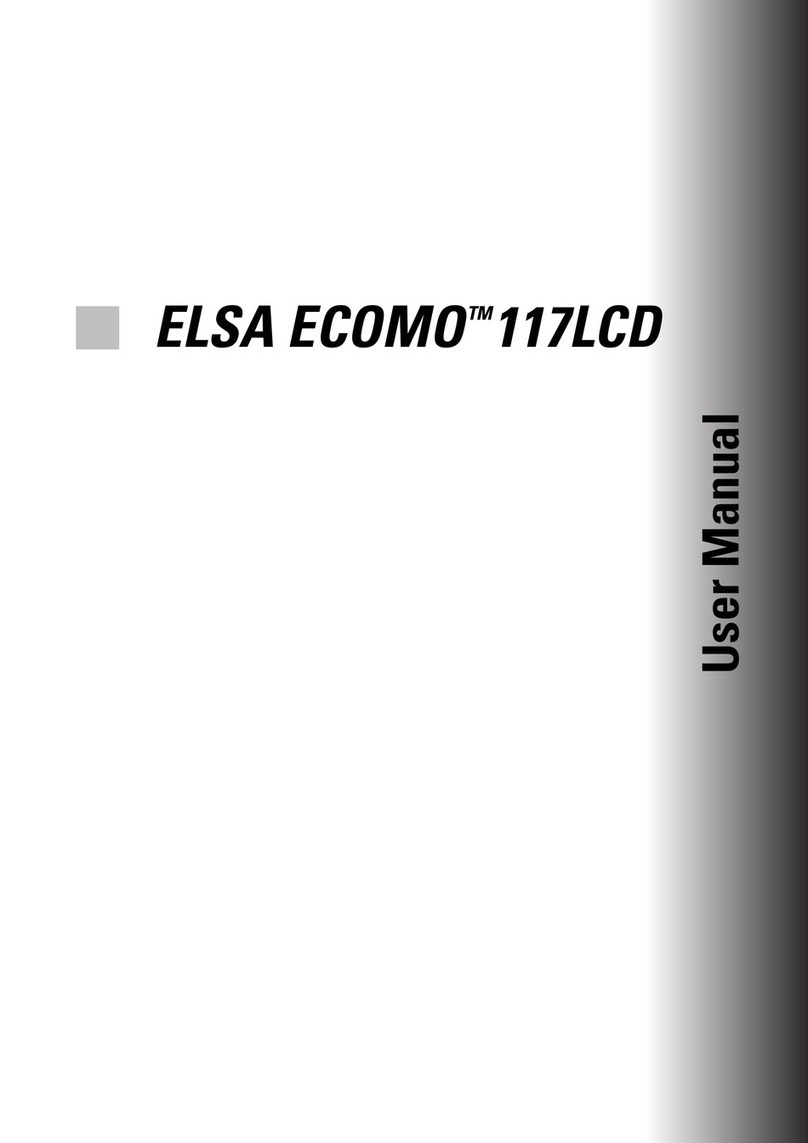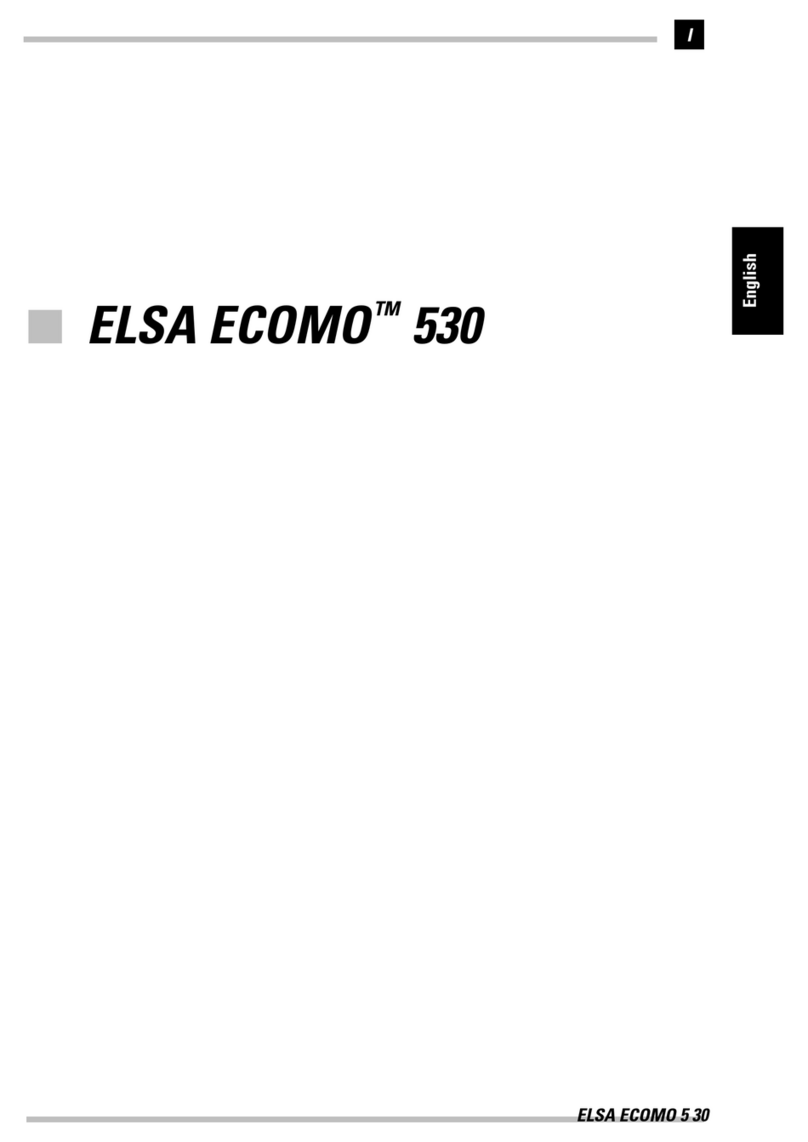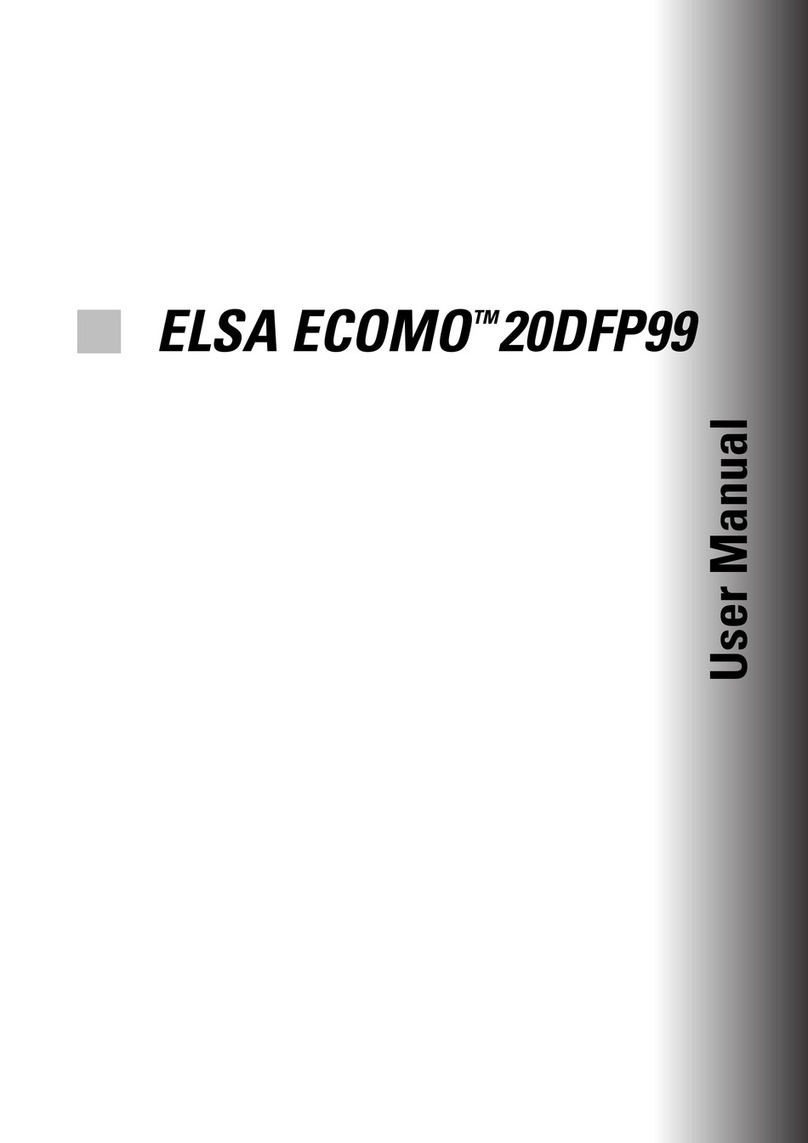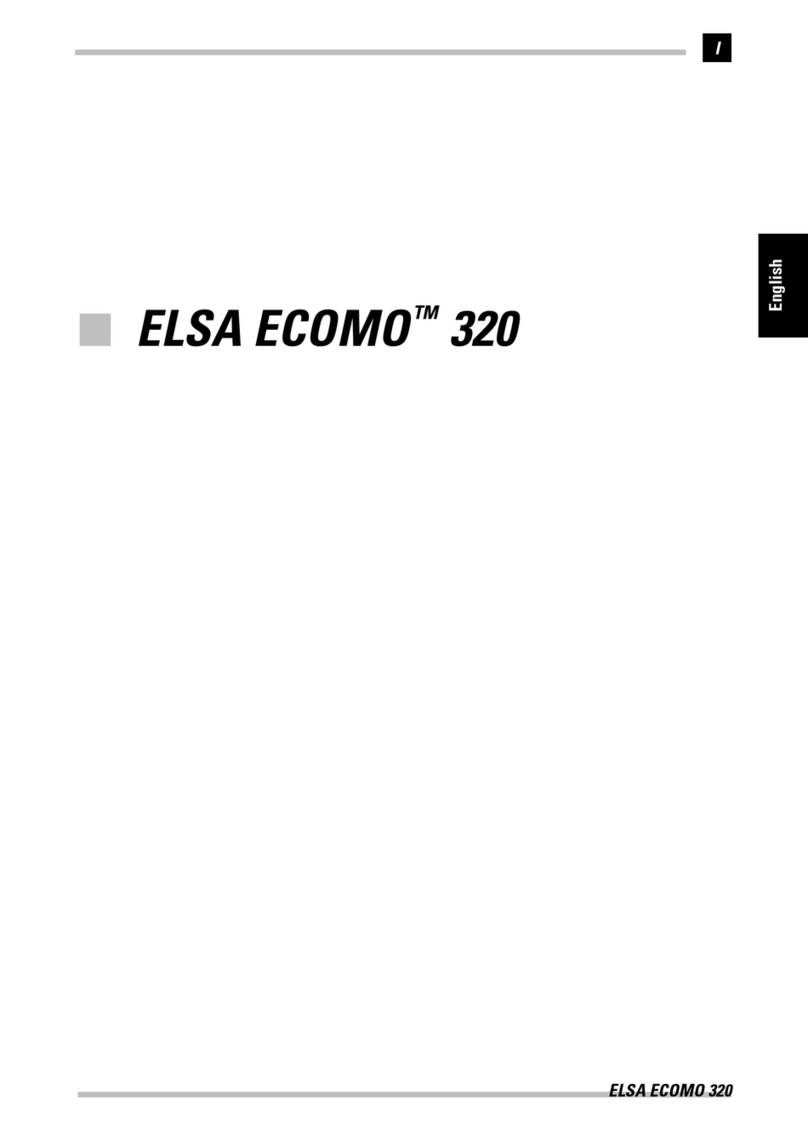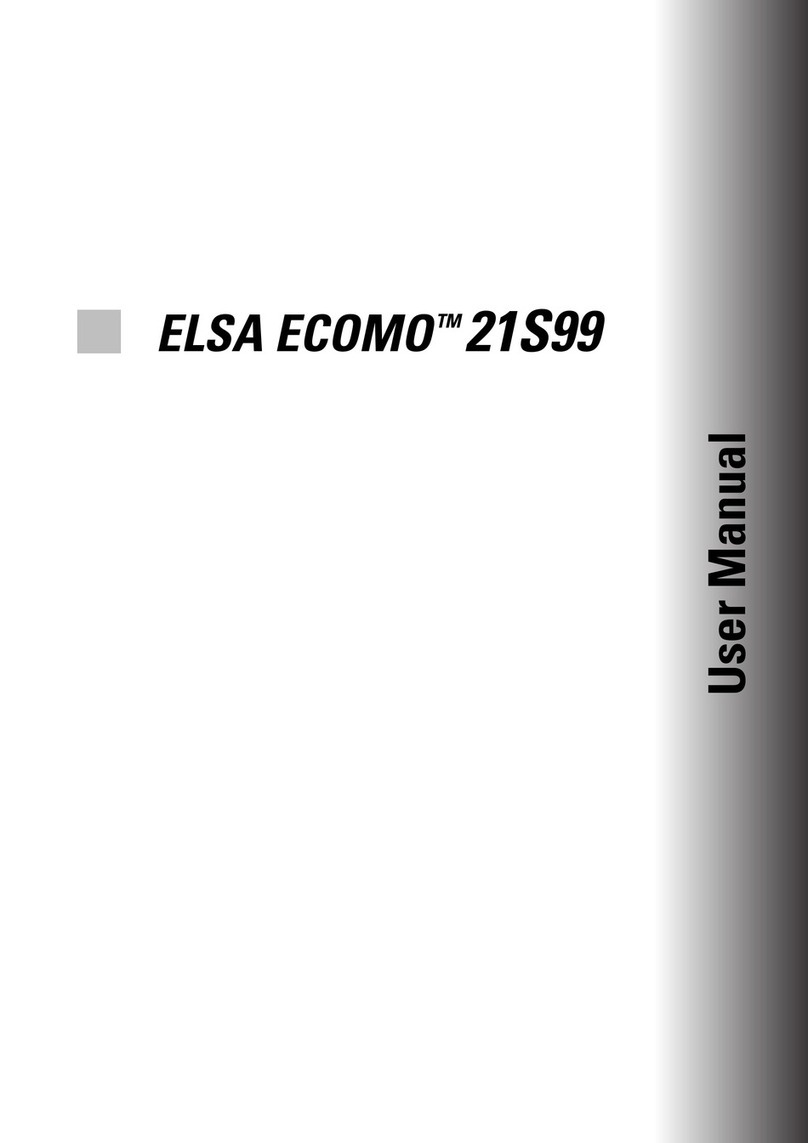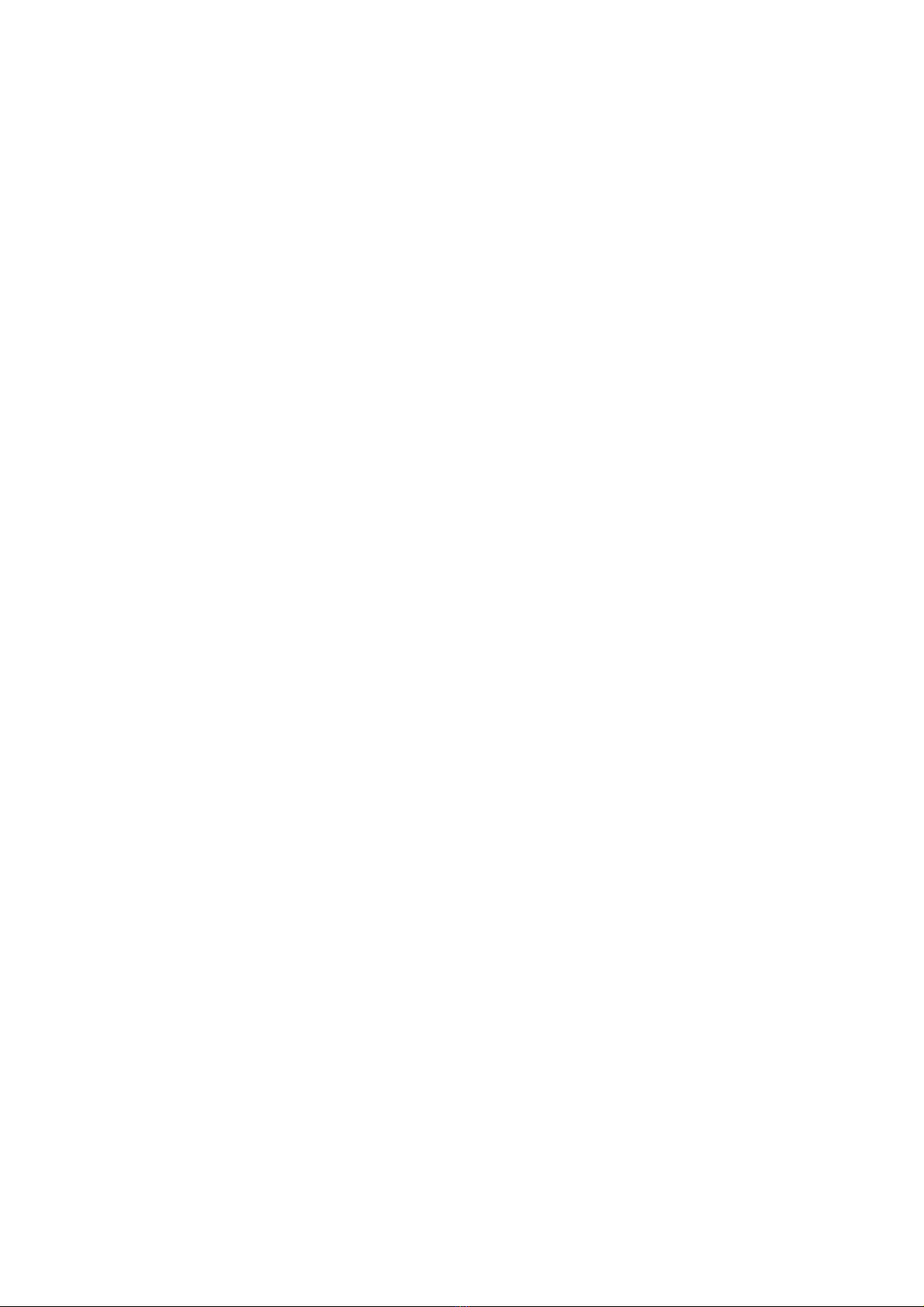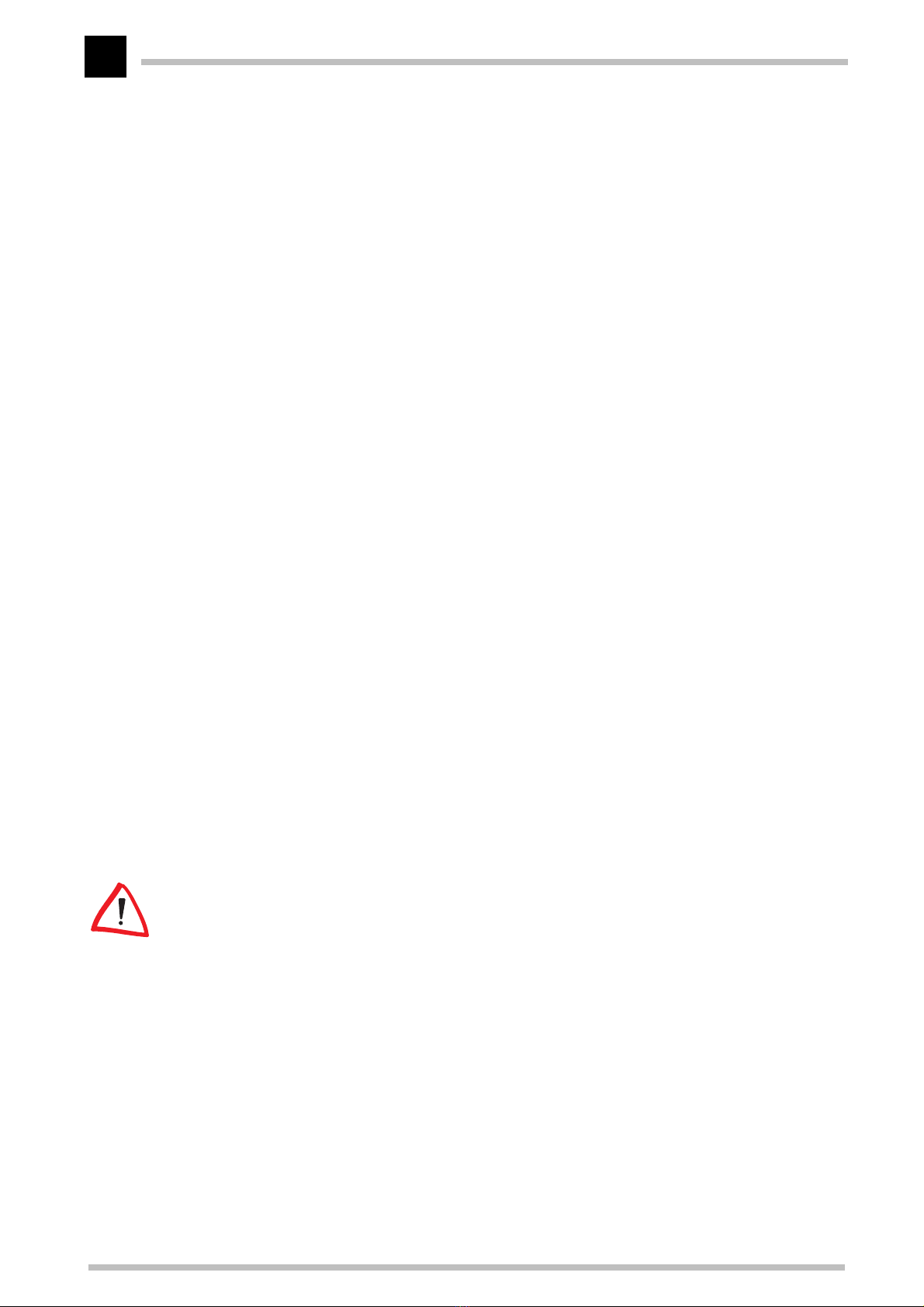ELSA ECOMO 17DFP99
V
Contents
Introduction .................................................................................................................... 1
General information................................................................................................ 1
Key features............................................................................................................ 1
Checklist.................................................................................................................. 1
Safety precautions.................................................................................................. 2
Power ................................................................................................................. 2
Plugs................................................................................................................... 2
Power and extension cords................................................................................ 2
Environment ....................................................................................................... 2
CE conformity and FCC radiation standard............................................................. 4
Controls and functions ................................................................................................. 5
Front view................................................................................................................ 5
Rear view ................................................................................................................ 6
Installation ...................................................................................................................... 7
Installing the DFP graphics board........................................................................... 7
Connecting the LCD monitor................................................................................... 7
Adjusting display angle........................................................................................... 8
Tilting ................................................................................................................. 8
Rotating.............................................................................................................. 8
Troubleshooting ........................................................................................................... 10
The monitor does not respond after you turn on the system .......................... 10
After installing the landscape software,
the operating system does not start properly.................................................. 10
The characters on the screen are dim ............................................................. 10
The screen is blank .......................................................................................... 10
Timing guide ................................................................................................................. 11
Specifications .............................................................................................................. 12
The USB function under Windows........................................................................ 13
What does USB stand for?............................................................................... 13
Who can use USB?........................................................................................... 13
Checking for USB support ................................................................................ 14
Appendix .......................................................................................................................15
TCO '99.................................................................................................................. 15
ELSA-ServiceDirect................................................................................................ 18
Warranty conditions.............................................................................................. 19