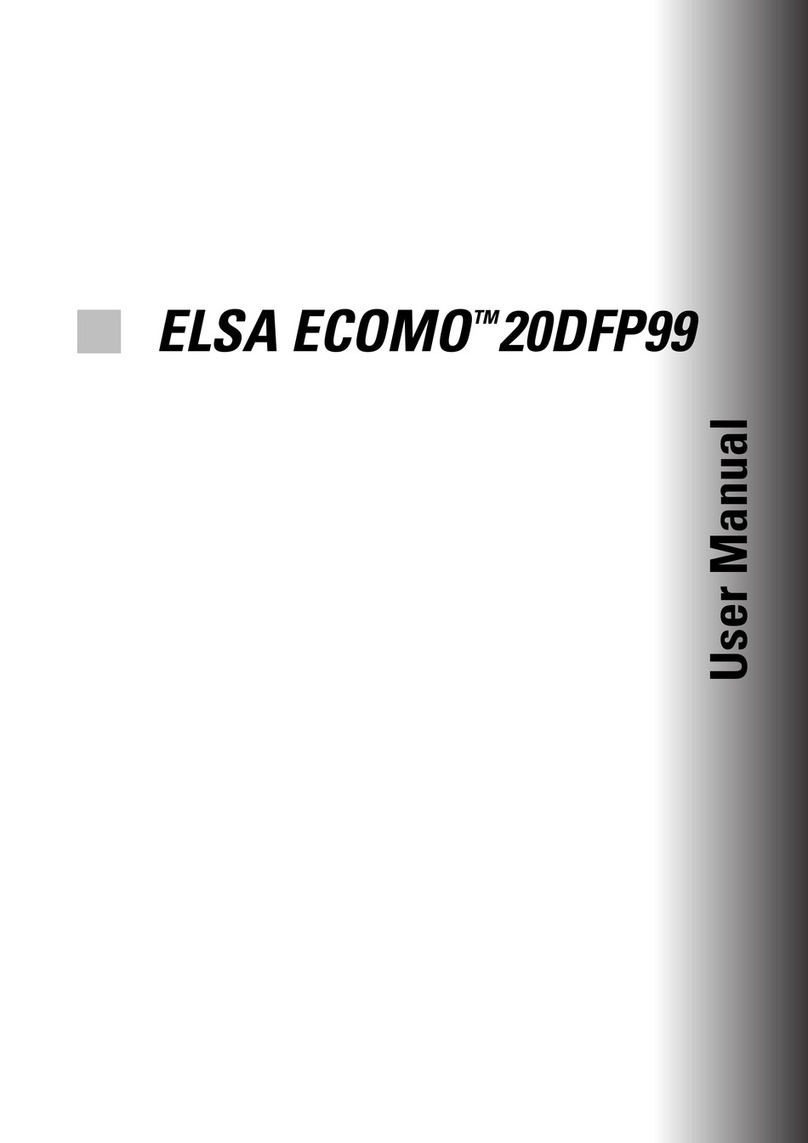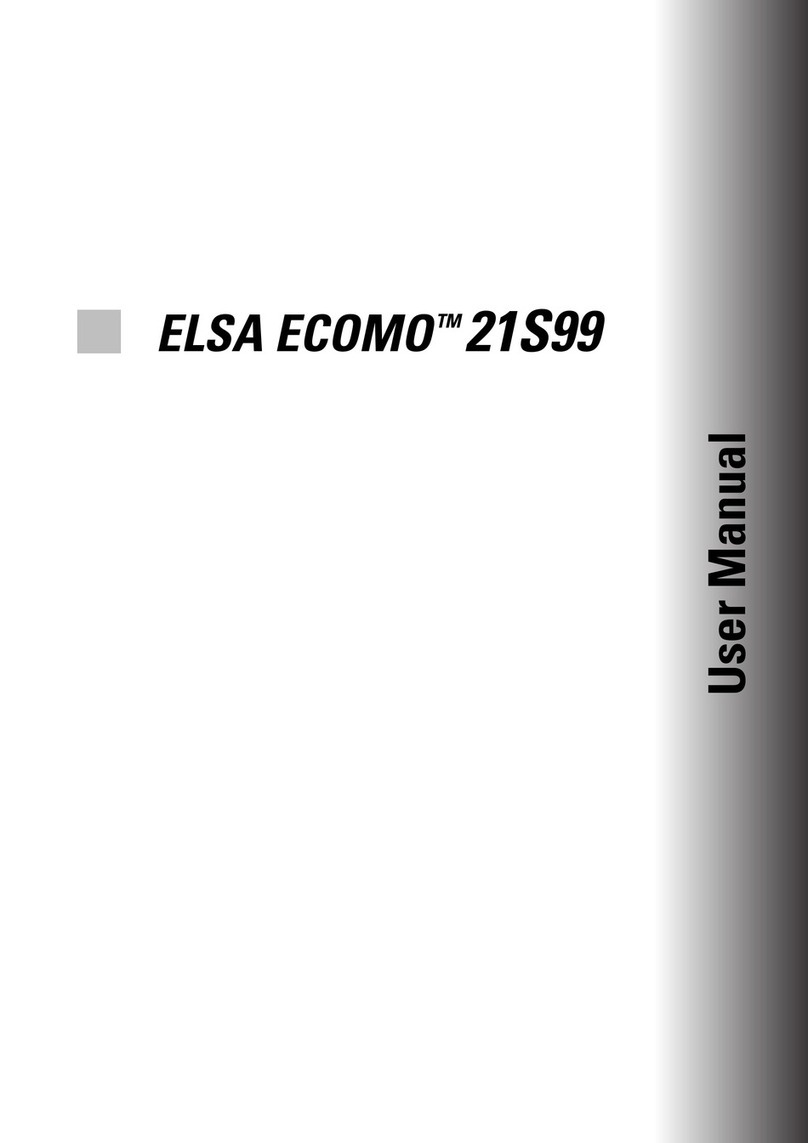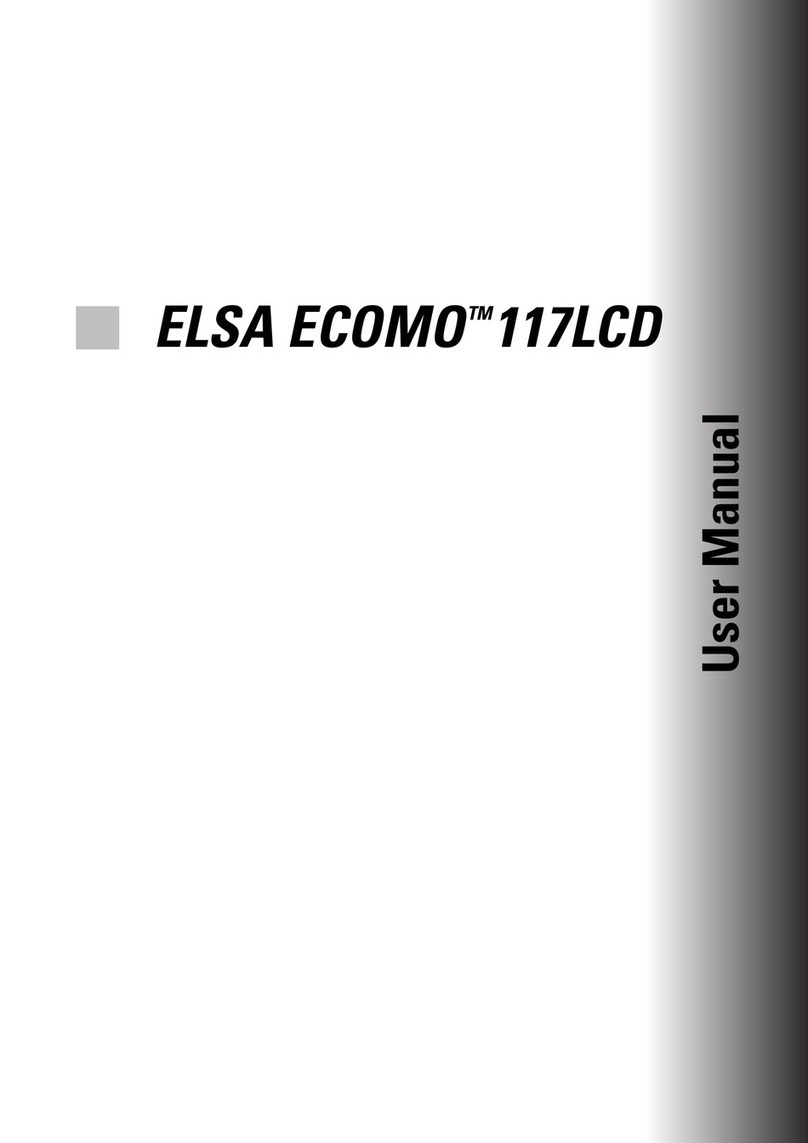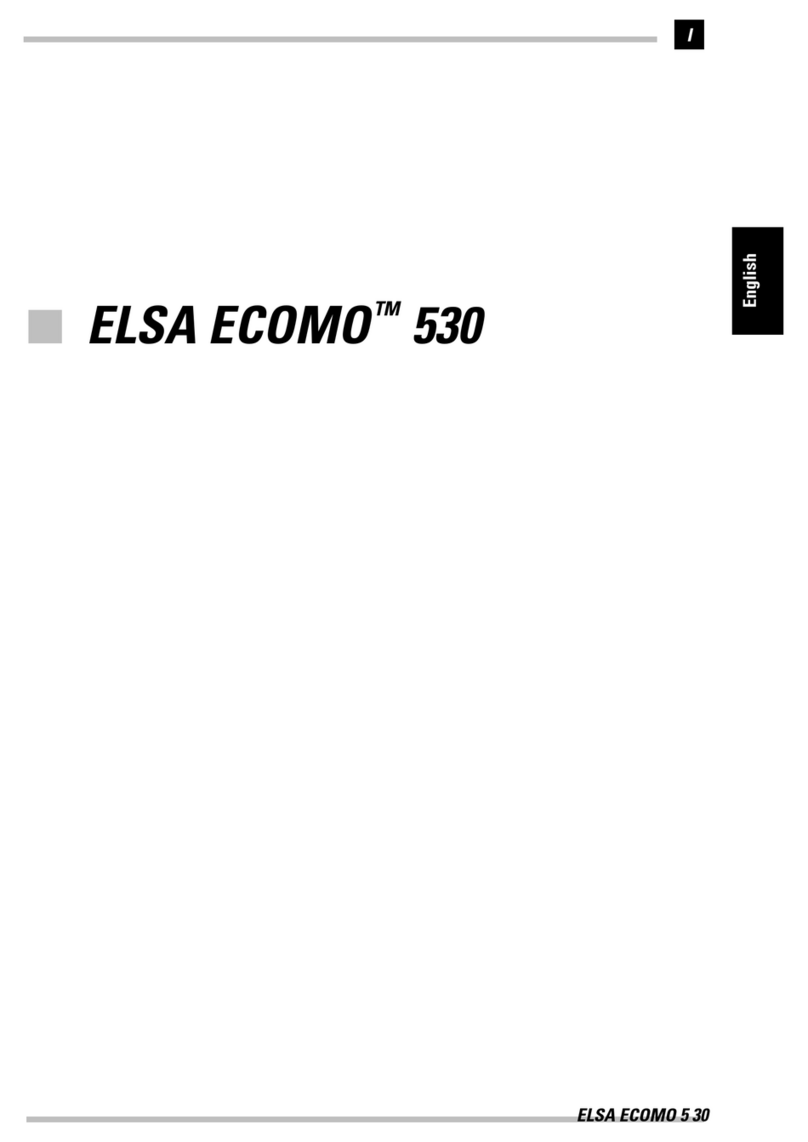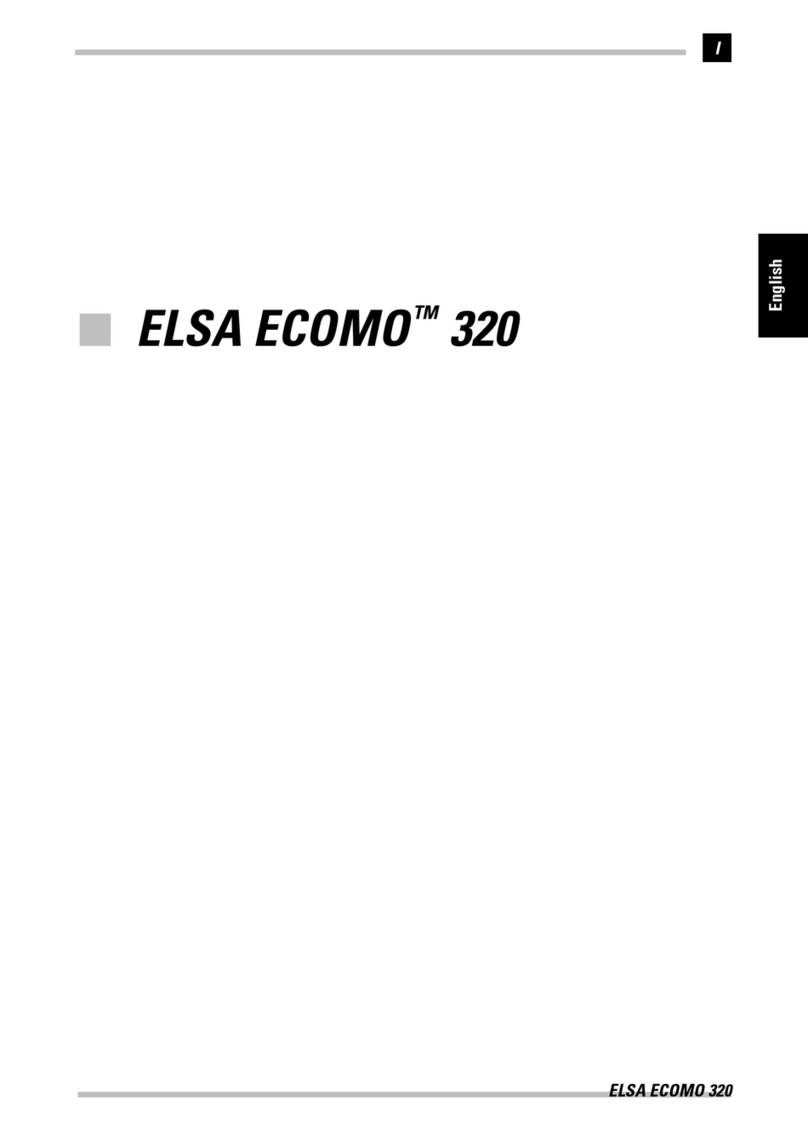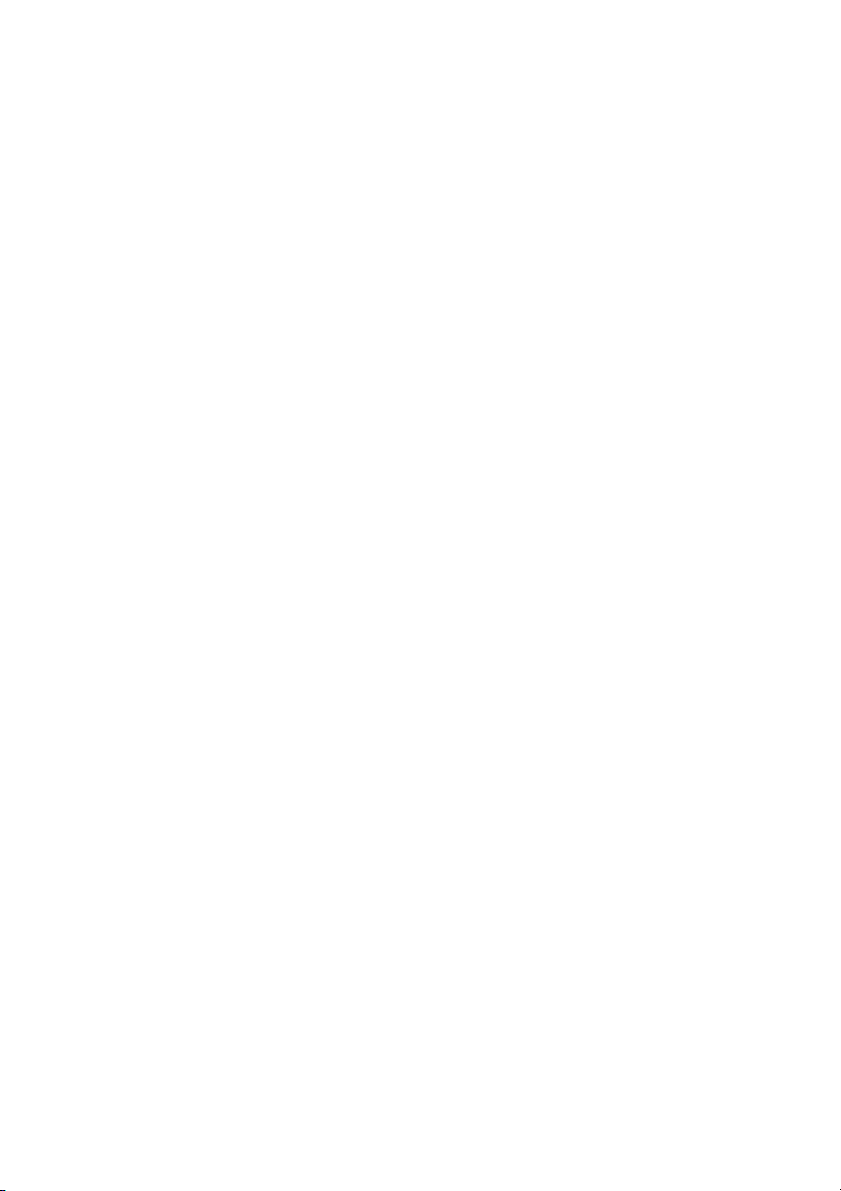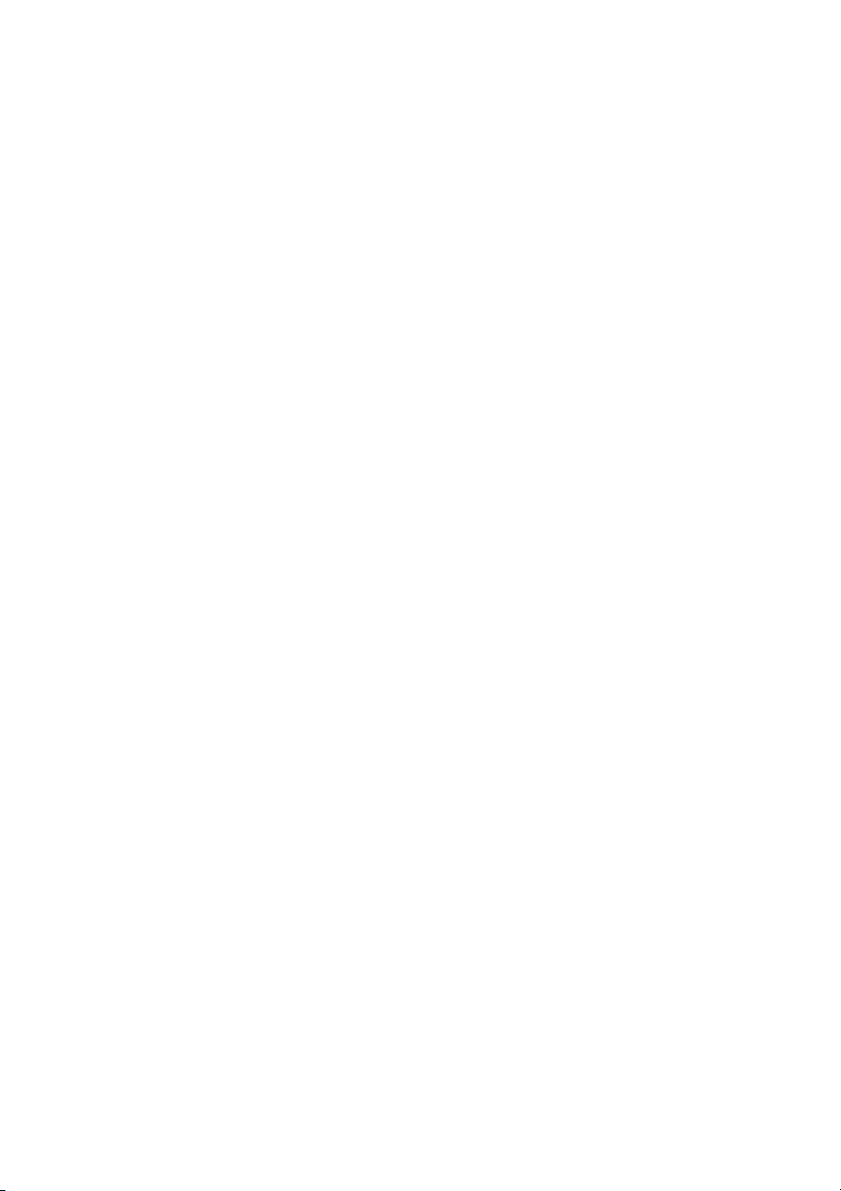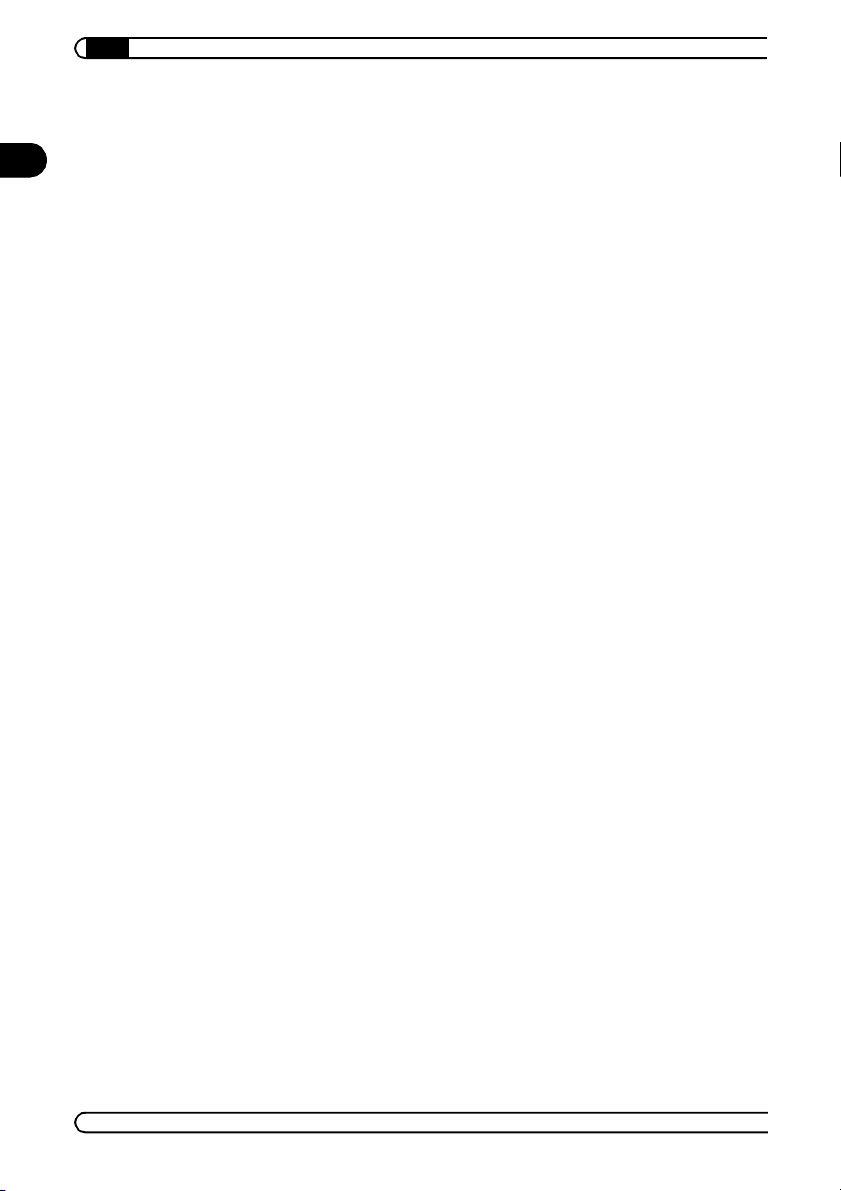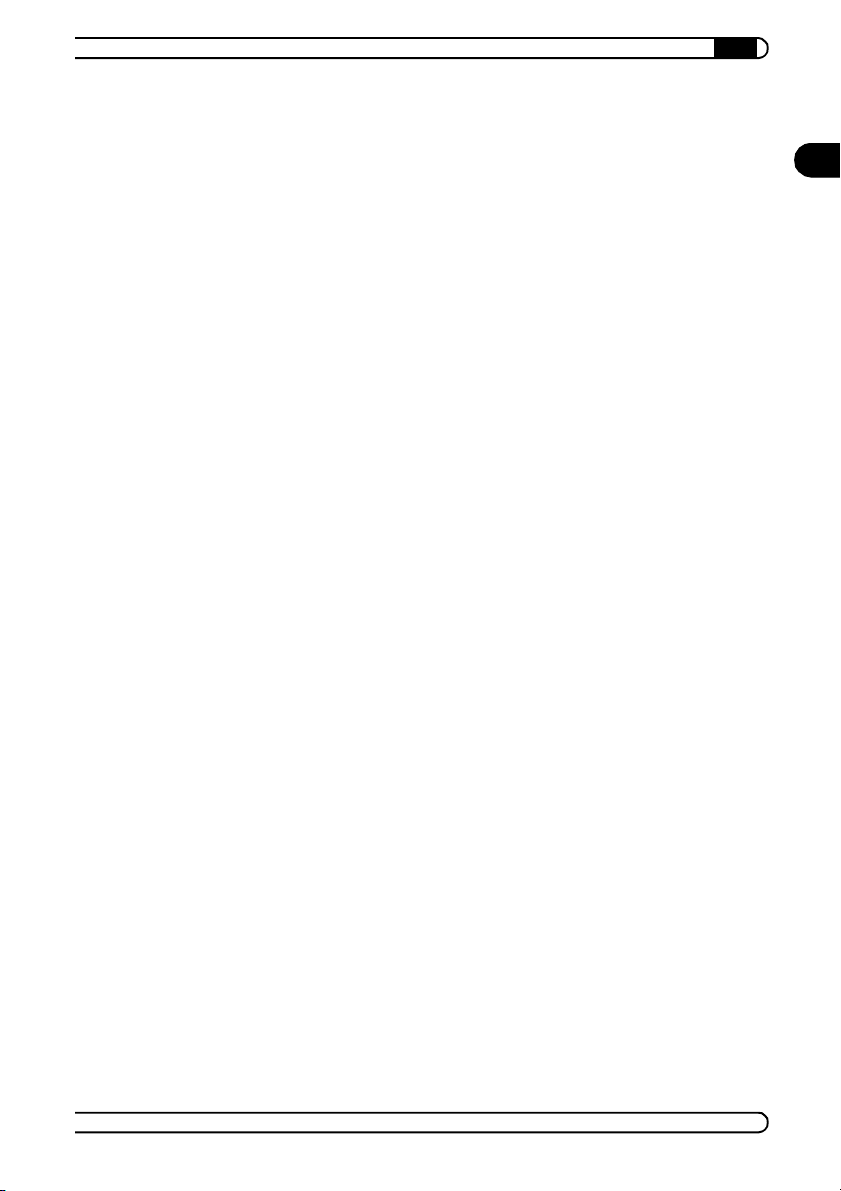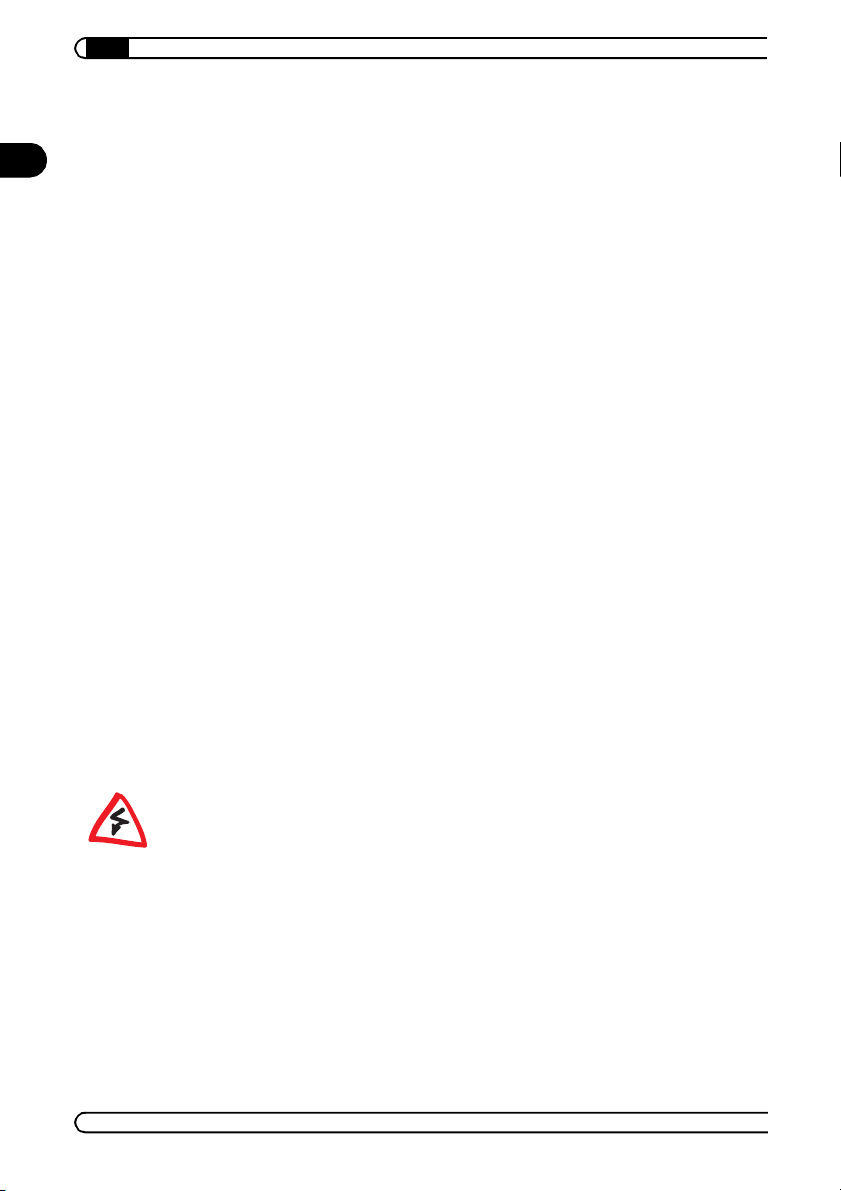|
EN
|ELSA ECOMO 340 |
Contents
1 Introduction . . . . . . . . . . . . . . . . . . . . . . . . . . . . . . . . . . . . . . . . . . . . . . . . . . . . . . . . . . . . . . . 7
1.1 Package contents . . . . . . . . . . . . . . . . . . . . . . . . . . . . . . . . . . . . . . . . . . . . . . . . . . . . 7
1.2 Setup and operation . . . . . . . . . . . . . . . . . . . . . . . . . . . . . . . . . . . . . . . . . . . . . . . . . . 8
1.3 The proper care for your screen . . . . . . . . . . . . . . . . . . . . . . . . . . . . . . . . . . . . . . . . . 8
2 Aspects of your monitor . . . . . . . . . . . . . . . . . . . . . . . . . . . . . . . . . . . . . . . . . . . . . . . . . . . . 9
2.1 Front view . . . . . . . . . . . . . . . . . . . . . . . . . . . . . . . . . . . . . . . . . . . . . . . . . . . . . . . . . . 9
2.2 Back view . . . . . . . . . . . . . . . . . . . . . . . . . . . . . . . . . . . . . . . . . . . . . . . . . . . . . . . . . 10
3 Installation . . . . . . . . . . . . . . . . . . . . . . . . . . . . . . . . . . . . . . . . . . . . . . . . . . . . . . . . . . . . . . 11
3.1 Connecting the LCD monitor. . . . . . . . . . . . . . . . . . . . . . . . . . . . . . . . . . . . . . . . . . . 11
3.2 The installation of the drivers under Windows . . . . . . . . . . . . . . . . . . . . . . . . . . . . 12
4 Monitor settings . . . . . . . . . . . . . . . . . . . . . . . . . . . . . . . . . . . . . . . . . . . . . . . . . . . . . . . . . . 13
4.1 Opening and using the OSD menu . . . . . . . . . . . . . . . . . . . . . . . . . . . . . . . . . . . . . . 13
4.2 When you turn the monitor on for the first time . . . . . . . . . . . . . . . . . . . . . . . . . . . 14
4.2.1 Setting the language of the OSD menu . . . . . . . . . . . . . . . . . . . . . . . . . . . . . 14
4.2.2 Three steps to an optimal picture. . . . . . . . . . . . . . . . . . . . . . . . . . . . . . . . . . 15
4.3 OSD functions in detail . . . . . . . . . . . . . . . . . . . . . . . . . . . . . . . . . . . . . . . . . . . . . . 15
4.3.1 Brightness and contrast . . . . . . . . . . . . . . . . . . . . . . . . . . . . . . . . . . . . . . . . . 16
4.3.2 Color space and color correction . . . . . . . . . . . . . . . . . . . . . . . . . . . . . . . . . . 16
4.3.3 Position . . . . . . . . . . . . . . . . . . . . . . . . . . . . . . . . . . . . . . . . . . . . . . . . . . . . . . 16
4.3.4 Expanded screen settings . . . . . . . . . . . . . . . . . . . . . . . . . . . . . . . . . . . . . . . . 17
4.3.5 Other . . . . . . . . . . . . . . . . . . . . . . . . . . . . . . . . . . . . . . . . . . . . . . . . . . . . . . . . 17
4.3.6 Auto configuration . . . . . . . . . . . . . . . . . . . . . . . . . . . . . . . . . . . . . . . . . . . . . 17
5 Advice and help . . . . . . . . . . . . . . . . . . . . . . . . . . . . . . . . . . . . . . . . . . . . . . . . . . . . . . . . . . 19
5.1 The monitor does not respond when you start the computer . . . . . . . . . . . . . . . . . 19
5.2 The monitor does not properly show individual pixels . . . . . . . . . . . . . . . . . . . . . . 19
5.3 The picture is too dark . . . . . . . . . . . . . . . . . . . . . . . . . . . . . . . . . . . . . . . . . . . . . . . 19
5.4 The monitor displays colors incorrectly . . . . . . . . . . . . . . . . . . . . . . . . . . . . . . . . . . 19
5.5 The picture isn't sharp . . . . . . . . . . . . . . . . . . . . . . . . . . . . . . . . . . . . . . . . . . . . . . . 20
5.6 The display of circles and squares is distorted . . . . . . . . . . . . . . . . . . . . . . . . . . . . 20
5.7 How can I change the resolution? . . . . . . . . . . . . . . . . . . . . . . . . . . . . . . . . . . . . . . 20
5.8 How can I change the refresh rate?. . . . . . . . . . . . . . . . . . . . . . . . . . . . . . . . . . . . . 20
5.9 Does the monitor also work under Linux and MacOS? . . . . . . . . . . . . . . . . . . . . . . 21
5.10 Error message: “No Signal“. . . . . . . . . . . . . . . . . . . . . . . . . . . . . . . . . . . . . . . . . . 21
5.11 Error message: “Input Mode not supported“. . . . . . . . . . . . . . . . . . . . . . . . . . . . . 21