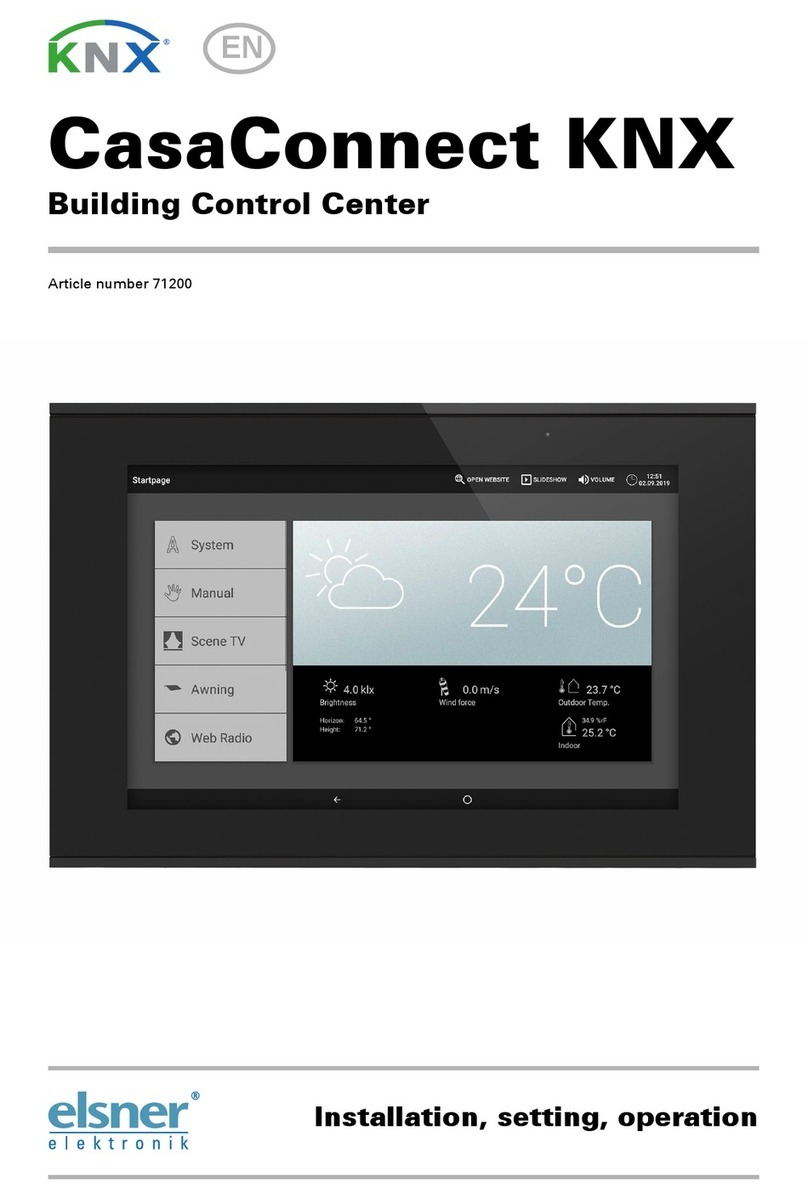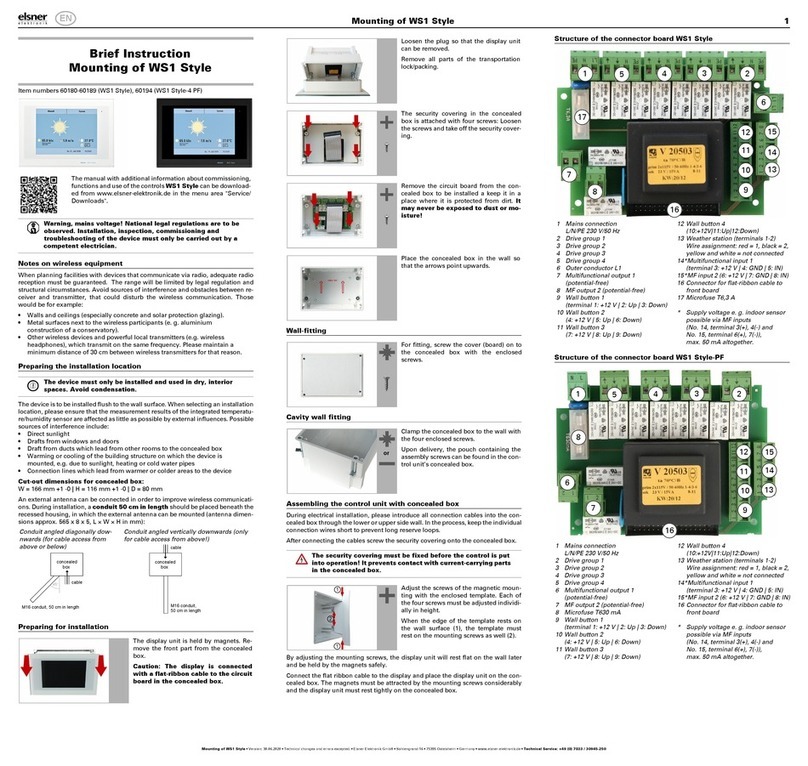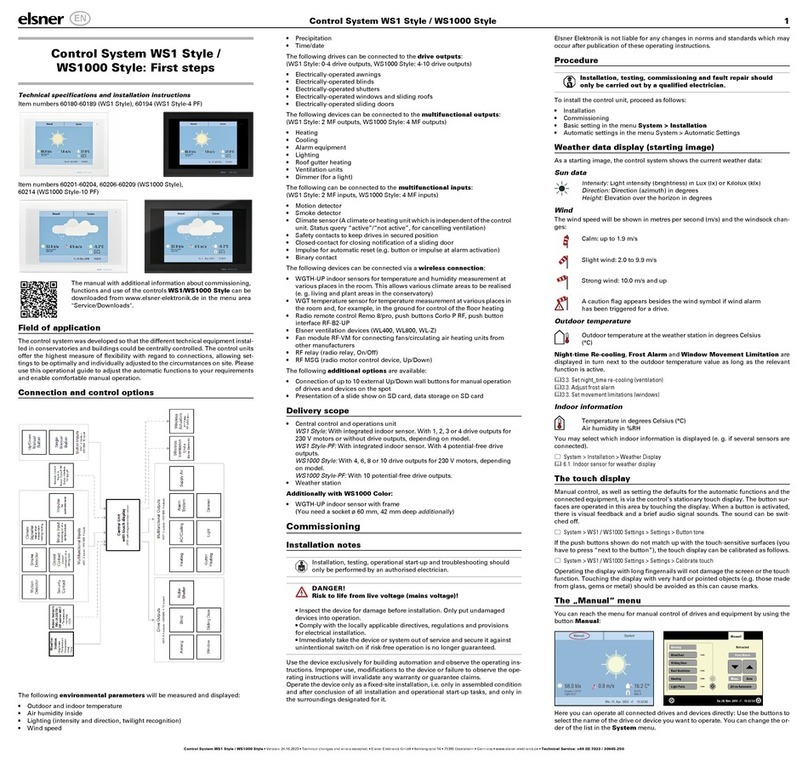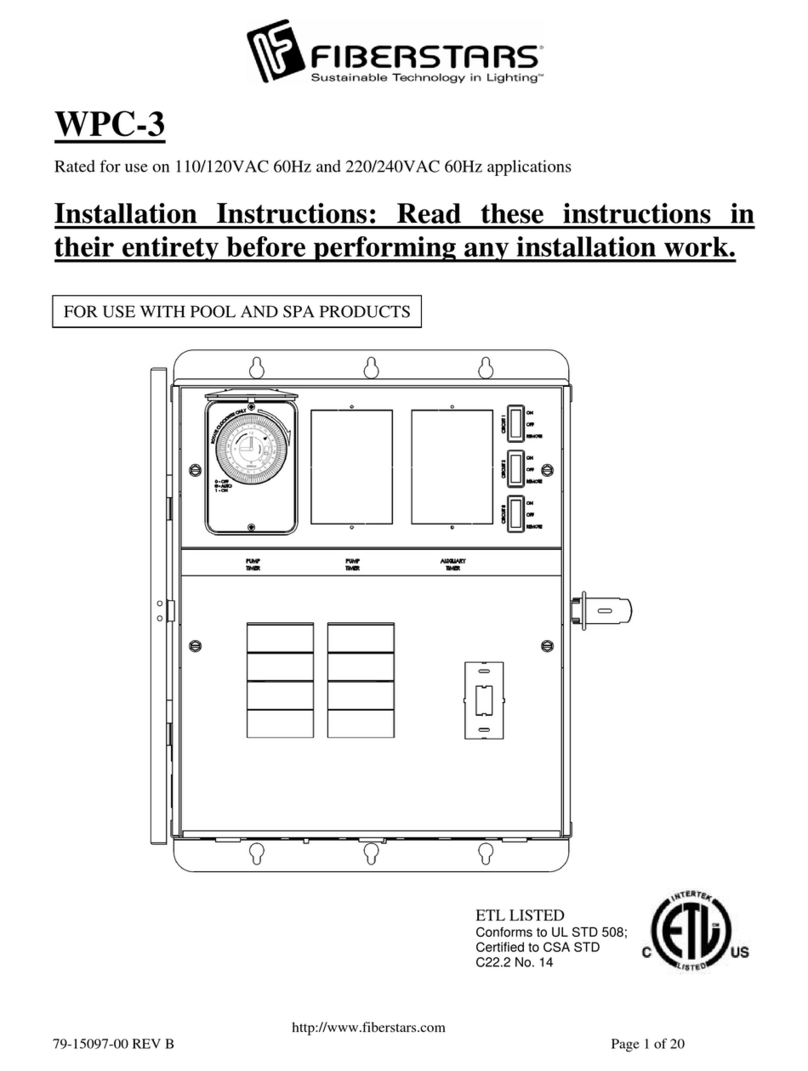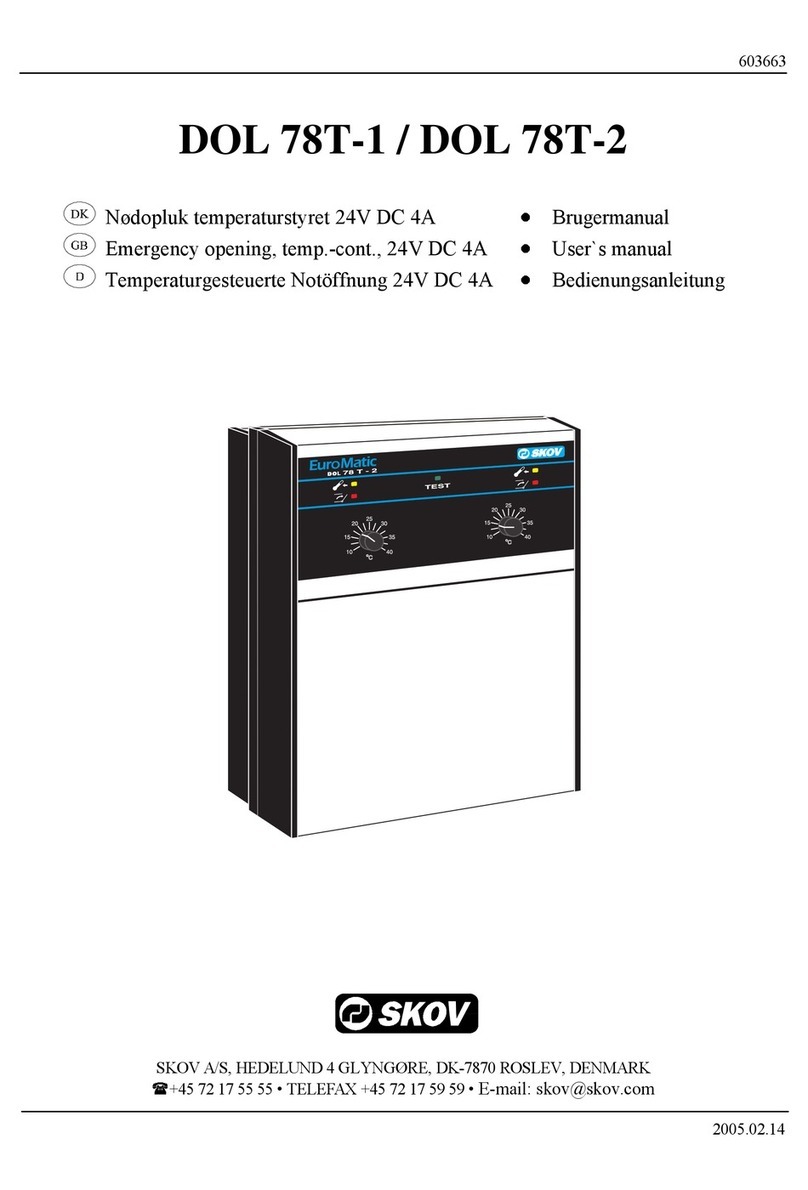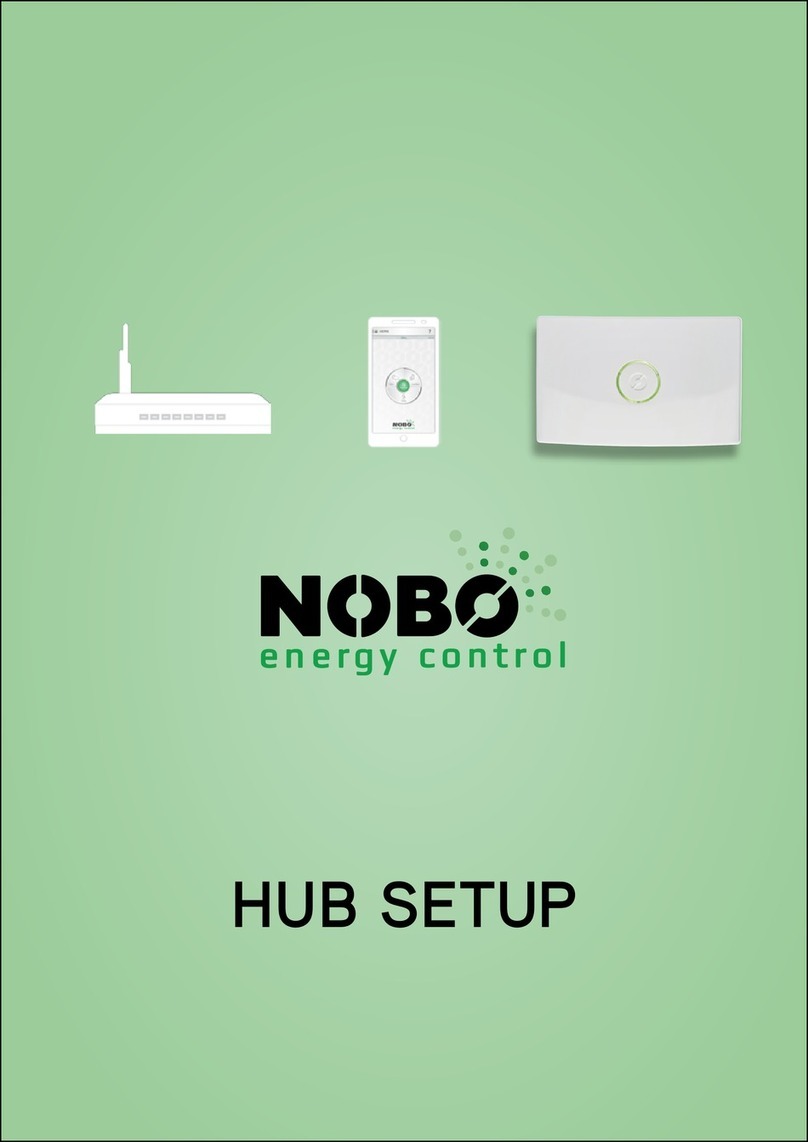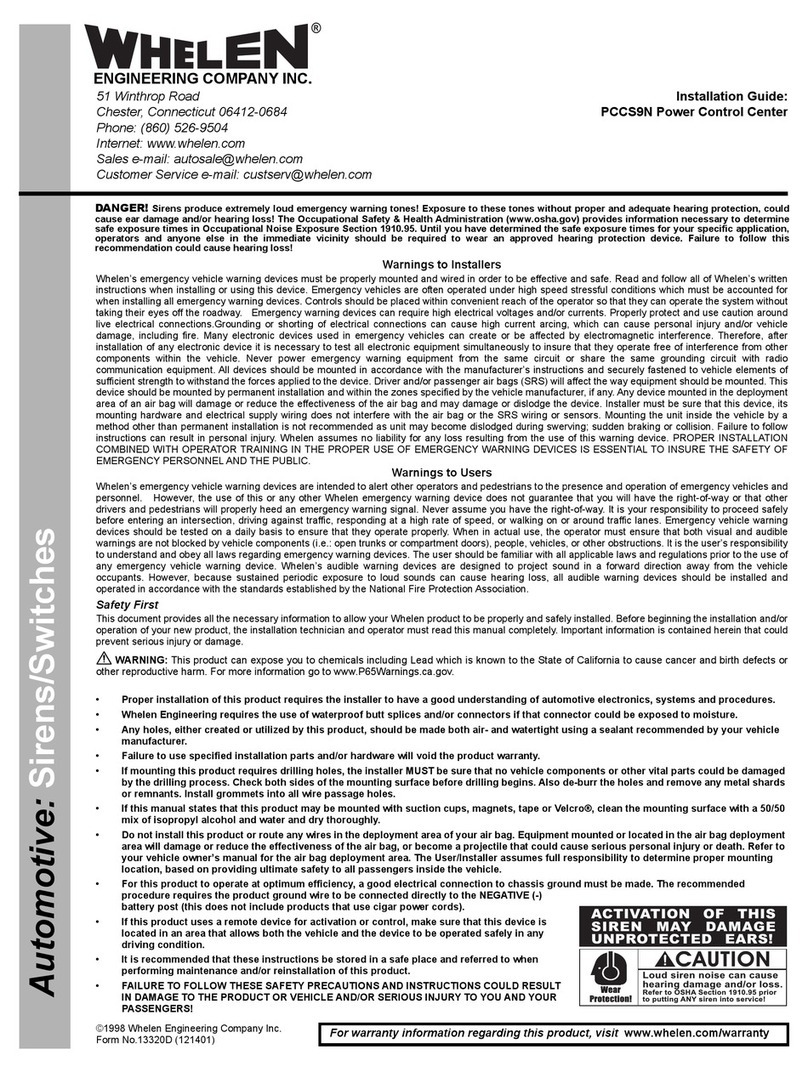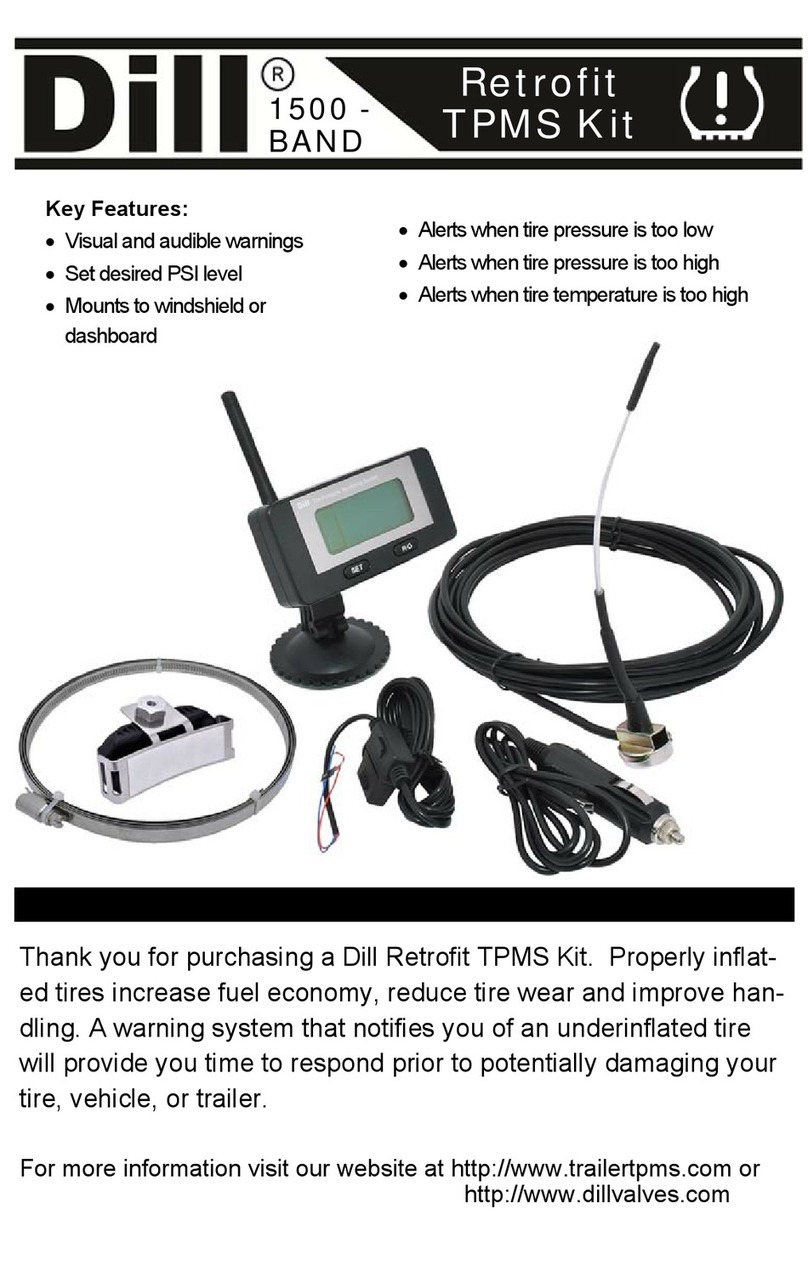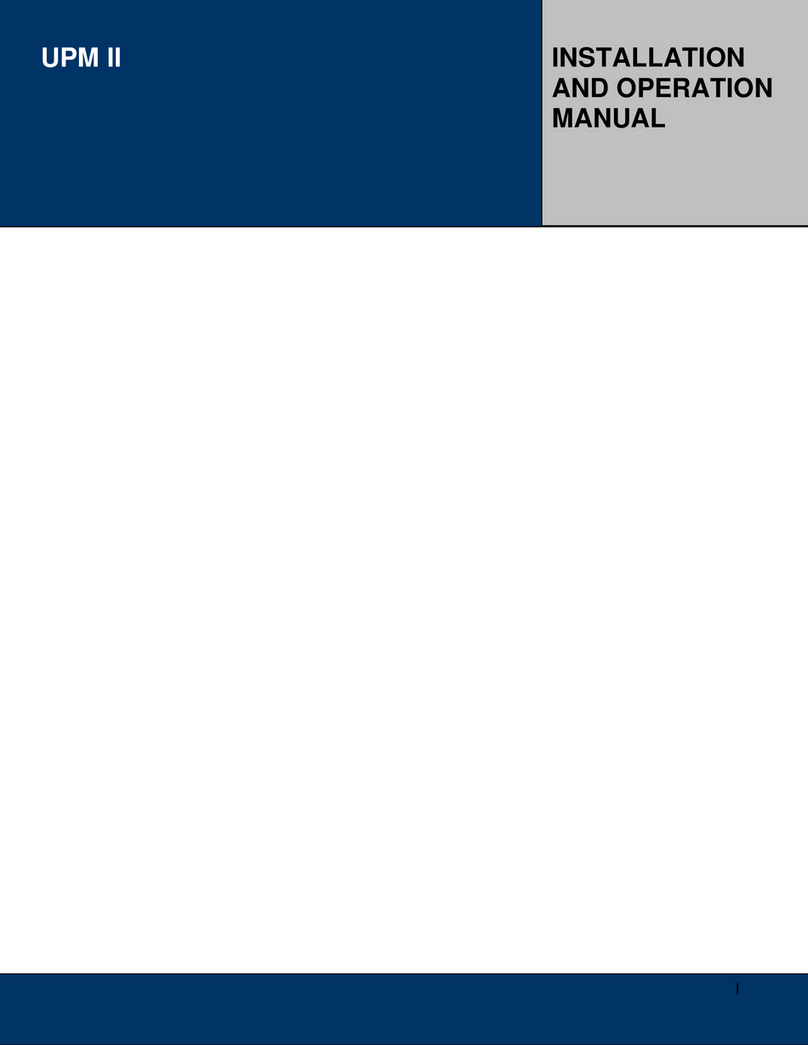Elsner 71200 User manual

CasaConnect KNX Control Center 1
CasaConnect KNX Control Center • Version: 21.01.2021 • Technical changes and errors excepted. • Elsner Elektronik GmbH • Sohlengrund 16 • 75395 Ostelsheim • Germany • www.elsner-elektronik.de • Technical Service: +49 (0) 7033 / 30945-250
EN
CasaConnect KNX Control Center:
First step
Article number 71200
1. Description
The CasaConnect KNX Control Center is a control unit for the KNX building
bus system. The graphical touchscreen and the integrated automatic functions al-
low easy central setting and operation of the technical equipment installed in the
building. The basic configuration is made using ETS.
Please use these operating instructions in order to match the automatic functions
to your needs and to facilitate comfortable manual operation.
Functions and properties of the CasaConnect KNX control center:
•KNX controls with access to the participants in the KNX building system
•Colour touch-display 10.1 inches for manual operation, for system set-up
and for setting the basic and automatic functions.
•Network connection via LAN or WLAN
•Browser for displaying websites, streaming, etc.
•Remote access required via network for system set-up, diagnostics and
activation by the user
• Slide show from SD card as screen saver
• Data storage on SD card (backup of the settings)
• Integrated loudspeaker (4 tweeters, 1 broadband loudspeaker)
•24 Scenes for calling up individually set actuation positions and switching
conditions. With a scene, multiple motors and devices are addressed
simultaneously so that a suitable atmosphere is created with the touch of a
finger ("TV", "Eating", etc.).
•80 channels type A for motors (blinds, shutters, awnings, windows), fans
and lights (switching, dimming, RGB(W), colour temperature). Each with
extensive automatic functions
•120 channels type B for control and display elements (dimmers, buttons),
sensors, alarms, and the transmission of floating point values and text
messages
•15 channels type C, which are used as temperature regulator extensions,
i.e. a heating of cooling system is controlled with this according to the KNX
requirements for HVAC applications
•3 alarm objects and 4 central objects with function allocation on the
display
• Individually settable presence simulation
•Safety module for messages from an alarm system with memory for
event log
• Integrated HCL(Human Centric Lighting) controls: The biodynamic light
controls change light colour and brightness over the course of the day
Scope of delivery
• Central control and operating unit
• SD card in card slot
2. Safety and operating instructions
General installation notes
Installation, testing, operational start-up and troubleshooting should
only be performed by an electrician.
CAUTION!
Live voltage!
There are unprotected live components inside the device.
• When planning and installing electrical systems, observe the
applicable directives, regulations and provisions of the
respective country.
• Ensure that the device or system can be disconnected. During
installation, disconnect all cables from the power supply and
take safety precautions against unintentional switch-on.
• Do not use the device if it is damaged.
• Take the device or system out of service and secure it against
unintentional use, if it can be assumed, that risk-free operation is
no longer guaranteed.
The device is only to be used for the intended purpose described in this manual.
Any improper modification or failure to follow the operating instructions voids
any and all warranty and guarantee claims.
After unpacking the device, check it immediately for possible mechanical damage.
If it has been damaged in transport, inform the supplier immediately.
The device may only be used as a fixed-site installation; that means only when as-
sembled and after conclusion of all installation and operational start-up tasks and
only in the surroundings designated for it.
Elsner Elektronik is not liable for any changes in norms and standards which may
occur after publication of these operating instructions.
Safety information about automatic and alarm func-
tions
WARNING!
Risk of injury from automatically moving components!
System parts may start automatically as a result of the automatic
controls and can put people in danger.
• People must not enter the movement range of
motorised moving parts.
• If staying outside the building, make sure that the return
path/access is not blocked (danger of being locked out).
• During maintenance and cleaning work, switch off
the system.
Rain alarm for automatically controlled windows:
If rain is entering, it may be some time before rain is detected by the sensors in
the system, depending on the amount of rain and outside temperature. In addi-
tion, a closing time for electric windows or sliding roofs has to be included in the
calculation. Moisture-sensitive objects should therefore not be placed in areas
where thy could be damaged by entering precipitation.
Icing-up of rails of the shades:
Be aware that the rails of blinds, awnings and shutters, which are fitted outside,
can ice up. If a motor is then moved, shades and motors can be damaged.
Power outage, maintenance work, etc.
If there is a power outage or bus voltage failure, no commands, safety or protec-
tion functions (e.g. secure position in there is a wind or rain alarm) can be execut-
ed in the KNX system! If the full extent of functions is also to be guaranteed if the
mains power fails, an emergency generator with corresponding switching from
mains to emergency operation should be installed on site.
Settings stored in the program are also retained after the power outage.
After a restart (e.g. restoration of power after a power outage or after a manual
reset), motors and devices, for which an automatic reset is set, are in automatic
mode.
3. Installation
Procedure for commissioning
1. The installation of the control center and the other KNX participants must be
carried out by an electrician. Information in the installation instructions, for ex-
ample also about the installation location, must be observed.
See manual, chapter 3 Installation and commissioning.
2. After completing the installation work, the KNX integration in the control
center must be performed in the ETS.
See manual, chapter 4 Basic settings in the ETS.
3. In the System > Set screen menu, the control center have to be fundamentally
set up.
See manual, chapter 5.2 The "Set screen" menu.
4. Further settings for time receipt, screen saver, network connection, access
code, updates etc. can be made at any time in the System > System settings
menu.
See manual, chapter 5.3 System setting.
5. The Automatic functions have to be adjusted in the System > Set automatic
menu to the structural situation and the individual presettings of the users.
See manual, chapter 6 Automatic.
Operating system
The CasaConnect KNX works with the Android operating system. However, the
control center work independently so no third-party Apps may be installed!
Protective film
Remove the protective film from the display. Otherwise, there is a risk that the
touch operation will be deactivated. If this should happen, the control center must
be restarted so that the touch display works again.
4. Overview of homepage, navigation
With the CasaConnect KNX Control Center you can centrally operate the tech-
nology connected via the KNX bus, e.g. raise and lower shades, switch devices on
and off, and dim lights. All basic and automatic settings are also shown on the dis-
play after the basic configuration has been set in the ETS.
Top menu bar:
The internet browser (Open website) and Volume can be reached at any time via
the top menu bar. Time and date are displayed. Clicking the alarm icon displays
the last active alarm messages. In addition, the start button for the slide show ap-
pears here as soon as an SD card with pictures is loaded.
Menu left links (start menu):
In the menu on the left-hand side you can see the System menu, via which you
can reach all basic and automatic settings.
Via the Manual menu you can set the position and condition for the motors and
devices configured in the ETS.
In the Safety module the alarm system can be switched on or off, open alarms are
displayed and the last 64 events in the event memory can be viewed.
In the Presence simulation menu, the simulation is switched on or off.
The selected Favourites for the manual operation and the websites saved as Book-
marks are displayed here.
So that the menu item is displayed in the Manual menu and/or in the Start menu,
the display has to be activated in the setting "Manual menu" in the installation set-
tings.
System > Set screen > ... > Manual menu
Display and setting area right:
The start image of the control center shows the current weather data and, if con-
figured in the ETS, other sensor data. If applicable, the display pages can be
scrolled through using the arrow in the lower area.
When navigating in the settings (submenus), the functions/parameters are dis-
played and set here.
Bottom navigation menu:
The bottom display edge contains a navigation menu with "Back" arrow and
a circle. Tap the circle to return to the start page. If the start page is active, stay on
the circle longer to activate the screen saver.
Actuate motors and switch devices
Additional information about the display and control possibilities is contained in
Operation.
Example: Move blinds manually
Start menu > Manual
Example: Dim lights
Start menu > Manual
Setup scene
In scenes, you define the status of various motors and devices so that they can
then be accessed with just one push of a button. You can also specify, for exam-
ple, that the light should be dimmed and the shutters closed at the same time, and
save this as "TV evening" scene.
Scenes can only be configured directly on the CasaConnect KNX Control
Center and not in the ETS. However, the configured scenes can be used via the
input/output object 22 ("Call scene") in the KNX system.
24 scenes are available in the CasaConnect KNX Control Center.
System > Set screen > Scenes
Select a scene from the list on the right and enter the Name and display in the
manual menus.
Channels:
Select which motors/devices are assigned to the scene. Set the actuation position
for each device, e.g. On or Off.
Safety module
In the safety module, motion detectors and/or door contacts, for example, can be
monitored and specific alarm signals can be executed and/or alarm messages
sent to email addresses when they are activated.
System > Set screen > > Safety module
Set the Name and display in the Manual menus.
Live switching:
Switching delay external:
Set the live switching delay if a detector is installed in the entrance area. As a re-
sult, you have time to leave the house during the delay before the detectors in the
entrance area are live. This delay time only applies to external live switching, not
at the control center.
Alarm delay:
Set the alarm delay here. If a detector is triggered in the entrance area, for which
a delay has been set, the alarm is only reported after the end of this time.
Display activation acknowledgement:
This is where you set how long the message, which has been successfully activat-
ed, is displayed and at the same time a "1" is sent to the KNX bus.
Display error message:
This where you set how long an error message is displayed if activation failed.
Deactivation code for external live:
If desired, specify a code here for deactivating the external live switching.
Alarm:
Signal message duration:
Set the activation duration here, i.e. how long the various signals (flashing light,
siren, internal signal) remain on after an alarm message.
Assign signal:
This is where you assign the different signals to the various alarm types.
• External live: The user is outside the building. All indoor and outer skin
alarms are live.
• Internal live: The user is in the building. Only the outer skin alarms are live.
• Not live: Neither the indoor nor the outer skin alarm is live.
For each alarm status set, specify which alarm signal should be activated for the
different live statuses.
Recipient for notifications:
Assign email recipients for the various alarm types here And for each alarm status
set, specify which email recipient should be informed of the different live statuses.
The email addresses have to be entered beforehand.
System > System setting > Email message
Edit text messages:
Edit the text messages, which are displayed on the screen and sent to the KNX
bus. Live switching texts for various statuses, alarm texts, other texts.
Presence simulation
You can call up to 16 events with the presence simulation simultaneously or con-
secutively, to give the appearance that people are in the building. A settable delay
for the start time makes the simulation more realistic.
System > Set screen > Presence simulation
Set the Name and display in the Manual menus.
Configuration:
Select an event from the list and apply it. The start can be defined as follows:
• Time: Event starts at specific time
• Time and brightness: Event starts if a set brightness is undercut in a defined
period.
• Event X: Event starts as soon as Event X has started
With a random delay, a range can be set, by which the start time of an event is
delayed.
The motor or the device / light is selected with the "Select function" button.
The manual with additional information about commissioning,
functions and operation of the control center CasaConnect
KNX can be downloaded from www.elsner-elektronik.de in the
menu area "Service/Downloads".
Bottom navigation menu
Display
and
Setting
range
Top menu bar
Menu
Position
Info
Sliding bar position
Selection
Control
buttons
Field for
informa-
tion icons
Status
Info
Selection
Control
buttons
Field for
informa-
tion icons

CasaConnect KNX Control Center 2
CasaConnect KNX Control Center • Version: 21.01.2021 • Technical changes and errors excepted. • Elsner Elektronik GmbH • Sohlengrund 16 • 75395 Ostelsheim • Germany • www.elsner-elektronik.de • Technical Service: +49 (0) 7033 / 30945-250
5. First setting steps at the control center
Network connection (internet)
The CasaConnect KNX Control Center is internet-ready and can be connected
to a network by cable (Ethernet/LAN) or WiFi (WLAN). The network connection is
needed for:
• Use of Apps (with smartphones and tablets in the same network/WLAN)
If the CasaConnect KNX is also connected to the internet via the internal net-
work, the following functions are also possible:
• Accessing web contents in the control center's browser (also e.g.
streaming)
• Remote access (e.g. for system set-up, diagnosis)
The Ethernet/LAN connection socket can be reached after the display has been ac-
cepted. Note the information regarding assembly.
Protect your network with the latest encryption technology
and change passwords regularly!
Set up network connection
System > System settings> Internet
Connection status:
Shows the current status (disconnected or connected).
Connection type:
Tap the field to set up the connection (Ethernet or WiFi).
WLAN: Wireless connection. If WLAN has been confirmed, the additional field
"Network name" is displayed for the additional set up.
Ethernet: Cable connection via the LAN socket on the circuit board. No further set-
tings necessary.
Network name (SSID):
The network is selected and set up here under the setting WLAN. Enter a network
name or touch "Find networks" in order to see all the available networks.
Create connection:
You can only "Create connection" using this touch field once a network has been
selected. The password for the network is requested.
If required, you can disconnect the connection again using the same button.
Mac address:
The MAC address (Media-Access-Control address) is the hardware address of
each single network adapter and serves as the unique identifier of the device in
the network. This is also called the physical address or device address.
Remote setup / remote maintenance
Access to the CasaConnect KNX Control Center is possible via the internet us-
ing the remote maintenance function. There must be an internet connection (see
chapter Network connection (Internet)). A service technician can then see and
change the settings without being on site.
Access to the control center is only possible if remote maintenance is also started
on the device. This is not a remote control option! If you want to operate the con-
trol center and your building technology when on-the-go, then use the CasaCon-
nect KNX App and set up a secure VPN connection to your building network.
System > System setting > Service > Remote maintenance
Start remote maintenance software:
The software opens. Follow the instructions. To create the connection, the device
ID of the CasaConnect KNX must be input at the PC used for the remote main-
tenance. Then every menu and function of the CasaConnect KNX can be viewed
and controlled from the PC.
End remote maintenance software:
Ends an active remote maintenance session.
Use SD card
Update software (Updates)
The software for the CasaConnect KNX Control Center can be updated during
normal operation. If the control center are connected to the internet, the control
center download updates automatically after confirmation. Alternatively, you load
the new software from the Elsner Elektronik website and save it to the SD card.
After inserting the SD card into the socket on the CasaConnect KNX, continue.
System > System settings > Device information
Check for updates:
Shows the currently installed version and facilitates the installation of SD card or
the search for updates on the internet. Follow the download and installation in-
structions on the display.
Screen saver (slide show)
The CasaConnect KNX can display picture file, time/temperature as a screen
saver or simple a black screen. The screen saver is activated if the display has not
been touched for 5 minutes. To start the screen saver manually, stay in the circle
in the bottom navigation bar for a longer period.
In addition, the screen brightness can be adjusted automatically to the ambient
brightness and the screen can switch off when it is dark.
System > System settings > Settings
Screen:
Shows which screen saver is currently active and whether automatic brightness is
switched on.
Select the screen saver:
• Without
• Black screen
• Time / temperature display
• Picture display (slide show or single picture)
In order to show digital picture data as a slide show, save the files to a micro SD
card. The picture files must fulfil the following requirements:
• The files must be saved in the top directory level on the card (master
directory)
• File format: Bitmap (BMP, without RLE compression), Jpeg (JPG), GIF or
PNG (without transparency)
• For pictures with a page ratio other than 16:10, black bars are added to the
top and bottom or left and right. The display has a resolution of 1280 × 800
pixels
• Colour intensity 24 bit or 16 bit
If picture data is saved on the card, the "Slide show" button is displayed on the
right of the upper menu bar, with which you can directly start it. The image chang-
es approx. every 45 seconds (for images with 24-bit colour intensity). To interrupt
the screen saver, touch the screen or remove the SD card.
Internet (browser)
The CasaConnect KNX Control Center has a browser for accessing internet
pages on the WorldWideWeb. Music and video streaming services can therefore
also be used. There must be an internet connection in order to use these functions
(see chapter Network connection (Internet)).
Start the browser via "Open website" in the top menu bar. Enter the web address
(URL). Navigate by touching the screen (touch display).
Websites can be shown in the display area on the right or as full screen. The switch
field is located on the lower edge of the display. The "Create bookmark" button is
also located here. With this, you create a link (bookmark button) in the start menu
beneath the system and manual functions, through which the website can be ac-
cessed quickly.
You can edit the name of a bookmark later in the menu:
System > Set screen > Start page > Bookmark
You can also delete individual bookmarks here.
PDF documents cannot be displayed or downloaded in the browser of the Casa-
Connect KNX Control Center.
CasaConnect KNX App
The CasaConnect KNX App is available for Android and for iOS free of charge
in the respective App stores.
Install the App on the mobile device. As soon as the mobile device and CasaCon-
nect KNX are in the same network (WLAN), the CasaConnect KNX Control
Center can be remote-controlled using the App.
Up to nine mobile devices can be connected with the CasaConnect KNX Con-
trol Center at the same time.
Access via the App to the control center can be password-protected or completely
prevented.
System > System settings> Access codes
Access code
If you want to operate the control center and your building technology when on-
the-go, then use the CasaConnect KNX App and set up a secure VPN connec-
tion to your building network. App access via VPN only works after the App has
been used once in the internal WLAN. IP address assignment should be set in the
internet router for DHCP so that the same IP address is always assigned.
If two CasaConnect KNX control centers are installed in the building, they must
be connected to different WLAN networks so that App control is possible.
6. Maintenance and care
WARNING!
Risk of injury from automatically moving components!
System parts may start automatically as a result of the automatic
controls and can put people in danger.
• Always disconnect the system from the mains power before
maintenance or cleaning.
Abrasive / detergent cleaning agents and aggressive care products must not be
used for cleaning. Remove fingerprints from the touchscreen ideally using a wet
cloth or a microfibre cloth. Use the cleaning mode for this.
System > System settings > Cleaning mode
If there is a power outage, the data entered by you is saved for approx. 10 years.
A battery is not required for this. The clock has to be reset after mains power has
been restored. This is done automatically if a time signal is received.
The CasaConnect KNX Control Center can load data from a
micro SD card. The SD card storage is needed for:
• Screen saver data
• Update files for software updating
• Saving settings (configuration file)
The card socket is located on the right-hand side of the device.
The SD card is pushed into the slot, until it clicks into place.
To remove, briefly press the card into the socket so that is jumps
out.
Other manuals for 71200
1
This manual suits for next models
1
Other Elsner Control System manuals
Popular Control System manuals by other brands
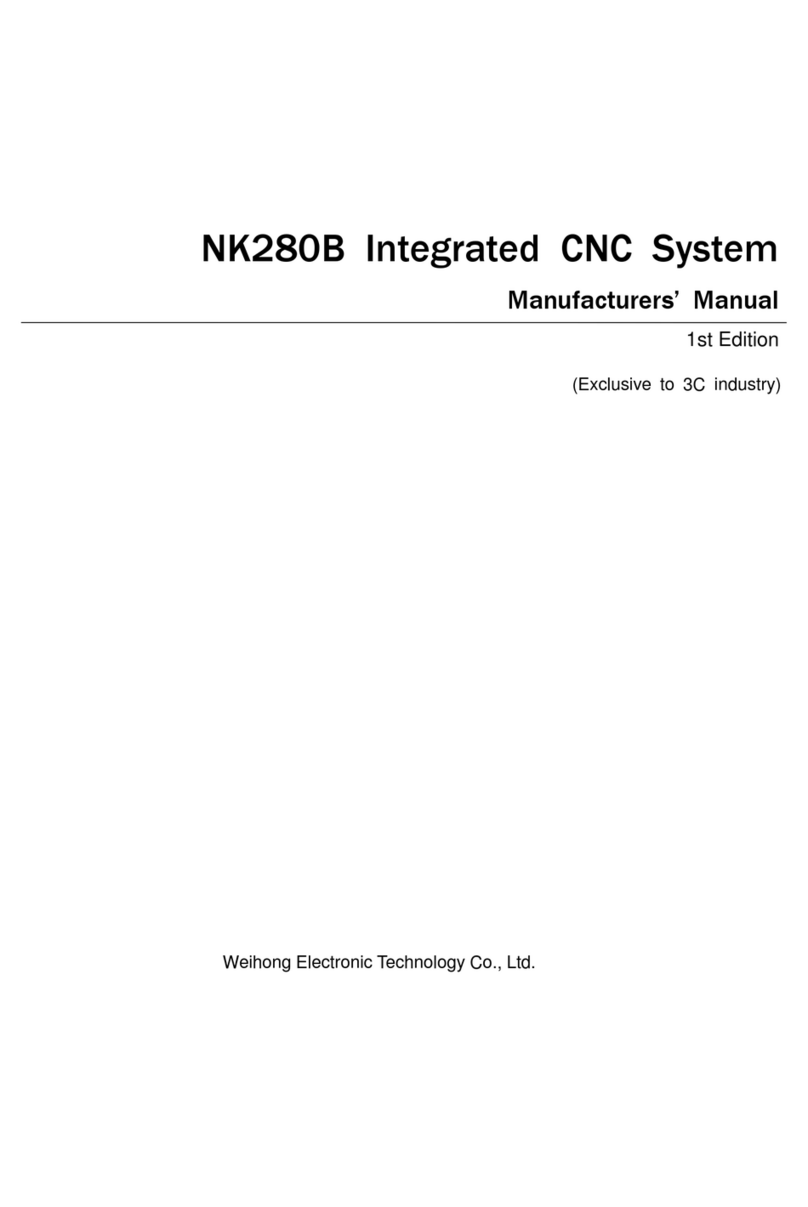
WEIHONG
WEIHONG NK280B manual

BENITO
BENITO Urban Maia H214ZR Anchoring instructions

resideo
resideo SmartValve SV9410 installation instructions
IPAS
IPAS DaliControl e64 ProS Operating and mounting instructions

Hindley Electronics
Hindley Electronics 105295-HEI installation instructions

REXROTH
REXROTH VisualMotion 9 troubleshooting guide