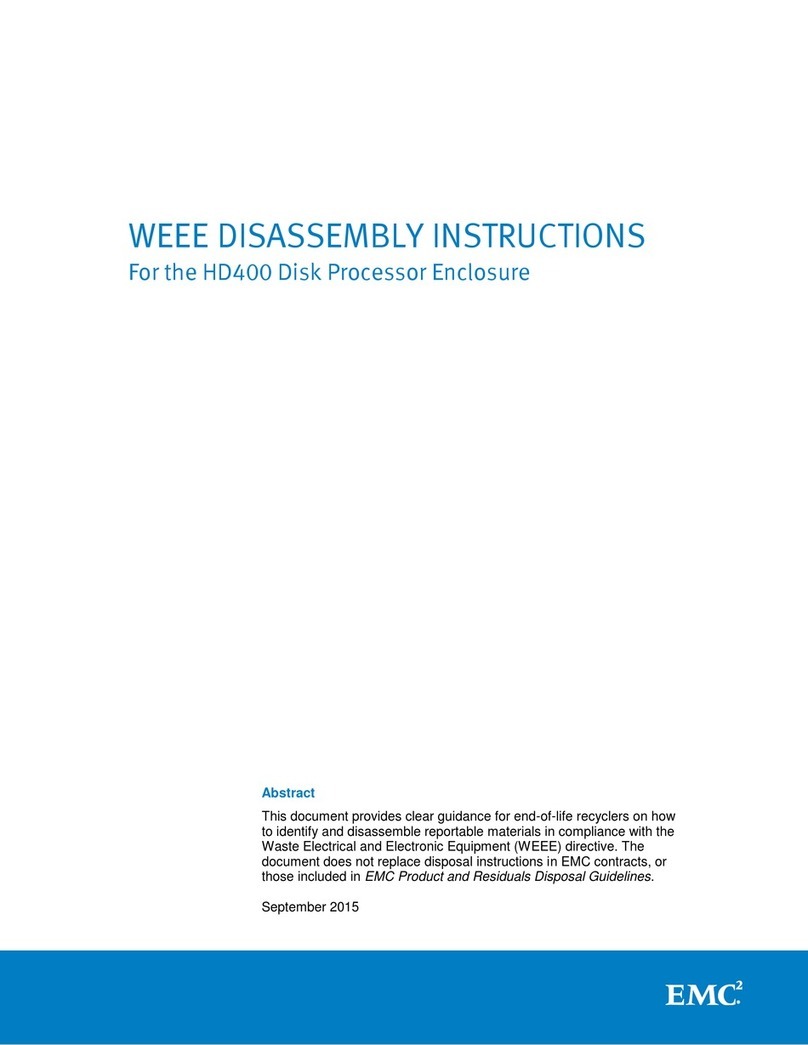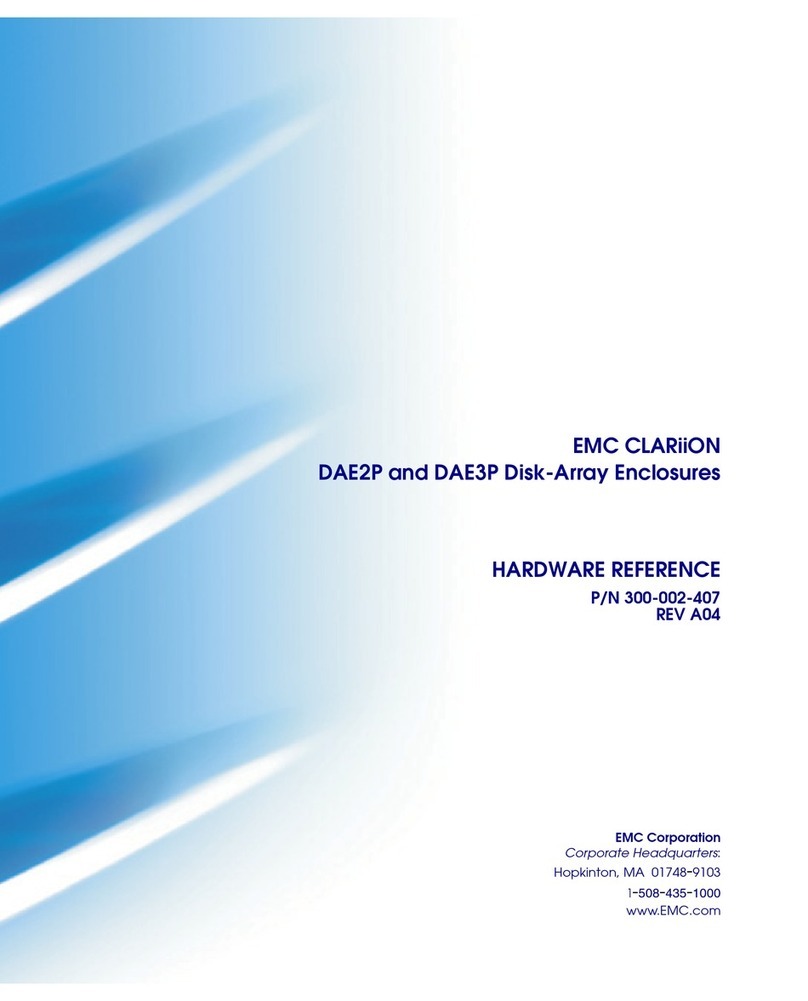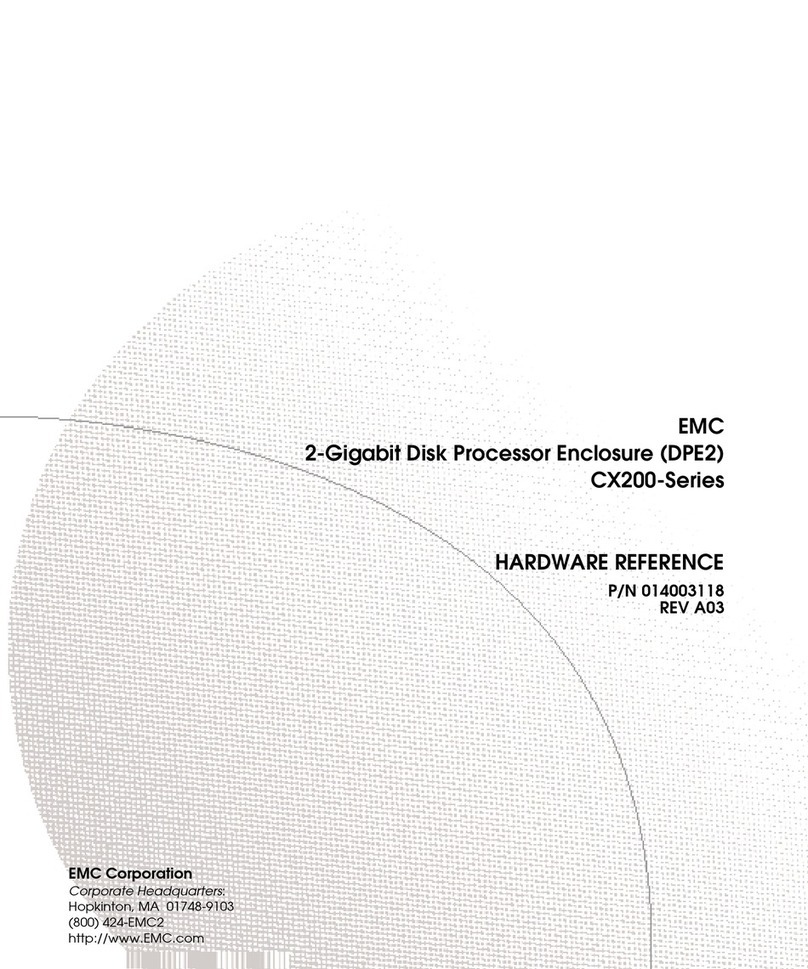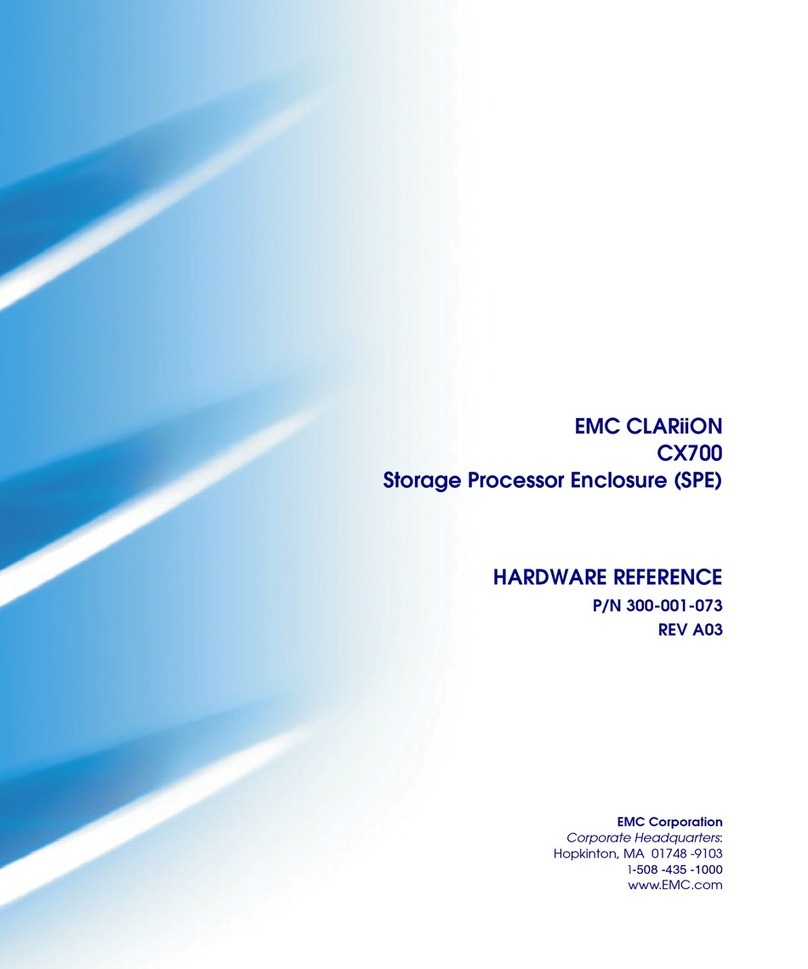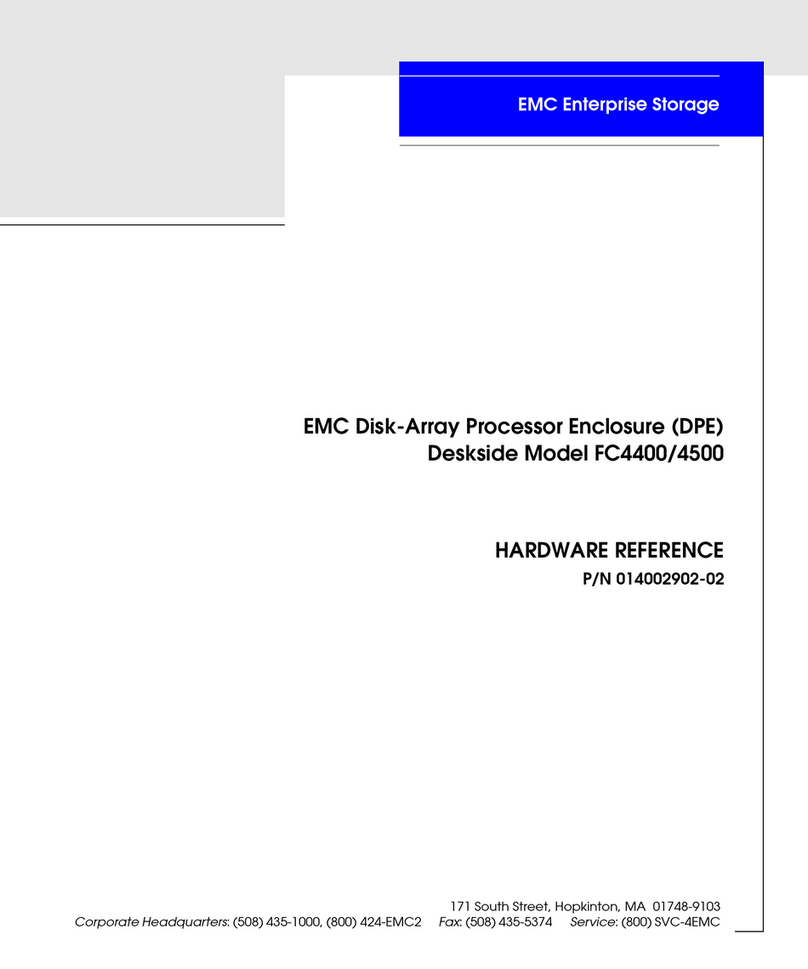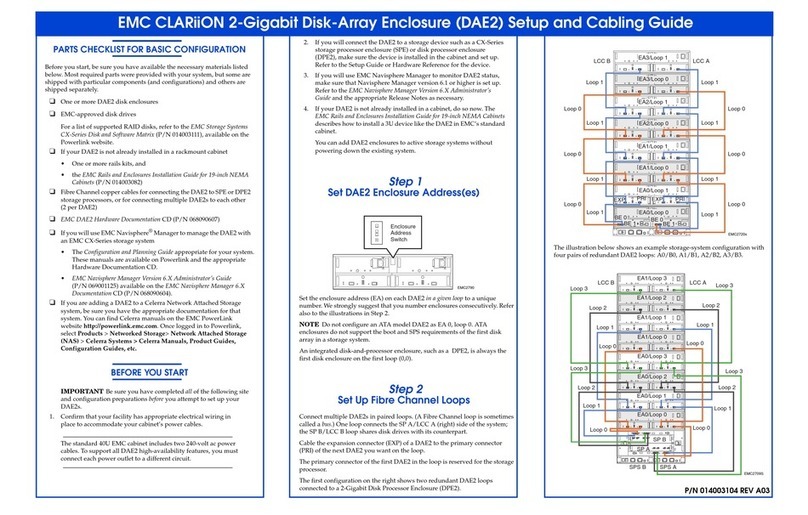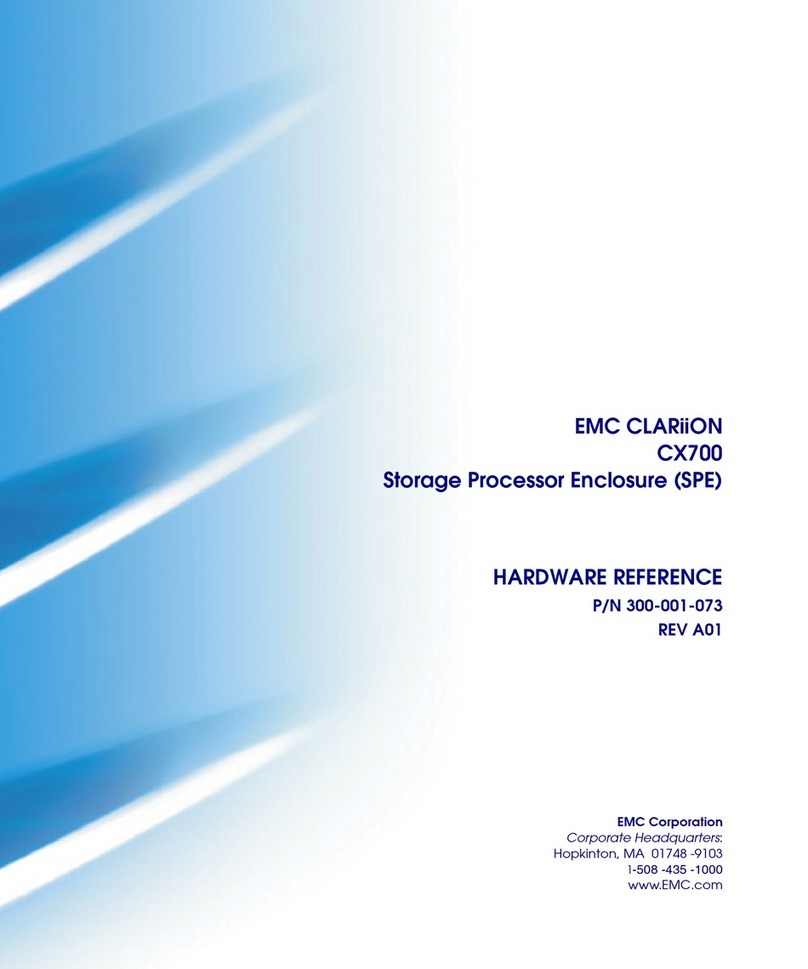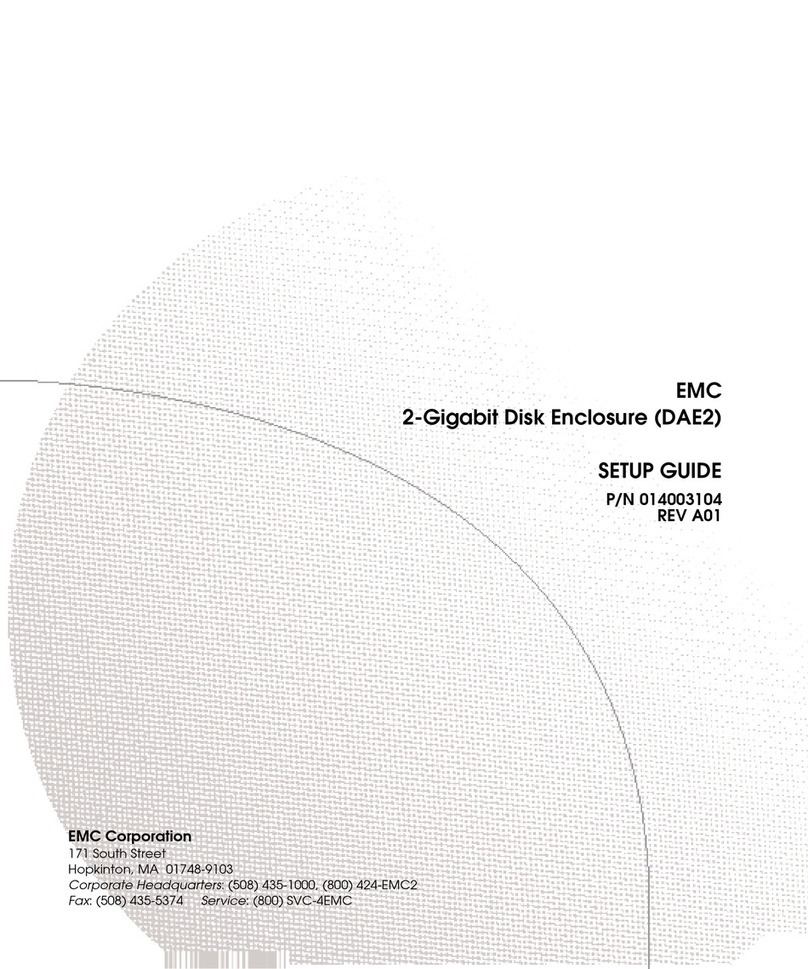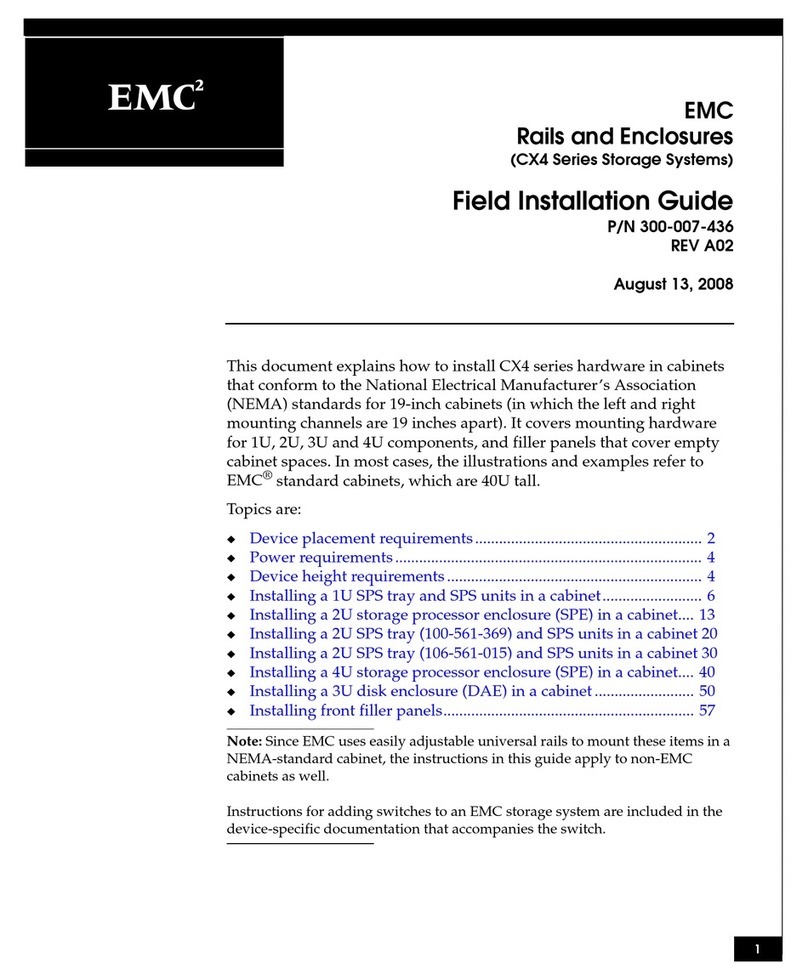PARTS CHECKLIST FOR BASIC CONFIGURATION
Before you start, be sure you have the materials listed below. Most required
parts were provided with your system, but some are shipped with particular
components (and configurations) and others are shipped separately.
❑One or more DAE2P disk enclosures
❑Disk drives approved by EMC
For a list of supported RAID disks, refer to the EMC Storage Systems
CX-Series Disk and Software Matrix (P/N 014003111), available on the
Powerlink™ website.
❑If your DAE2P is not already installed in a rackmount cabinet
• One or more rails kits, and
•theEMC Rails and Enclosures CX-Series Systems Field Installation
Guide (P/N 300-001-799)
❑Fibre Channel copper cables with high-speed serial data connector-2
(HSSDC2) connectors for cabling to SPE, DPE2, DAE2, or DAE2P:
• Two HSSDC-HSSDC2 (to SPE or DPE2 storage processors or to a
DAE2)
• Two HSSDC2-HSSDC2 (to another DAE2P)
❑EMC CLARiiON Storage-System Hardware and Software Documentation
CD
❑The configuration and planning guide appropriate for your system.
❑EMC CLARiiON 2-Gigabit Point-to-Point Disk-Array Enclosure
(DAE2P) Hardware Reference (P/N 300-002-407) for detailed
instructions and descriptions of the steps outlined in this guide.
❑EMC Navisphere Manager Administrator’s Guide (P/N 069001125).
These manuals are available on the Powerlink website and the
documentation CD.
BEFORE YOU START
IMPORTANT Be sure you have completed all of the following site
and configuration preparations before you attempt to set up your
DAE2Ps.
1. Confirm that your facility has appropriate electrical wiring in
place to accommodate your cabinet’s power cables.
The standard 40U EMC®cabinet includes two 240-volt ac power
cables. To support all DAE2P high-availability features, you must
connect each power outlet to a different circuit.
2. If you will connect the DAE2P to a storage device such as a CX-Series
storage processor enclosure (SPE) or 2-gigabit disk processor
enclosure (DPE2), make sure the device is installed in the cabinet and
set up. Refer to the setup guide or hardware reference for the device.
3. If you will use EMC Navisphere®Manager to monitor DAE2P status,
make sure that Navisphere Manager version 6.19 or higher is set up.
Refer to the EMC Navisphere Manager Administrator’s Guide and the
appropriate release notes as necessary.
4. If your DAE2P is not already installed in a cabinet, do so now. The
EMC Rails and Enclosures CX-Series Systems Field Installation Guide
describes how to install a 3U device like the DAE2P in a standard
19-inch NEMA cabinet.
You can add DAE2P enclosures to active storage systems without
powering down the existing system.
Step 1
Connect DAE2P Power Cords
1. Connect one end of an ac power cable to the power connector on
each DAE2P power supply.
2. Connect the other end to the nearest power outlet in the cabinet. For
high availability, connect the power supplies to opposing side power
strips so they do not share a single circuit.
In the CX700 SPE example above, the first DAE2P is connected to a standby
power supply (SPS). In DPE2 configurations, you should not connect a DAE2P to
the SPS. Refer to the relevant setup guide or hardware reference for device-
specific configuration rules.
Step 2
Start DAE2Ps
If the cabinet power is not already on, be sure the other devices in the system
are correctly installed and ready for powerup; then
1. Plug the two 240-volt ac power cables into the power outlets in
your facility. We recommend connecting each power cable to a
different branch circuit. You must connect both power cables to the
appropriate power source. Connecting only one power source will
degrade the storage system’s performance.
2. Turn on the master switch (or main circuit breaker switch) for each of
the cabinet’s side power strips. In most cabinets, the switches are
located on the power distribution panel (PDP) or power distribution
unit (PDU).
The green power lights on the front of the DAE2P chassis and on each disk
drive indicate that power is on; an amber chassis light indicates a fault.
If an amber light on the front of a DAE2P is lit, make sure the disks are
completely seated. Then refer to the fault code explanations in Chapter 3 of
the DAE2P Hardware Reference, available on the Powerlink website and the
Documentation CD. If you cannot determine any reasons for errors, contact
your DAE2P service provider.
Step 3
Set DAE2P Enclosure Address(es)
Blue LEDs on the back of the DAE2P indicate the enclosure address (EA). Each
disk enclosure (DPE2, DAE2, or DAE2P) in a given back-end loop (bus) requires a
unique number; we strongly suggest that you number enclosures
consecutively.
NOTE An integrated disk-and-processor enclosure, such as a DPE2, is
always the first disk enclosure on the first loop (0,0).
Unless integrated in a storage system, the DAE2P ships with a default EA. To
increment the EA, press the EA switch button on either link control card with a
tool such as a pen, paper clip, or small screwdriver. If this will be the first
enclosure on a loop, set the EA to 0. If you are adding the DAE2P to a
populated loop, change the EA to the next available address.
You must set the enclosure address when power is on and the enclosure is not
yet connected to a back-end loop. Illustrations on the next page show typical
loop/address configurations.
P/N 300-002-408 REV A01
!!
!!
!
EXP PRI
EXPPRI
#
!
EXP PRI
EXPPRI
#
A
B
!!
!!
!
EXP PRI
EXPPRI
#
!
EXP PRI
EXPPRI
#
A
B
DAE2P
DAE2P
ON
I
OFF
O
ON
I
OFF
O
ON
I
OFF
O
ON
I
OFF
O
ON
I
OFF
O
ON
I
OFF
O
EMC3214
SPE
Power
Cord
PDU
PDP
SPS B SPS A
240 V
Master
Switch
SPS +-
EMC2166
Power LED
(Green)
Fault LED
(Amber)
Fault LED
(Amber)
Disk Activity
LED
Green
!!
!!
!
EXP PRI
EXPPRI
#
!
EXP PRI
EXPPRI
#
A
B
0
1
2
3
4
5
6
7
0
1
2
3
4
5
6
7
Loop ID
Enclosure
Address
#
EA Selection
(Press here to
change EA)
EMC3210
EMC CLARiiON 2-Gigabit Point-to-Point Disk-Array Enclosure (DAE2P) Setup and Cabling Guide