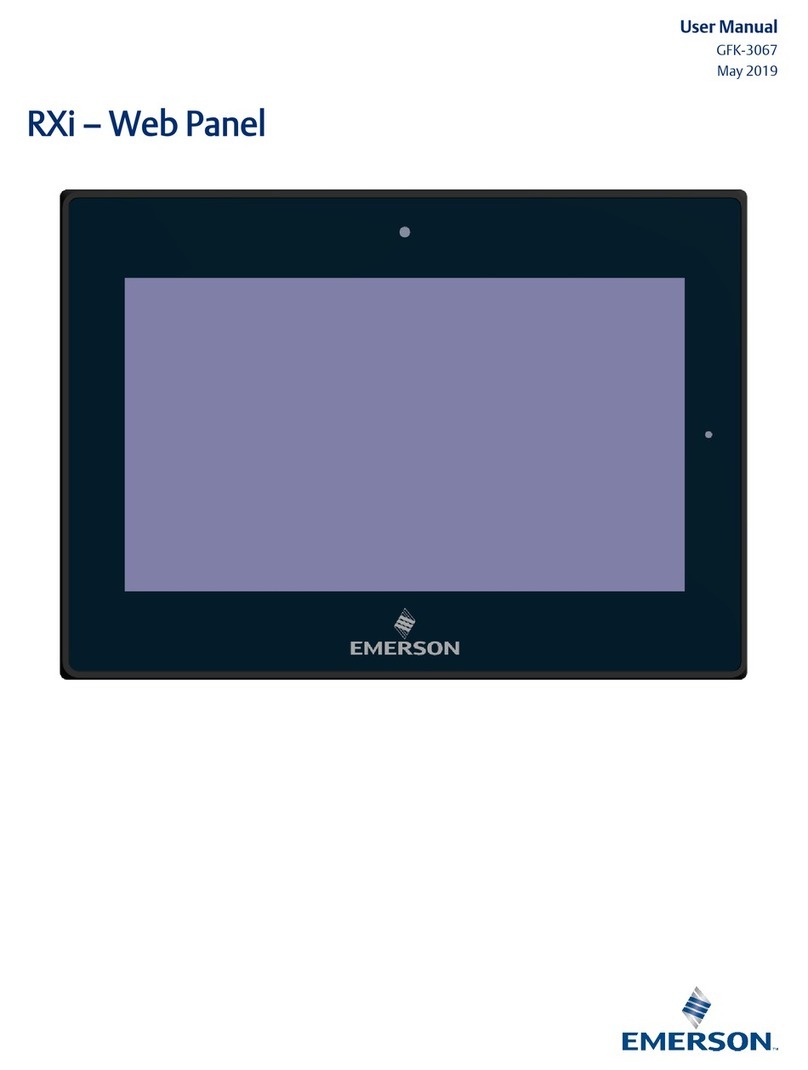ii RXi –Panel PC Quick Start Guide GFK-3072D
Contents
Regulatory Information..............................................................1
Intended Use ................................................................................................................ 1
I/O and Connectors.....................................................................2
Base Model IO (IC758xxxxxxPC). ................................................................................ 2
Ryzen Model IO (IC758xxxxxxPCX) ............................................................................ 2
Connecting Input Power (24V DC-in) ........................................................................... 2
Graphics Interface ........................................................................................................ 3
DP++ Port........................................................................................................... 3
BIOS Setting....................................................................................................... 3
RJ45 LAN Ports ............................................................................................................ 3
Features ............................................................................................................. 3
BIOS Setting....................................................................................................... 3
USB Ports ..................................................................................................................... 3
BIOS Setting....................................................................................................... 3
Wake-On-USB Keyboard/Mouse ....................................................................... 3
Serial Ports (UART)...................................................................................................... 4
Audio ............................................................................................................................ 4
Rear Audio ......................................................................................................... 4
BIOS Setting....................................................................................................... 4
I/O Connectors ............................................................................................................. 4
Serial ATA (SATA) Connector............................................................................ 4
Features .................................................................................................... 4
BIOS Setting .................................................................................................... 4
Expansion Slots............................................................................................................ 5
Micro SD Socket................................................................................................. 5
LVDS LCD Panel Connector ........................................................................................ 5
BIOS Setting....................................................................................................... 5
AIO/DIO Connector ............................................................................................ 5
Battery (Base Models) .................................................................................................. 6
Battery (Ryzen Models) ................................................................................................ 7
LED Indicators .............................................................................................................. 8
Operation Status LEDs (Screen)........................................................................ 8
Ethernet Port Operation LEDs ........................................................................... 8
Mounting Information................................................................9
Panel Mount ................................................................................................................. 9
Panel Cutout Dimensions................................................................................... 9
Installation Steps .............................................................................................. 10
Mounting to Modular Display ...................................................................................... 11
VESA Mount ............................................................................................................... 14
VESA Mount Dimensions ................................................................................. 14