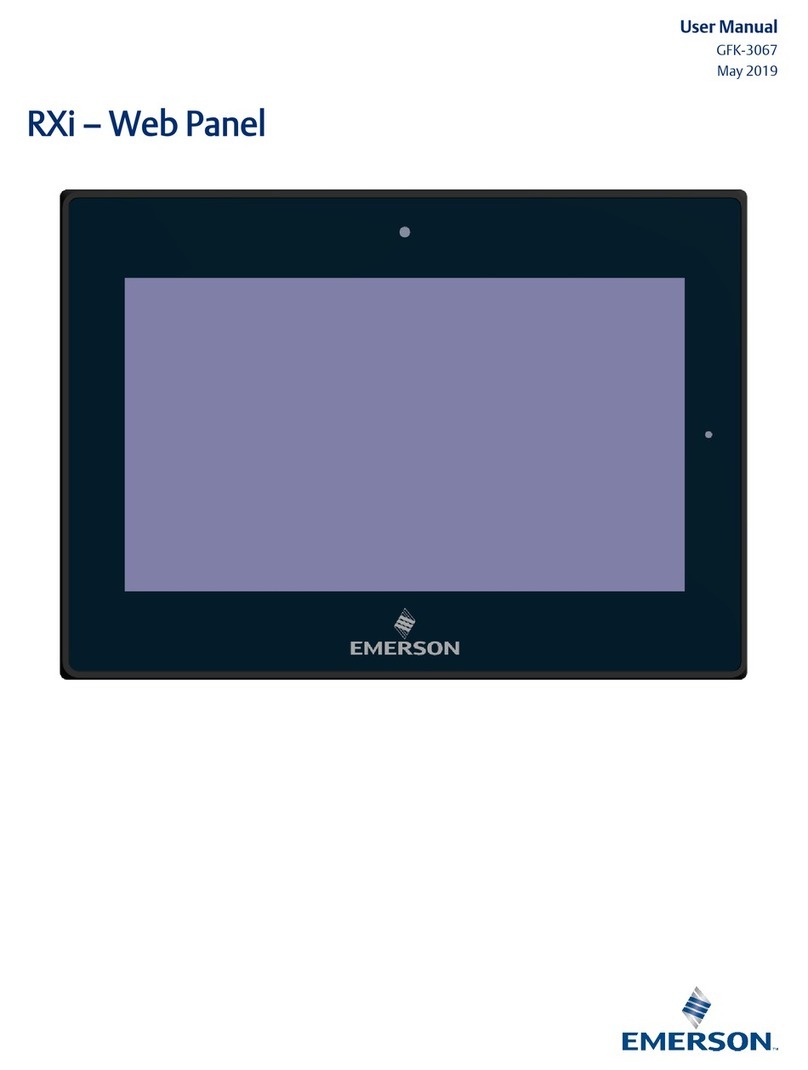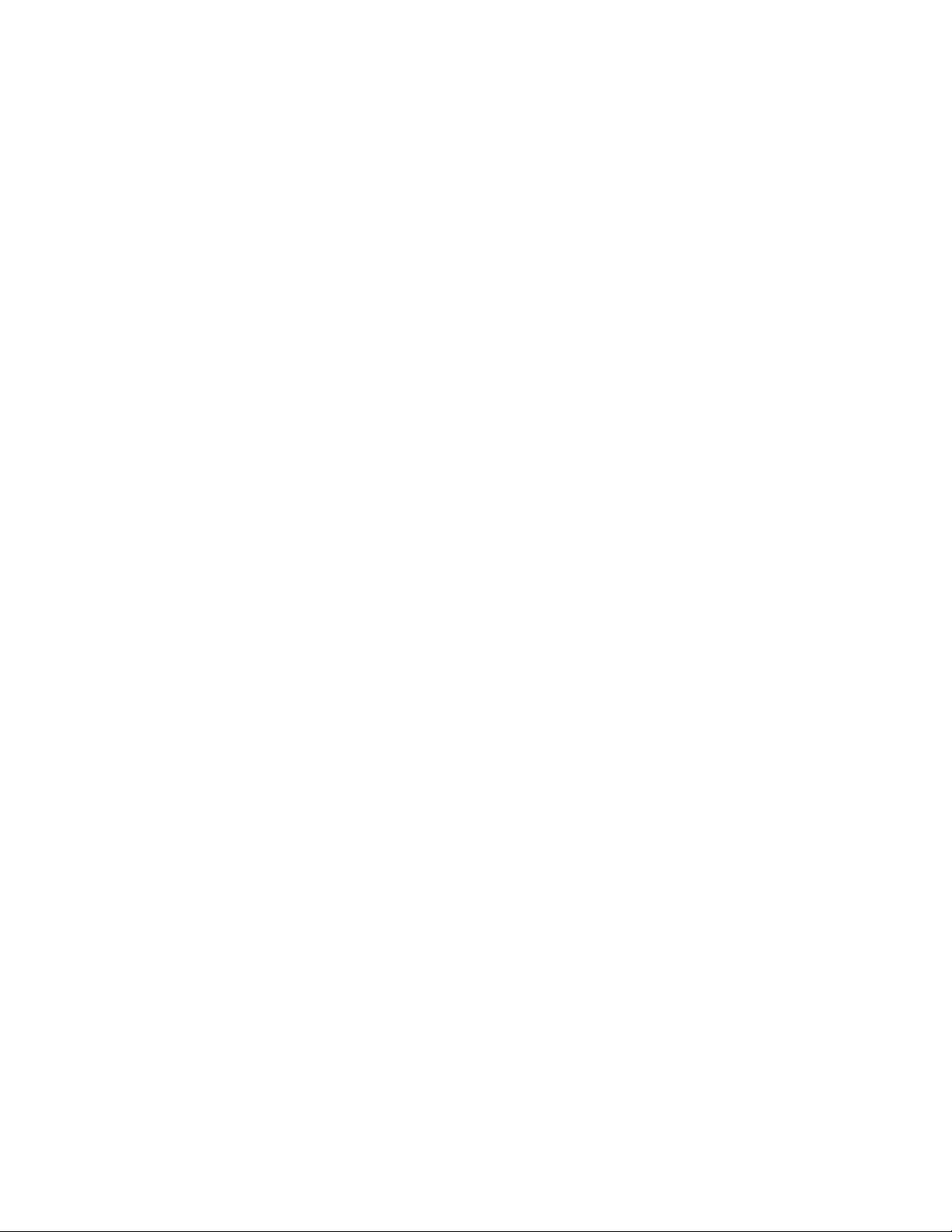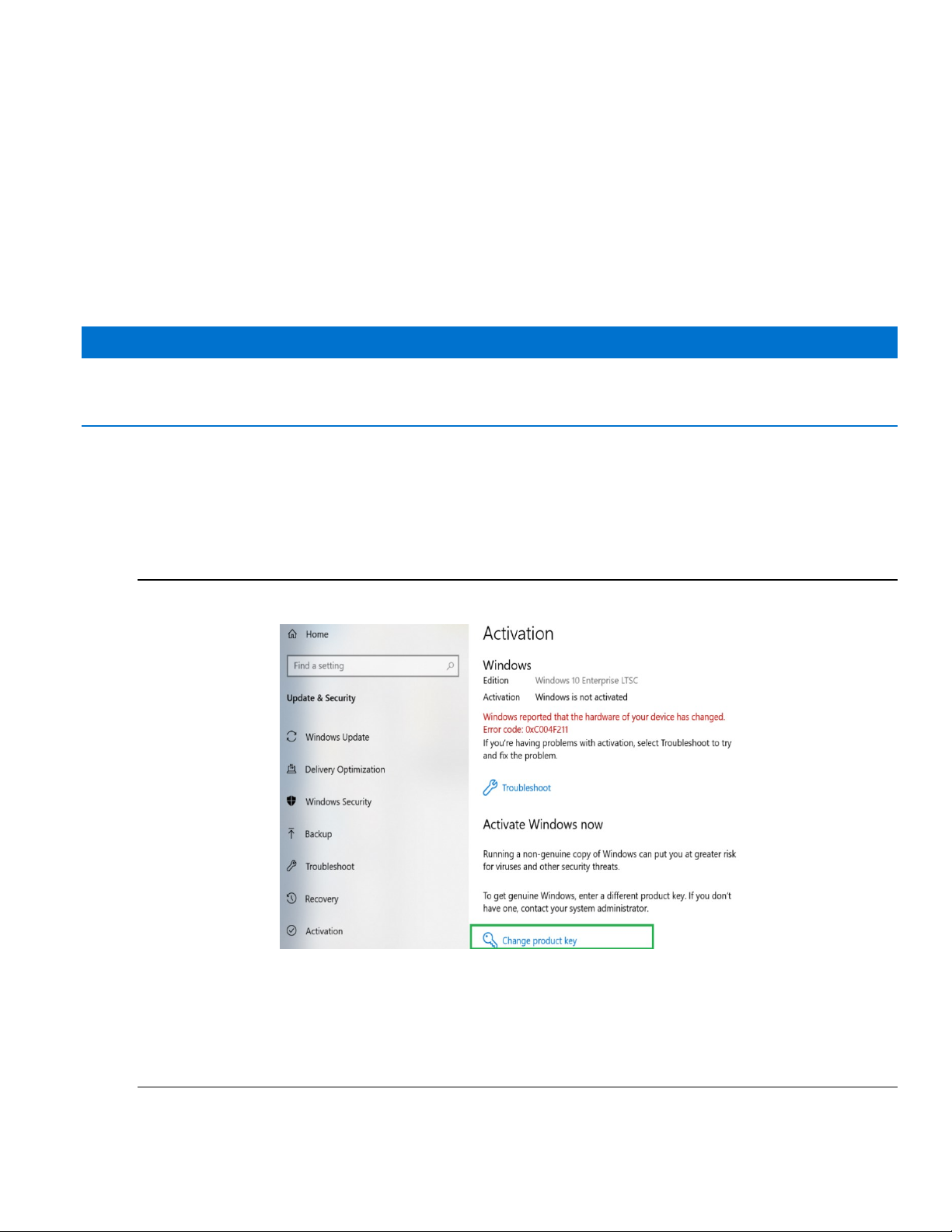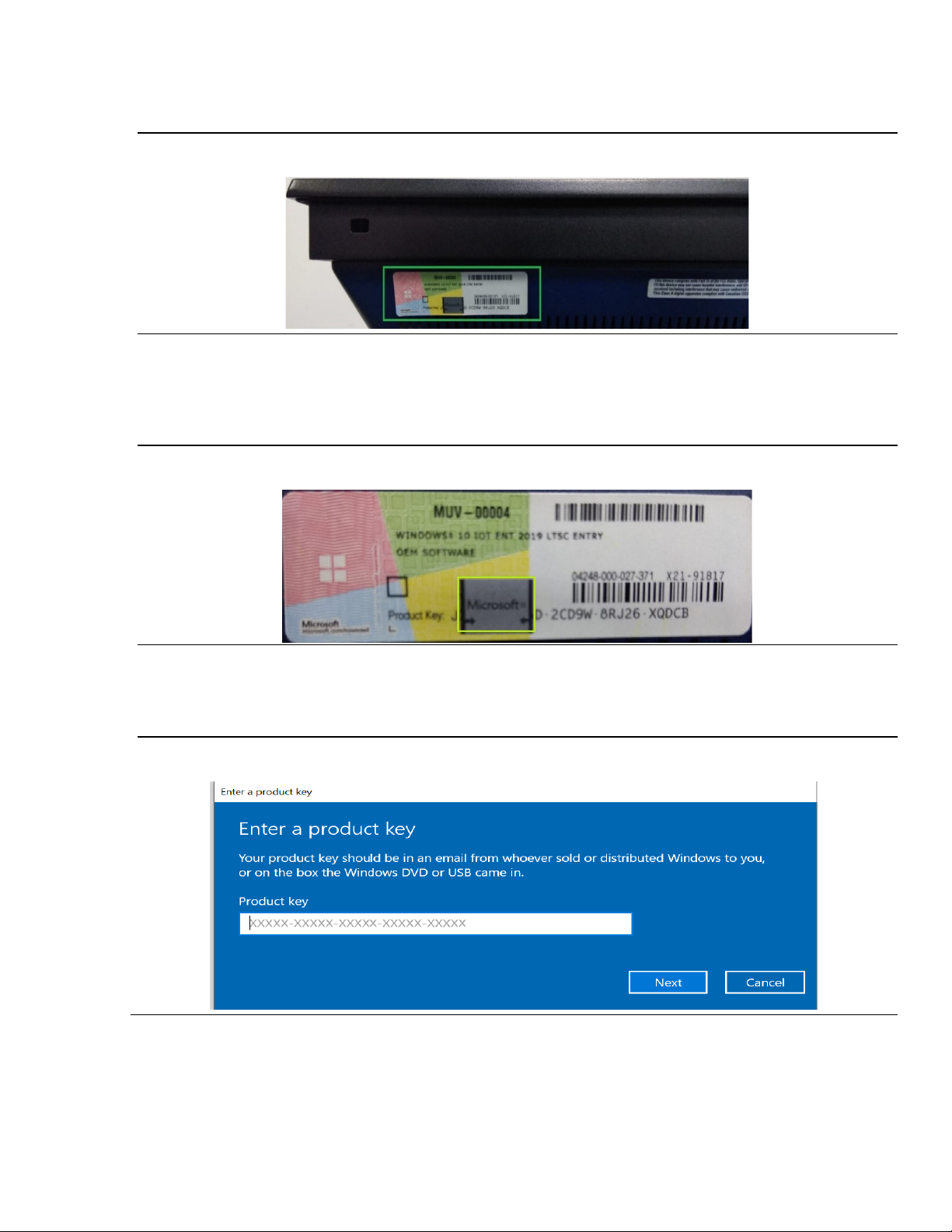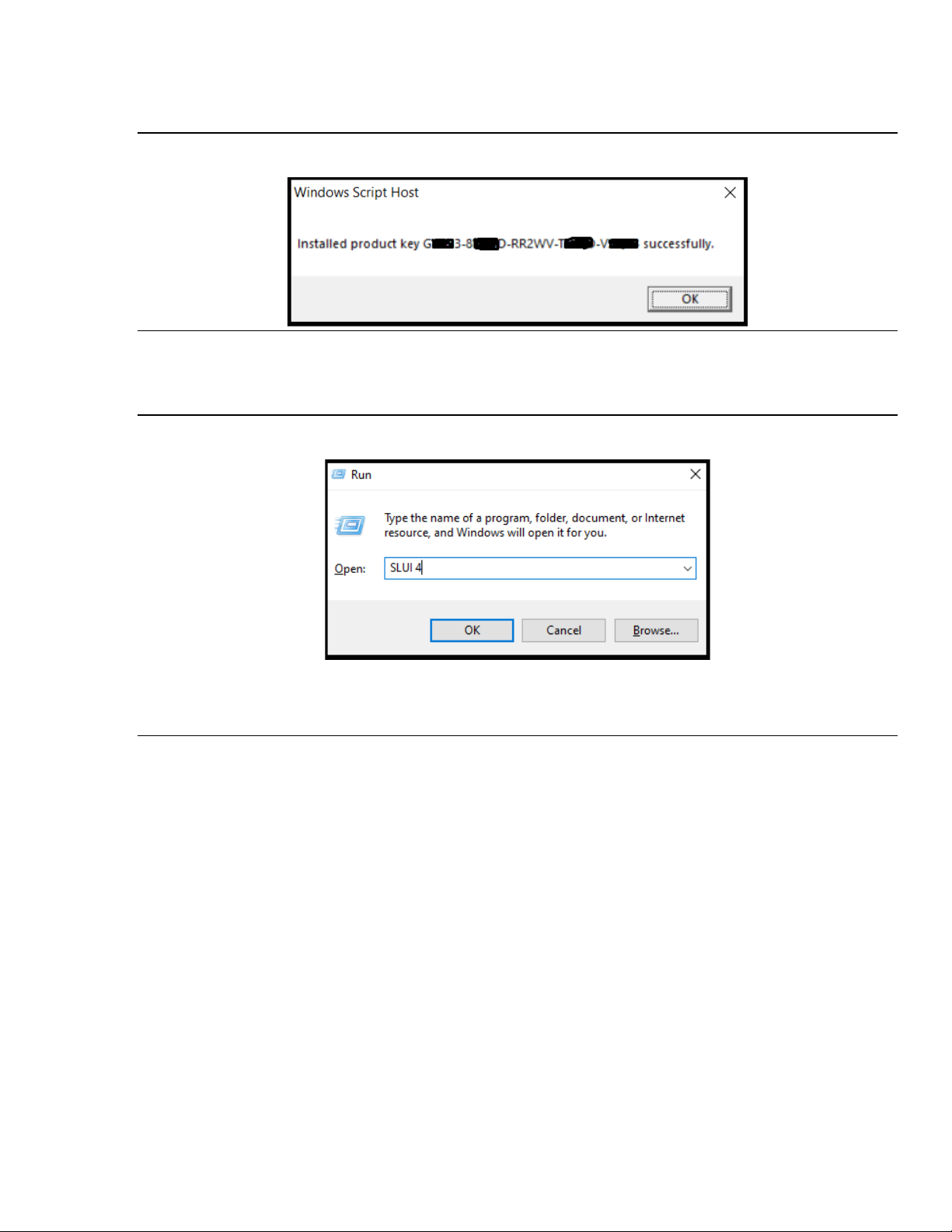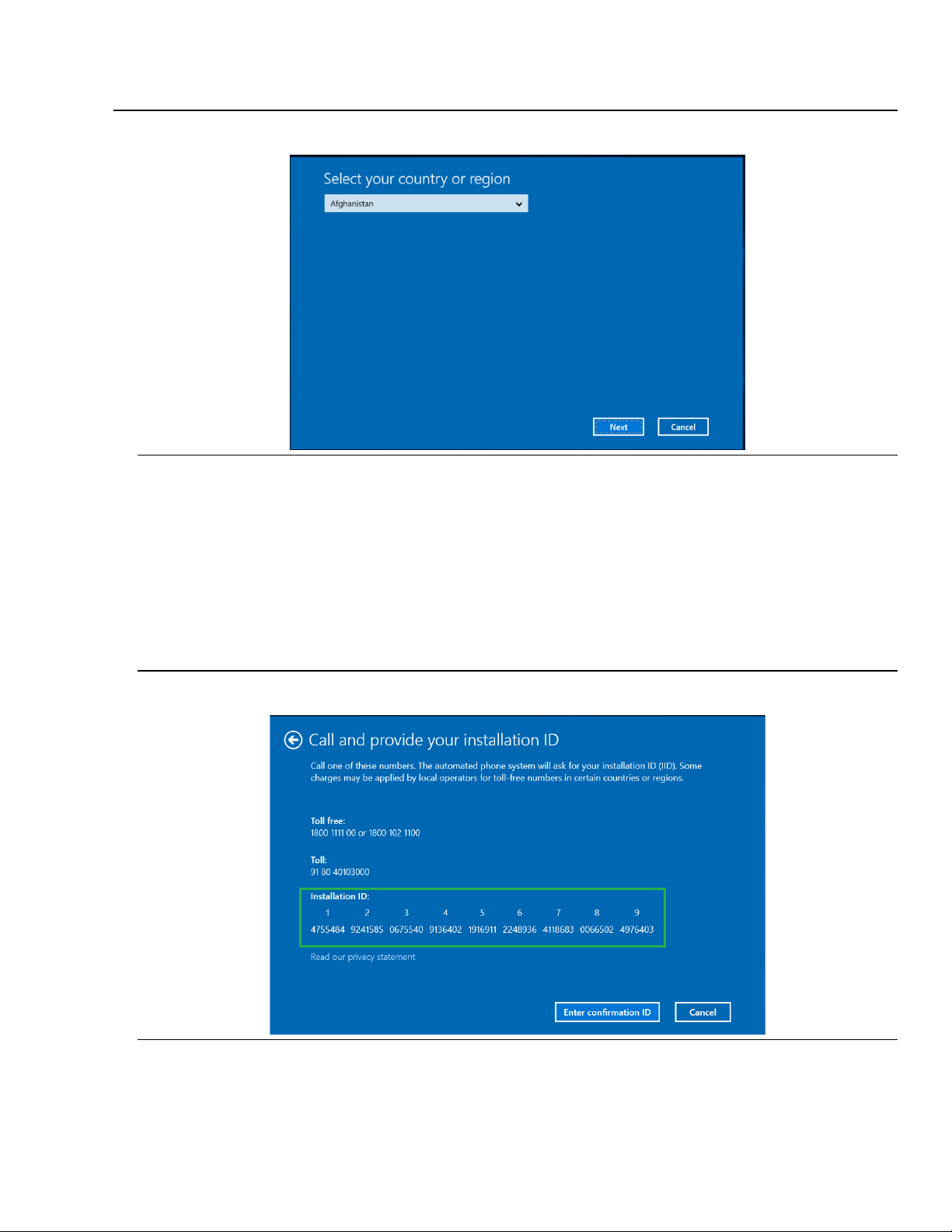ii RXi –Panel PC Quick Start Guide GFK-3072F
Contents
Regulatory Information..............................................................1
Intended Use ................................................................................................................ 1
RXi Panel PC Windows Activation Procedure ..............................2
Activate a Windows 10 IoT Enterprise LTSC device Using an Internet Connection.... 2
Activate a Windows 10 IoT Enterprise LTSC Device Using a Telephone.................... 4
I/O and Connectors.....................................................................8
Base Model IO (IC758xxxxxxPC)................................................................................. 8
Ryzen Model IO (IC758xxxxxxPCX) ............................................................................ 8
Connecting Input Power (24V DC-in) ........................................................................... 8
Graphics Interface ........................................................................................................ 9
DP++ Port........................................................................................................... 9
BIOS Setting....................................................................................................... 9
RJ45 LAN Ports ............................................................................................................ 9
Features ............................................................................................................. 9
BIOS Setting....................................................................................................... 9
USB Ports ..................................................................................................................... 9
BIOS Setting....................................................................................................... 9
Wake-On-USB Keyboard/Mouse ....................................................................... 9
Serial Ports (UART).................................................................................................... 10
Audio .......................................................................................................................... 10
Rear Audio ....................................................................................................... 10
BIOS Setting..................................................................................................... 10
I/O Connectors ........................................................................................................... 10
Serial ATA (SATA) Connector.......................................................................... 10
Features .................................................................................................. 10
BIOS Setting .................................................................................................. 10
Expansion Slots.......................................................................................................... 11
Micro SD Socket............................................................................................... 11
LVDS LCD Panel Connector ...................................................................................... 11
BIOS Setting..................................................................................................... 11
AIO/DIO Connector .......................................................................................... 11
Battery (Base Models) ................................................................................................ 12
Battery (Ryzen Models) .............................................................................................. 13
LED Indicators ............................................................................................................ 14
Operation Status LEDs (Screen)...................................................................... 14
Ethernet Port Operation LEDs ......................................................................... 14
Mounting Information..............................................................15
Panel Mount ............................................................................................................... 15
Panel Cutout Dimensions................................................................................. 15
Installation Steps .............................................................................................. 16
Mounting to Modular Display ...................................................................................... 17
VESA Mount ............................................................................................................... 20
VESA Mount Dimensions ................................................................................. 20