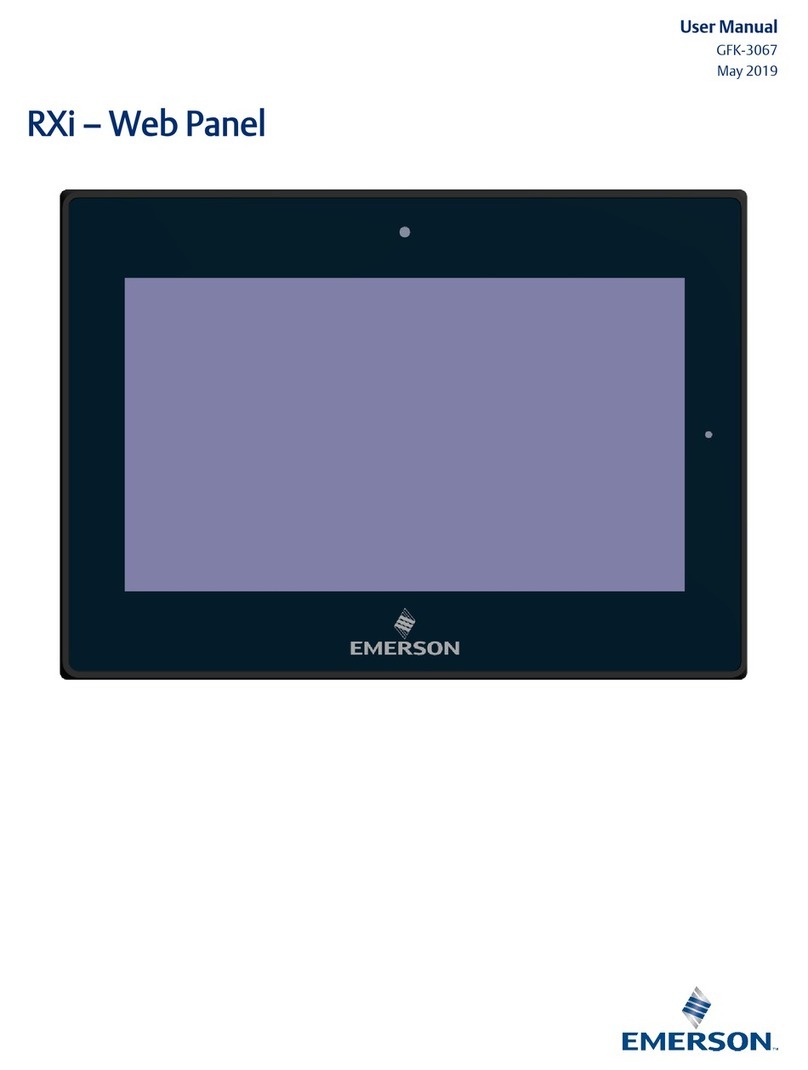ii RXi Web Panel Quick Start Guide GFK-3073C
Table of Contents
Specifications and Physical Characteristics .................................1
Specifications ............................................................................................................... 1
Technical Drawings & Dimensions ............................................................................... 3
Regulatory Information..............................................................9
Initial Setup ..............................................................................9
Environmental Conditions............................................................................................. 9
Intended Use ................................................................................................................ 9
Jumpers and Connectors Locations ............................................................................. 9
Setting Jumper Functions .................................................................................... 9
Socket Description ............................................................................................ 10
Connecting Input Power (24V DC-in) .......................................................... 10
LED Indicators Operation Status LEDs (Screen) ....................................................... 13
Ethernet Port Operation LEDs ............................................................................ 14
Software Installation ................................................................14
Installation Pictures .................................................................................................... 14
Chromium Password Settings .................................................................................... 16
Mounting Information..............................................................18
Panel Mount ............................................................................................................... 18
Mounting to Modular Display ...................................................................................... 20
VESA Mount ............................................................................................................... 23
Product Revision History ..........................................................27
Technical Support & Contact Information .................................28