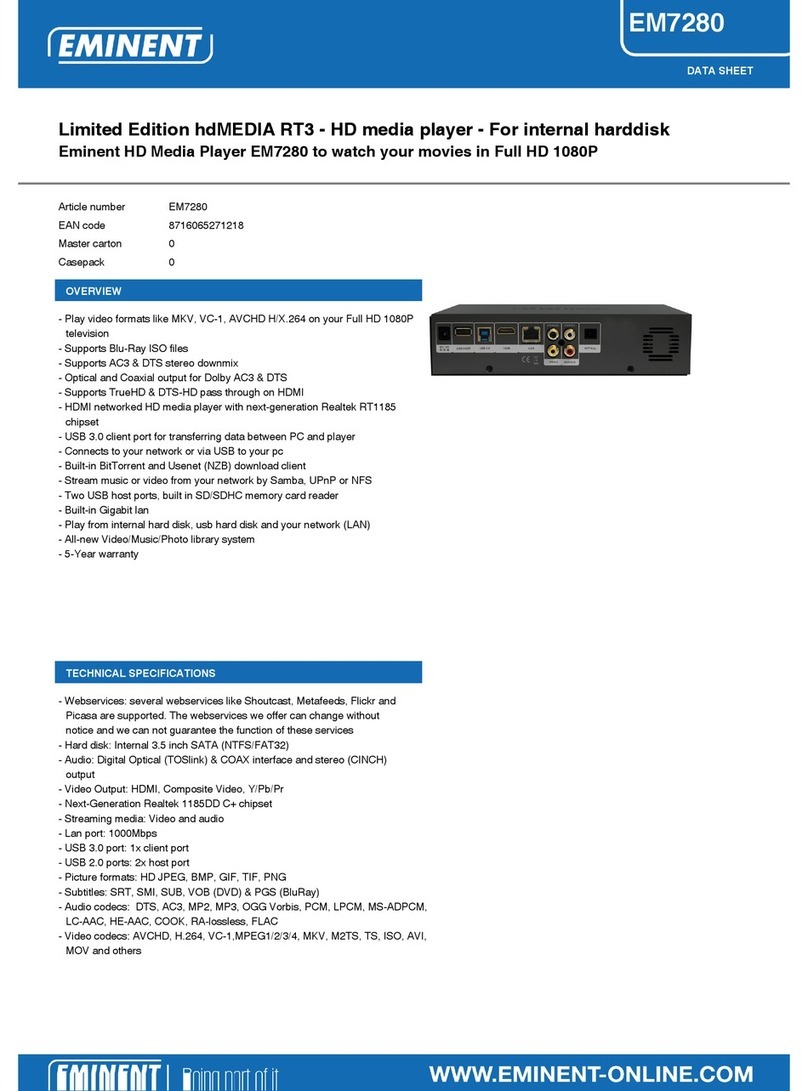6. Click ’Browse’ and then browse to the torrent file you want to upload to the media
player.
7. Double-click the torrent file. Click ‘Yes’.
8. You will now see the name of the torrent file in the menu of the torrent module.
9. Place a mark at the torrent and click ‘Start’ to start downloading.
Hint: The downloaded files can be found using: \\IPaddress (also see ‘Samba server’)
1. In the folder ‘BT’ you can find the file you have downloaded.
2. If a tr~ mark is shown at the name of the file, it means the file has not yet been
downloaded completely.
3.0 The NZB module of the EM7080
The EM7080 has a built-in Usenet module, called the ‘NZBget’ module. Using this
module, you can download all sorts of media to the hard disk of the media player. The
EM7080 will automatically repair the files (if necessary) and will automatically unpack
the files. As soon as these procedures have been completed, you can playback this
media on your television.
Using the following steps, we will explain how to setup the NZBget module.
3.1 Setting up the NZBget module
1. Make sure you know your media player’s IP-address. You find this IP-address
using the media player’s menu.
2. Open the computer’s web browser.
3. Fill in the IP-address on the web bworser’s address bar, followed by :8080. For
example: http://IPaddress:8080
4. Click ‘config’ at the left side of the menu.
5. Click ‘News-Servers’ at the left side of the menu.
6. Fill in the name of you news server at ‘Server1.Host’. For example:
news.provider.com.
7. Fill in the username of your new server if required at ‘Server1.Username’.
8. Fill in the password of your newsserver if required at ‘Server1.Password’.
9. Click ‘Save changes’ to save these settings.
10. Turn off the media player using the remote control. Use the remote control to
start the media player again.
11. The NZBget module has now been set and is ready to be used.
3.2 Using the NZBget module
Using the following steps, we will explain how to use the NZBget module in order to let
the media player download your media files.
1. Using http://IPadddress:8080 you will return to the main menu of the NZBget
module.
2. In order to upload a NZB file to the media player, click ‘Browse’.
3. Browse to the NZB file you want to upload. Double-click this file.