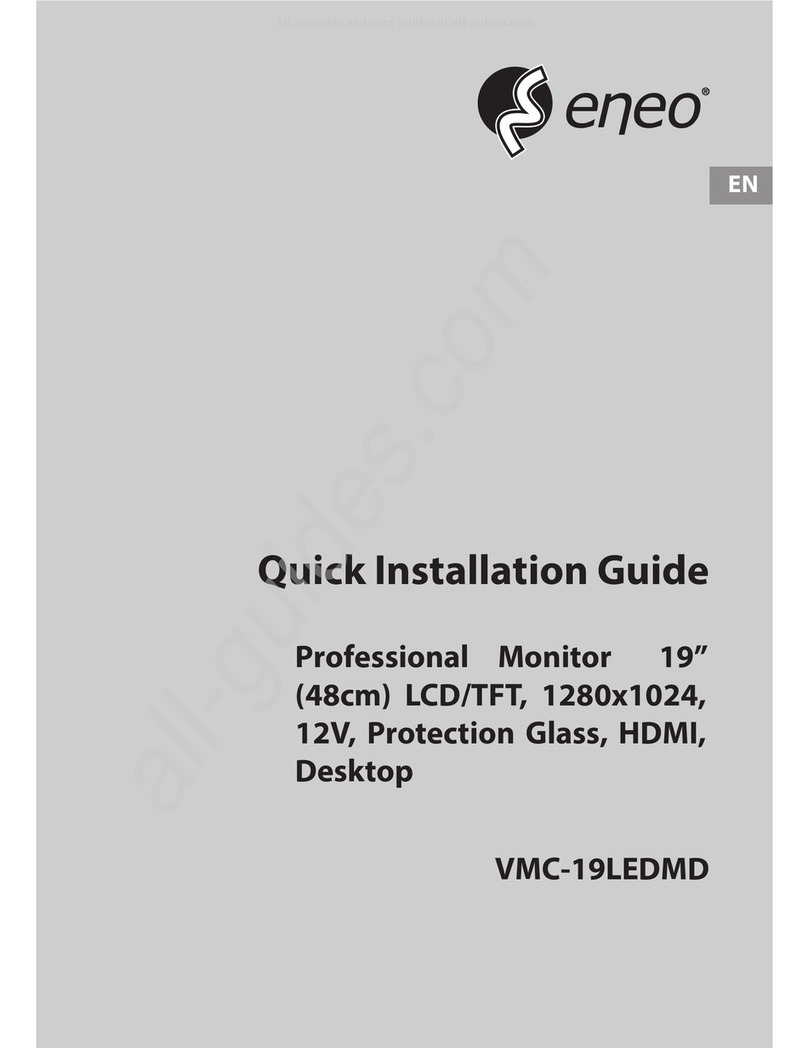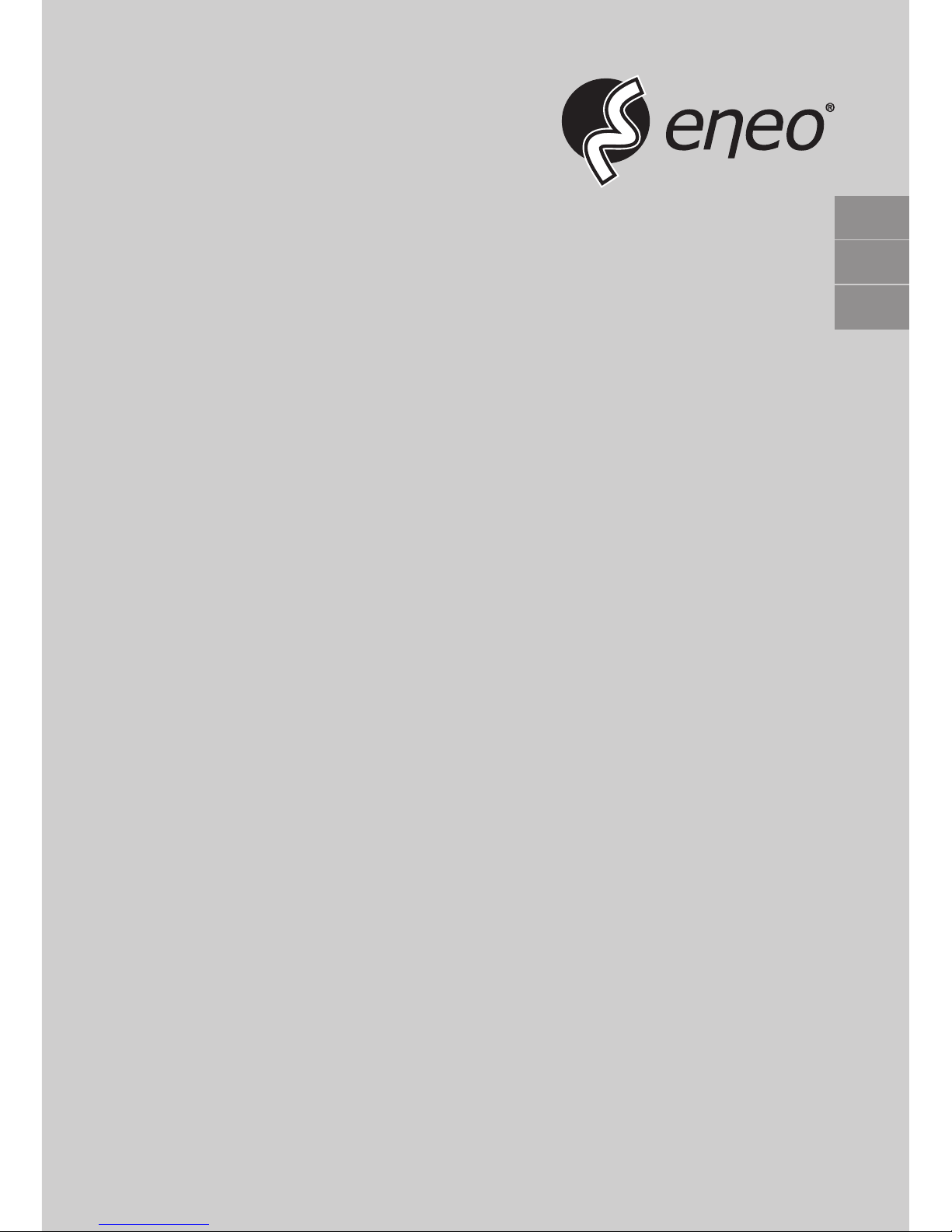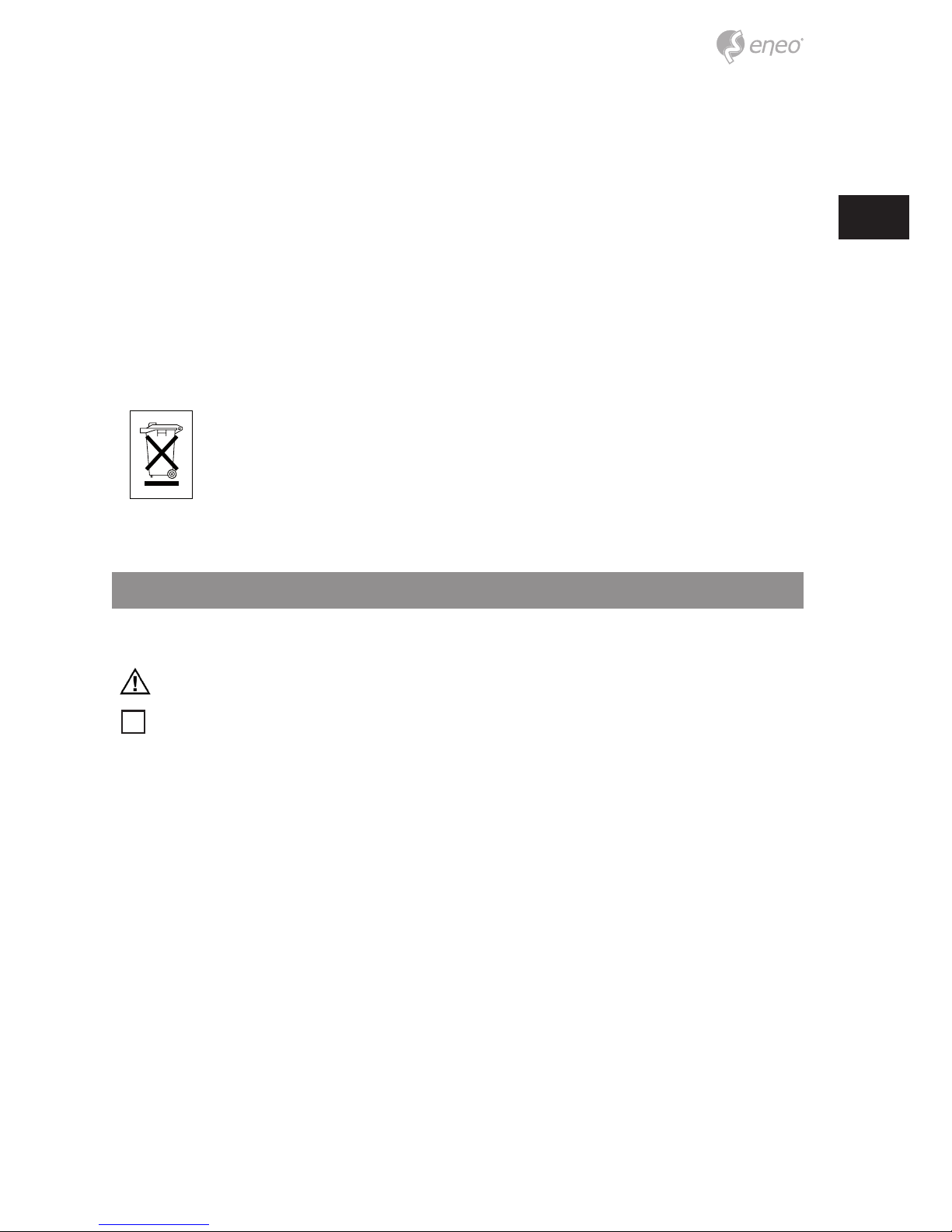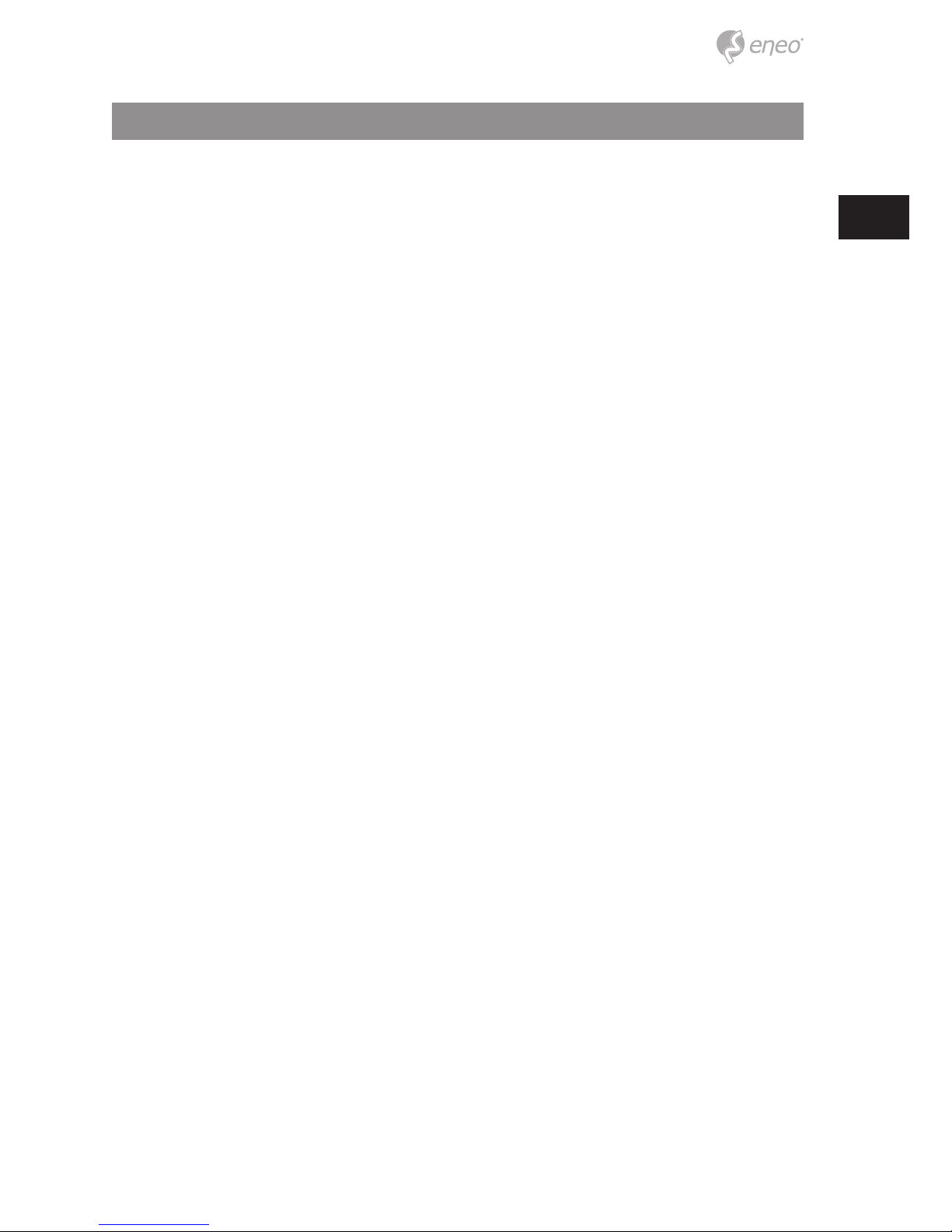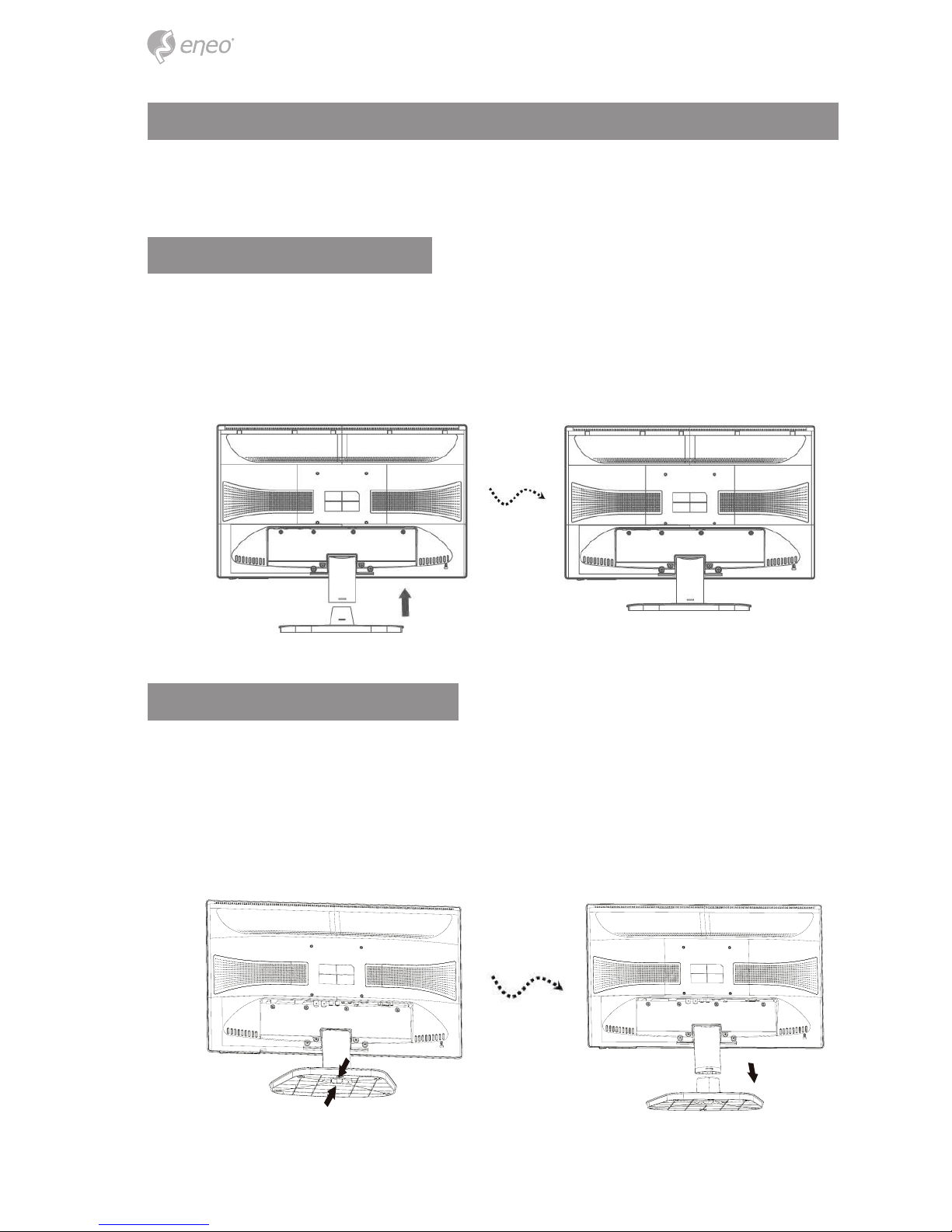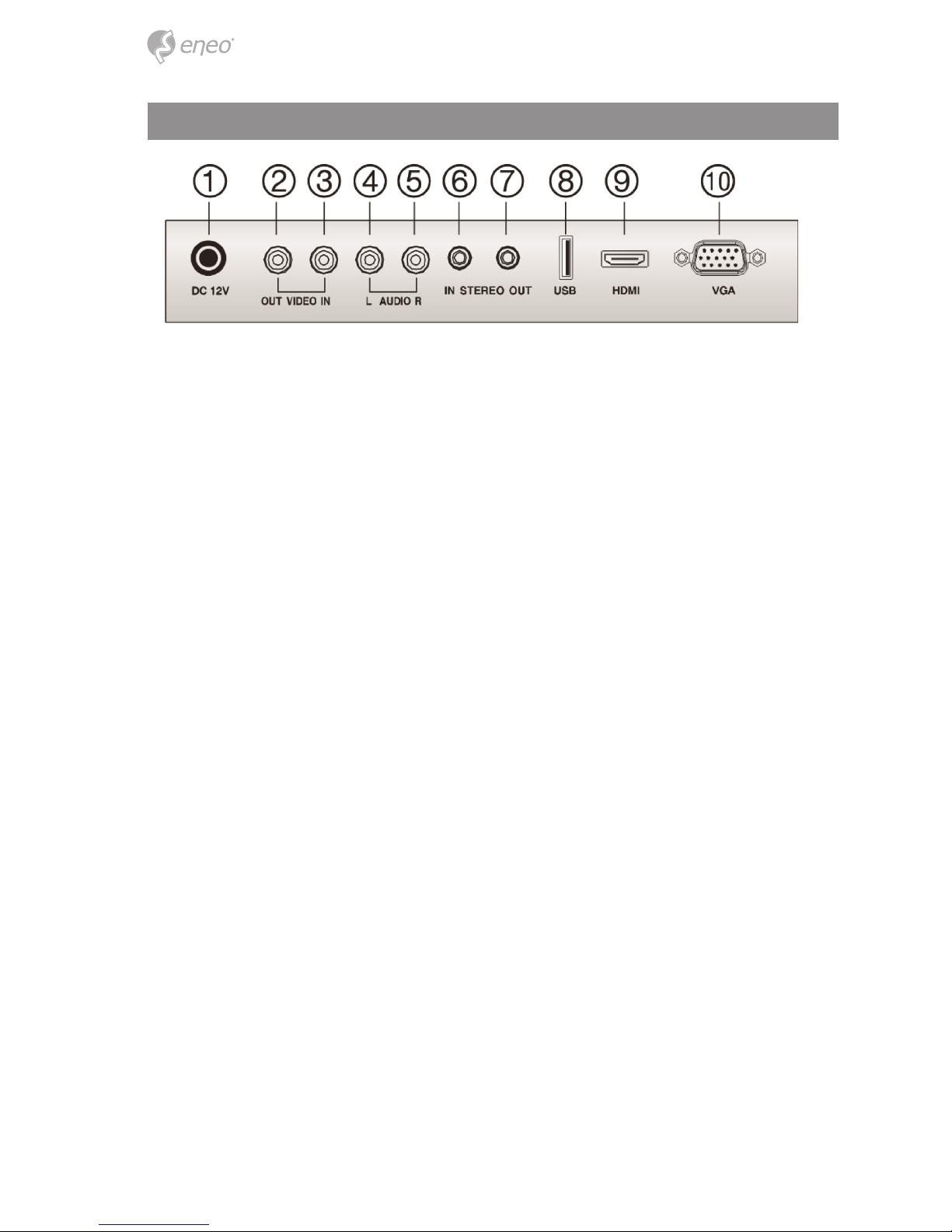2
Safety instructions
General safety instructions
• Before switching on and operating the system, rst read this safety advice and the operating instructions.
• Keep the operating instructions in a safe place for later use.
• Installation, commissioning and maintenance of the system may only be carried out by authorised
individuals and in accordance with the installation instructions - ensuring that all applicable standards and
guidelines are followed.
• Protect the devices from water penetration and humidity, since these can cause lasting damage.
• Should moisture nevertheless enter the system, under no circumstance switch on the devices under these
conditions, instead send them for examination to an authorised specialist workshop.
• The system must never be used outside of the technical specications, since this can destroy it.
• The device must be protected from excesses of heat, dust, humidity and vibration.
• When separating the system from the voltage supply, only ever use the plug to pull out the cable. Never
pull directly on the cable itself.
• Lay the connecting cables carefully and check that they are not mechanically stressed, kinked or damaged
and that no humidity can penetrate into them.
• In the event of a malfunction, please inform your supplier.
• Maintenance and repairs may only be carried out by authorised specialist personnel.
• The system must be isolated from the power supply before opening the housing.
• The device may only be opened by qualied service personnel. Unauthorised access invalidates any
warranty claim.
• Connection cables should always be exchanged through Videor E. Hartig GmbH.
• Use only original spare parts and accessories from Videor E. Hartig GmbH.
• The housing should only be cleaned using a mild domestic cleaning agent. Never use solvents or petrol as
these can permanently damage the surface.
• During installation, it is essential to ensure that the seals provided are correctly installed and that they are
not displaced during installation. Damaged seals must not be installed and will invalidate any warranty.
• The installer is responsible for the maintenance of the enclosure as per the technical data, e.g. by sealing
the cable outlets with silicone.
• Wire end ferrules should be used when shortening the exible connection cables.
• The devices may only be operated in the temperature range indicated in the data sheet and within the
dened air humidity range.
Product - Specic Safety Instructions
• The monitor generates only a small amount of heat during operation; this heat must nevertheless be dissi-
pated and sucient fresh air supplied.
• To prevent a build-up of heat, never cover the ventilation slits.
• To guarantee the air circulation, maintain a sucient distance from other devices and walls. A build-up of
heat reduces the lifespan of the devices and can, in extreme cases, lead to re.
• For operation in closed shelving units, it is absolutely essential to maintain sucient separations.
• If the monitor is brought from a cold into a warm environment, the operator must wait until the ambient
temperature has been reached.
• Do not place the monitor in direct sunlight or near a window. Humidity and direct sunlight can cause
severe damage.
• Never poke metallic or other items through the ventilation slits; these can cause permanent damage.
• Do not place any large weights on the device.
• Do not exert any pressure on the LCD monitor. Excessive pressure can cause lasting damage to the display.
• The system must be isolated from the power supply before opening the housing.
• It is the responsibility of the user of this system to ensure that he is informed of local regulations and of
state and national laws and regulations concerning recording and monitoring of audio signals and to
comply with these regulations.