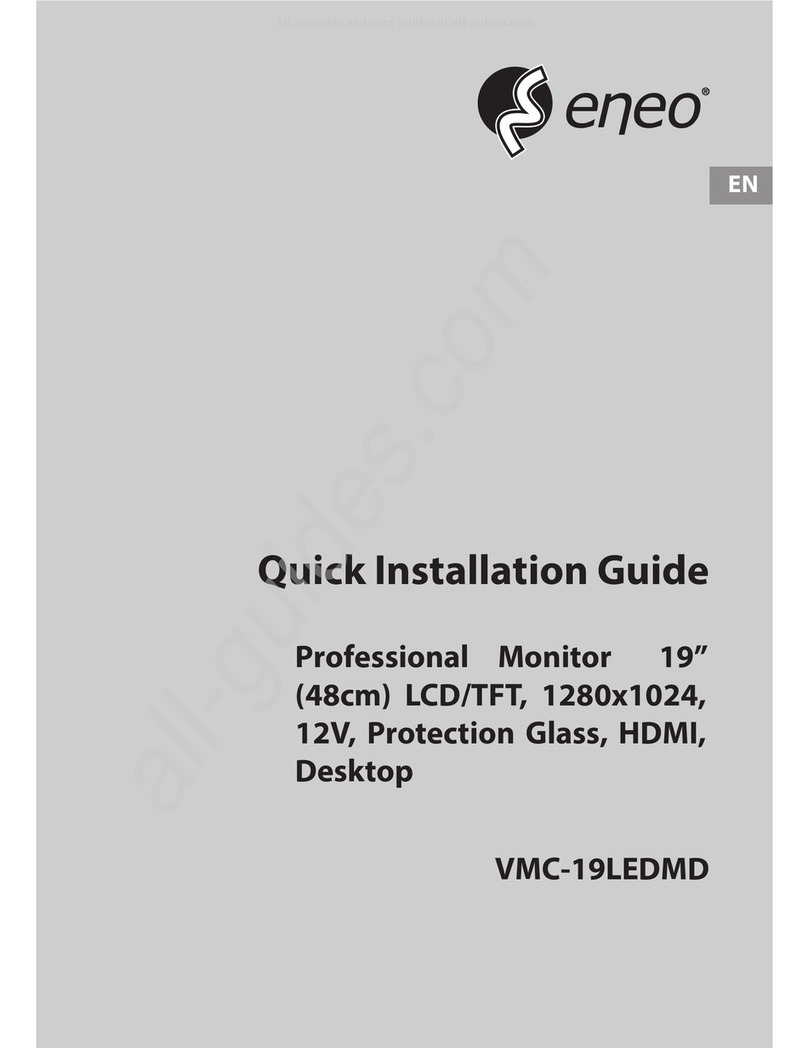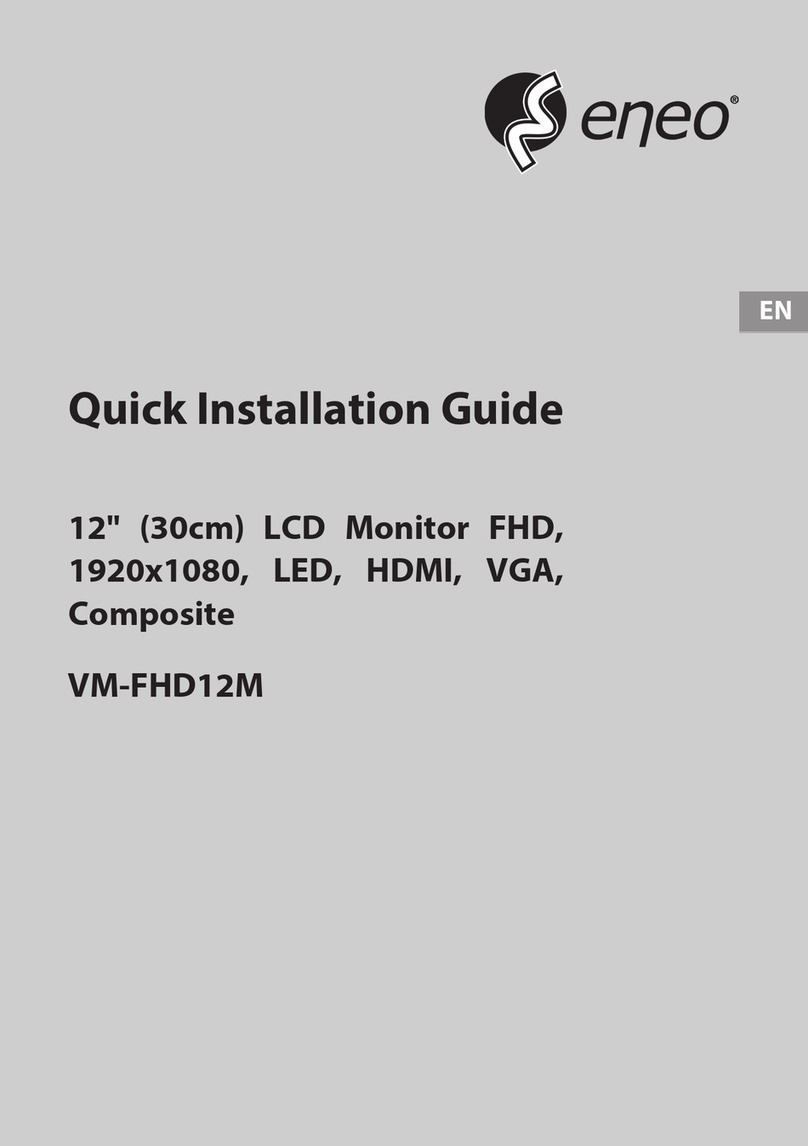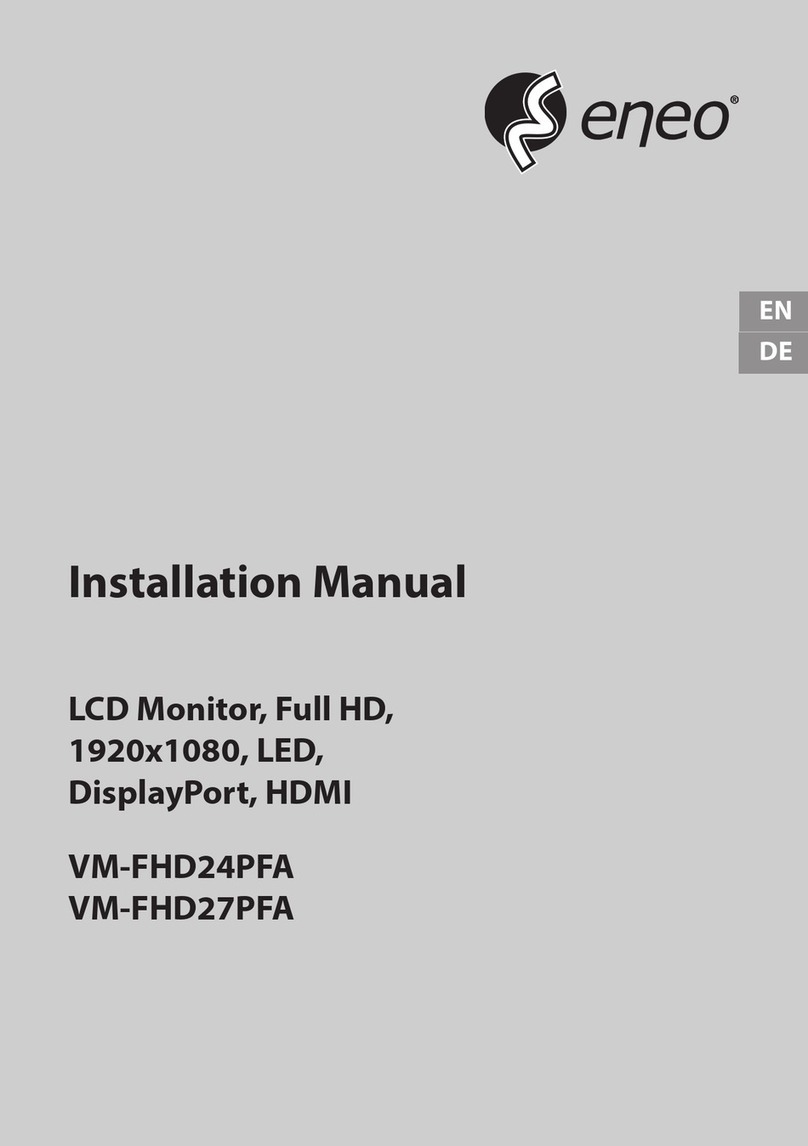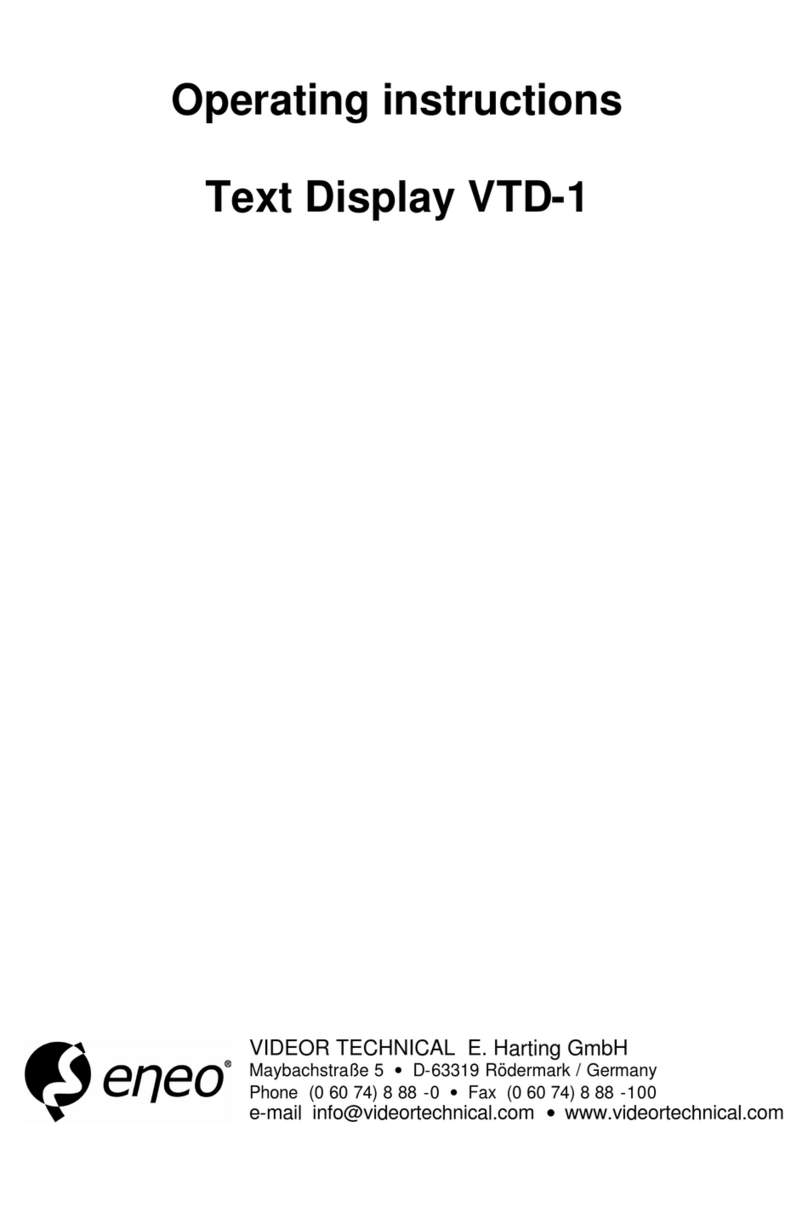User Manual
2
Important Informan
Safety Warning
To use the product safely, correctly, and to keep users from suffering injury or property loss,
please observe the following safety precauons when installing, using or maintaining.
Please read this handbook before operang the product and keep the handbook for future
reference.
lNoce and observe all the warnings and illustraons.
lDo not adjust, maintain or modify if you do not have appropriate qualificaons.
lDo not open or remove the rear cover, box or cover board of the product. Please contact the
dealer or aer-sales service center when in need of adjustment or maintenance.
lDo not place any items on the product. The product may be damaged if foreign objects
enter the internal unit.
lDo not tread on or squeeze the power line, especially the plug or connecon point of the
power line to the product.
lDo not put the product in flammable or corrosive gaseous environment, which may cause
fire or damage the product. Placing the product in proximity to flammable gas can easily
result in a dangerous explosion.
lPlease turn offpower or unplug the power cable immediately if there is smoking, off-odor,
or abnormal noise. Contact the aer-sales service center for maintenance aer confirming
there is no more smoke or odor. Further use could result in fire.
lOnly qualified service people can maintain. If the product gets any kind of damage, such as
damage to the plug, foreign maer or liquid into the unit, exposure to rain or humidity, loss
of funcon, or dropped, please contact dealer or aer-sales service center.
lDo not expose the product to rain or chemicals. If the product is moist, allow to fully dry
before plugging in or turning on power.
lTurn offthe power when cleaning the product.
lFailure to properly secure all screws during installaon can result in a fall of the product.
Ensure all mounng hardware and other installaon accessories are properly secured during
installaon.
lDo not touch any fixed components inside the product. Failure to do so can result in damage
to the product or person.
lBe careful during maintenance of product even if the power is off. Some components are
equipped with UPS, and can connue to supply power which is dangerous to people.