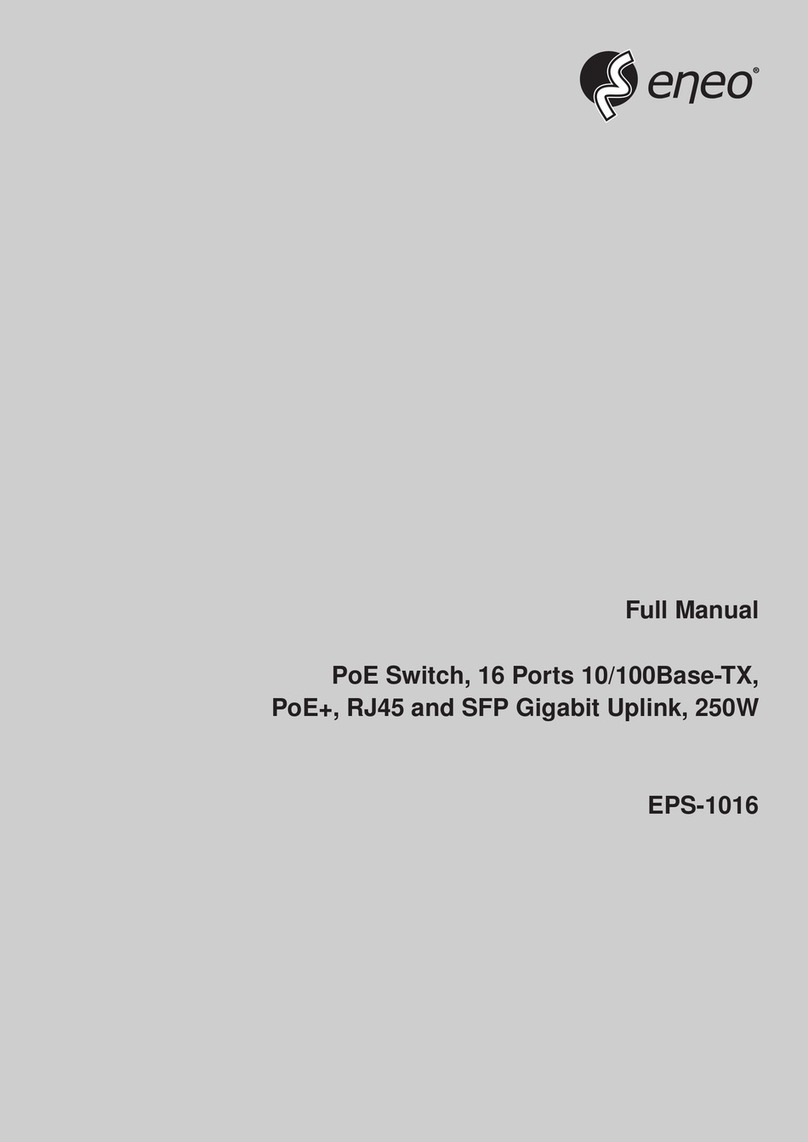Eneo IAR-7SE1024MMC User manual
Other Eneo Switch manuals
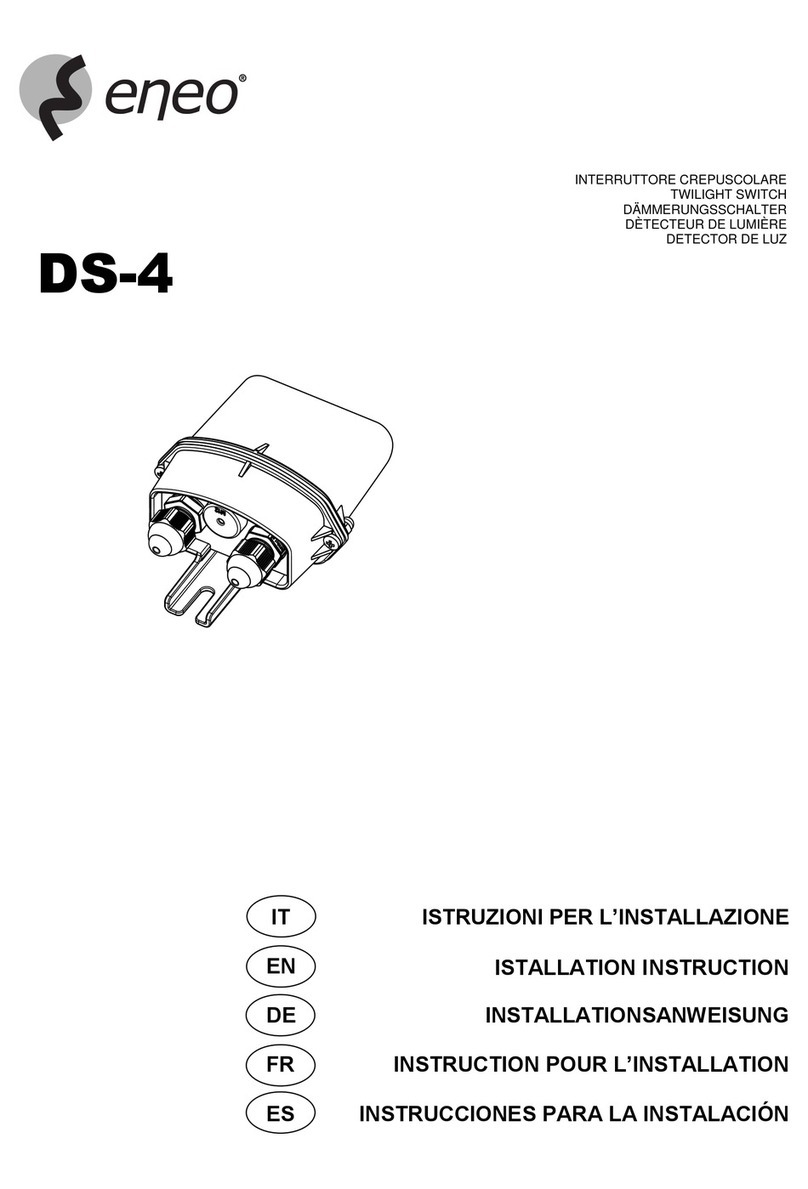
Eneo
Eneo DS-4 User manual

Eneo
Eneo IAM-6SE1008IMA User manual

Eneo
Eneo IAM-5SE1004MUC User manual
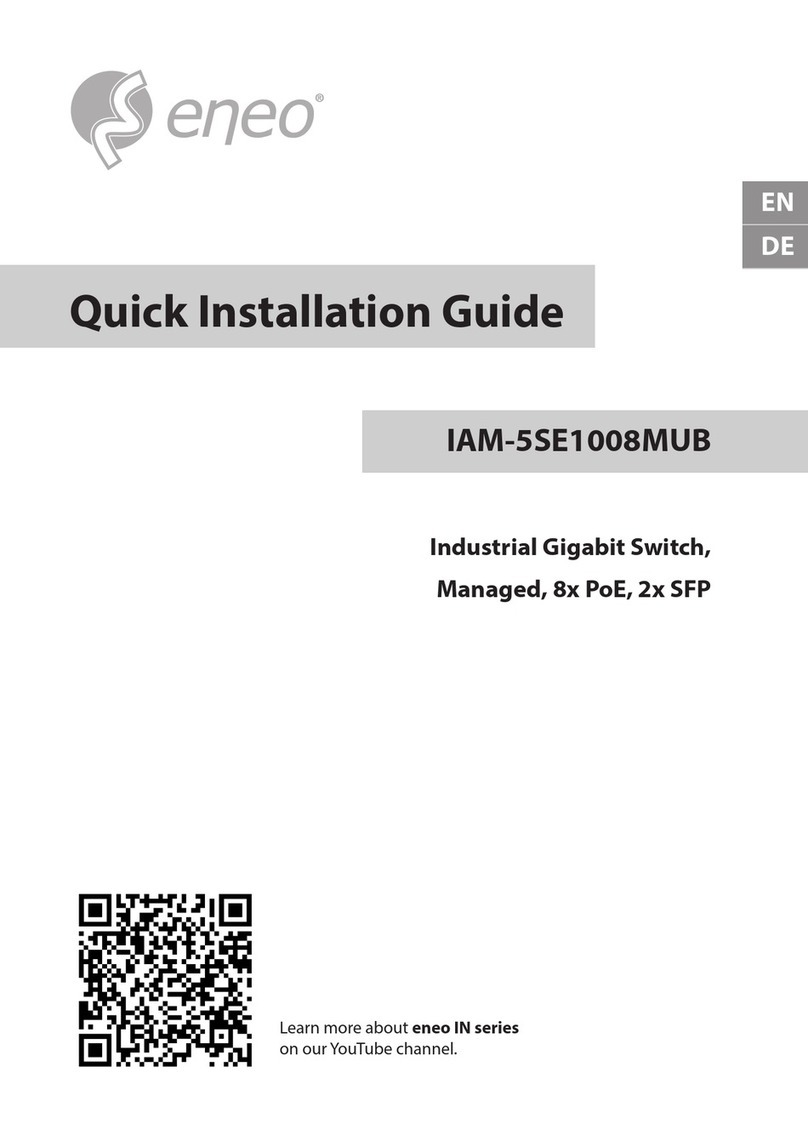
Eneo
Eneo IAM-5SE1008MUB User manual

Eneo
Eneo IAM-5SE1004MUC User manual

Eneo
Eneo IAR-7SH1024MMA User manual

Eneo
Eneo IAD-5SG1004MUC User manual

Eneo
Eneo IAR-7SM1024MMB User manual
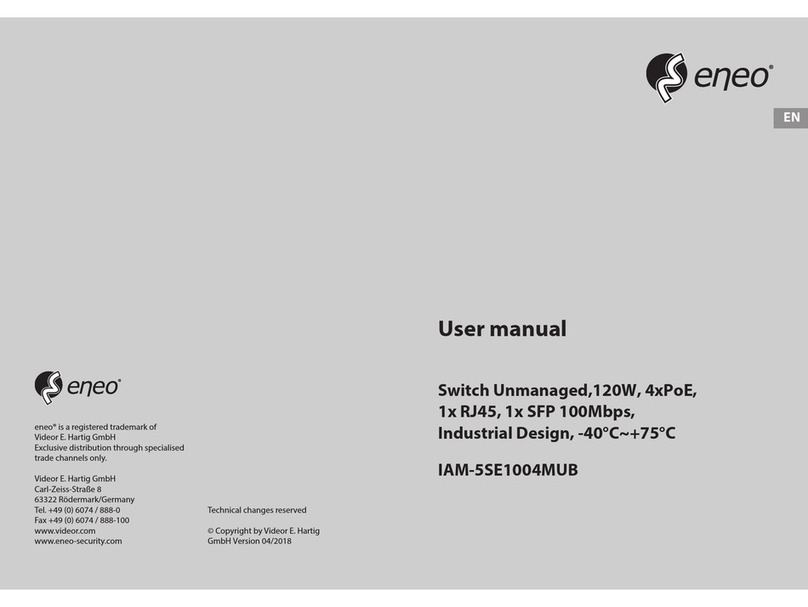
Eneo
Eneo IAM-5SE1004MUB User manual

Eneo
Eneo IAR-7SE2016MMA User manual
Popular Switch manuals by other brands

SMC Networks
SMC Networks SMC6224M Technical specifications

Aeotec
Aeotec ZWA003-S operating manual

TRENDnet
TRENDnet TK-209i Quick installation guide

Planet
Planet FGSW-2022VHP user manual

Avocent
Avocent AutoView 2000 AV2000BC AV2000BC Installer/user guide

Moxa Technologies
Moxa Technologies PT-7728 Series user manual

Intos Electronic
Intos Electronic inLine 35392I operating instructions

Cisco
Cisco Catalyst 3560-X-24T Technical specifications

Asante
Asante IntraCore IC3648 Specifications

Siemens
Siemens SIRIUS 3SE7310-1AE Series Original operating instructions

Edge-Core
Edge-Core DCS520 quick start guide

RGBLE
RGBLE S00203 user manual