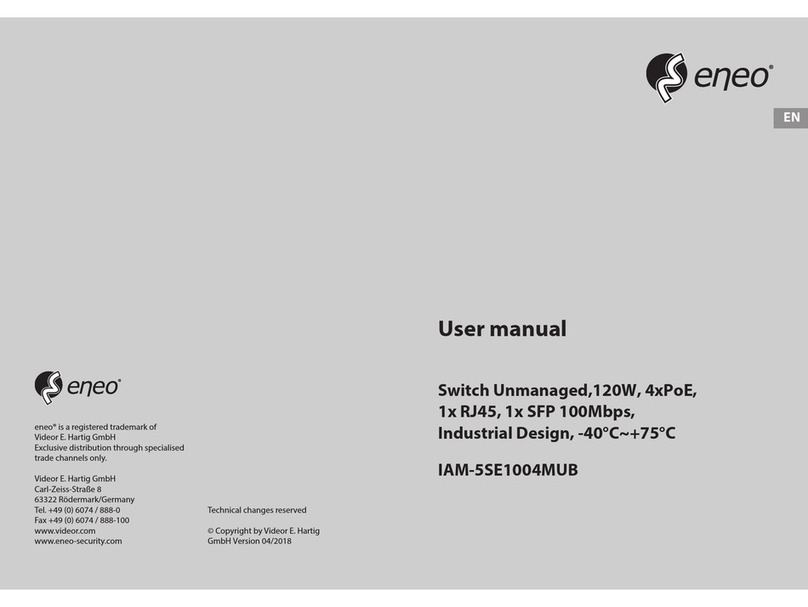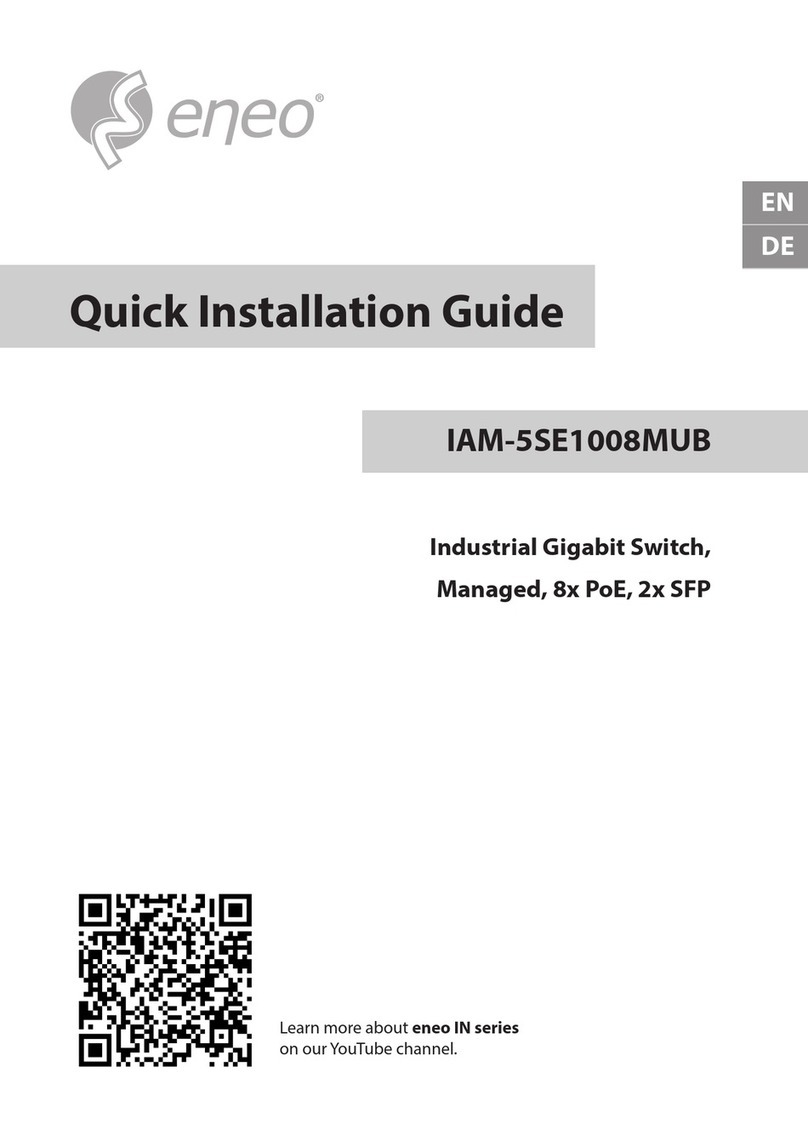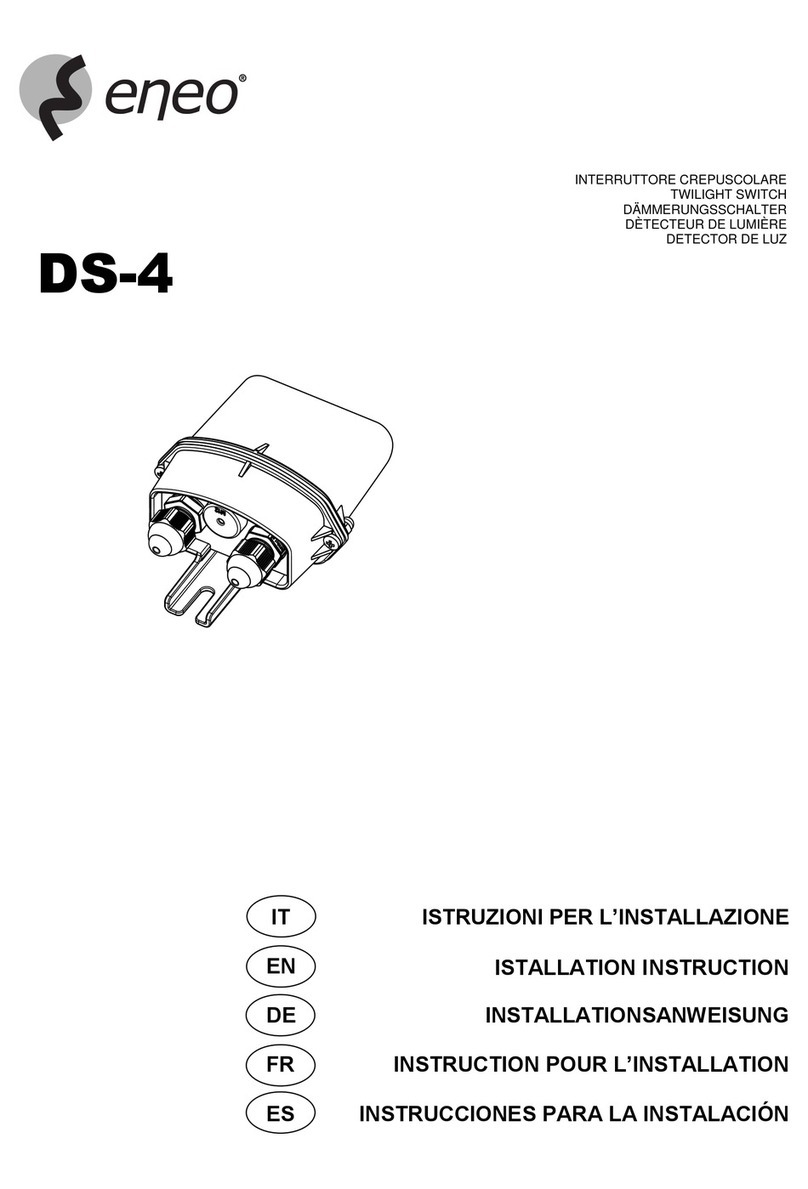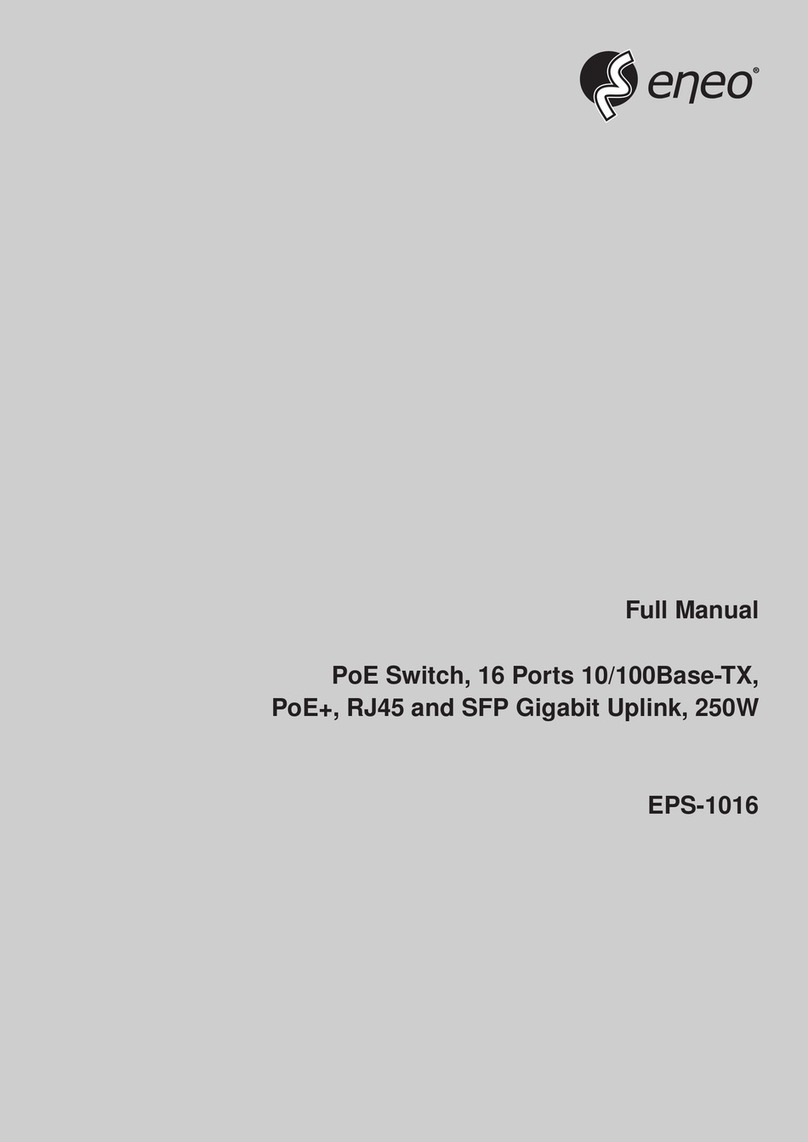2
Content
1 Product Introduction............................................................................................................................................................ 4
1.1 Overview...................................................................................................................................................................4
1.2 Product Feature........................................................................................................................................................ 4
1.3 Board Diagram.......................................................................................................................................................... 5
1.4 Specification............................................................................................................................................................. 6
2 Installation............................................................................................................................................................................ 6
2.1 Shipping List..............................................................................................................................................................7
2.2 Installation Precautions............................................................................................................................................7
2.3 Installation Way........................................................................................................................................................ 9
2.4 Cable Connection................................................................................................................................................... 11
3 Function Configuration Guide............................................................................................................................................ 12
3.1 Computer Requirements........................................................................................................................................ 12
3.2 Set Up Network Connection...................................................................................................................................13
3.3 Web Page Configuration Guide.............................................................................................................................. 16
4 Quick Guide........................................................................................................................................................................ 19
4.1 Quick Guide............................................................................................................................................................ 19
5 Interface Management.......................................................................................................................................................22
5.1 port settings............................................................................................................................................................22
5.2 Storm suppression..................................................................................................................................................25
5.3 bandwidth settings.................................................................................................................................................27
5.4 Port Protection....................................................................................................................................................... 29
5.5 loop detection........................................................................................................................................................ 32
5.6 MAC Address Table.................................................................................................................................................35
5.7 Traffic Statistics.......................................................................................................................................................37
6 VLAN Settings......................................................................................................................................................................37
6.1 Port VLAN................................................................................................................................................................38
6.2 QinQ settings.......................................................................................................................................................... 41
6.3 VLAN forwarding rules Introduction:..................................................................................................................... 41
7 QoS Management...............................................................................................................................................................43
7.1 QoS settings............................................................................................................................................................45
7.2 DSCP QoS................................................................................................................................................................ 46
8 Network Management....................................................................................................................................................... 48
8.1 Trunking.................................................................................................................................................................. 48
8.2 Port Mirroring.........................................................................................................................................................51
8.3 RSTP........................................................................................................................................................................ 55
9 IGMP Snooping................................................................................................................................................................... 58
10 Chapter 11 Network Safety............................................................................................................................................ 60
10.1 Port Security Authentication...................................................................................................................................... 60
10.2 Static Address Lock..................................................................................................................................................... 63