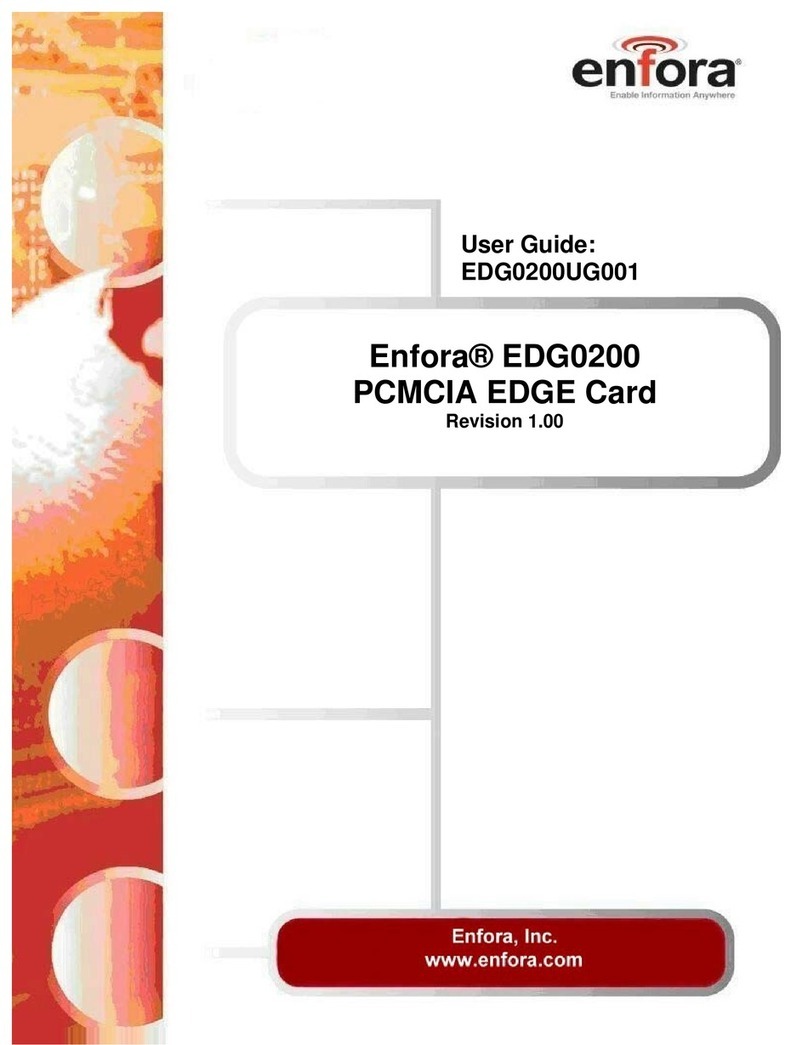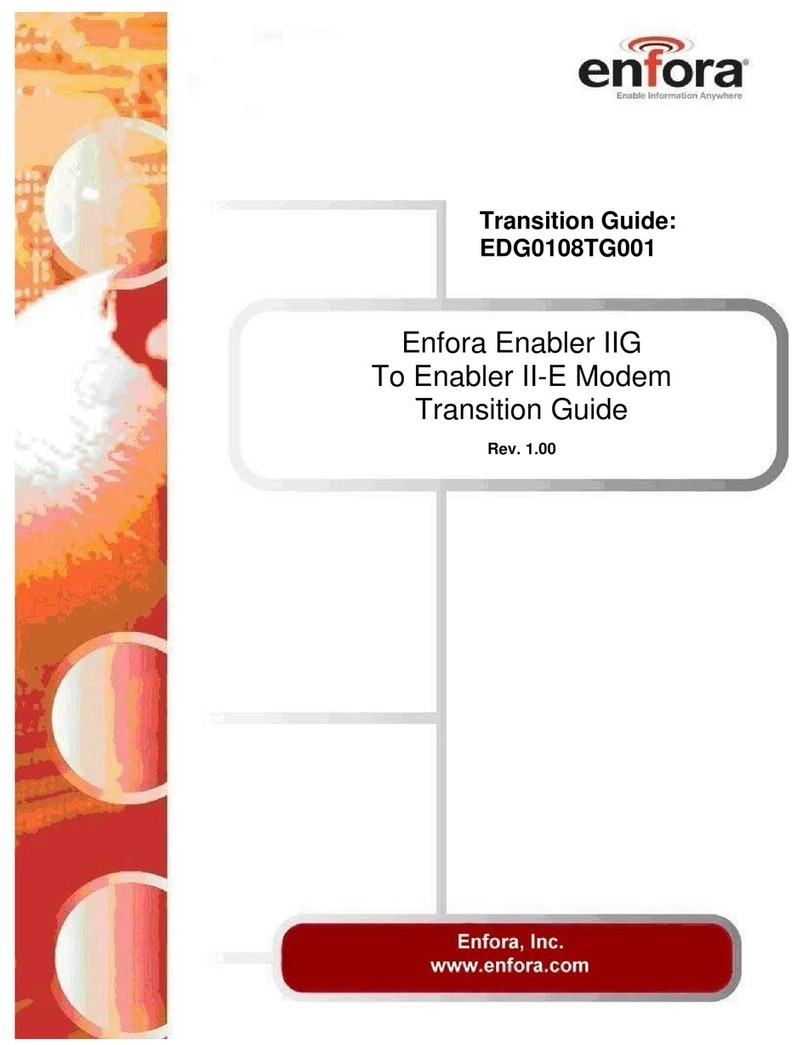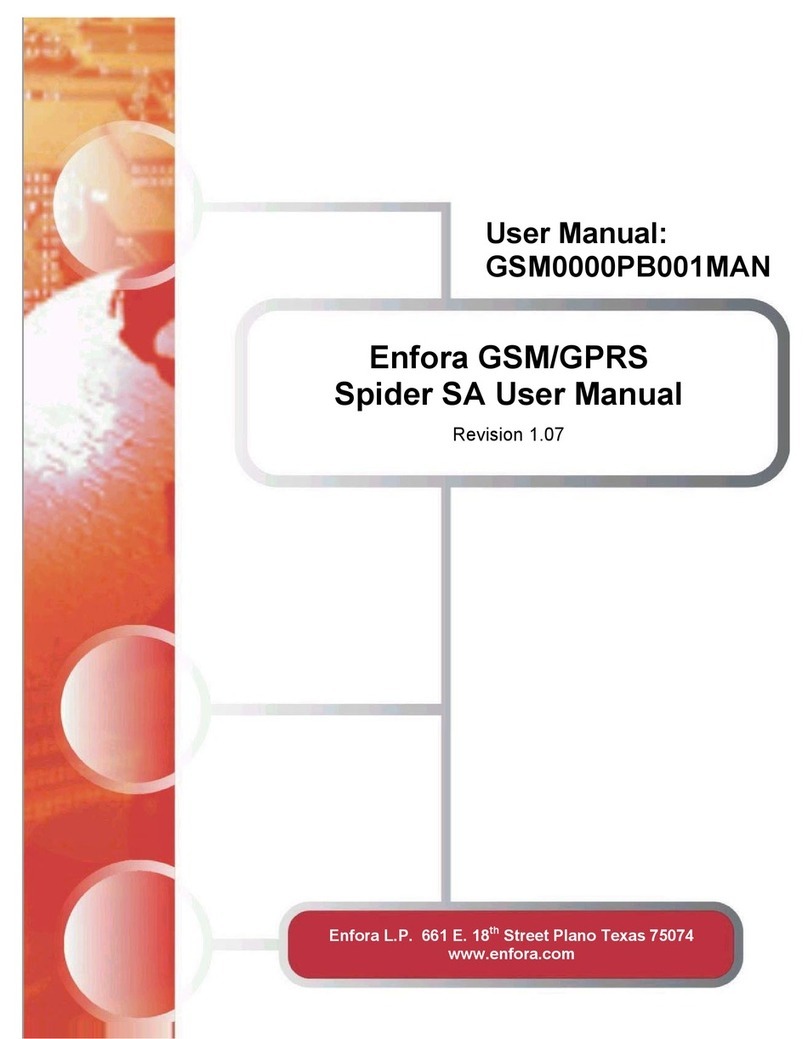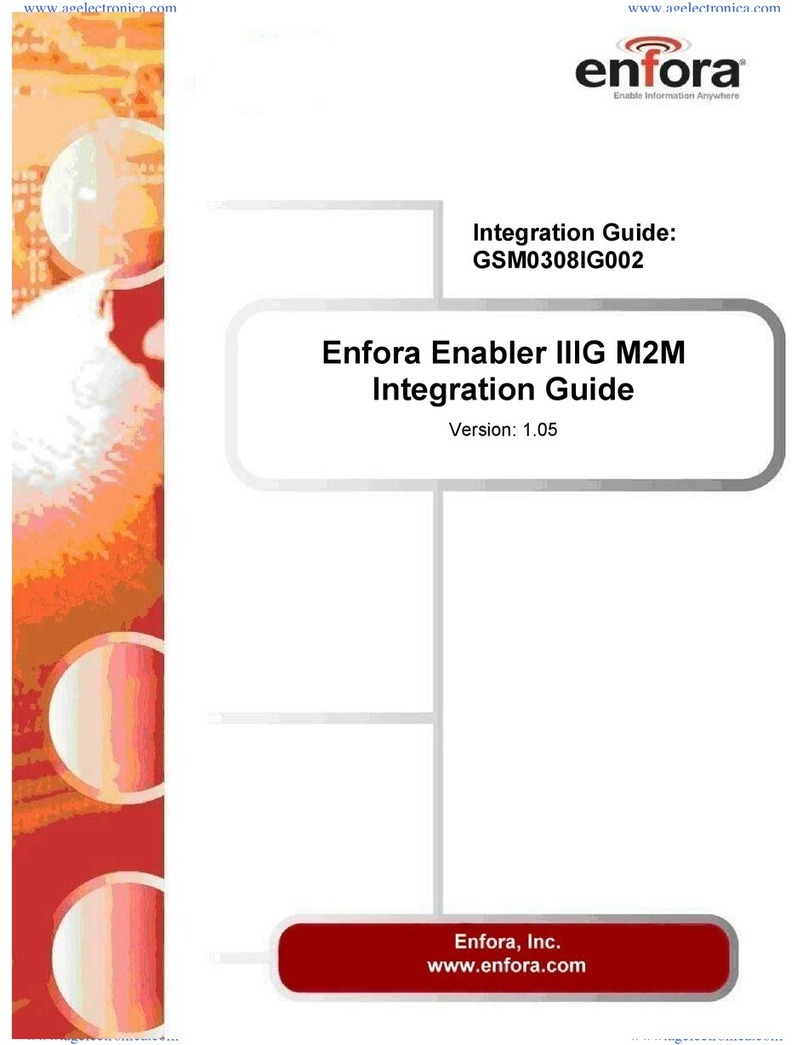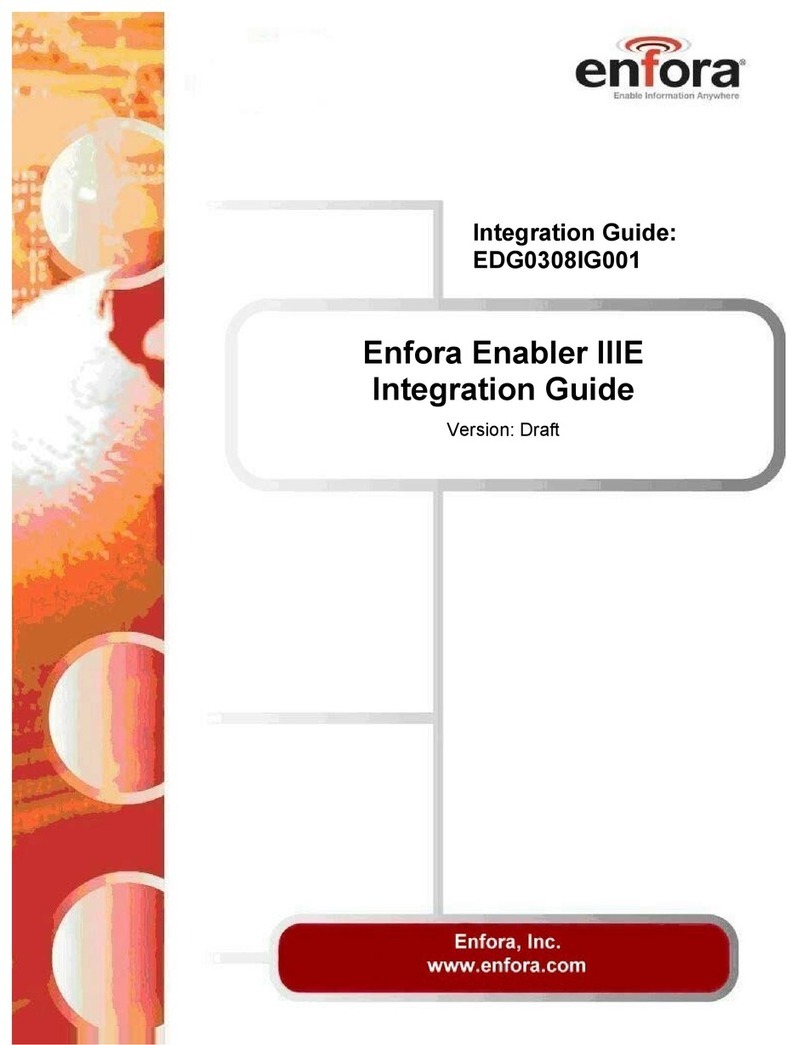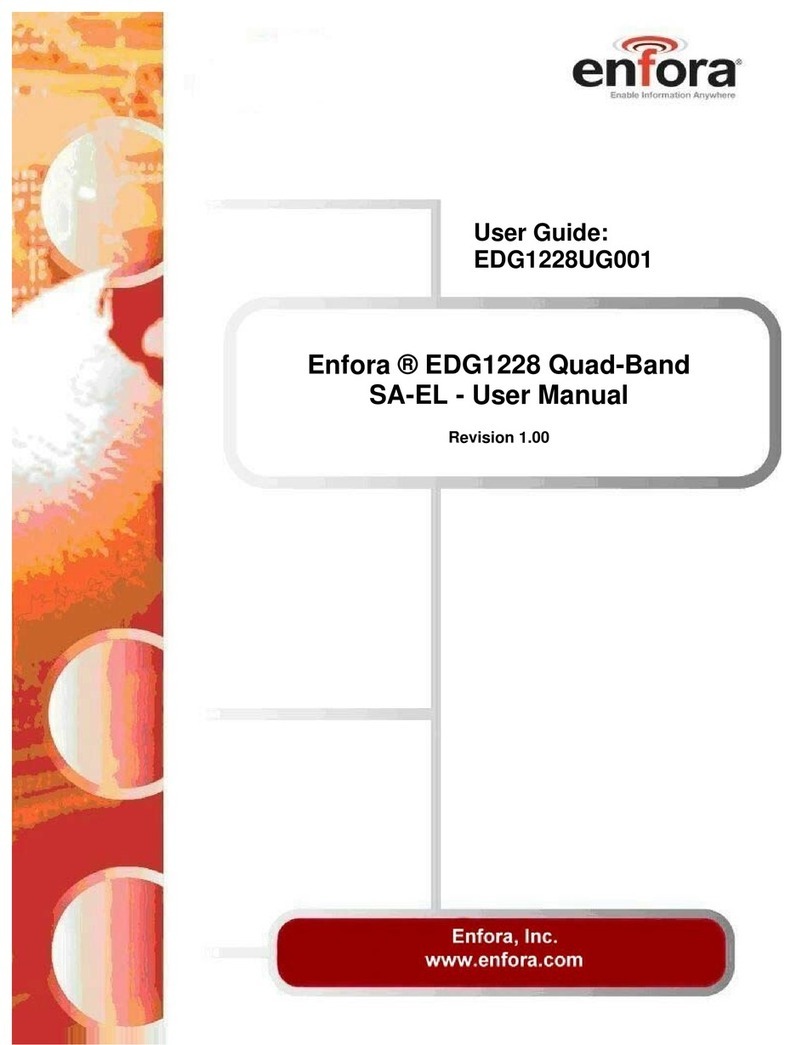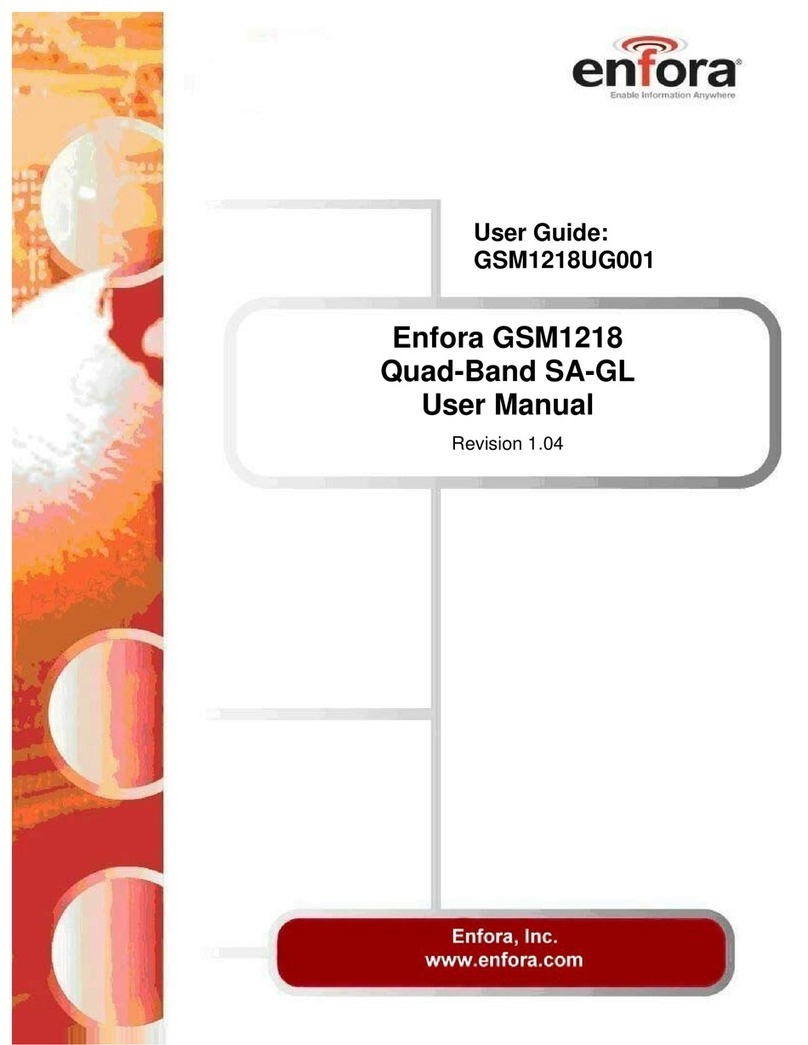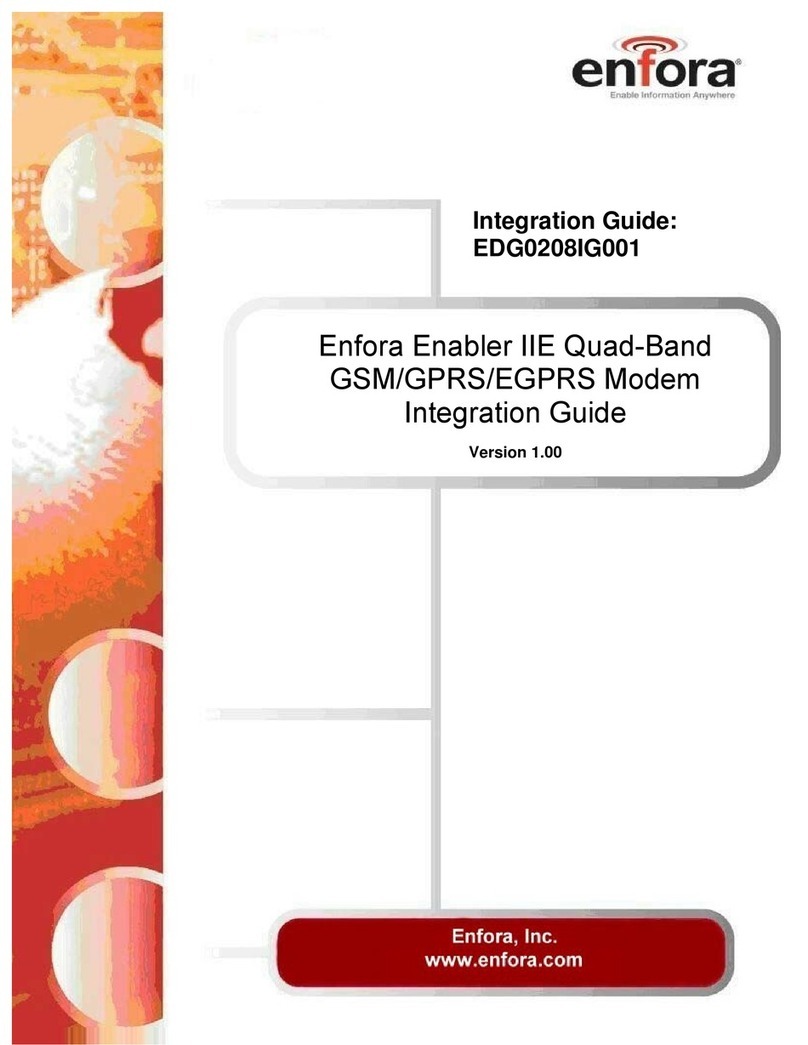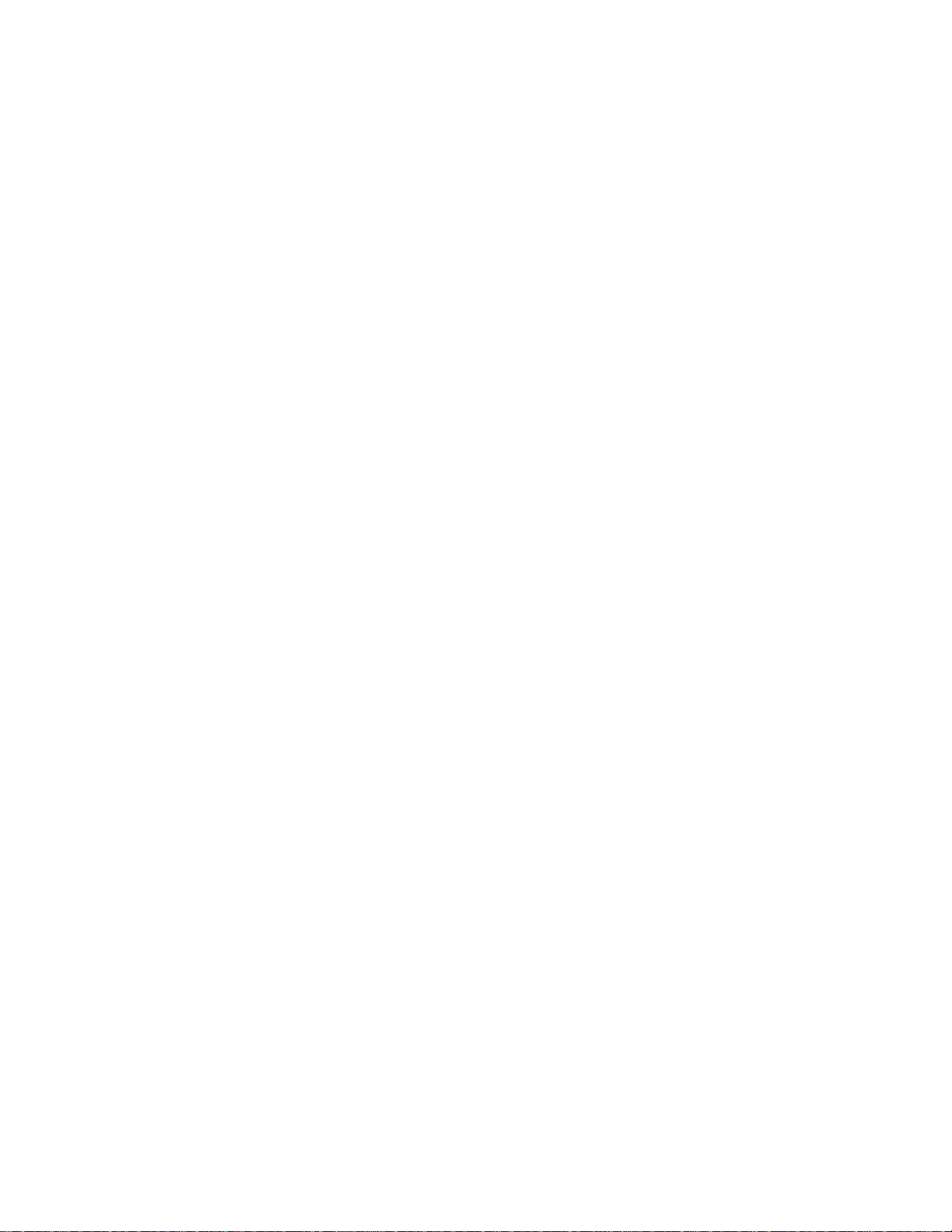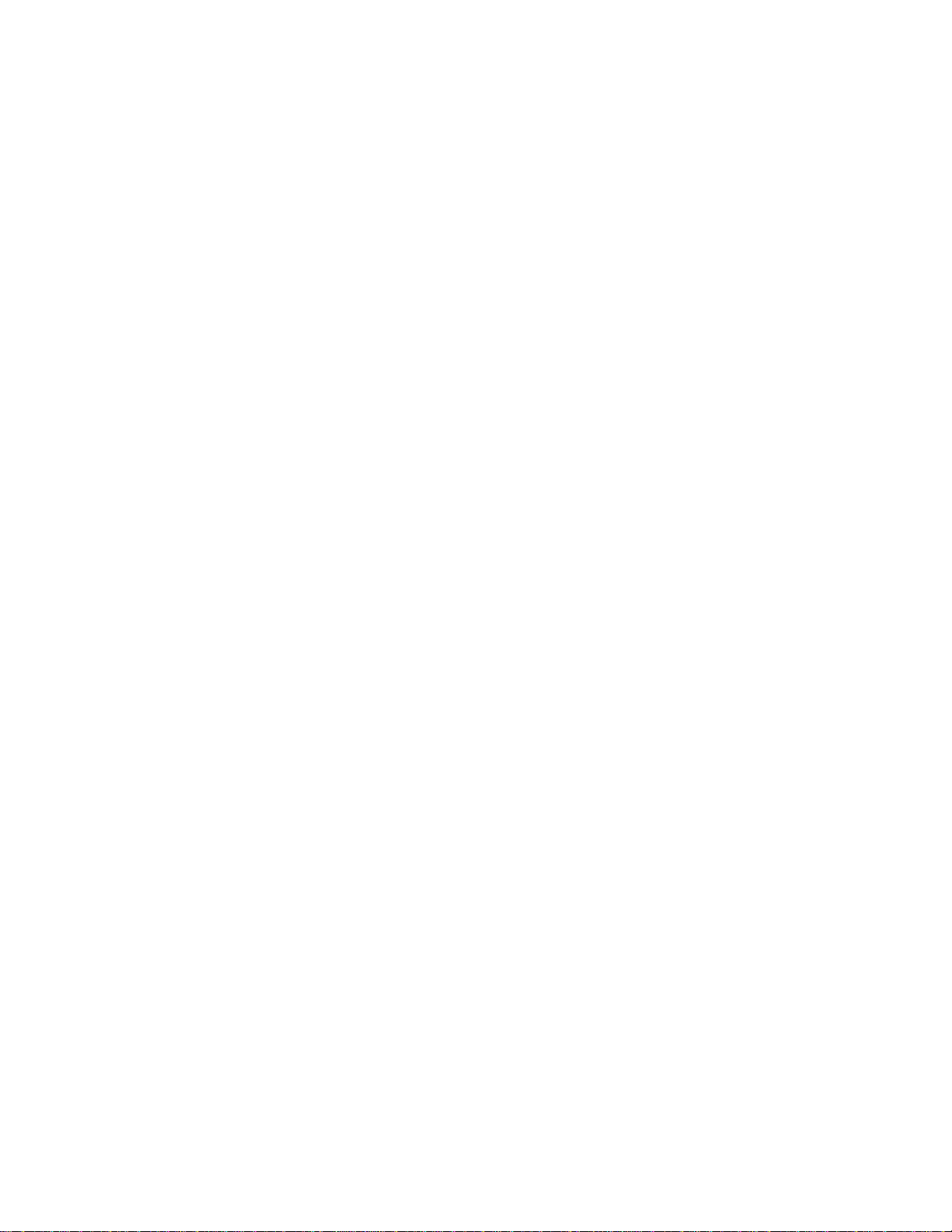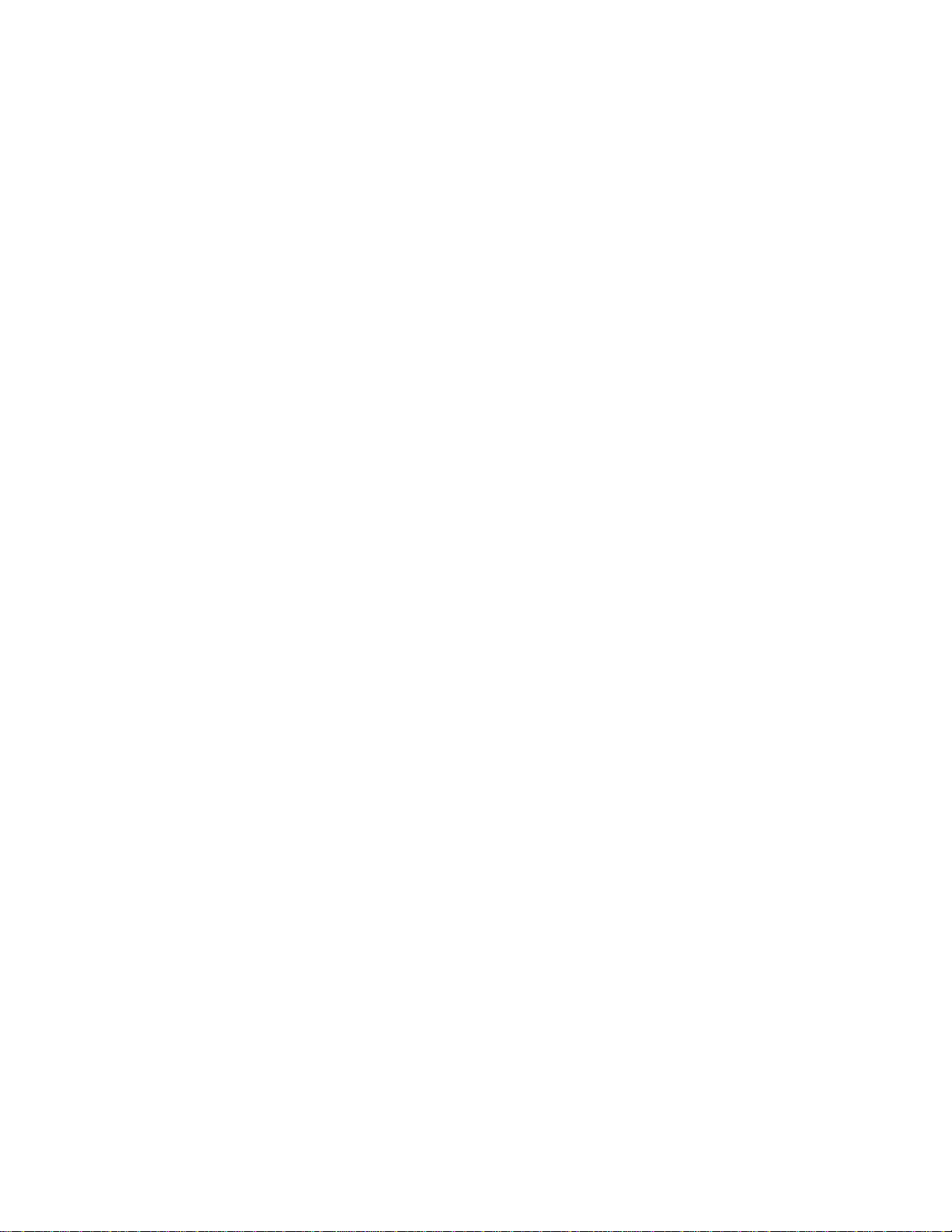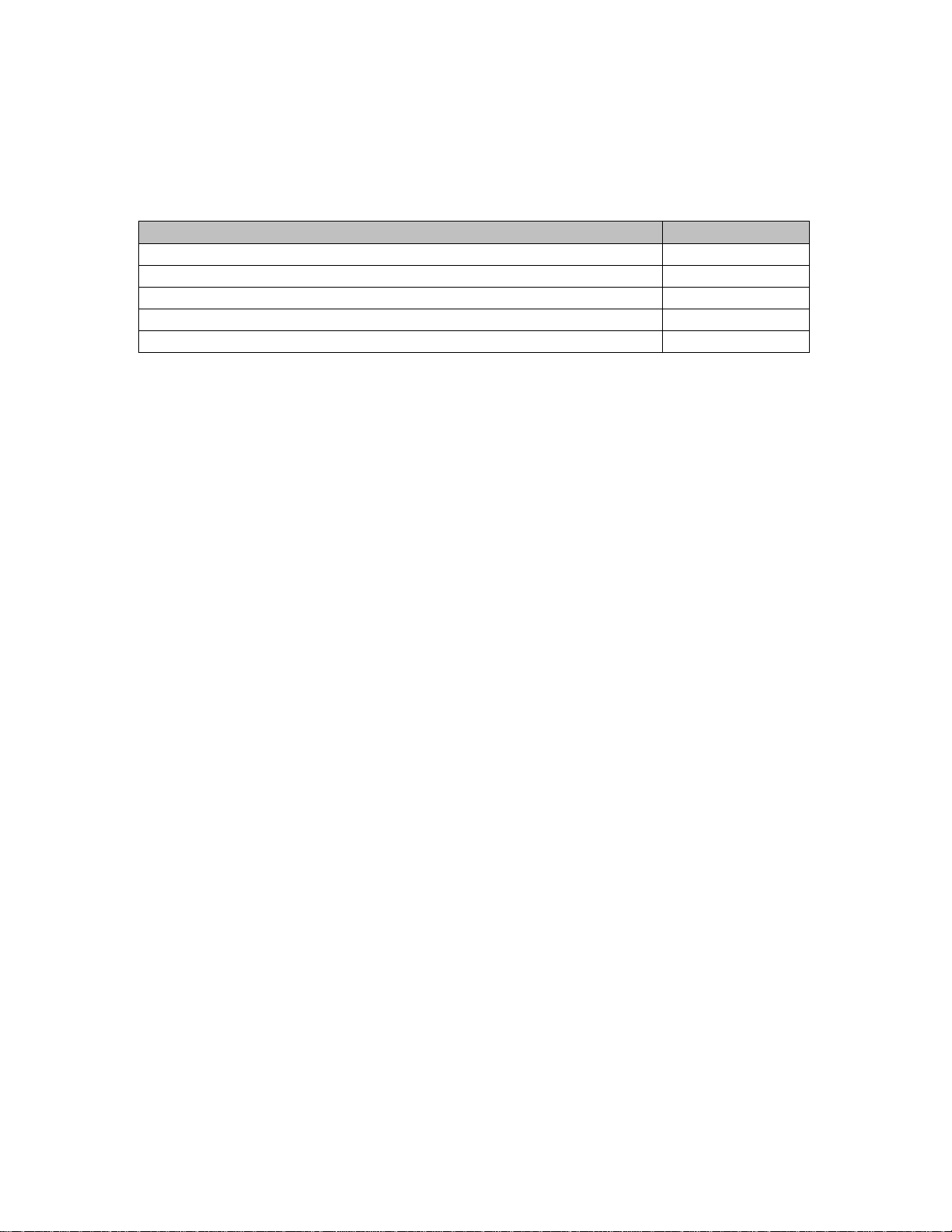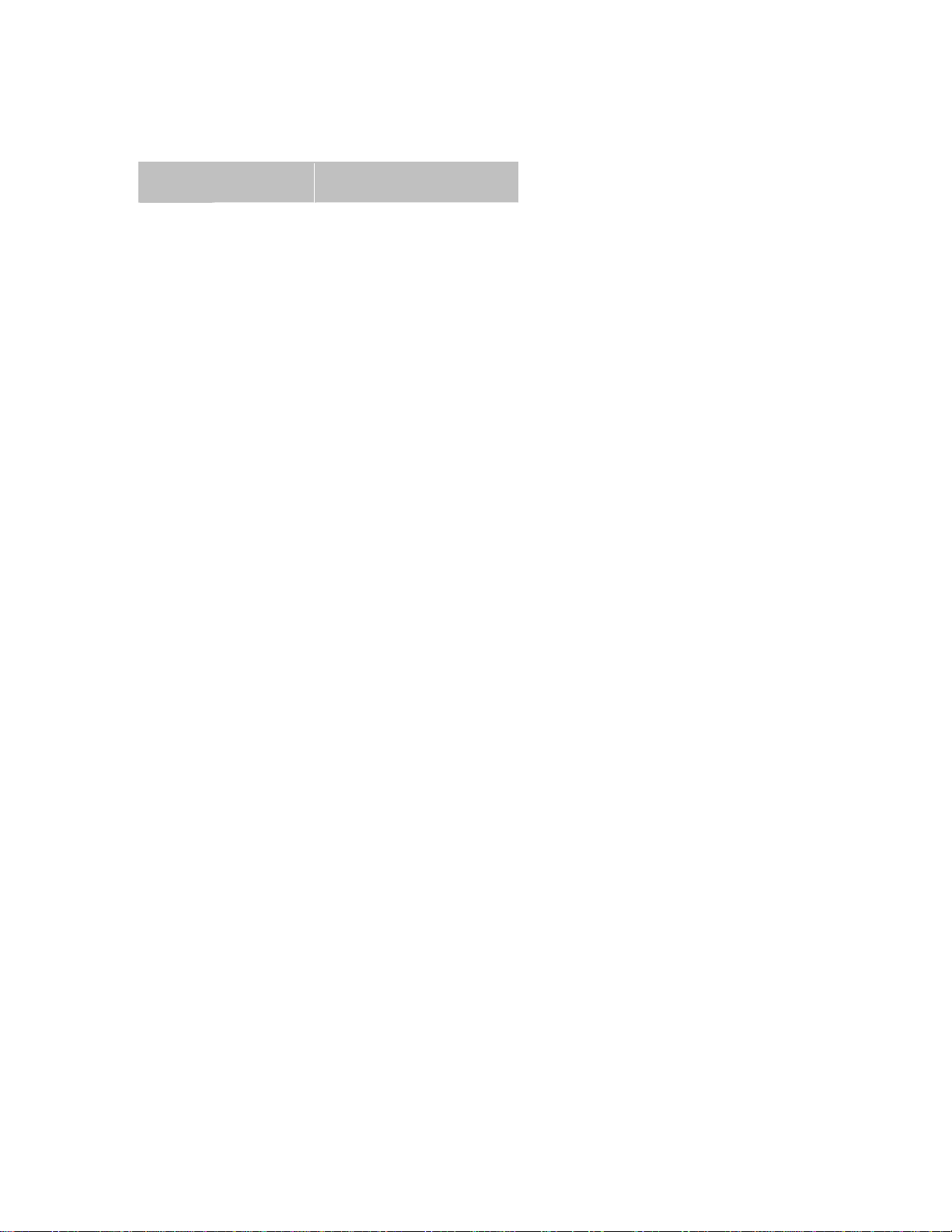Safety Information for Wireless Handheld Devices
FCC RF EXPOSURE INFORMATION
WARNING! Read this information before using your wireless device.
In August 1986 the Federal Communications Commission (FCC) of the United States with its
action in Report and Order FCC 96-326 adopted an updated safety standard for human exposure
to radio frequency (RF) electromagnetic energy emitted by FCC regulated transmitters. Those
guidelines are consistent with the safety standard previously set by both U.S. and international
standards bodies. The design of this phone complies with the FCC guidelines and these
international standards. Use only the supplied or approved antenna. Unauthorized antenna
modifications, or attachments could impair call quality, damage the phone, or result in violation
of FCC regulations. Do not use the phone with a damaged antenna. Please contact your local
dealer for replacement antenna.
For more information about RF exposure, please visit the FCC website at www.fcc.gov
The equipment certifications appropriate to your device are marked on the device and product
specific information. The use of the equipment is subject to the following conditions:
FCC COMPLIANCE STATEMENT
This device complies with Part 15b of the FCC Rules. Operation is subject to the following two
conditions: (1) This device may not cause harmful interference, and (2) this device must accept
any interference received, including interference that may cause undesired operation.
CAUTION
Changes or modifications without the express consent of Enfora, L.P. voids the user’s
authority to use the equipment and will avoid any applicable warranty.
This equipment has been tested and found to comply with the limits pursuant to Part 15
Subpart B , Part 22 and Part 24 of the FCC rules. These limits are designed to provide
reasonable protection against harmful interference in an appropriate installation. This
equipment generates, uses, and can radiate radio frequency energy and, if not used in
accordance with instructions, can cause harmful radiation to radio communication.
However, there is no guarantee that interference will not occur in a particular installation.
If the equipment does cause harmful interference in radio and television reception, which
can be determined by turning the equipment on and off, the user is encouraged to try to
correct the interference by one or more of the following measures:
Reorient or relocate the receiving antenna
Increase the separation distance between the equipment and the receiver
Contact Enfora, L.P. Technical Support for assistance.
GSM/GPRS Compact Flash Card iii