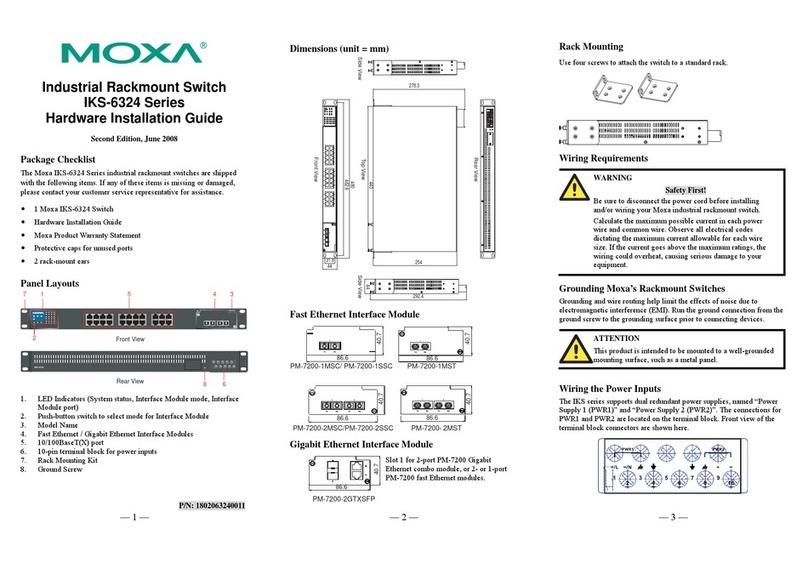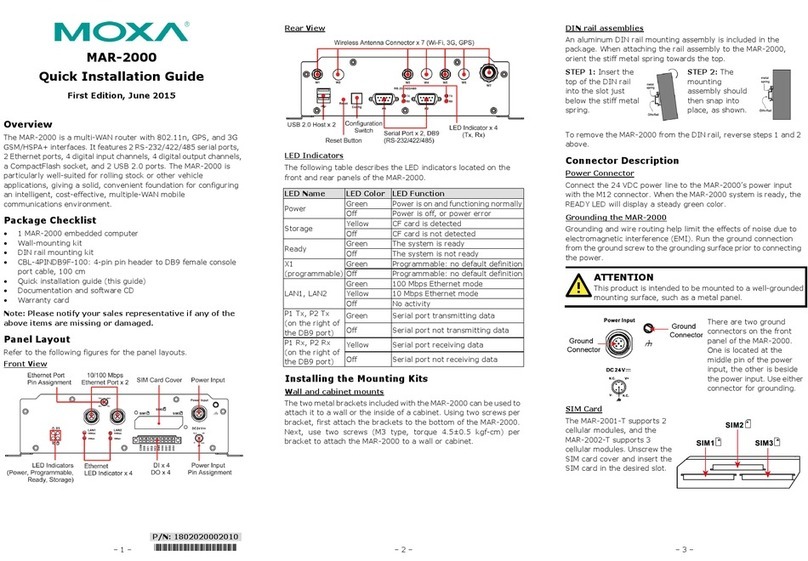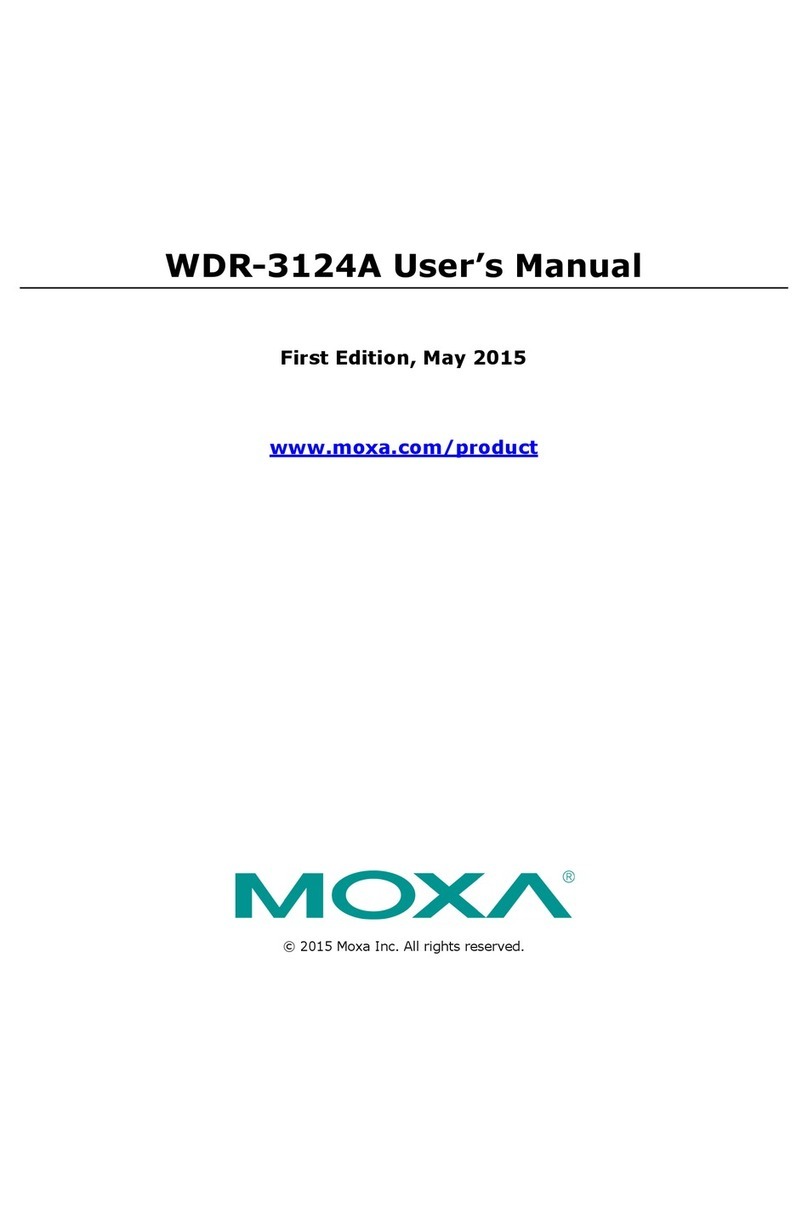ioLogik E1200 Series Quick Installation Guide -Analog P/N: Second Edition.
www.moxa.com ©2010 Moxa Inc.
Moxa Inc. All rights reserve
Pin Assignments
ioLogik E1260
(top to bottom)
ioLogik E1262
(top to bottom)
1 EX0
2 IN0+
3 IN0-
4 EX1
5 IN1+
6 IN1-
7 EX2
8 IN2+
9 IN2-
10 EX3
11 IN3+
12 IN3-
13 EX4
14 IN4+
15 IN4-
16 EX5
17 IN5+
18 IN5-
19
20
1 TC0+
2 TC0-
3 TC1+
4 TC1-
5 TC2+
6 TC2-
7 TC3+
8 TC3-
9 TC4+
10 TC4-
11 TC5+
12 TC5-
13 TC6+
14 TC6-
15 TC7+
16 TC7-
17
18
19
20
ioLogik E1241
(top to bottom)
1 VO0+
2 VO0-
3 IO0+
4 IO0-
5 VO1+
6 VO1-
7 IO1+
8 IO1-
9 VO2+
10 VO2-
11 IO2+
12 IO2-
13 VO3+
14 VO3-
15 IO3+
16 IO3-
17
18
19 EX_V
20 EX_C
ioLogik E1242
(top to bottom)
1 AI0+
2 AI0-
3 AI1+
4 AI1-
5 AI2+
6 AI2-
7 AI3+
8 AI3-
9 COM0
10 DI0
11 DI1
12 DI2
13 DI3
14 GND
15 COM1
16 DIO0
17 DIO1
18 DIO2
19 DIO3
20 GND
System Configuration
Configuration via Web Console
Main configuration of an ioLogik E1200 is via its
web console.
Default IPAddress: 192.168.127.254
Subnet Mask: 255.255.255.0
Note: Be sure to configure the host PC’s IP
address to the same subnet as the ioLogik
E1200. For example, 192.168.127.253
ioSearch Utility
ioSearch is a search utility that helps user locate an
ioLogik E1200 on the local network.
Find the ioSearch utility in the Document and
Software CD \ Software \ ioSearch, or download the
latest version on Moxa website.
Load Factory Default
There are three ways to restore the ioLogik E1200
to the factory default.
1. Hold the RESET button for 5 seconds.
2. Right click the specified ioLogik in the
ioSearch utility and select “Reset to Default”.
3. Select the “Load Factory Default” at the web
console.
Modbus Address Table
Please refer to the user’s manual for details of the
ioLogik’s Modbus address, or refer to the start
address of the I/O channels in web console Æ
User-defined Modbus Addressing Æ Default
Address.
Active OPC Server Connection
Refer to the following steps to connect the ioLogik
E1200 to an Active OPC Server.
1. Disable the user-defined Modbus address
function.
2. Install the Active OPC Server Lite Package
from Document and Software CD Æ
Software Æ AOPC Lite Æ ActiveOPCSetup
Æ Install.exe
3. In web console Æ Active OPC Server
Settings Æ AOPC & I/O Settings, specify the
IP address where the Active OPC Server is
installed. Specify the I/O channels that need
to be added to the Active OPC Server Lite.
Submit the settings and then Save/Restart.
4. In web console Æ Active OPC Server
Settings Æ Create AOPC Tag, click the
“Create Tag” button.
5. Launch the Active OPC Server Lite from
Start Æ Programs Æ MOXA Æ IOServer Æ
ActiveOPC Æ ActiveOPC. Save the
configuration before exiting the Active OPC
Server Lite program.
ioLogik E1200 Series
Remote Ethernet I/O with 2-port Ethernet
Switch
Overview
The ioLogik E1200 series comes with 2
embedded Ethernet switch ports that can form a
daisy-chain topology, which is the easiest way to
add more Ethernet devices to a network or
connect your ioLogiks in series. Moxa’s free
Active OPC Server also offers active (or “push”)
communication with Moxa’s ioLogik series of
Ethernet I/O products for use with HMI/SCADA
systems, providing instant I/O status reports by
“Active Tags”. The event-driven active tags result
in an I/O response time that is 7 times faster than
other OPC Server packages. It also causes an
apparent 80% reduction in network traffic.
Model Selection:
ioLogik AI AO DI DIO RTD TC
E1241 -- 4 -- -- -- --
E1242 4 -- 4 4 -- --
E1260 -- -- -- -- 6 --
E1262 -- -- -- -- -- 8
Package Checklist
ioLogik E1200
Documentation and Software CD
Quick Installation Guide
Applications
Factory Facility Monitoring
Factory Environmental Monitoring
Remote Cabinet/Unmanned Site Monitoring
Lighting Control of Buildings
Machine Pre-installation
Features
Built-in 2-port Ethernet switch for
daisy-chain topologies
Free support of Moxa’s push-based Active
OPC Server Lite
• Seamlessly connect to any SCADA
system
• Save 80% on network bandwidth
• I/O response that’s seven times faster
User-defined Modbus/TCP addressing
MXIO programming library for Windows
and WinCE VB/VC.NET and Linux C APIs
Web configuration with Import/Export
function›
Specifications
Network:
2 x 10/100 Mbps switch ports, RJ45
I/O Control: Modbus/TCP, OPC Server,
MXIO(.NET) Library
Configuration: Web console, ioSearch
utility
System:
Power Input: 12 to 36 VDC
Power Consumption: 130 mA @ 24 VDC
Operating temperature: -10 to 60°C
(32 to 140°F)
Ambient Relative Humidity: 5 to 95%
Dimensions: 27 × 132 × 84 mm
Housing: ABS + PC
Weight: 180 ± 10 g
UL508, CE, FCC Class A approval
Warranty: 5 years
Digital Input:
Sensor Type: NPN, PNP, and Dry contact
I/O Mode: DI or Event Counter
Dry Contact Logic 0 short to GND;
Logic 1: open
Wet Contact:
• Logic 0: 0 to 3 VDC
• Logic 1: 10 to 30 VDC (DI COM to DI)
Counter/Frequency: 250 Hz, power off
storage
Digital Output:
I/O Mode: DO or Pulse Output
Pulse Wave Width/Frequency: 500 Hz
Over-current Limit: 400 mA (typical)