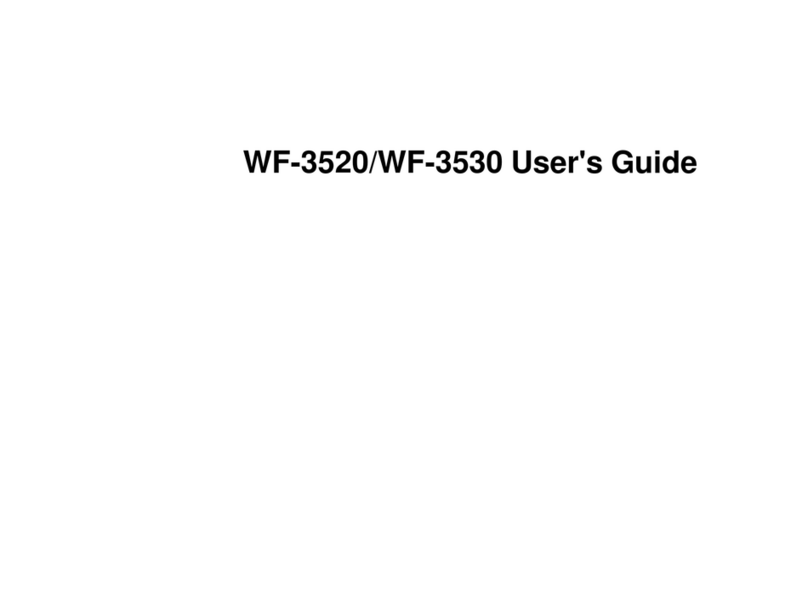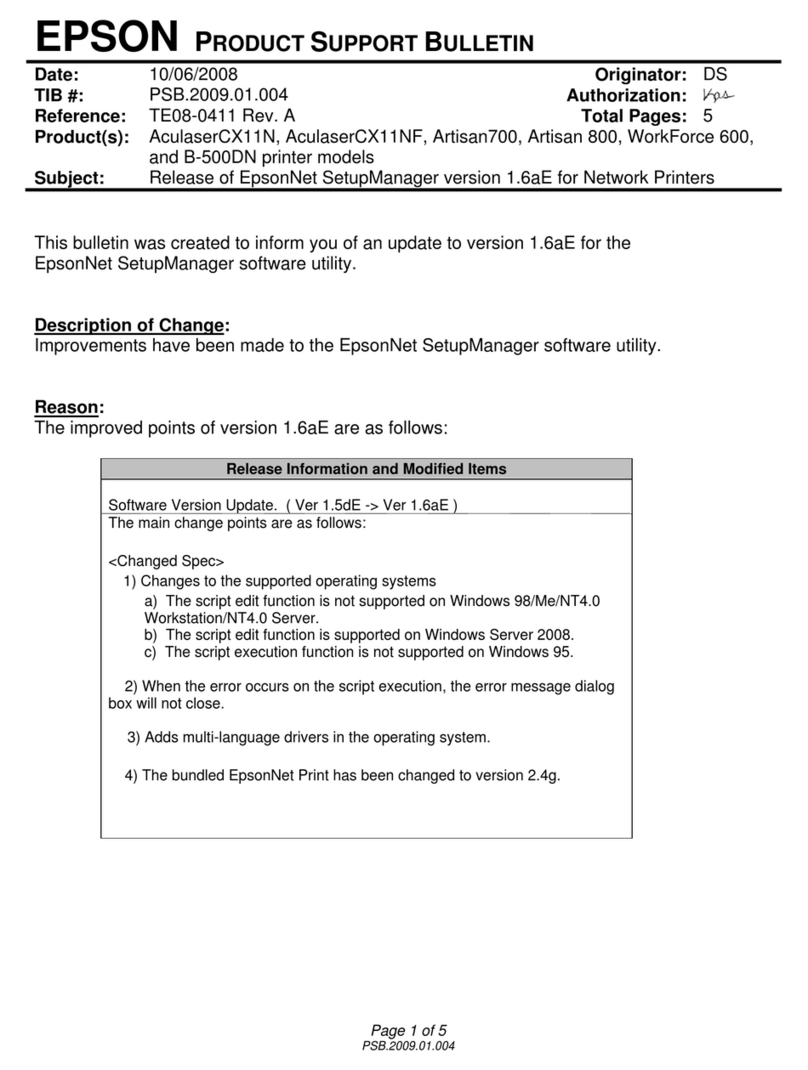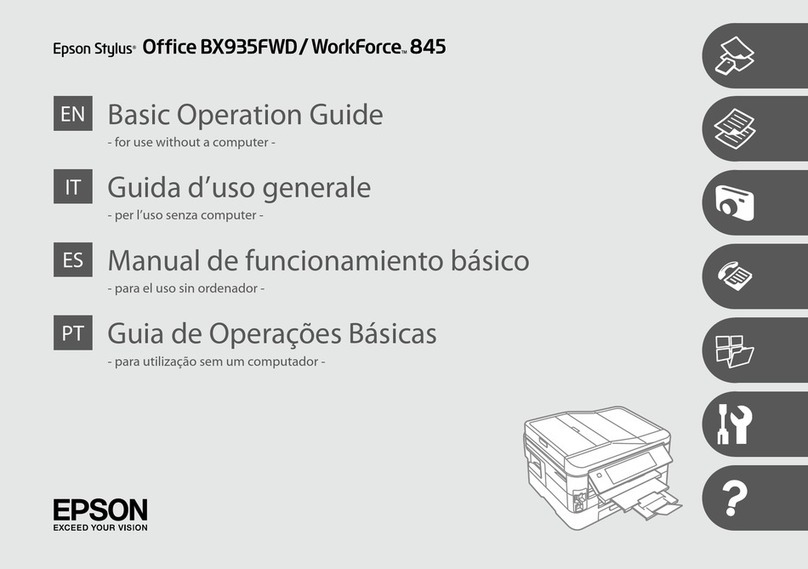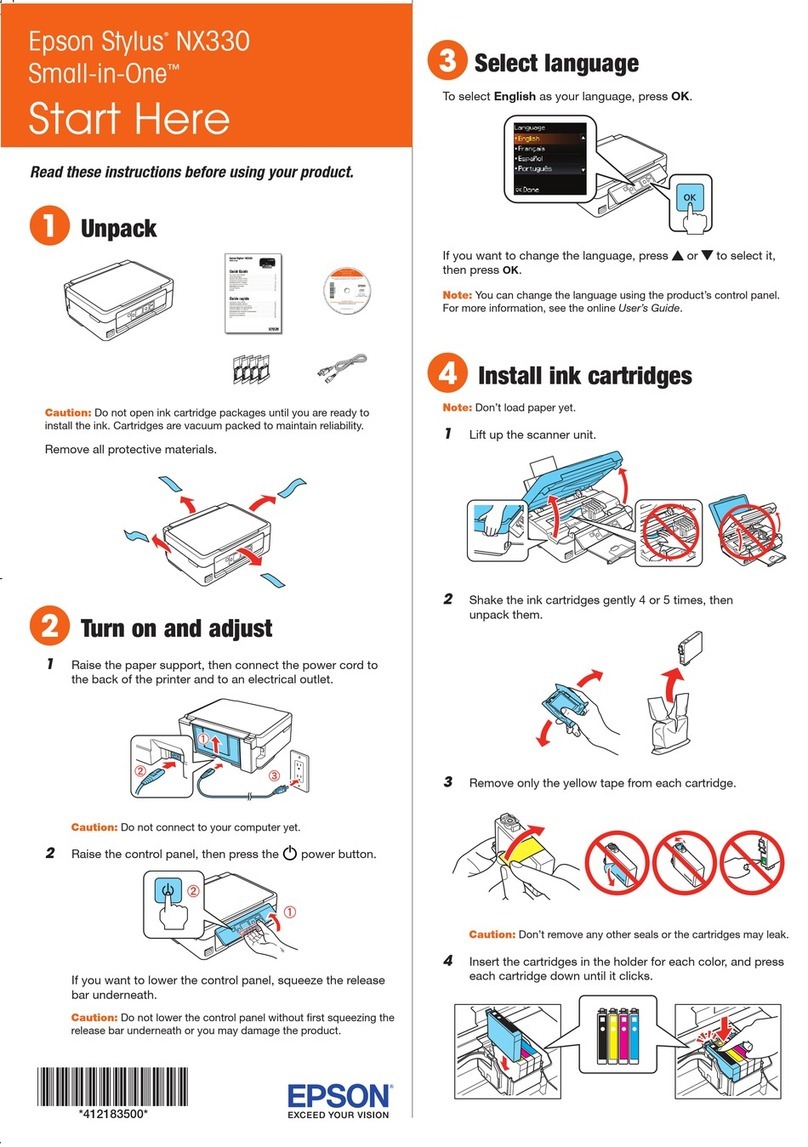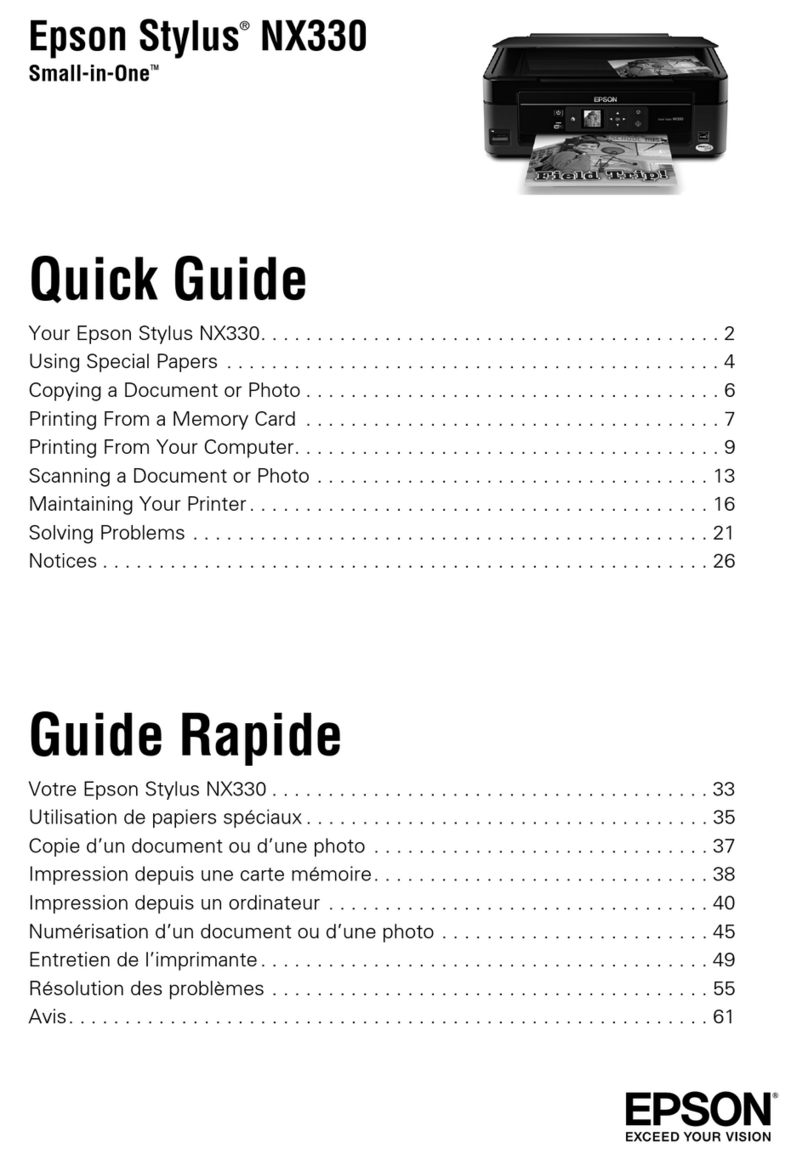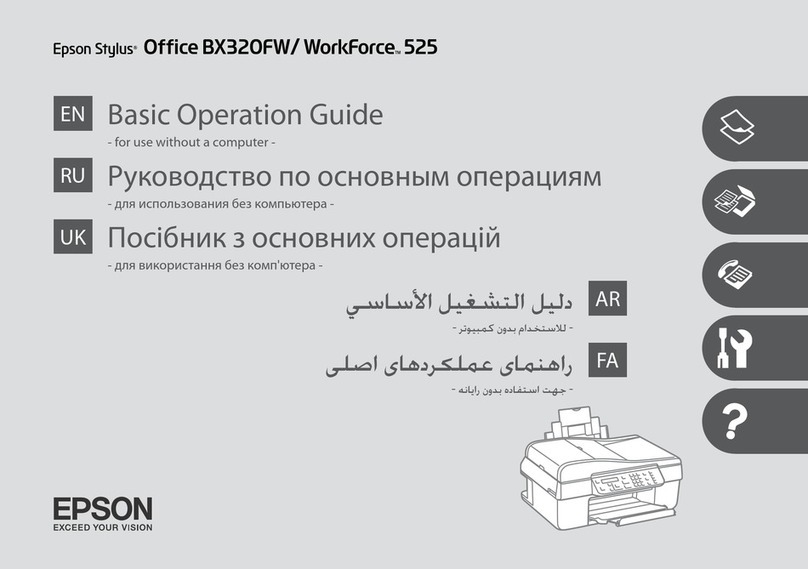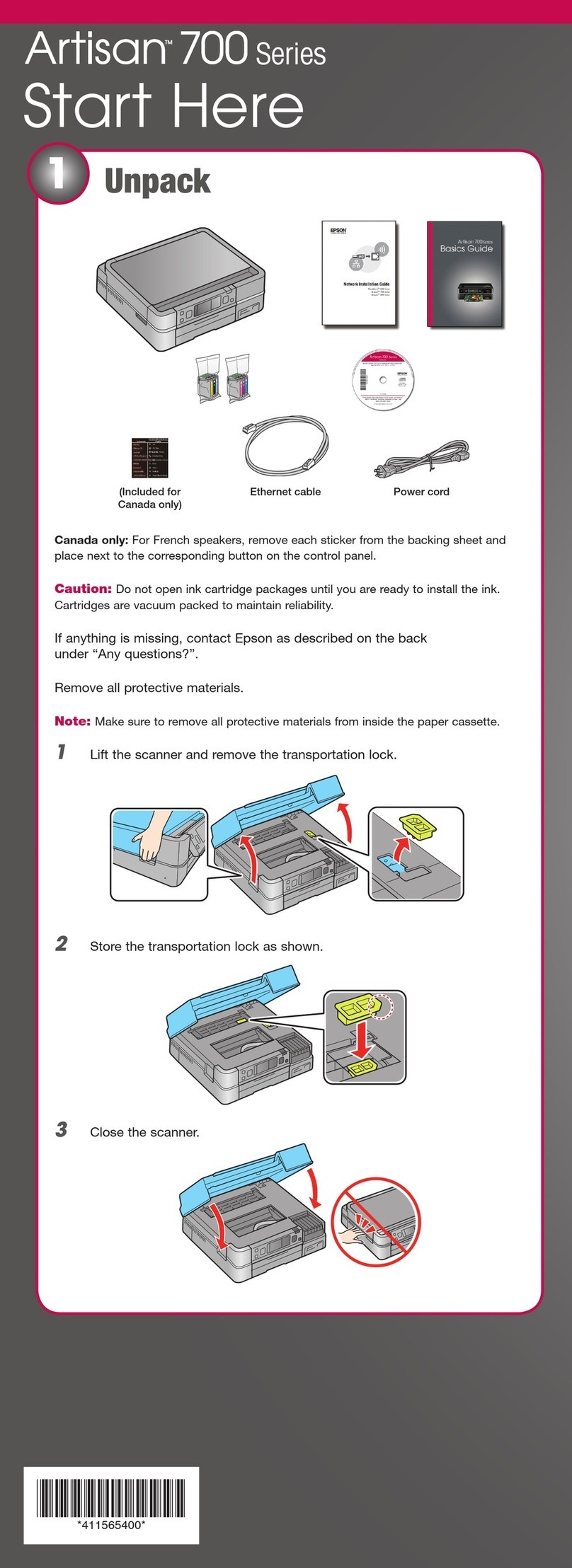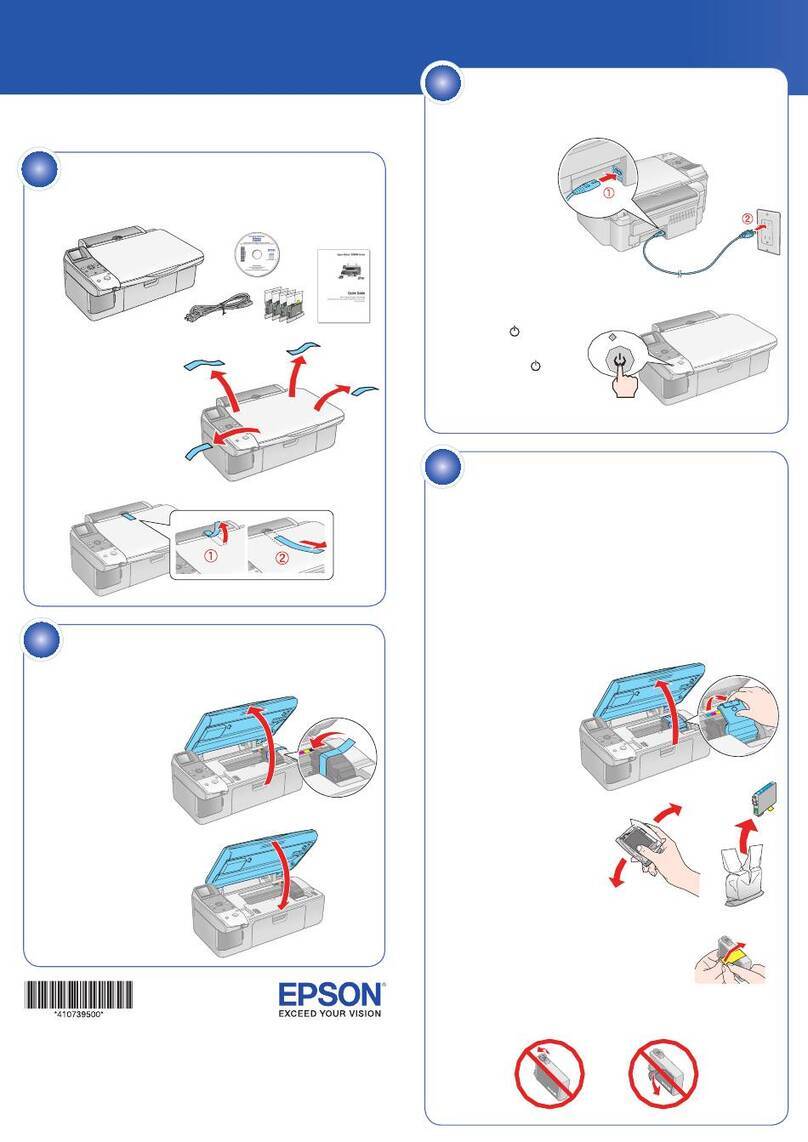Epson Stylus Photo RX600
10 - Epson Stylus Photo RX600 2/04
Selecting One or More Photos to Print
Follow these steps to print a single photo or selected photos on
a memory card:
1. Press the Memory Card button.
2. Use the uand dbuttons to highlight Custom Print.
3. Use the land rbuttons to choose Select Print, then press
the OK button.
4. To print one or a few photos, use the land rbuttons to
navigate to the first photo you want to print, then use the u
and dbuttons to choose the number of copies you want to
print. Do this for each photo you want to print, then press
the OK button.
To print all the photos on the card, select All Print and
press the OK button.
5. Continue with “Printing the Selected Photos” on page 10 to
finish laying out your photos and setting up your print job.
Selecting a Range of Photos
You can select a range of photos to print (such as photos 1
through 5) and print them as a group.
1. Press the Memory Card button.
2. Use the uand dbuttons to highlight Custom Print.
3. Use the land rbuttons to choose Range Print, then press
the OK button.
4. Use the land rbuttons to choose the first photo in the
range, then press the OK button.
5. Use the land rbuttons to choose the last photo in the
range, then press the OK button.
6. Continue with “Printing the Selected Photos” below to
finish laying out your photos and setting up your print job.
Using DPOF to Select Your Photos
If your camera supports DPOF (Digital Print Order Format),
you can use it to select photos for printing before you insert
the card in your printer. See your camera’s instruction manual
for details.
1. Press the Memory Card button.
2. Use the uand dbuttons to highlight Custom Print.
3. Use the land rbuttons to choose DPOF, then press the
OK button.
4. Continue with the next section to finish laying out your
photos and setting up your print job.
Printing the Selected Photos
1. Press the uand dbuttons to highlight Paper Type, then
press the land rbuttons to choose the type of paper that is
loaded in the printer. Refer to the following table.
(These are the settings you should choose when you’re not
using your computer to print.)
2. Press the uand dbuttons to highlight Paper Size, then
use the land rbuttons to select the size of paper you’ve
loaded.
3. Use the uand dbuttons to highlight Layout, then use the
land rbuttons to select the desired layout option (such as
BorderFree, 2-up, etc.).
4. Use the uand dbuttons to highlight Resolution, then use
the land rbuttons to choose Normal, Photo, or Best
Photo.
5. If you like, you can make further changes before printing.
Use the uand dbuttons to choose one of the options listed
(such as Brightness, Fit to Frame, etc.). Then use the l
and rbuttons to select the desired setting.
6. When you’re done adjusting print settings, press the OK
button.
7. If you want to print multiple sets of your entire print job,
press the uand dbuttons to choose the number of sets to
print (1 to 99).
8. Press the x Color button or x B&W button to begin
printing.
Note:
To cancel a print job while printing, press the yStop button.
Loaded paper type
Paper Type
setting
Plain paper Plain
Epson Photo Paper
Epson Glossy Photo Paper
GlossyPhoto
Epson Premium Glossy Photo Paper Prem.Glossy
Epson Premium Semigloss Photo Paper
Epson Semigloss Scrapbook Photo Paper
Semigloss
Epson Premium Luster Photo Paper Prem.Luster
Epson Matte Paper Heavyweight
PremierArt Matte Scrapbook Photo Paper
Matte
Epson ColorLife Photo Paper ColorLife
Epson Iron-On Transfer Paper Iron-on
Epson Glossy Photo Greeting Cards Greeting