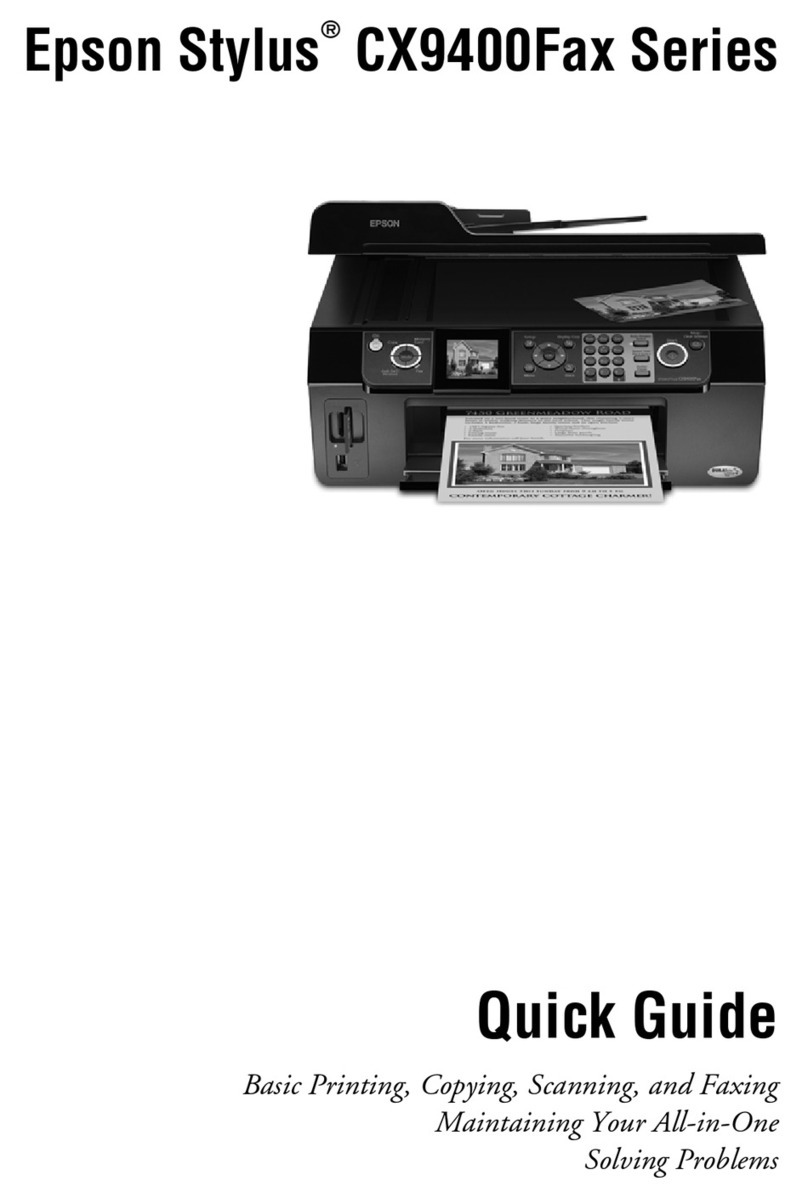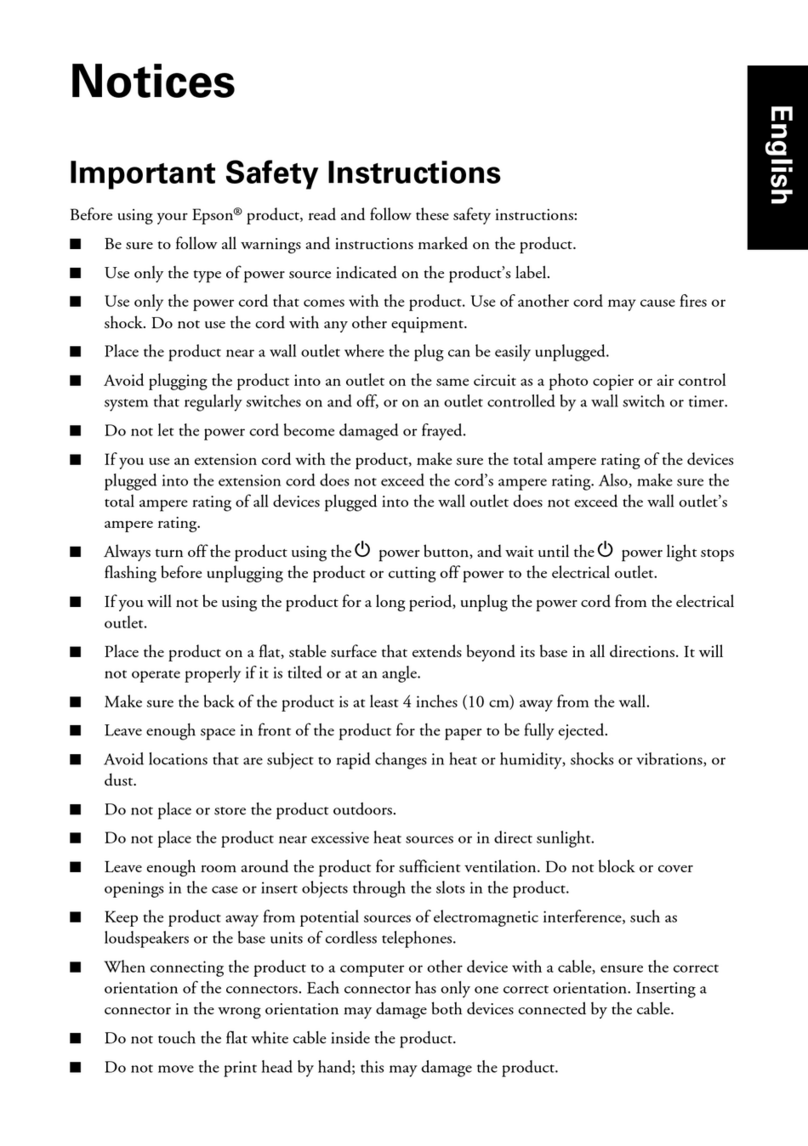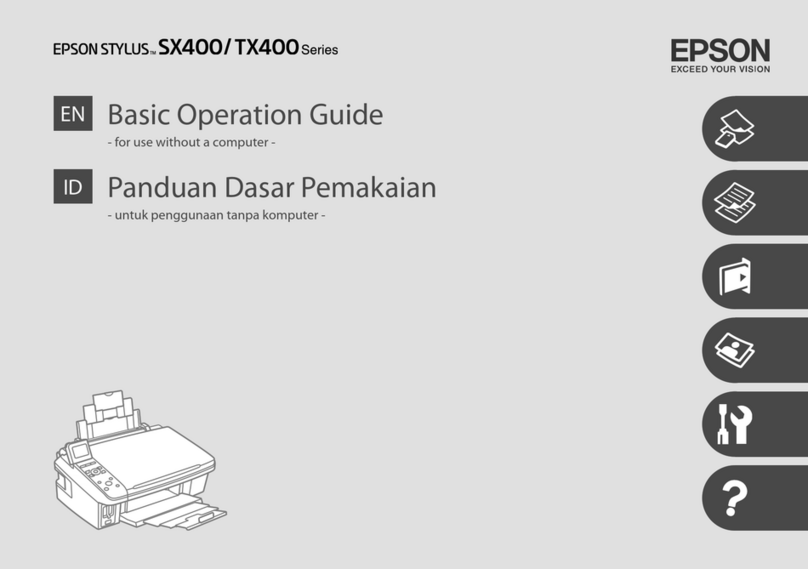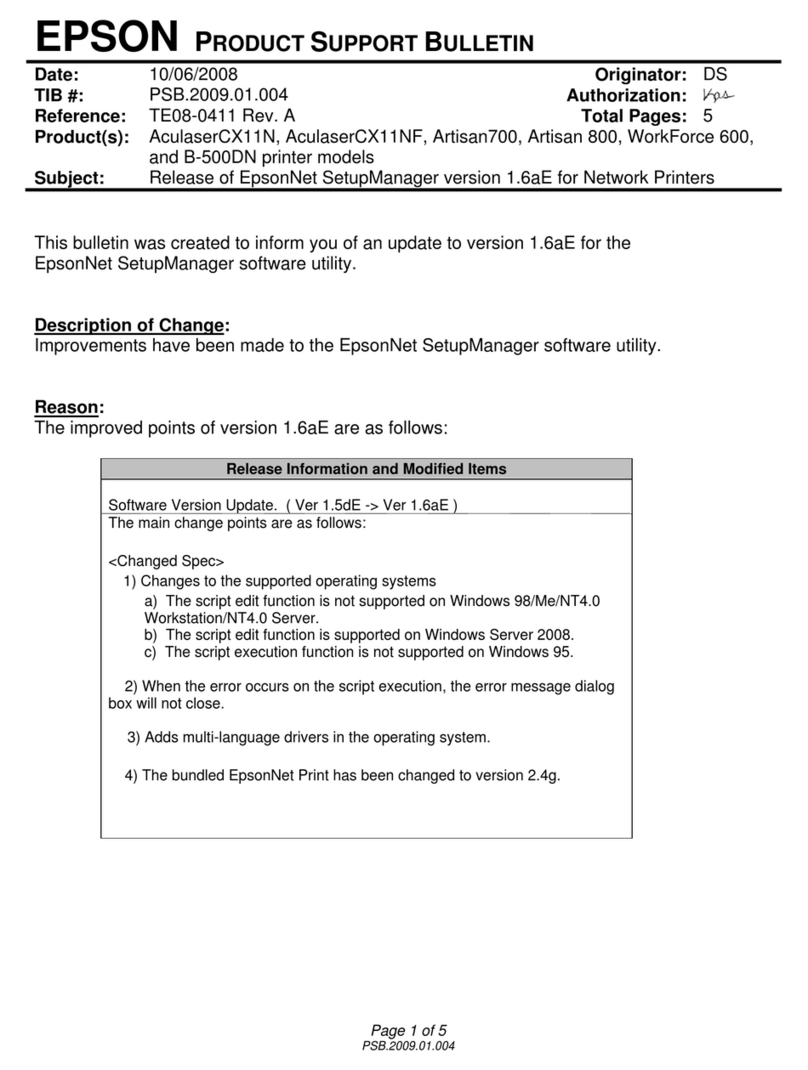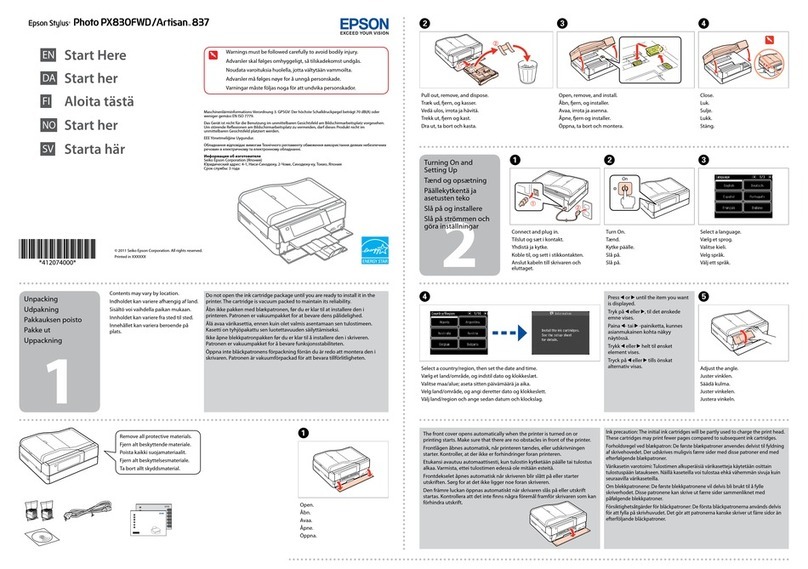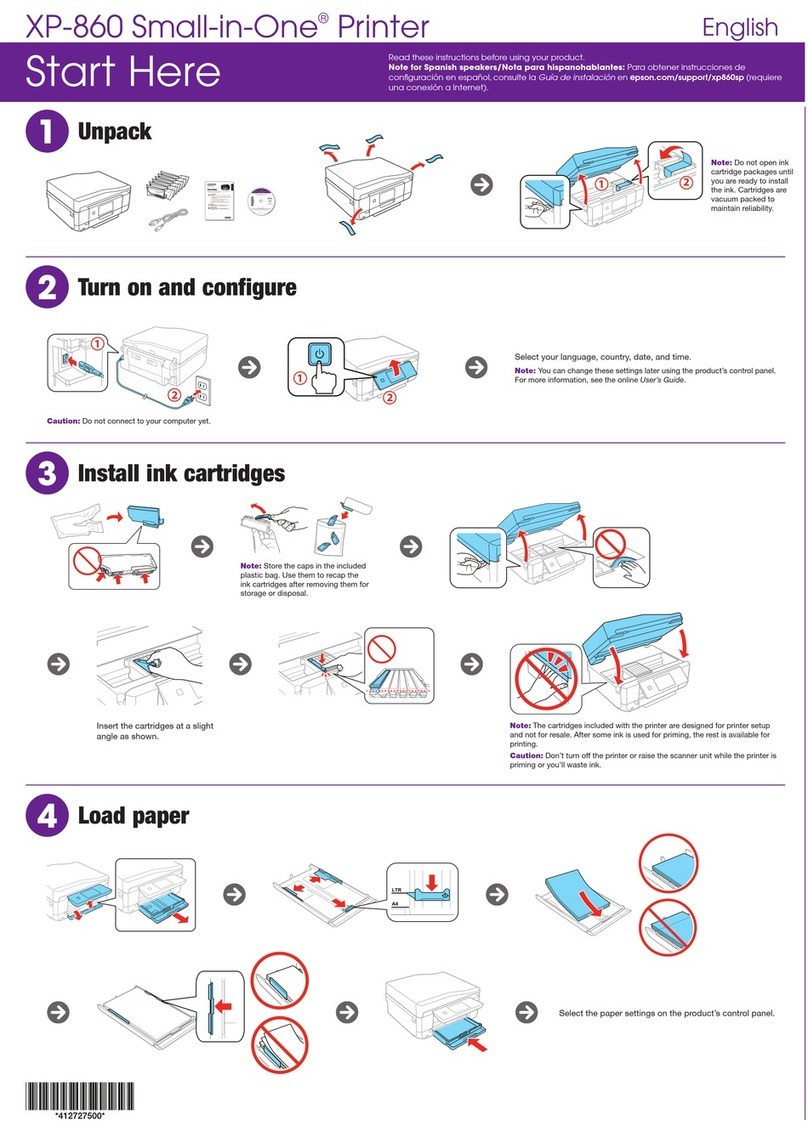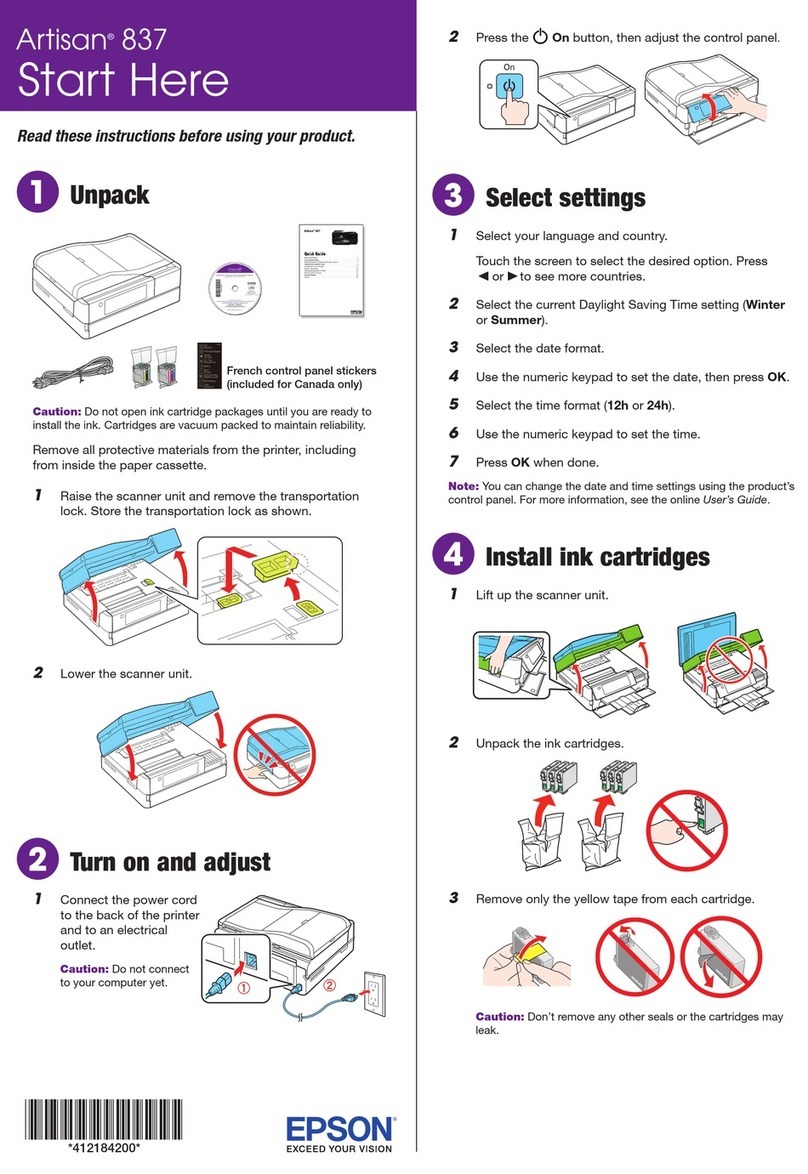Macintosh®
1Make sure the printer is NOT CONNECTED
to your computer.
2Insert the Epson Stylus TX410 software CD.
3Double-click the Epson icon.
4Click Install and follow the on-screen instructions.
5When prompted, connect the USB cable. Use any open USB port on your
Macintosh. Make sure the printer is securely connected and turned on.
6If you’re using Mac OS X 10.5.x, skip to step 10.
If you’re using Mac OS X 10.3.9 or 10.4.x, continue with the next step.
7When you see this screen, click Add Printer.
8Follow the steps on the right of the screen to add the printer.
9Click Next again, if necessary.
10 Follow the on-screen instructions to install the rest of the software.
11 When you’re done, eject the CD.
You’re ready to print, copy, and scan! See your on-screen User’s Guide for
instructions.
Need paper and ink?
Try Epson paper with DURABrite®Ultra Ink for professional results. You can
purchase them from an Epson authorized reseller. To find the nearest one,
contact Epson.
Genuine Epson Paper
Epson offers a wide variety of papers to meet your needs; see your on-screen
User’s Guide for more information.
Premium Presentation Paper Matte
Ultra smooth, non-glare, heavy-weight paper for
long-lasting photos and professional looking
brochures.
Photo Paper Glossy
Bright, instant-drying paper for great looking photos
and projects. Available in different sizes, with or
without margins.
Genuine Epson Inks
Look for the numbers below to find
your cartridges. It’s as easy as
remembering your number!
Your software works with Windows®2000, XP, XP Professional x64 Edition,
Windows Vista®, and Mac OS®X 10.3.9, 10.4.x – 10.5.x.
Windows
1Make sure the printer is NOT CONNECTED
to your computer.
Note: If you see a Found New Hardware
screen, click Cancel and disconnect the
USB cable. You can’t install your software
that way.
2Insert the Epson Stylus TX410 software CD.
With Windows Vista, if you see the AutoPlay
window, click Run Setup.exe. When you
see the User Account Control screen,
click Continue.
3Select English.
4Click Install and follow the on-screen instructions.
5When prompted, connect the USB cable. Use any open port on
your computer.
Note: If installation doesn’t continue after a moment, make sure you securely
connected and turned on the printer.
6Follow the on-screen instructions to install the rest of the software.
7When you’re done, remove the CD.
You’re ready to print, copy, and scan! See your on-screen User’s Guide for
instructions.
Any questions?
On-screen Epson Information Center
Click the desktop shortcut for easy access to your TX410 User’s Guide.
On-screen help with your software
Select Help or ?when you’re using your software.
Epson Technical Support
Internet Support
Visit Epson’s support website at www.latin.epson.com and select your
product for solutions to common problems. You can download drivers, get
FAQs and troubleshooting advice, or e-mail Epson with your questions.
(Site available in Spanish and Portuguese only.)
Telephone Support
Argentina (54-11) 5167-0300 Mexico 01-800-087-1080
Brazil (55-11) 3956-6868 Mexico City (52-55) 1323-2052
Chile (56-2) 230-9500 Peru (51-1) 418-0210
Colombia (57-1) 523-5000 Venezuela (58-212) 240-1111
Costa Rica (50-6) 210-9555
800-377-6627
If your country doesn’t appear on the list, contact your nearest Epson sales
office. Toll or long distance charges may apply.
Cut out the card to the
right and keep it with
you when purchasing
replacement ink
cartridges.
Printed in XXXXXX
Control panel
Install software
6
Printed in XXXXXX
Epson Stylus®TX410 Ink Cartridges
Epson and Epson Stylus are registered trademarks, and Epson Exceed Your Vision is a
registered logomark of Seiko Epson Corporation. DURABrite is a registered trademark of
Epson America, Inc.
General Notice: Other product names used herein are for identification purposes only and
may be trademarks of their respective owners. Epson disclaims any and all rights in those
marks.
This information is subject to change without notice.
© 2009 Epson America, Inc. 2/09 CPD-27414
Turn power on/off
Restore photo
Change print
settings
Cancel printing
LCD display screen
Copy document or
photo Print from a
memory card
Select number
of copies
Return to previous
menu/cancel
Crop photo
Select number
of copies
Check ink levels and
perform maintenance
Start printing
Color Standard-capacity High-capacity
Black 73N 73HN
Cyan 73N —
Magenta 73N —
Yellow 73N —
Color Standard-capacity High-capacity
Black 73N 73HN
Cyan 73N —
Magenta 73N —
Yellow 73N —