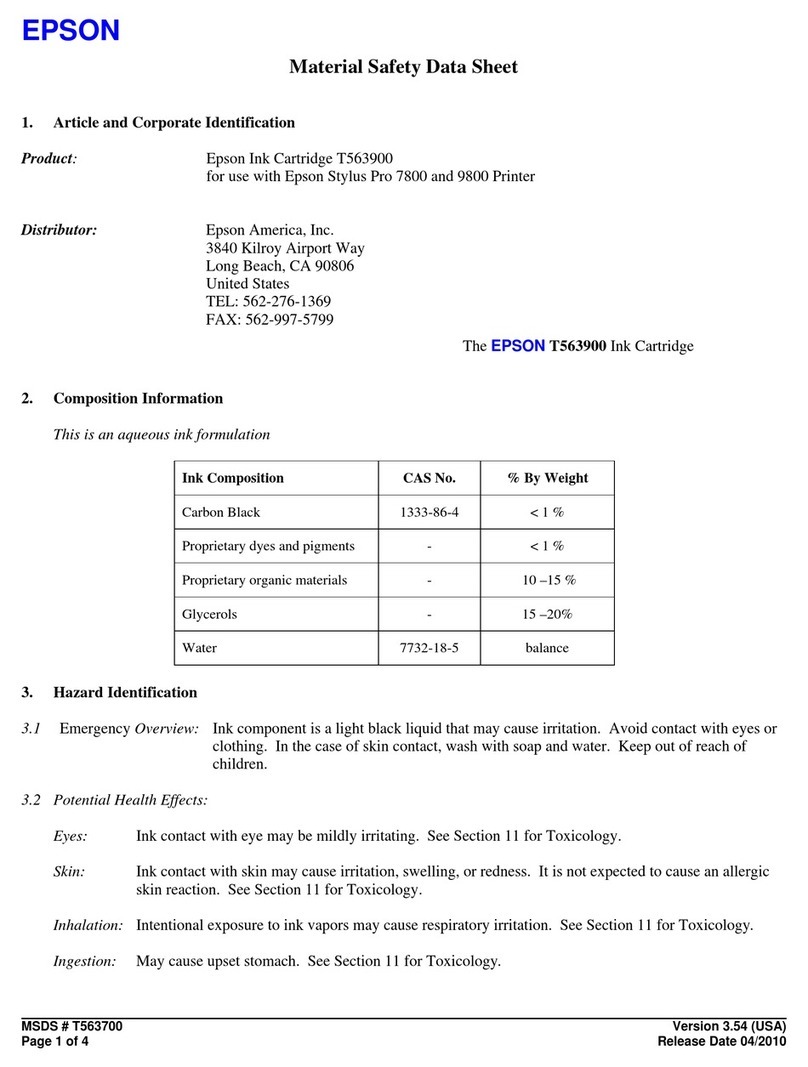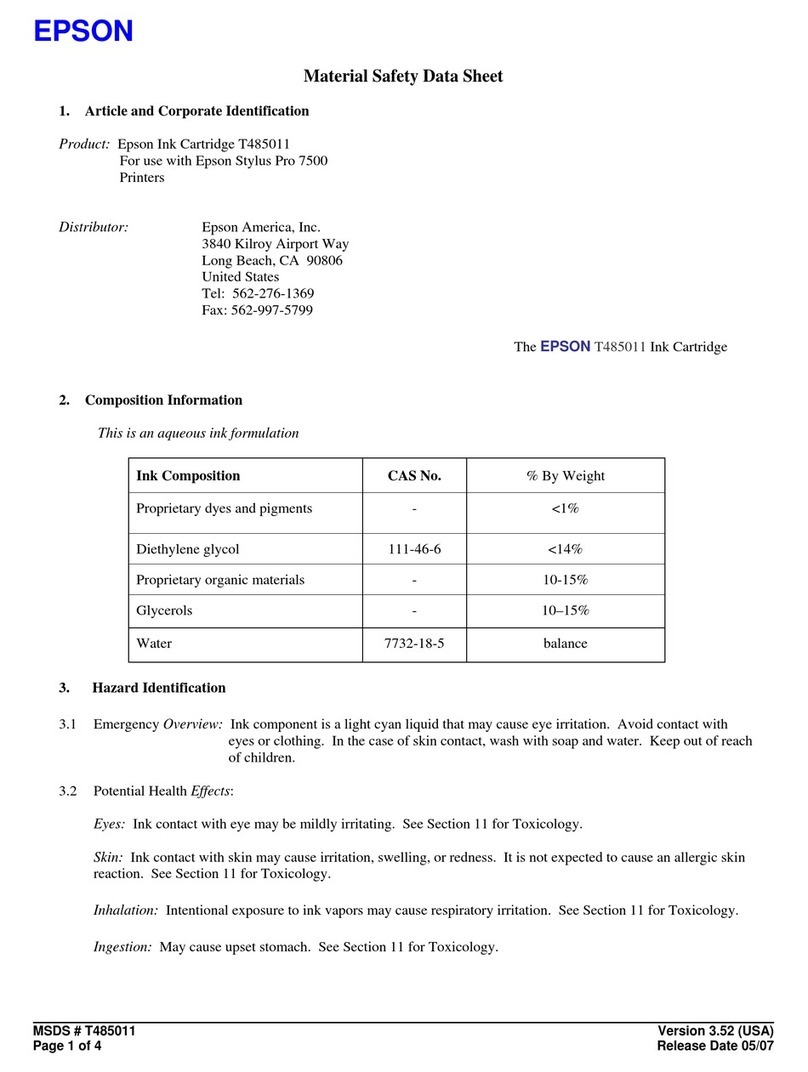Epson EASY FLOW IV R1900 User manual
Other Epson Printer Accessories manuals

Epson
Epson Printer Interface Cartridge for the Apple... User manual
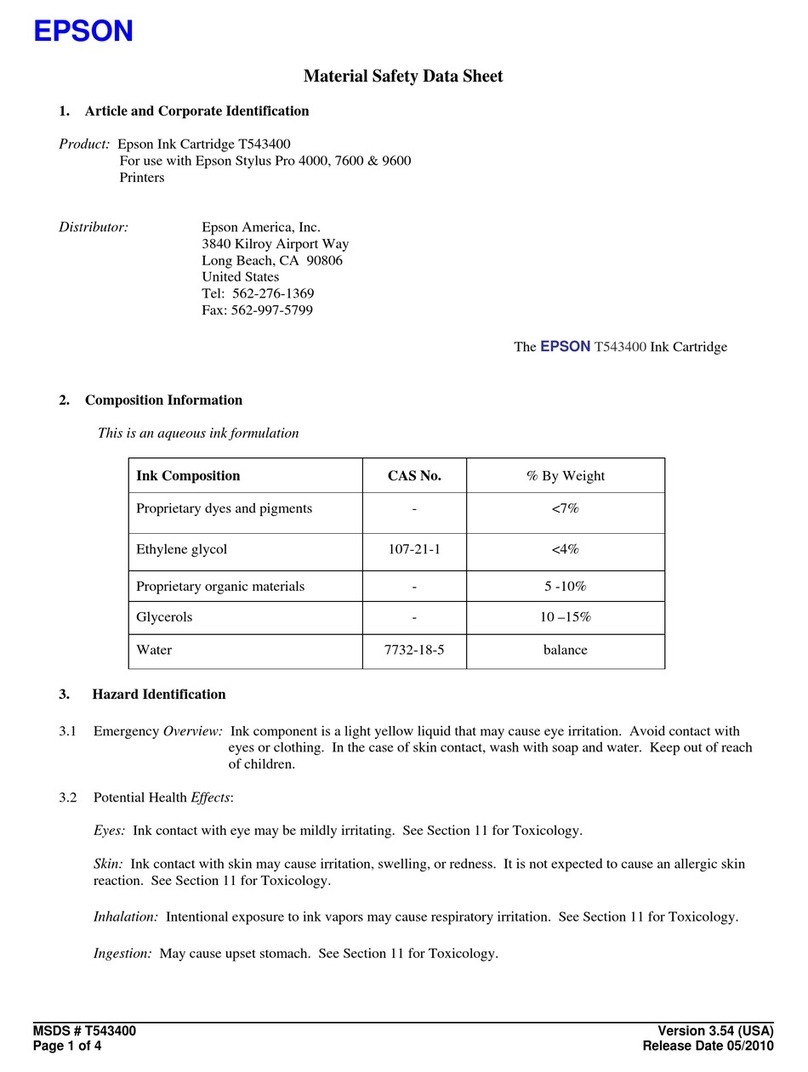
Epson
Epson T543400 Operating and maintenance instructions

Epson
Epson UB-U04 User manual
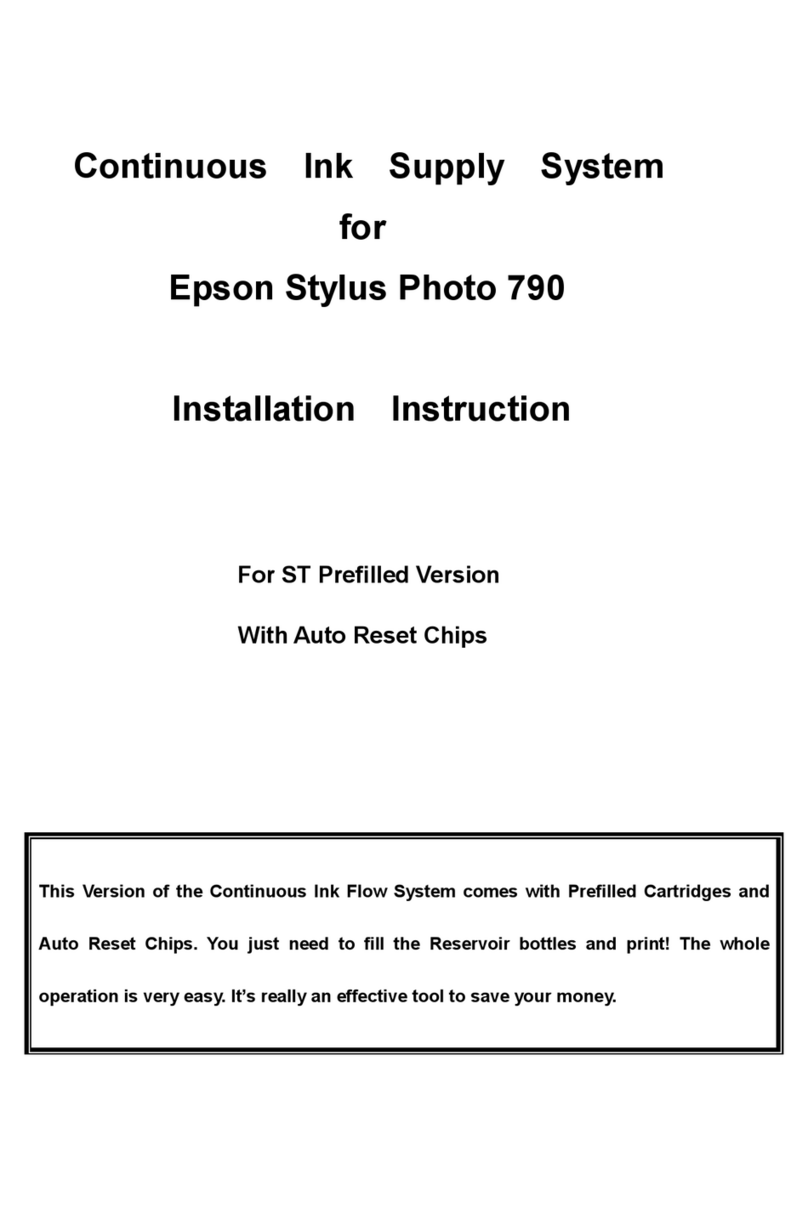
Epson
Epson Stylus Photo 790 User manual

Epson
Epson T591700 Operating and maintenance instructions
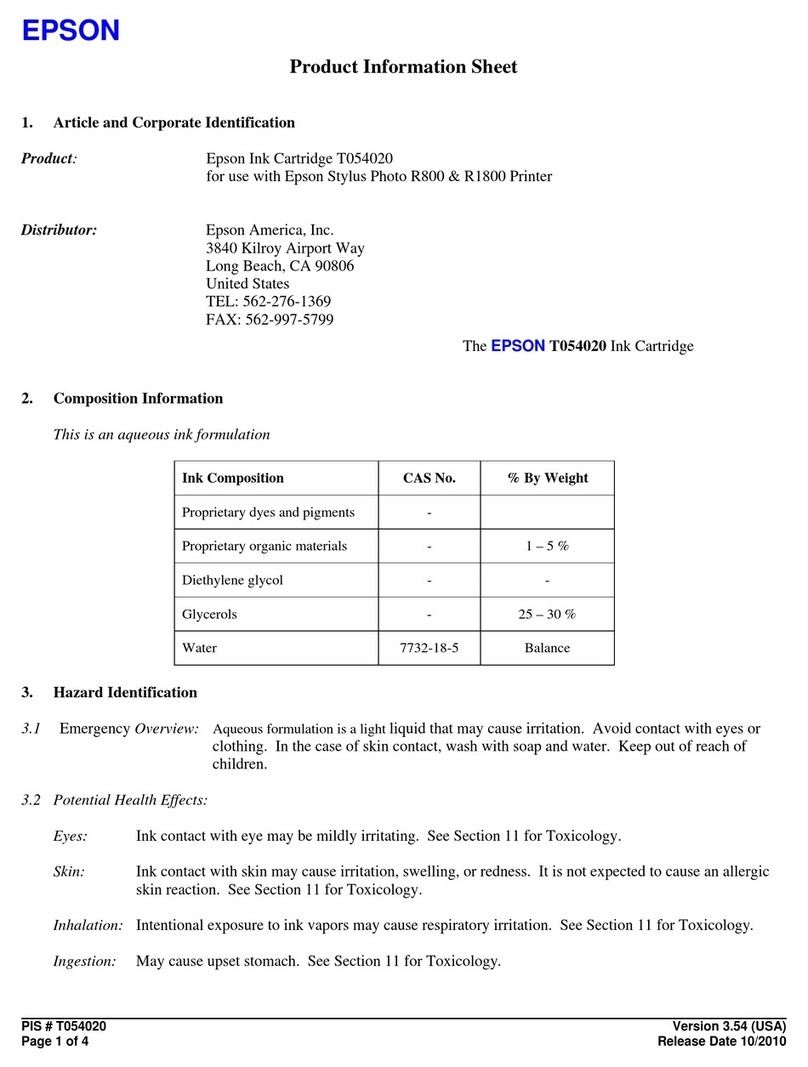
Epson
Epson T054020 Operating manual
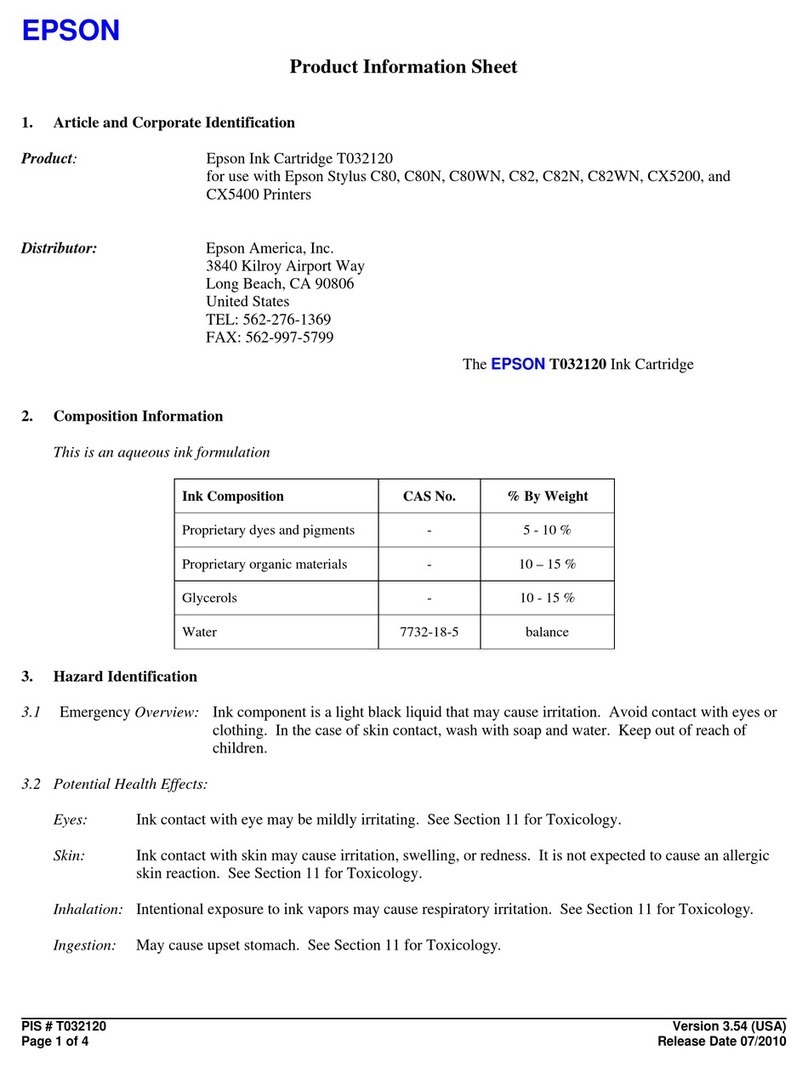
Epson
Epson T032120 Operating manual

Epson
Epson Stylus Photo R360 Datasheet

Epson
Epson Stylus Photo R290 Operating and maintenance manual
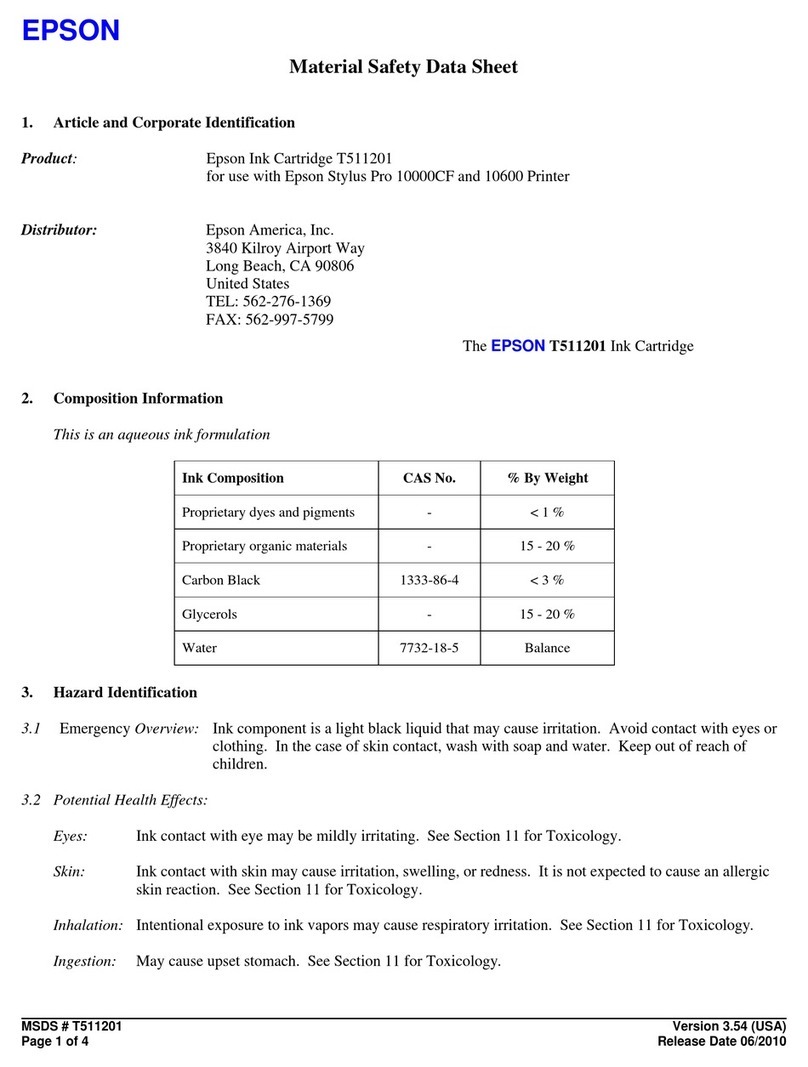
Epson
Epson T511201 Operating and maintenance instructions

Epson
Epson OT-BZ20 User manual
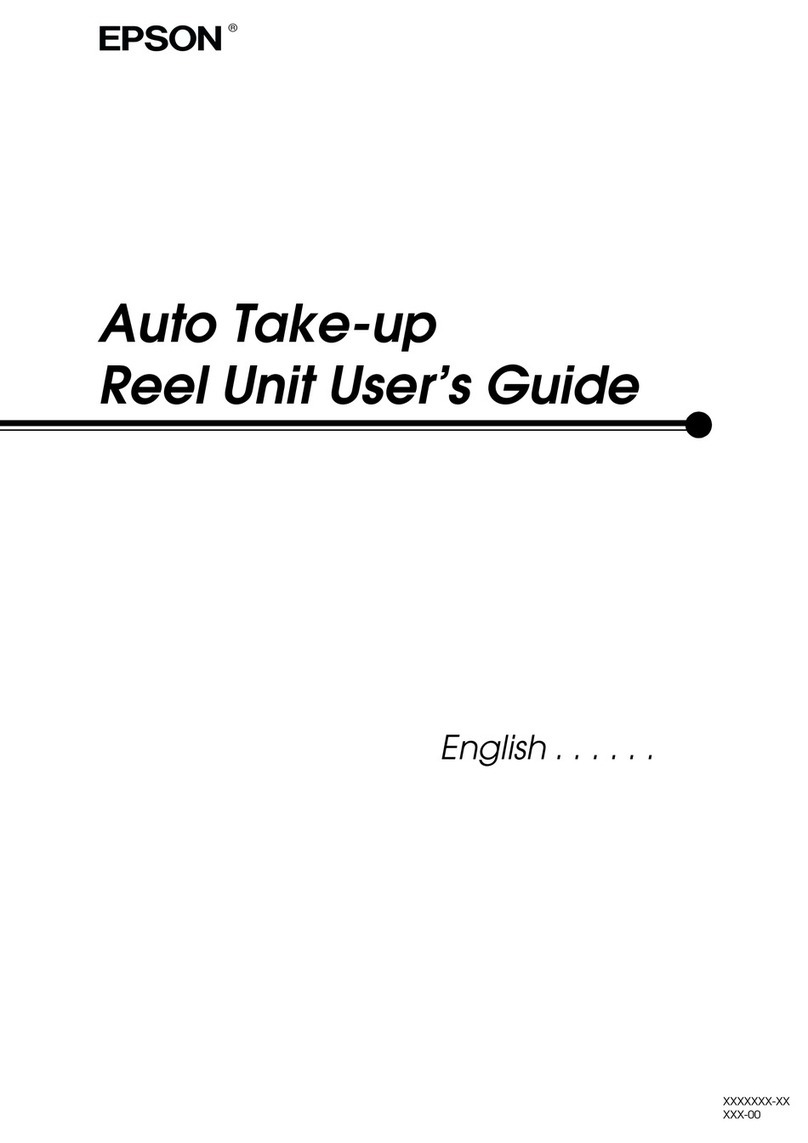
Epson
Epson P260 User manual

Epson
Epson R300 - Stylus Photo Color Inkjet Printer User manual
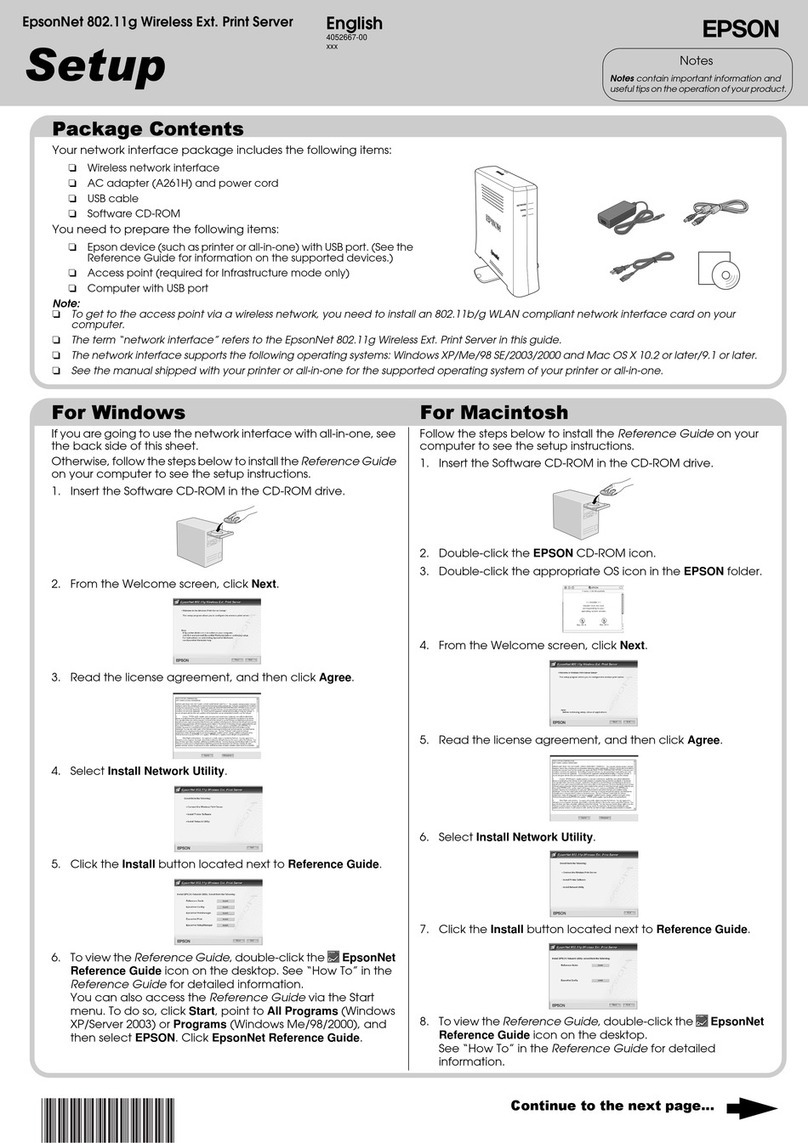
Epson
Epson 802.11g User manual

Epson
Epson S020047 Operating manual
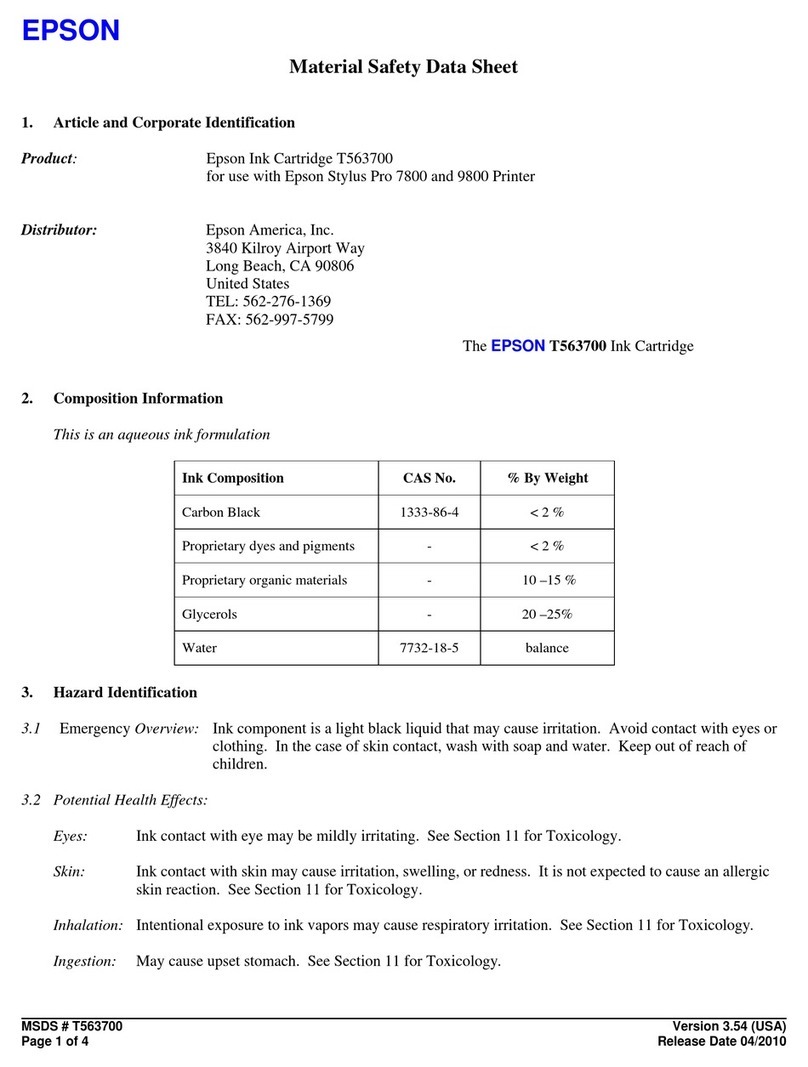
Epson
Epson T563700 Operating and maintenance instructions
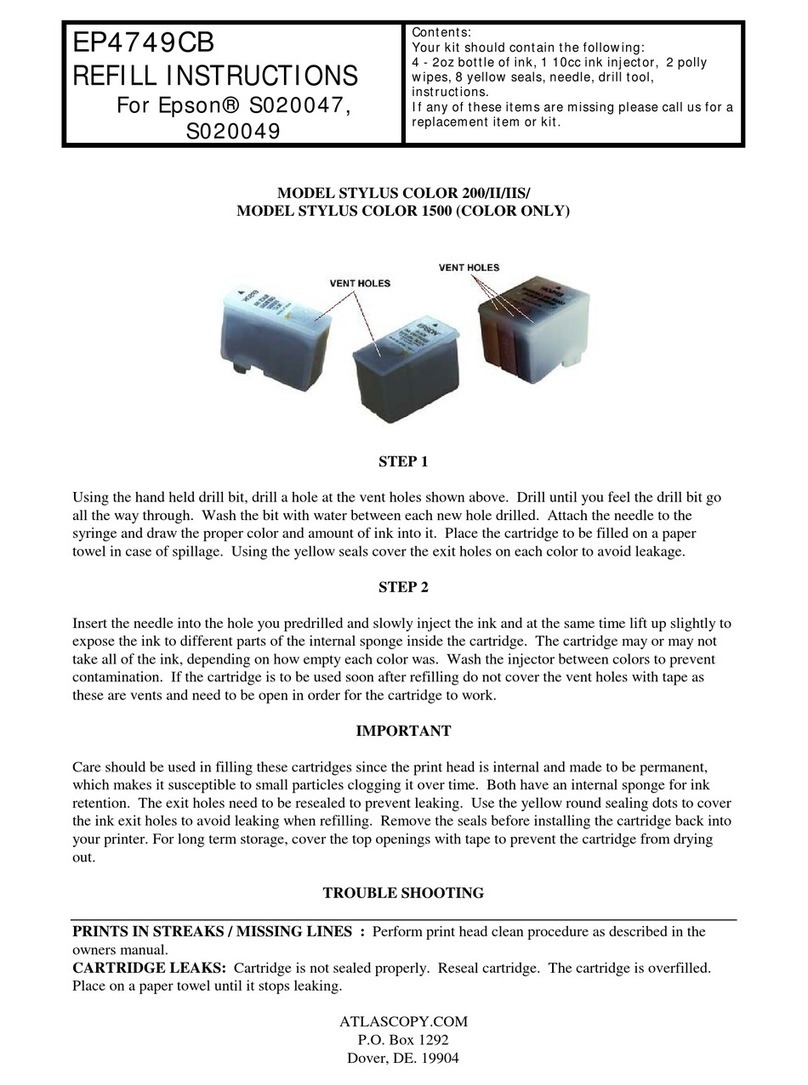
Epson
Epson EP4749CB User manual
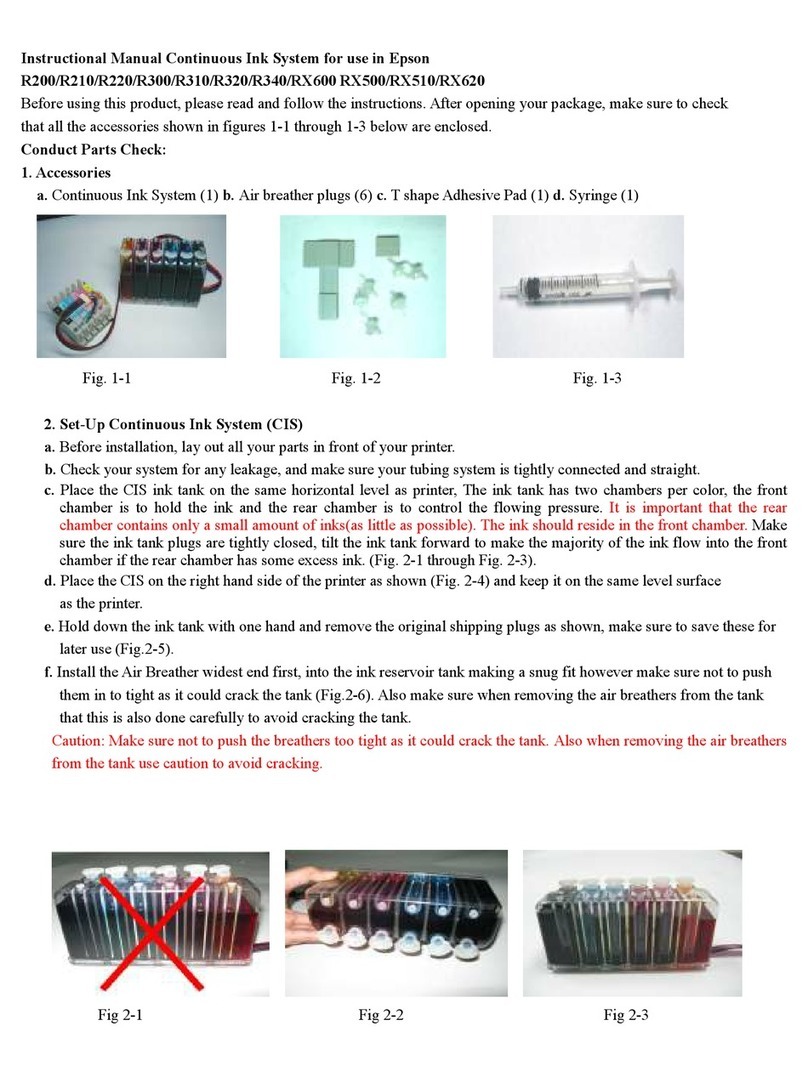
Epson
Epson Stylus Photo R210 Operating and maintenance manual
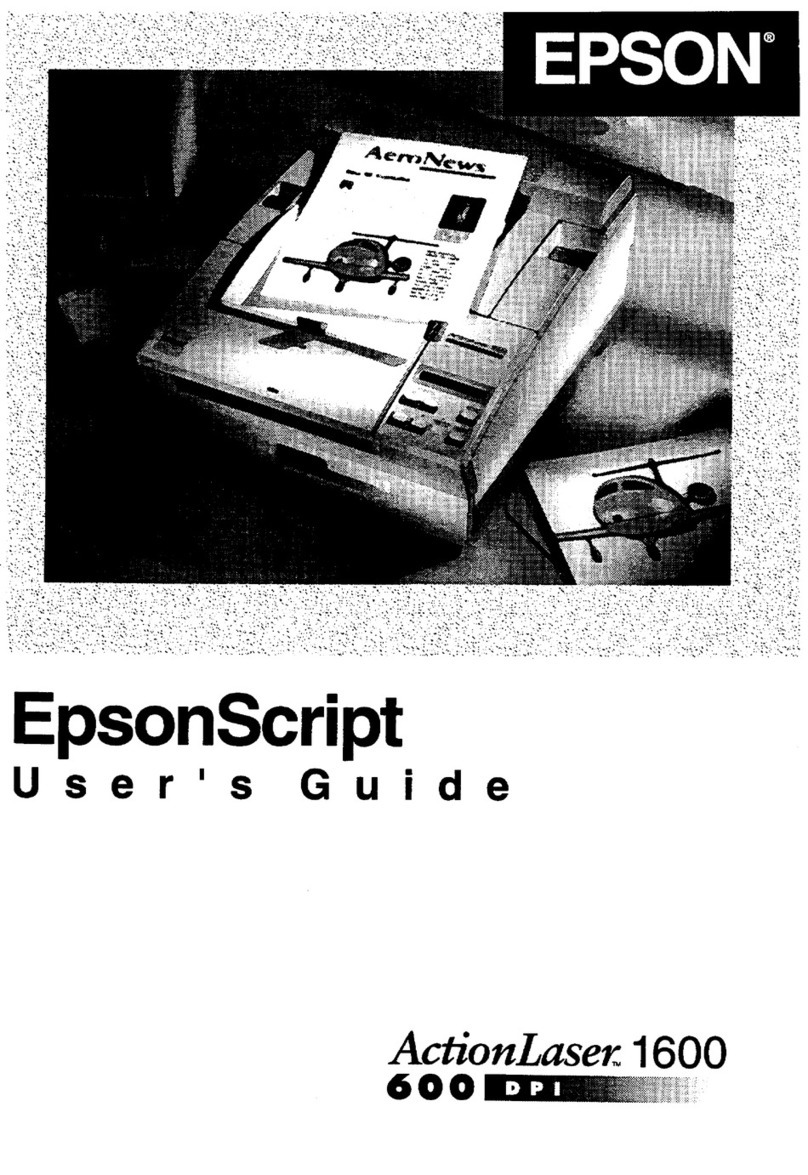
Epson
Epson ActionLaser 1600 User manual

Epson
Epson T562900 Operating and maintenance instructions