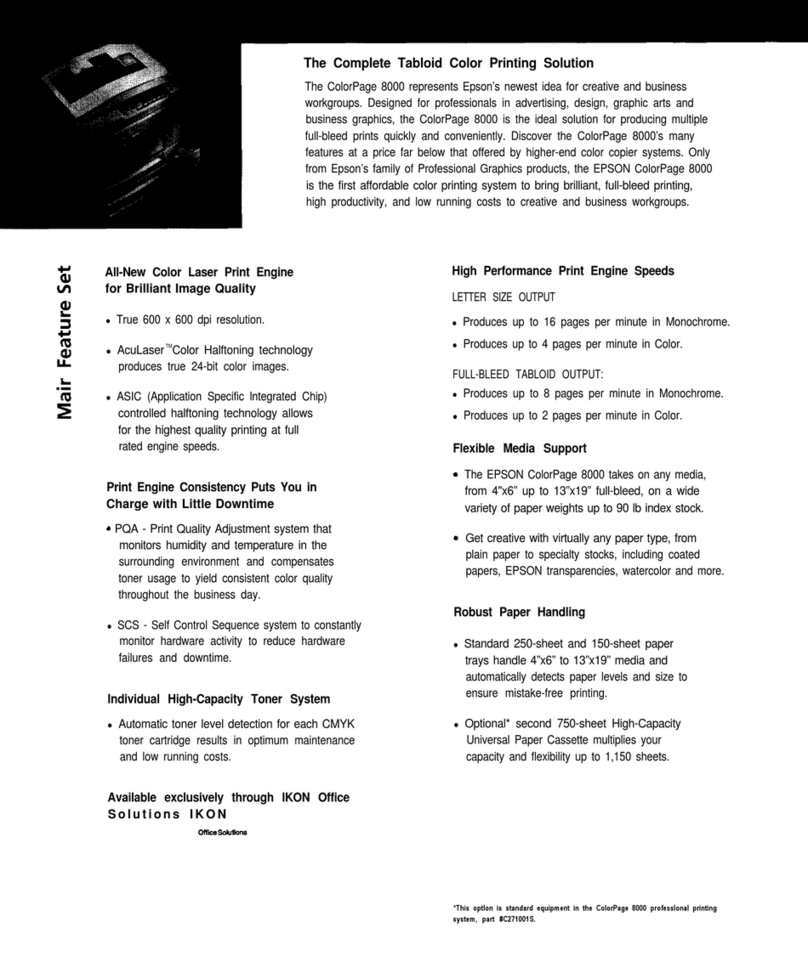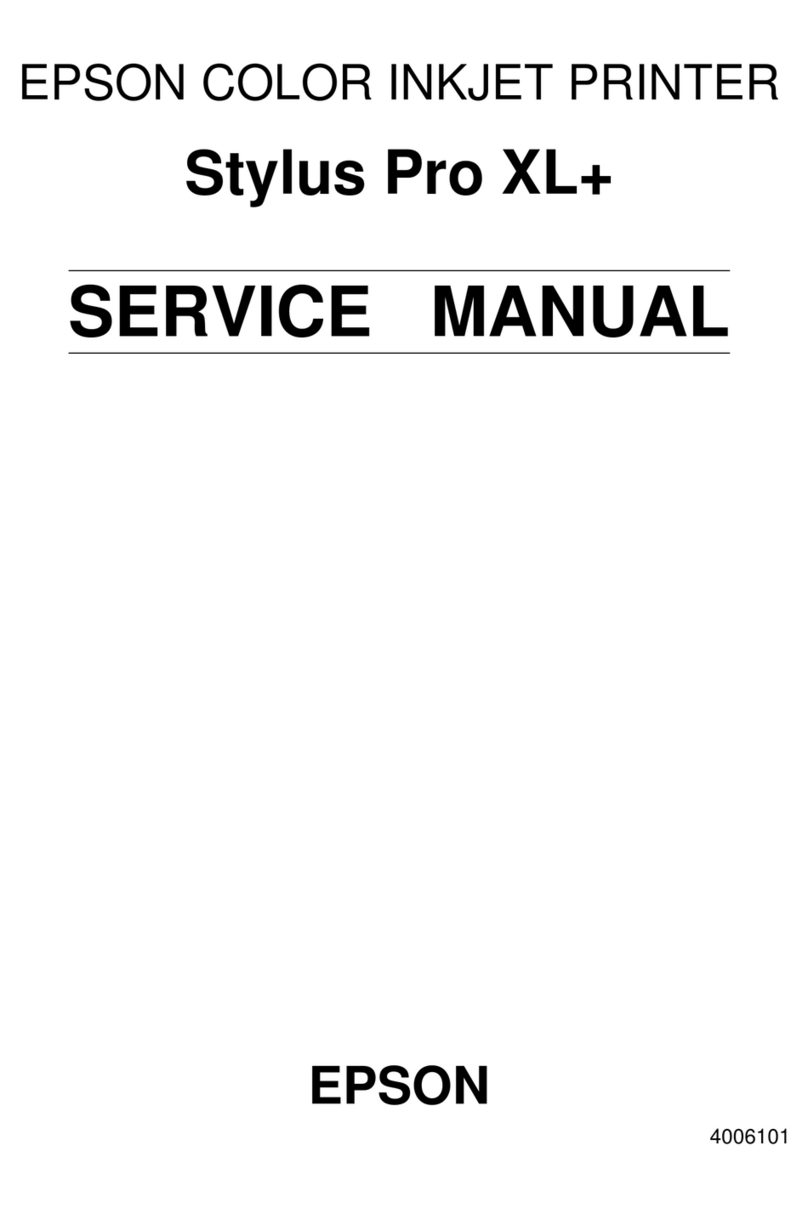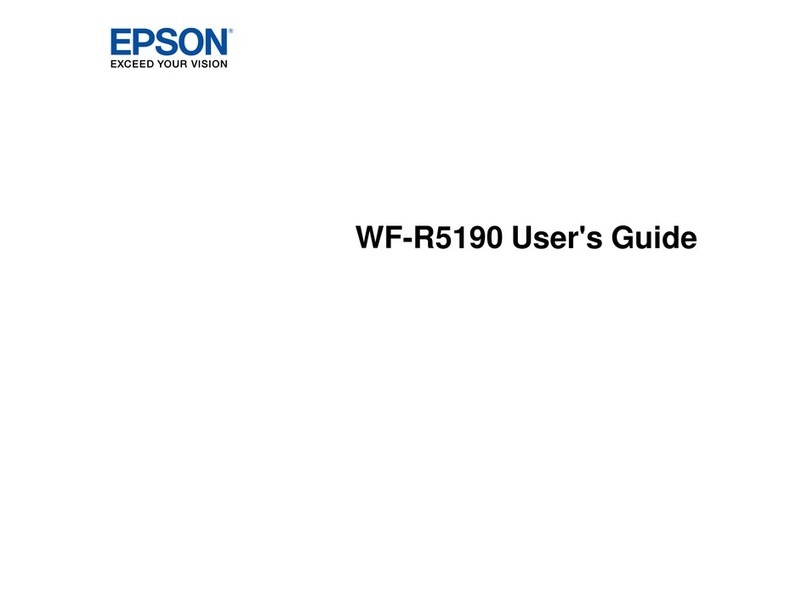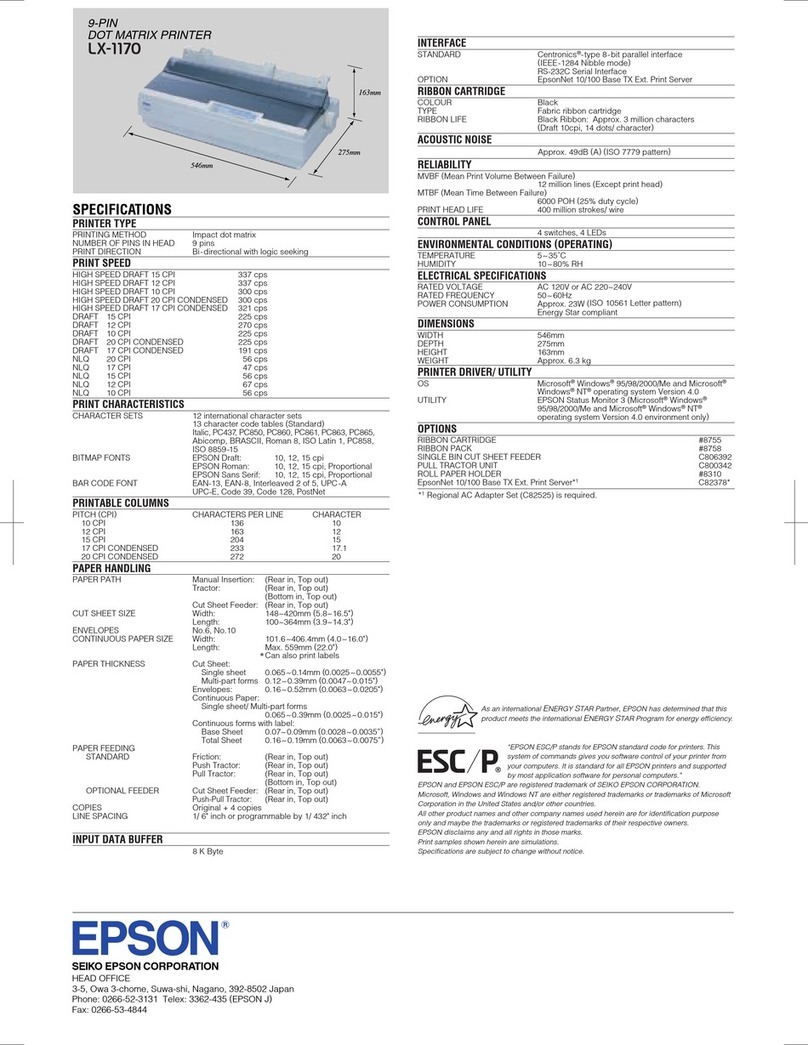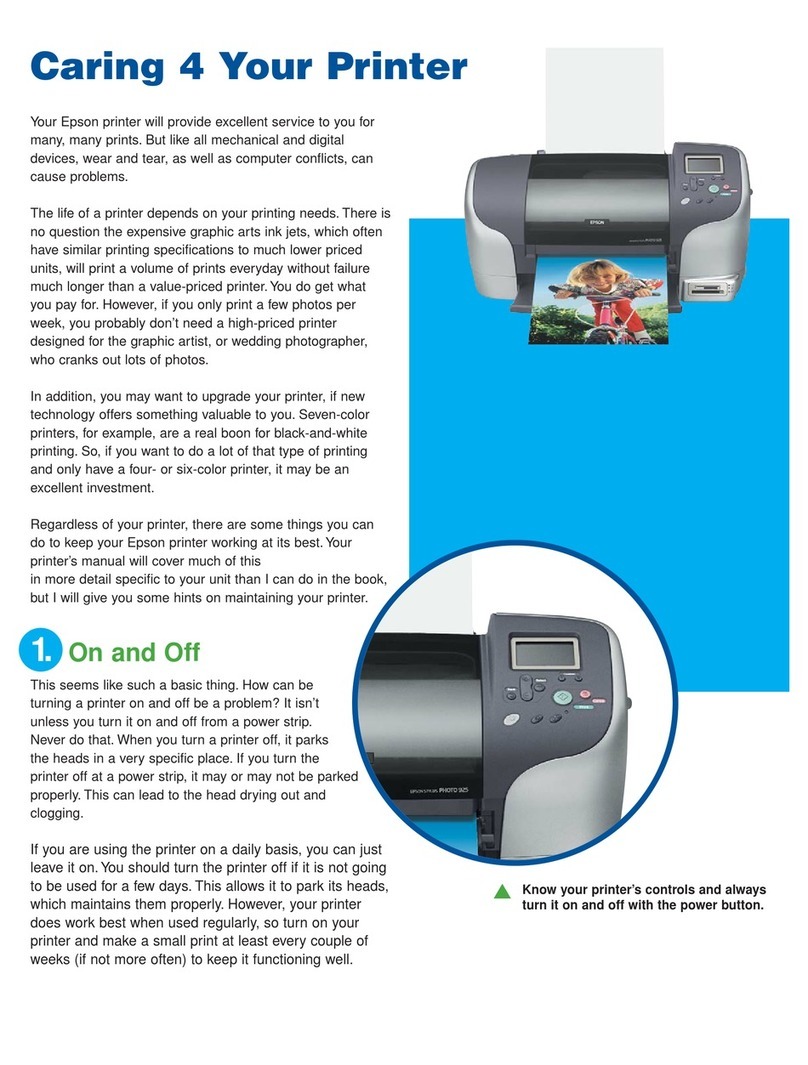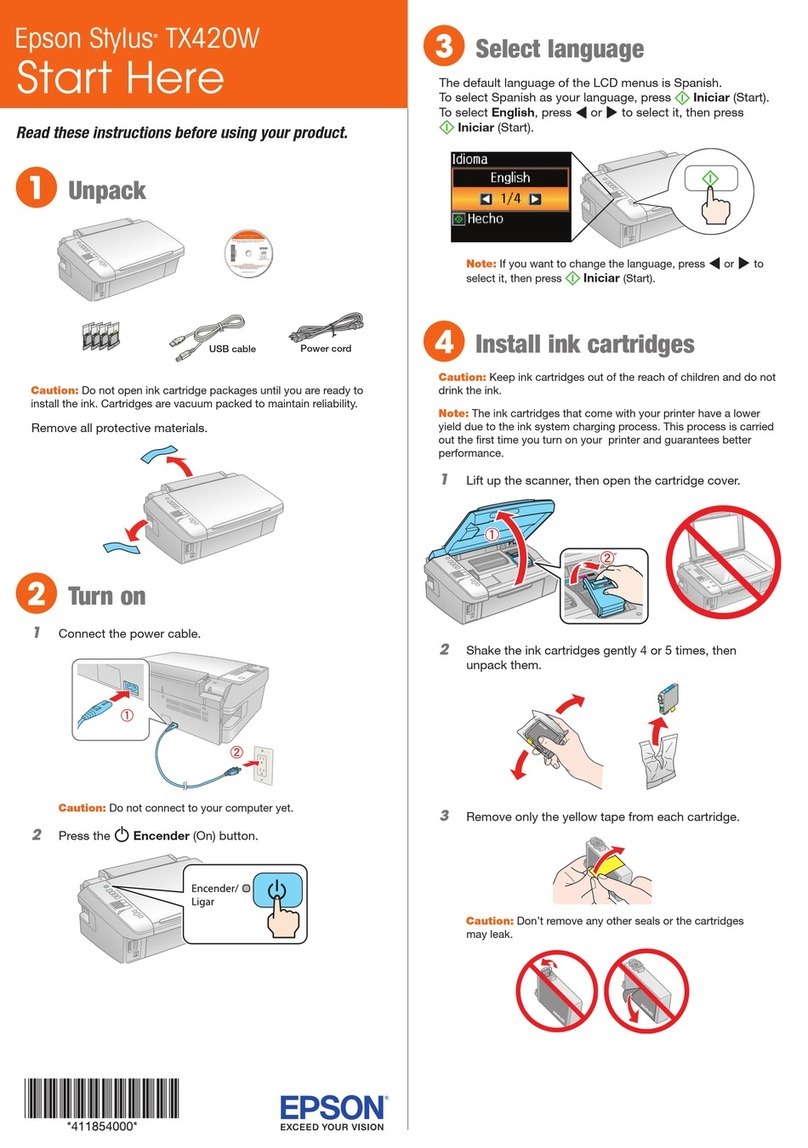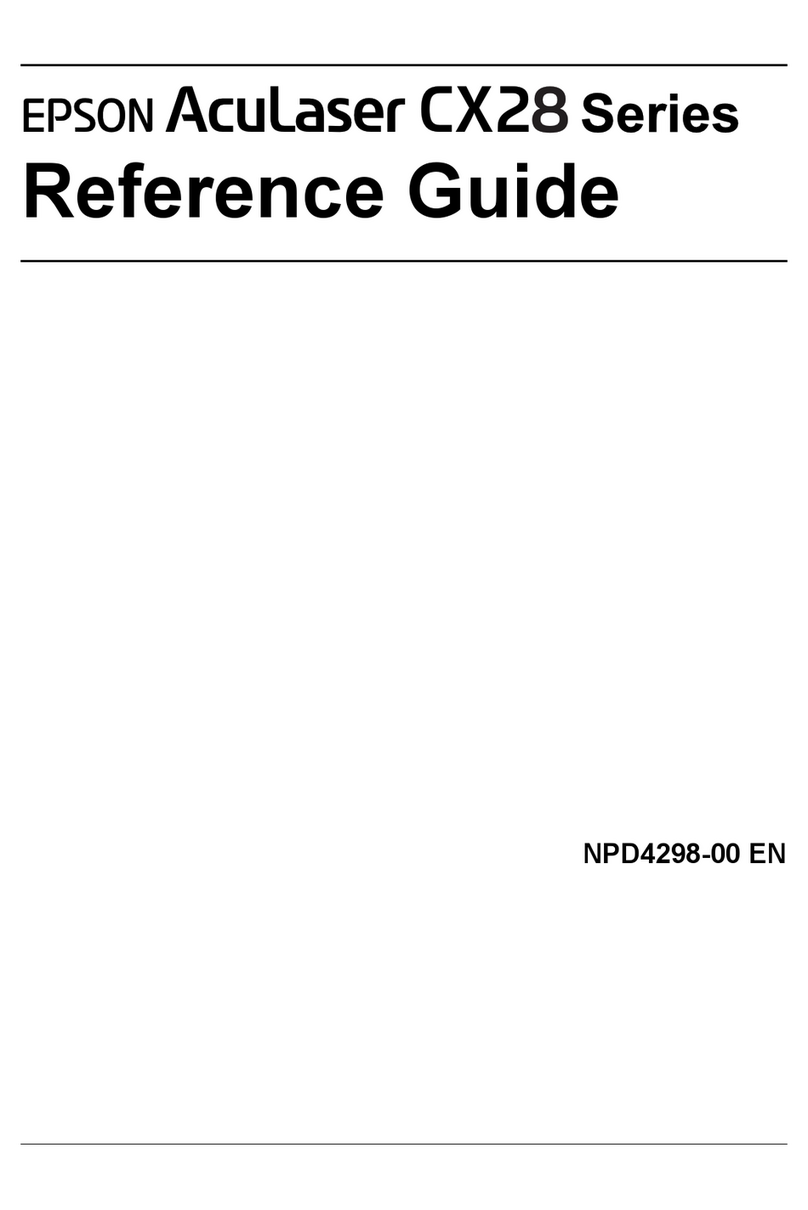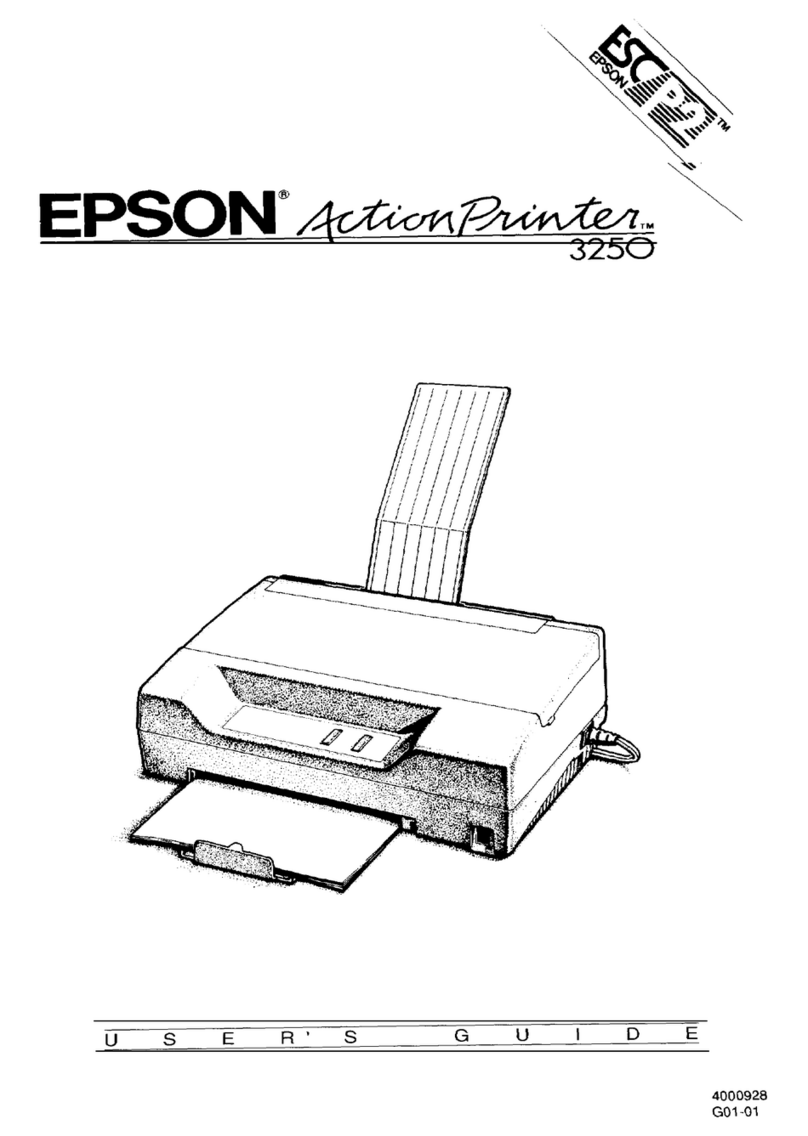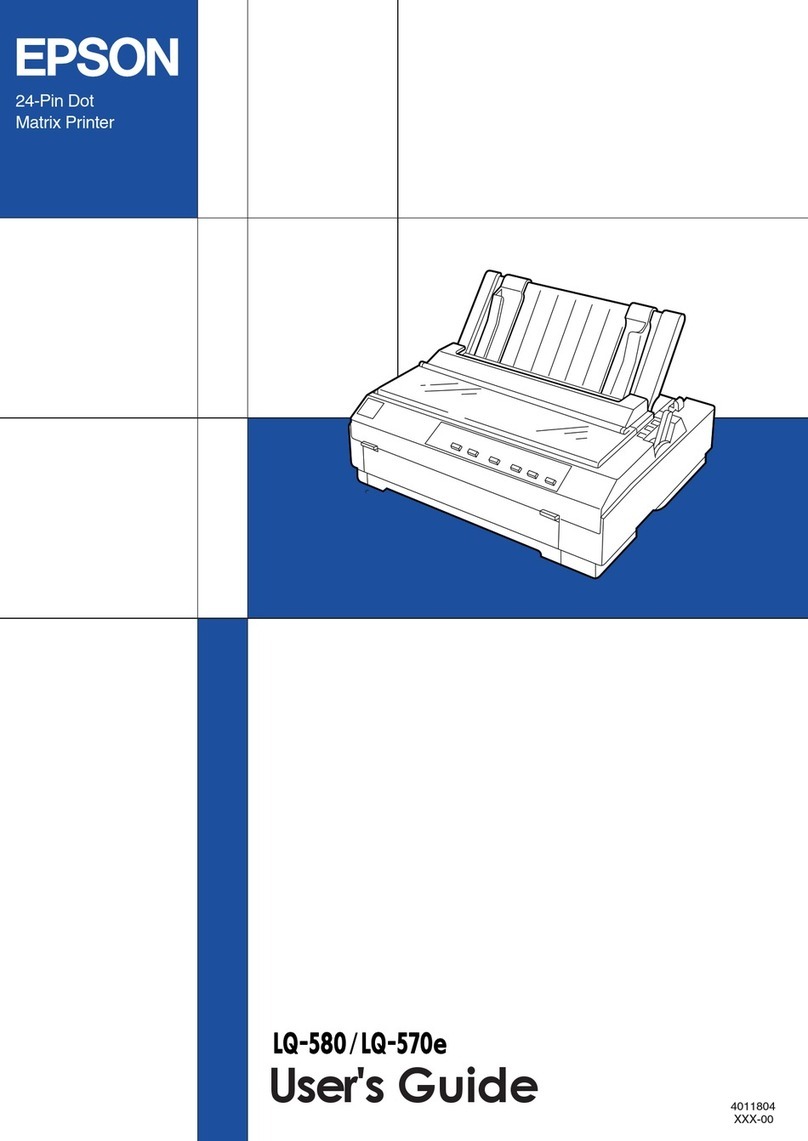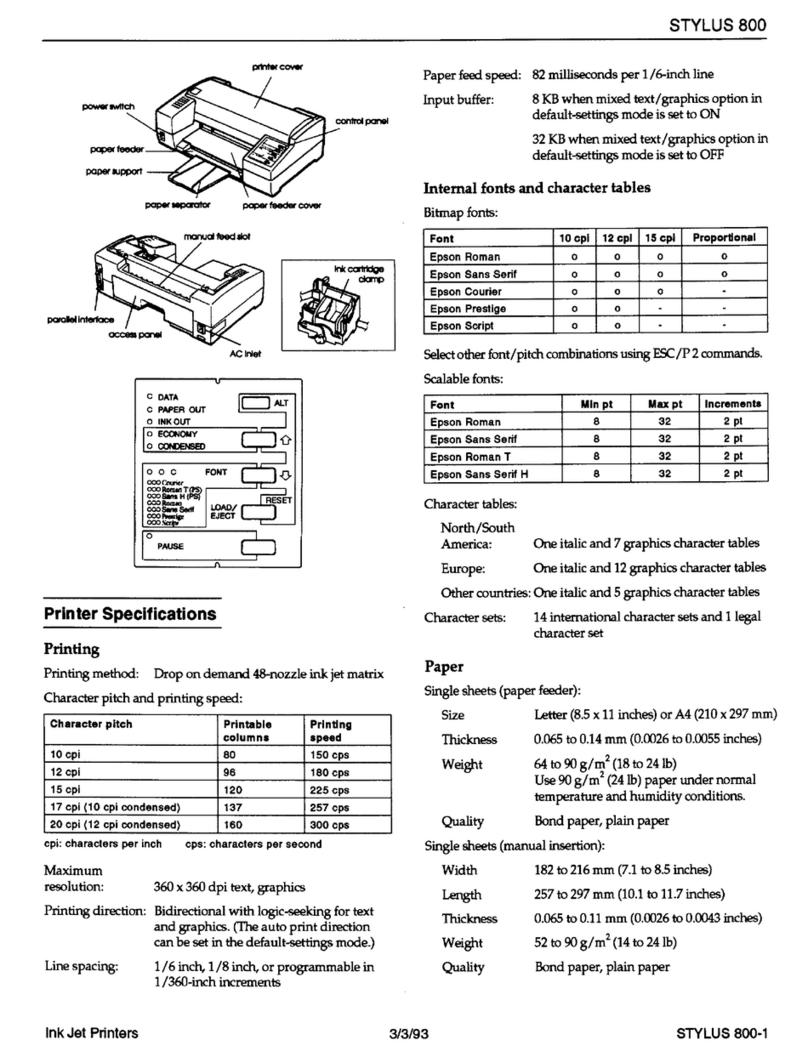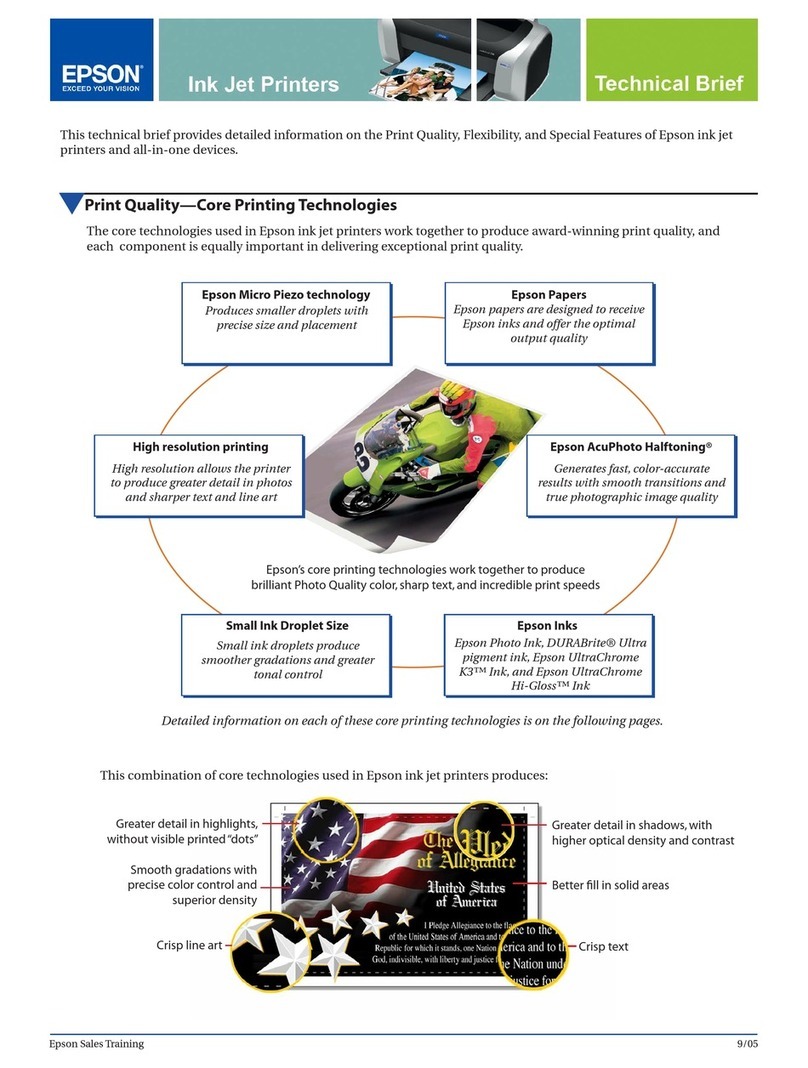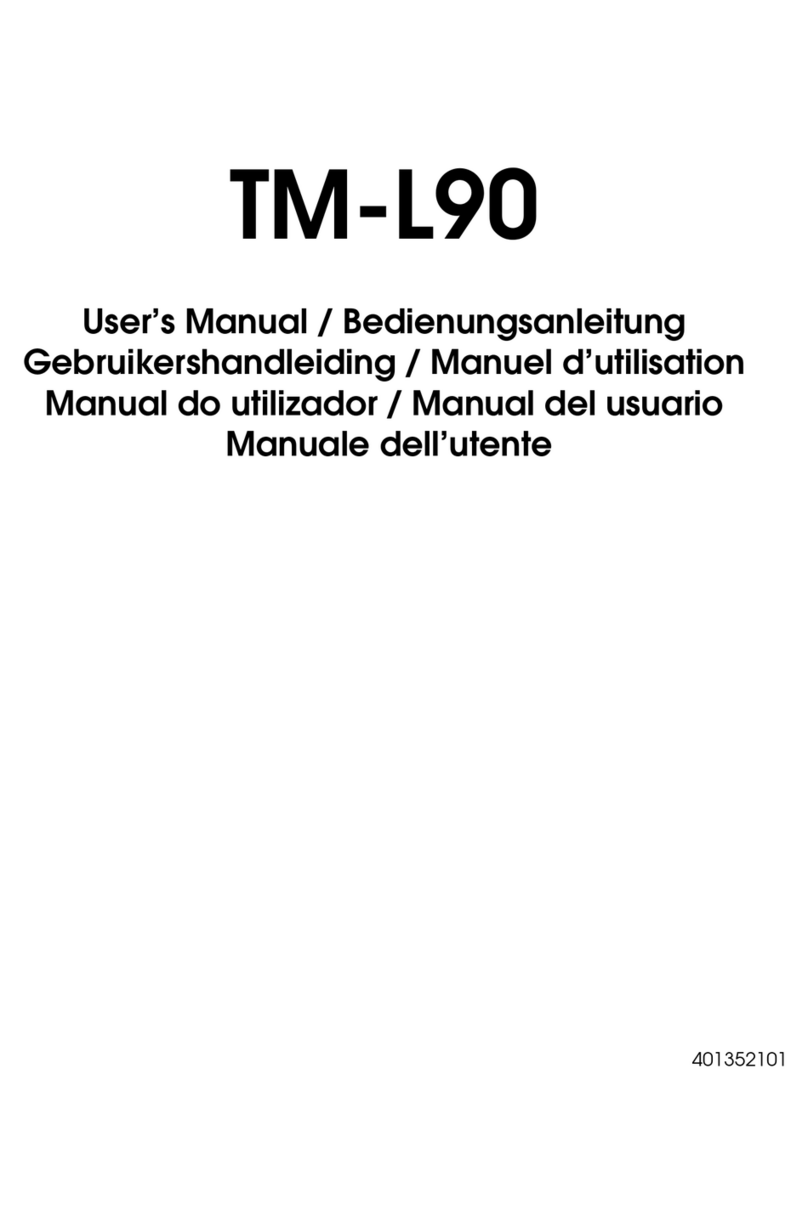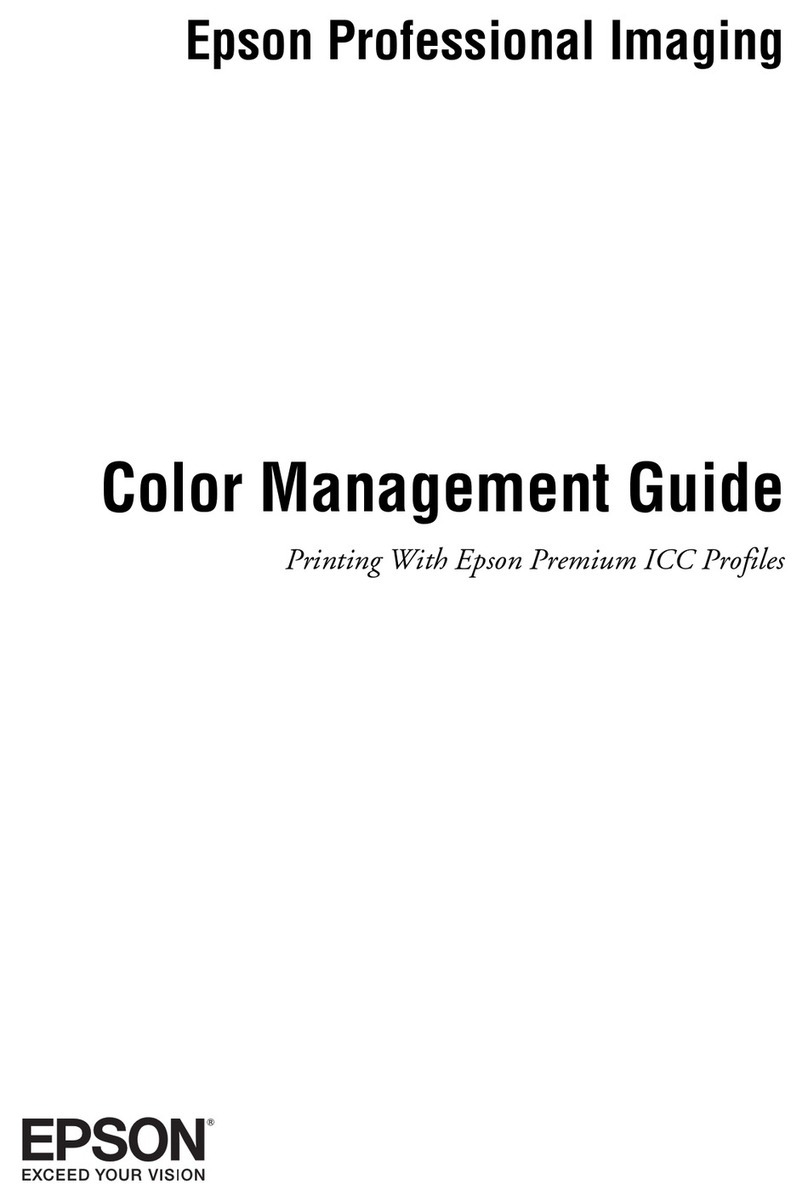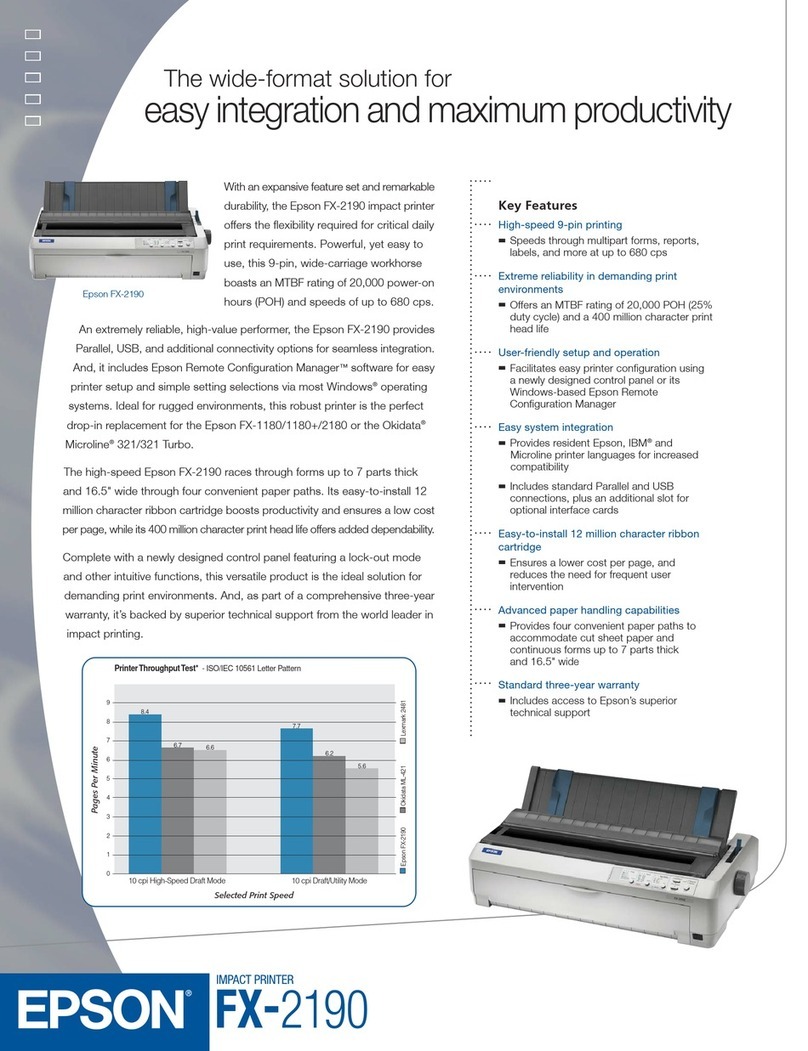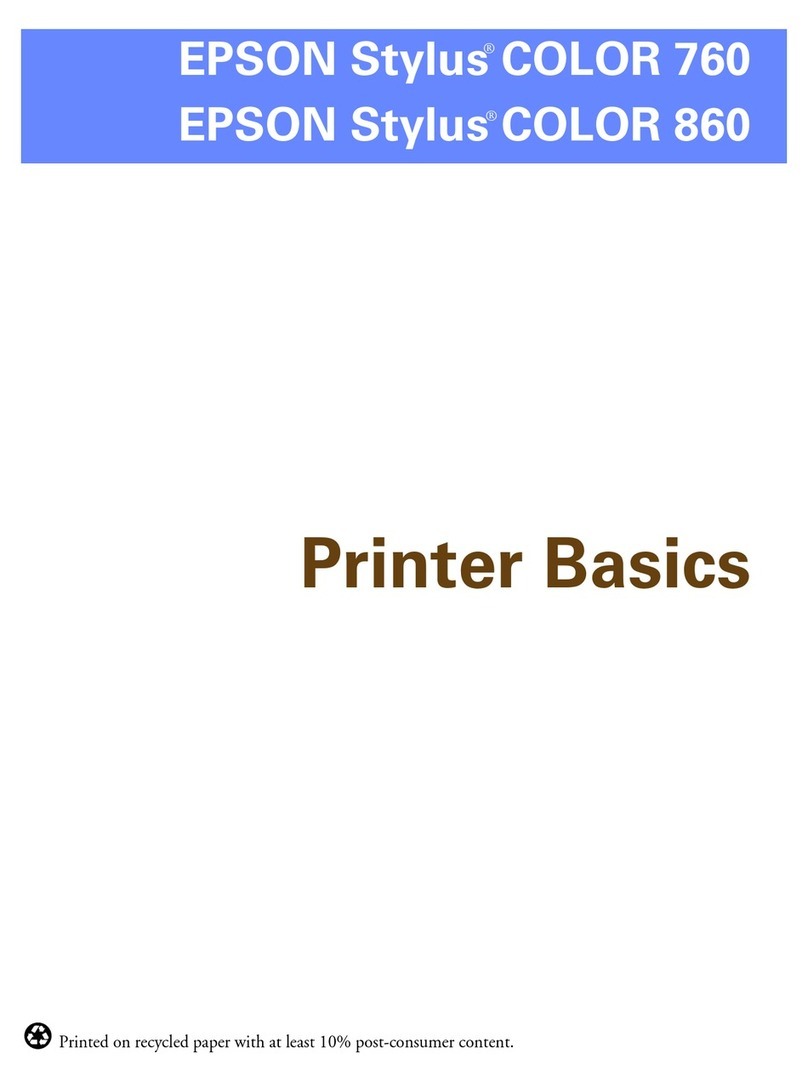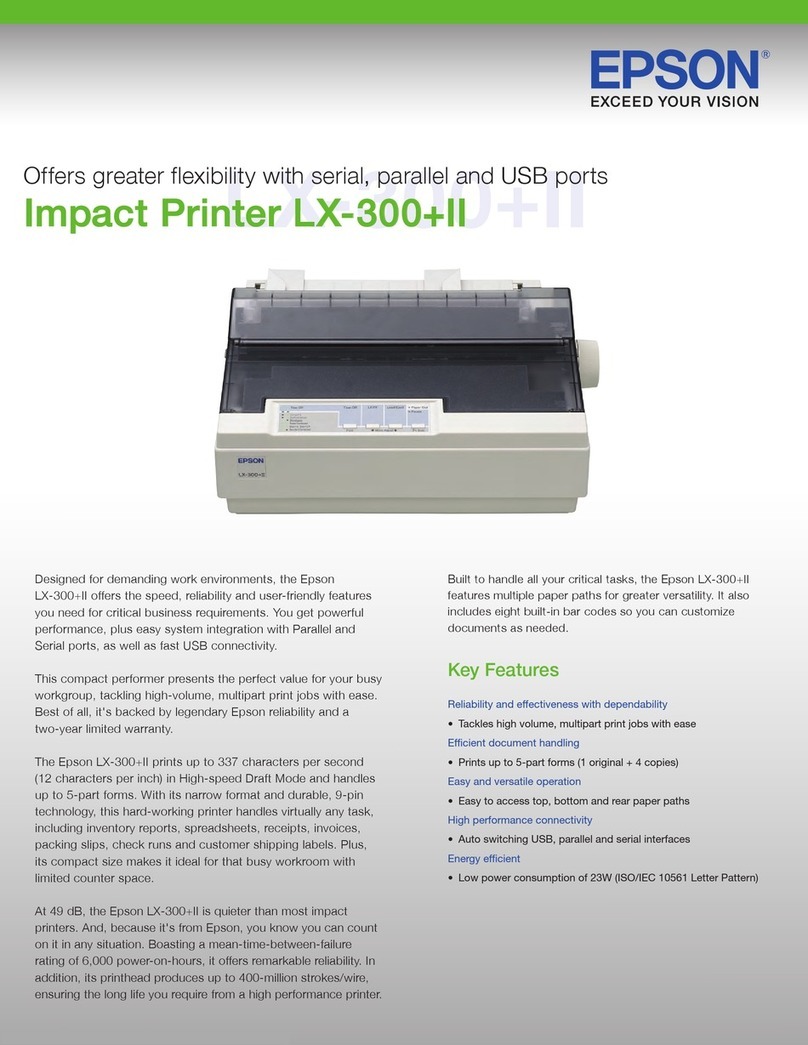Solving Problems
ePrinterDoesNotWorkasExpected.........89
ePrinterDoesNotTurnOnorO.........89
PowerTurnsOAutomatically..............89
Paper Does Not Feed Properly. . . . . . . . . . . . . . 89
CannotPrint...........................92
Cannot Operate the Printer as Expected. . . . . . 109
A Message is Displayed on the LCD Screen. . . . . . 111
PaperGetsJammed.......................112
PreventingPaperJams...................112
ItisTimetoReplacetheInkCartridges.........113
InkCartridgeHandlingPrecautions.........113
ReplacingInkCartridges................. 115
Continue Printing Temporarily without
ReplacingInkCartridges................. 116
It is Time to Replace the Maintenance Box. . . . . . .119
Maintenance Box Handling Precautions. . . . . . 119
ReplacingaMaintenanceBox..............120
PrintQualityisPoor.......................121
Color Missing, Banding, or Unexpected
ColorsAppearinPrintout.................121
Colored Banding Appears at Intervals of
Approximately1.1cmor3.3cm............121
Blurry Prints, Vertical Banding, or
Misalignment..........................122
StripedPatternsAppear..................122
Printout Comes Out as a Blank Sheet. . . . . . . . 123
PaperIsSmearedorScued...............124
PrintedPhotosareSticky................. 125
Images or Photos are Printed in Unexpected
Colors...............................126
CannotPrintWithoutMargins.............126
Edges of the Image are Cropped During
BorderlessPrinting......................127
e Position, Size, or Margins of the Printout
AreIncorrect..........................127
Printed Characters Are Incorrect or Garbled. . . 128
ePrintedImageIsInverted..............128
Mosaic-LikePatternsinthePrints...........129
CannotSolveProblem.....................129
CannotSolvePrintingProblems............129
Adding or Replacing the Computer or
Devices
Connecting to a Printer that has been
ConnectedtotheNetwork..................132
Using a Network Printer from a Second
Computer............................132
Using a Network Printer from a Smart Device. . 133
Re-settingtheNetworkConnection........... 133
WhenReplacingtheWirelessRouter.........133
WhenChangingtheComputer.............134
Changing the Connection Method to the
Computer............................135
Making Wi-Fi Settings from the Control Panel. .136
Connecting a Smart Device and Printer Directly
(Wi-FiDirect)...........................140
AboutWi-FiDirect..................... 140
Connecting to an iPhone, iPad or iPod touch
usingWi-FiDirect......................140
Connecting to Android Devices using Wi-Fi
Direct...............................143
Connecting to Devices other than iOS and
AndroidusingWi-FiDirect...............145
Disconnecting Wi-Fi Direct (Simple AP)
Connection...........................148
Changing the Wi-Fi Direct (Simple AP)
SettingsSuchastheSSID.................148
CheckingtheNetworkConnectionStatus.......149
Checking the Network Connection Status
fromtheControlPanel...................150
Printing a Network Connection Report. . . . . . . 150
PrintingaNetworkStatusSheet............ 156
Checking the Network of the Computer
(Windowsonly)........................157
Product Information
PaperInformation........................159
AvailablePaperandCapacities.............159
UnavailablePaperTypes..................163
ConsumableProductsInformation............163
InkCartridgeCodes.....................163
MaintenanceBoxCode...................164
SowareInformation......................164
SowareforPrinting.................... 165
SowareforPackageCreation..............169
Soware for Making Settings or Managing
Devices..............................169
SowareforUpdating................... 171
SettingsMenuList........................172
GeneralSettings........................172
PrintCounter..........................178
SupplyStatus..........................179
Maintenance..........................179
Language.............................180
PrinterStatus/Print..................... 180
Product Specications..................... 180
PrinterSpecications....................180
3