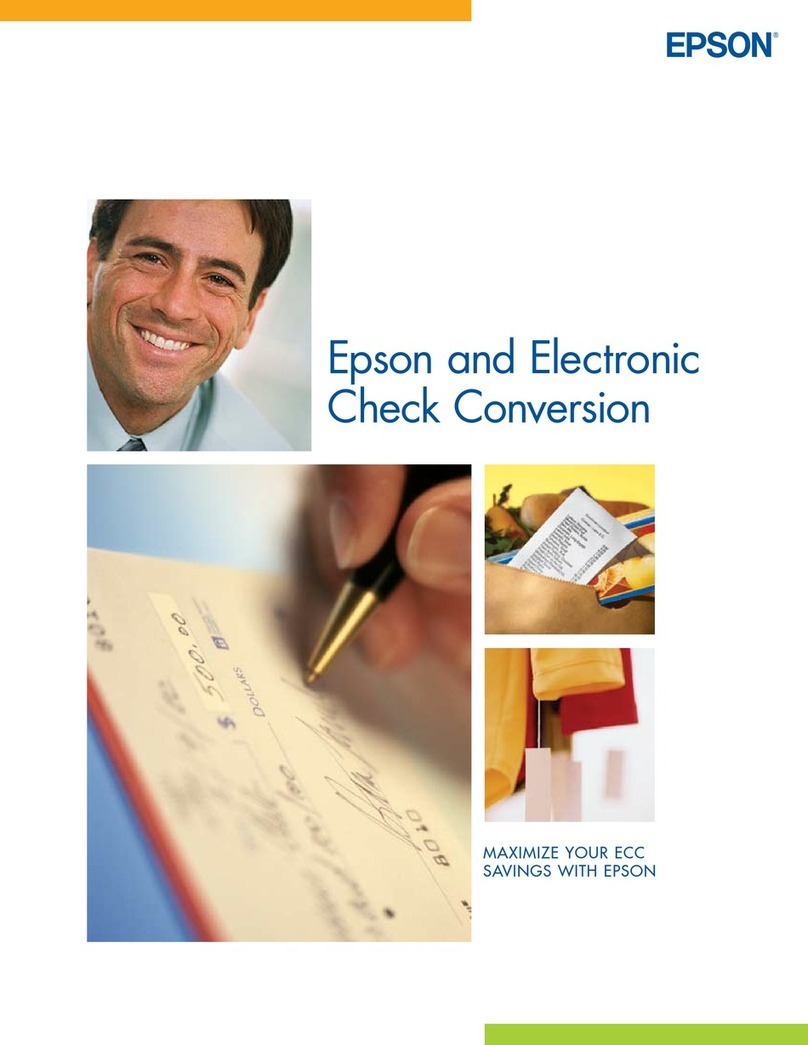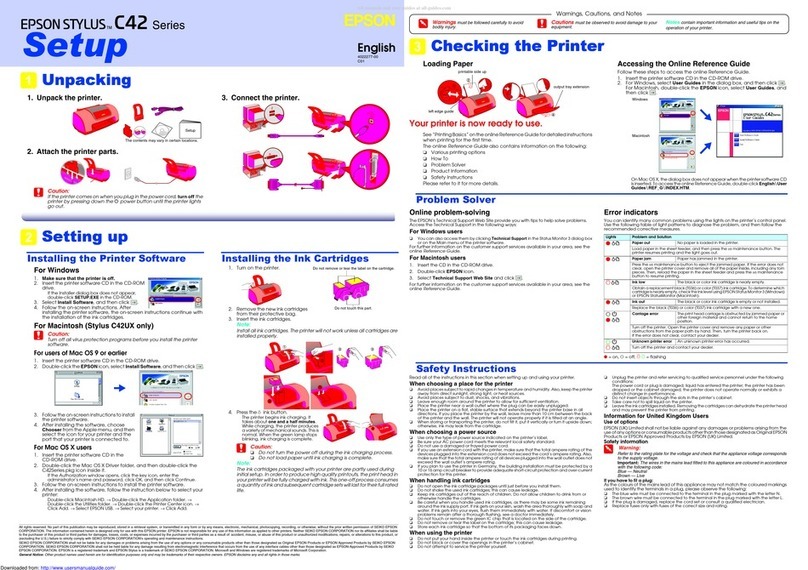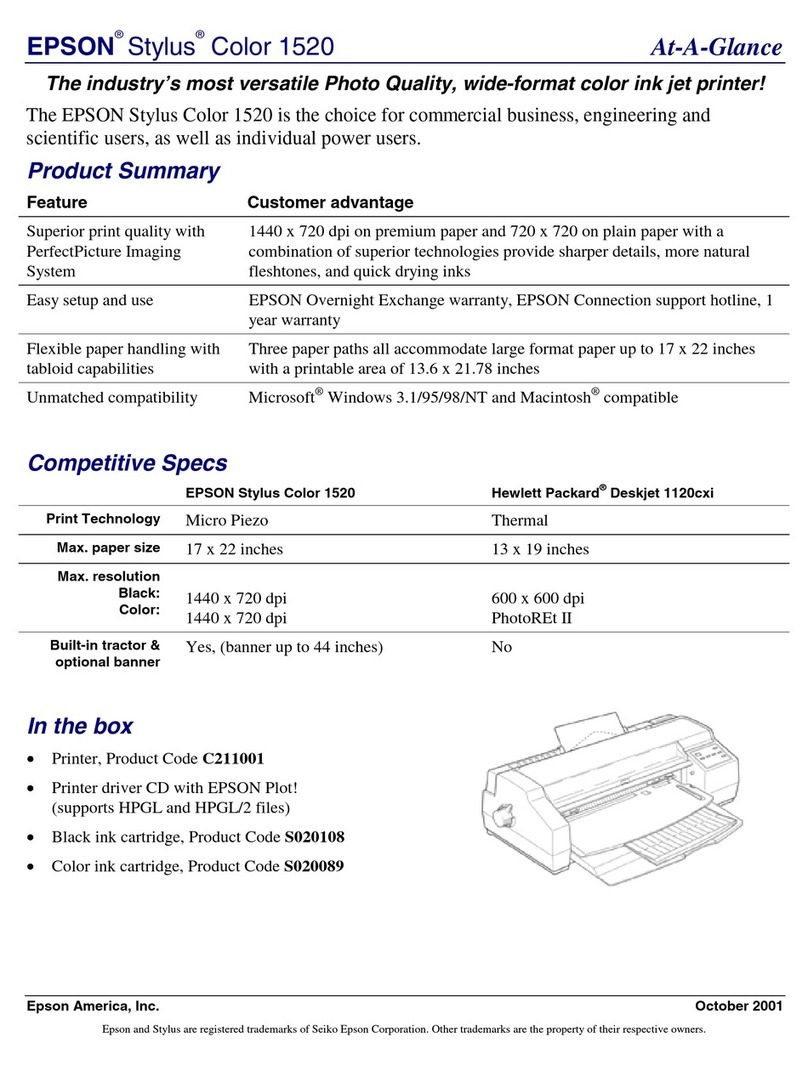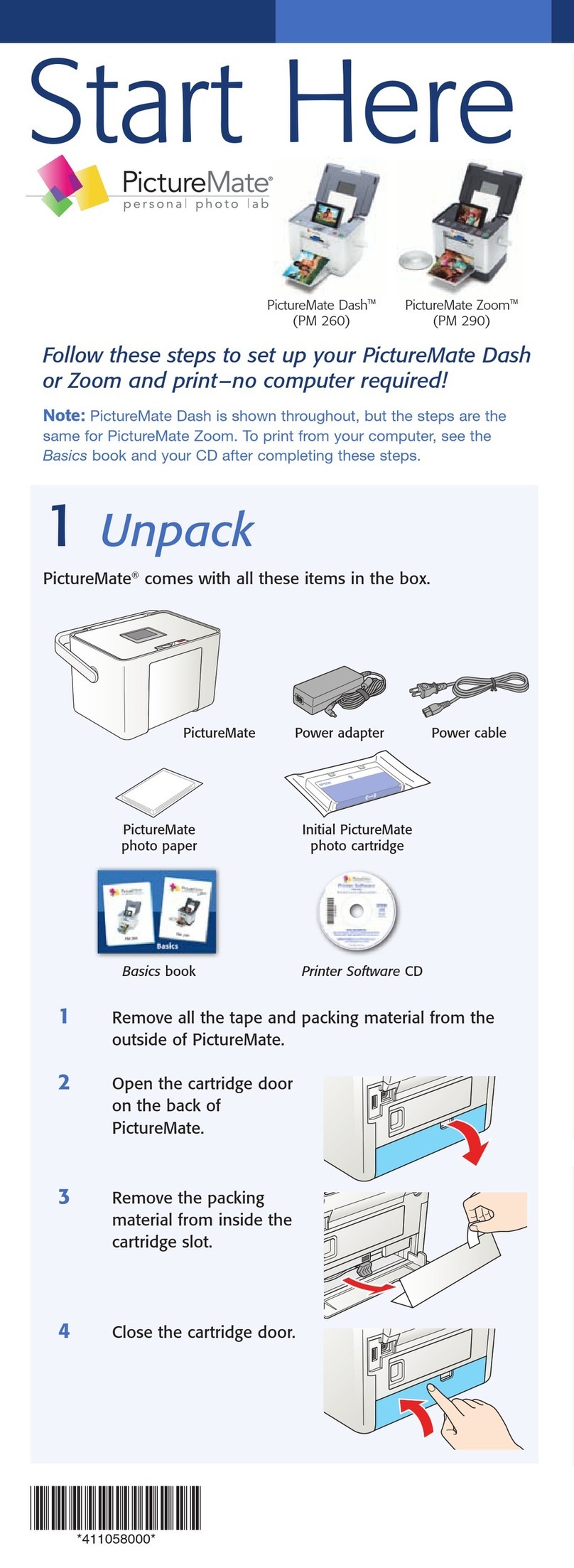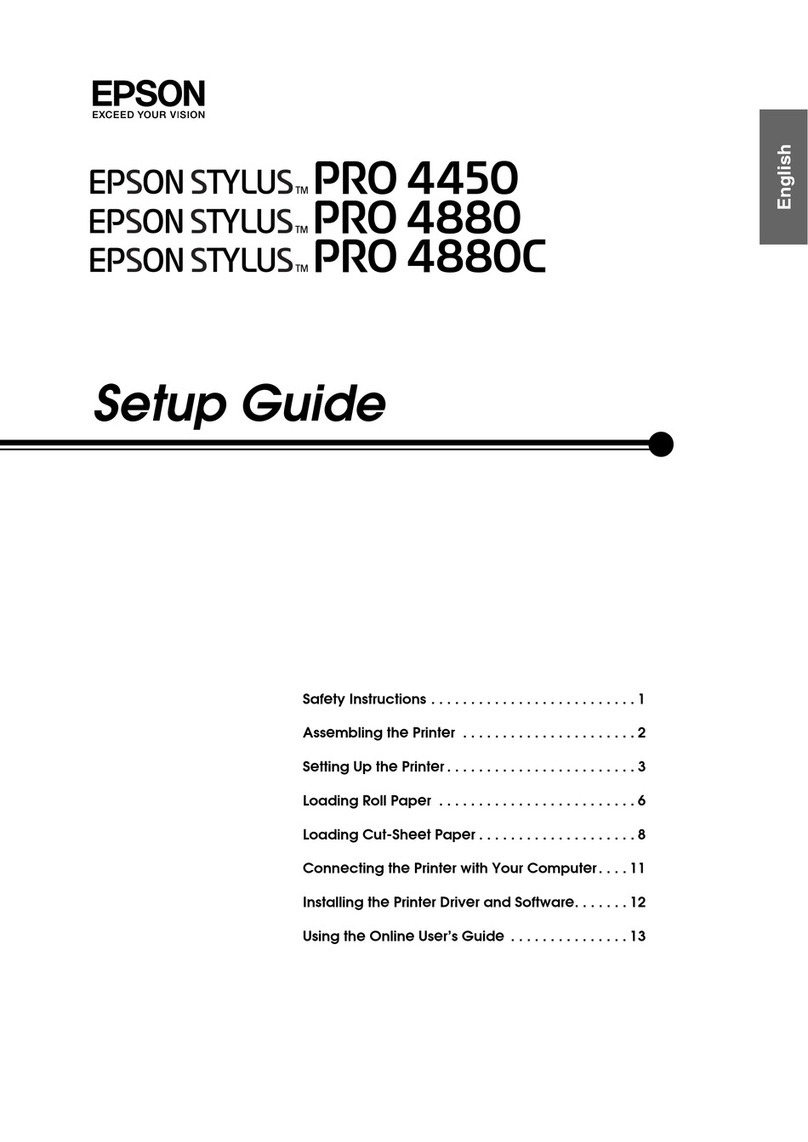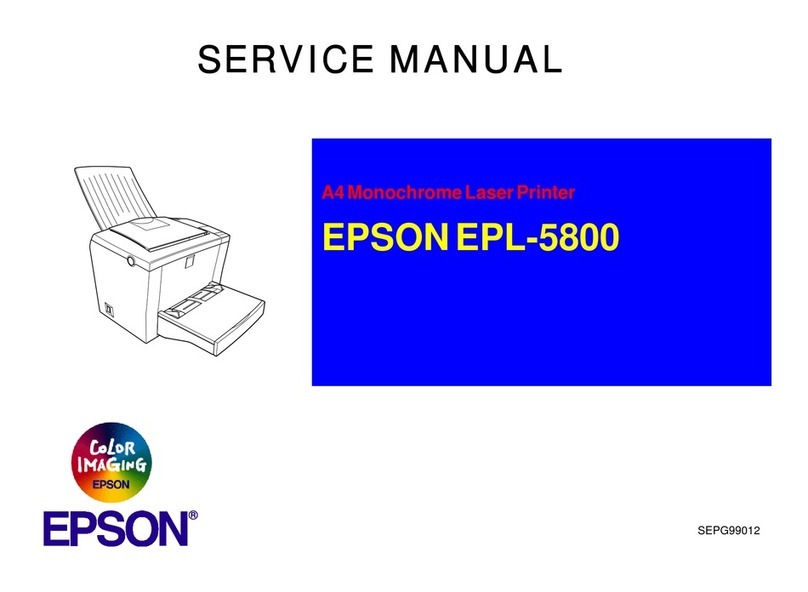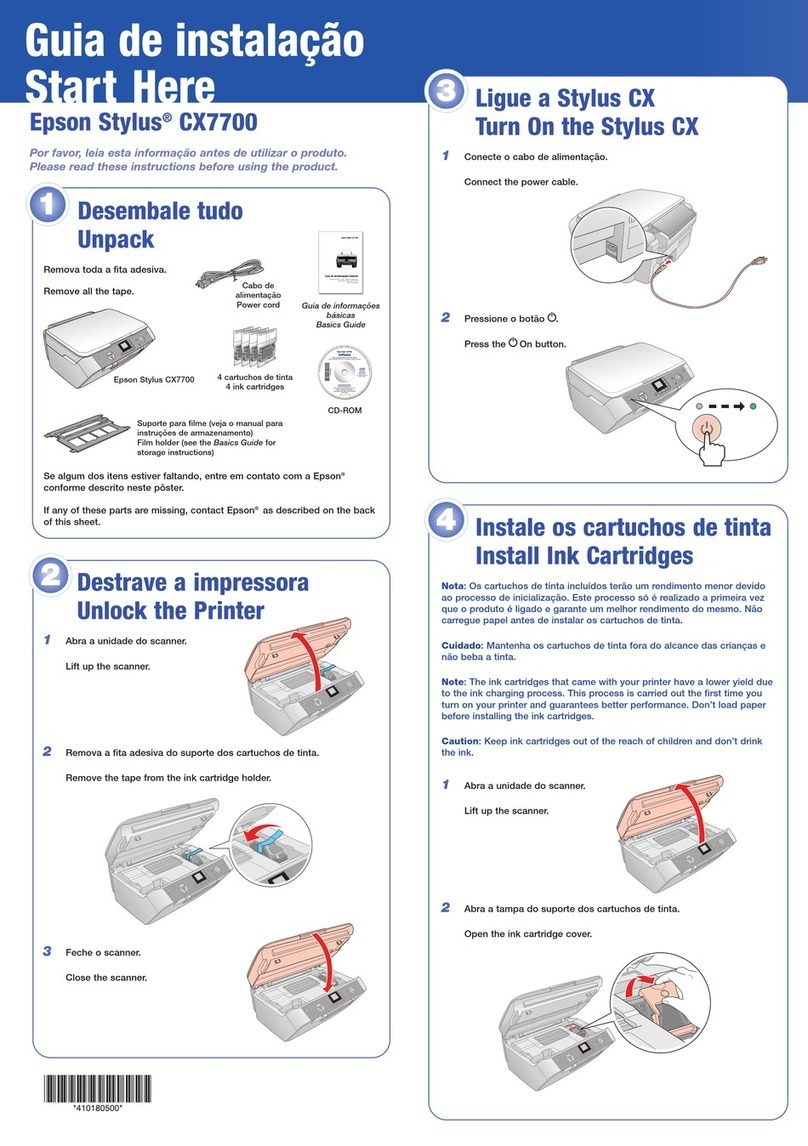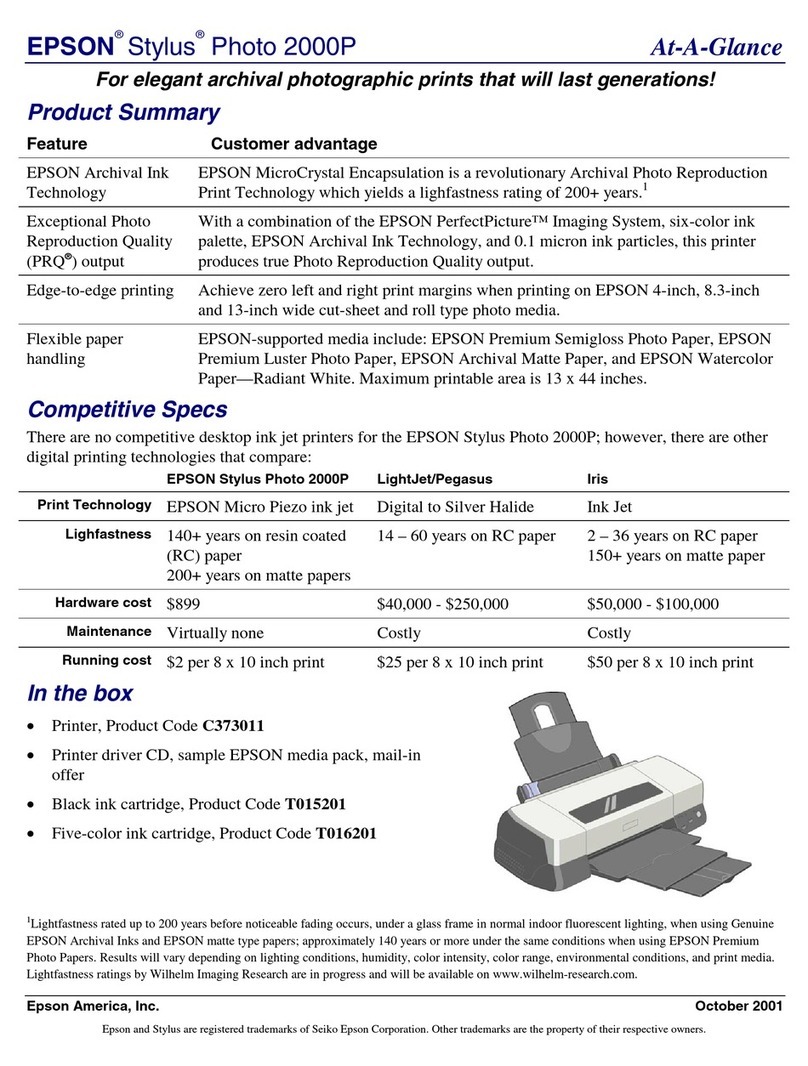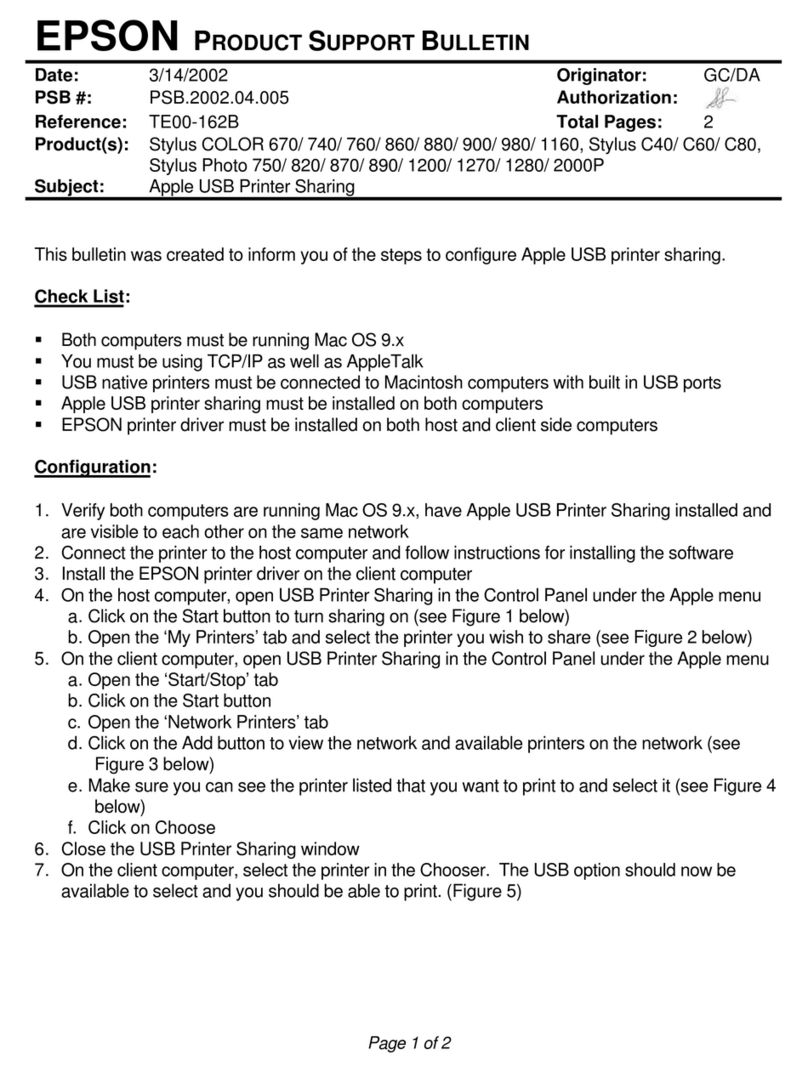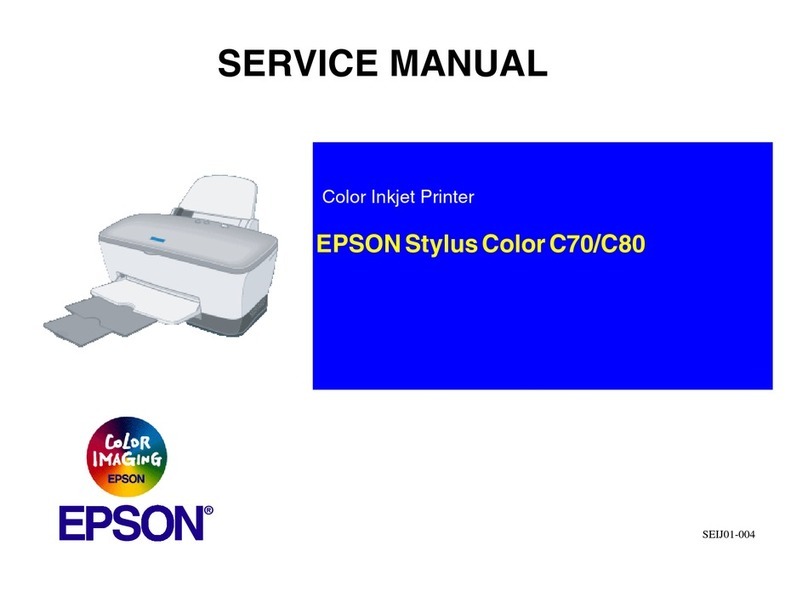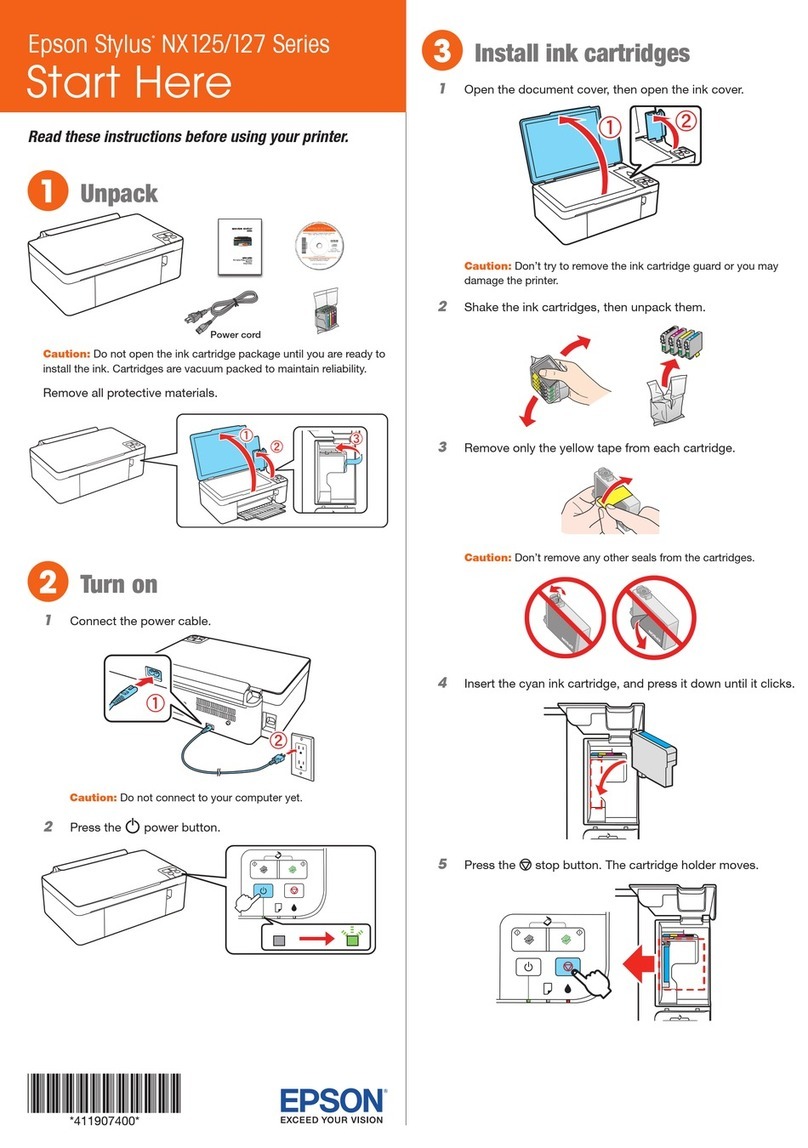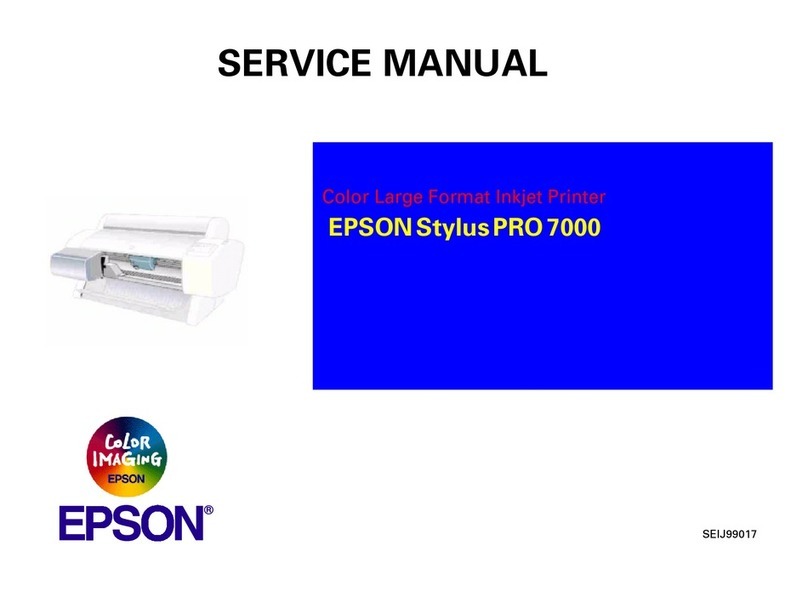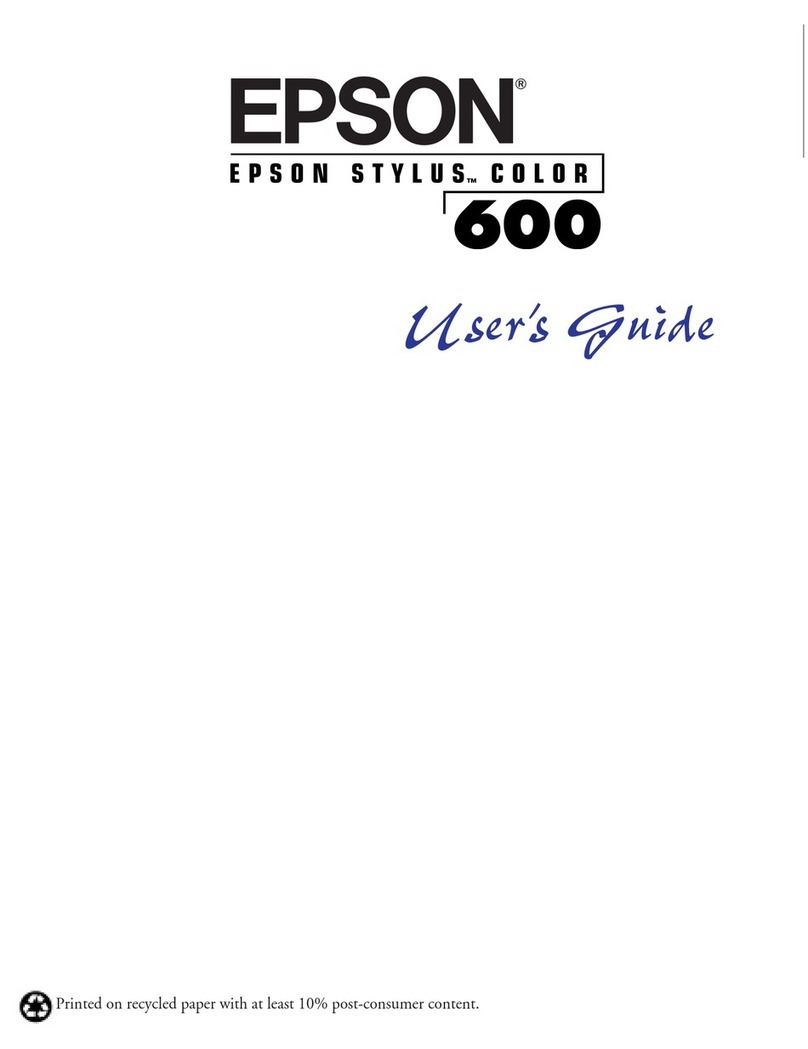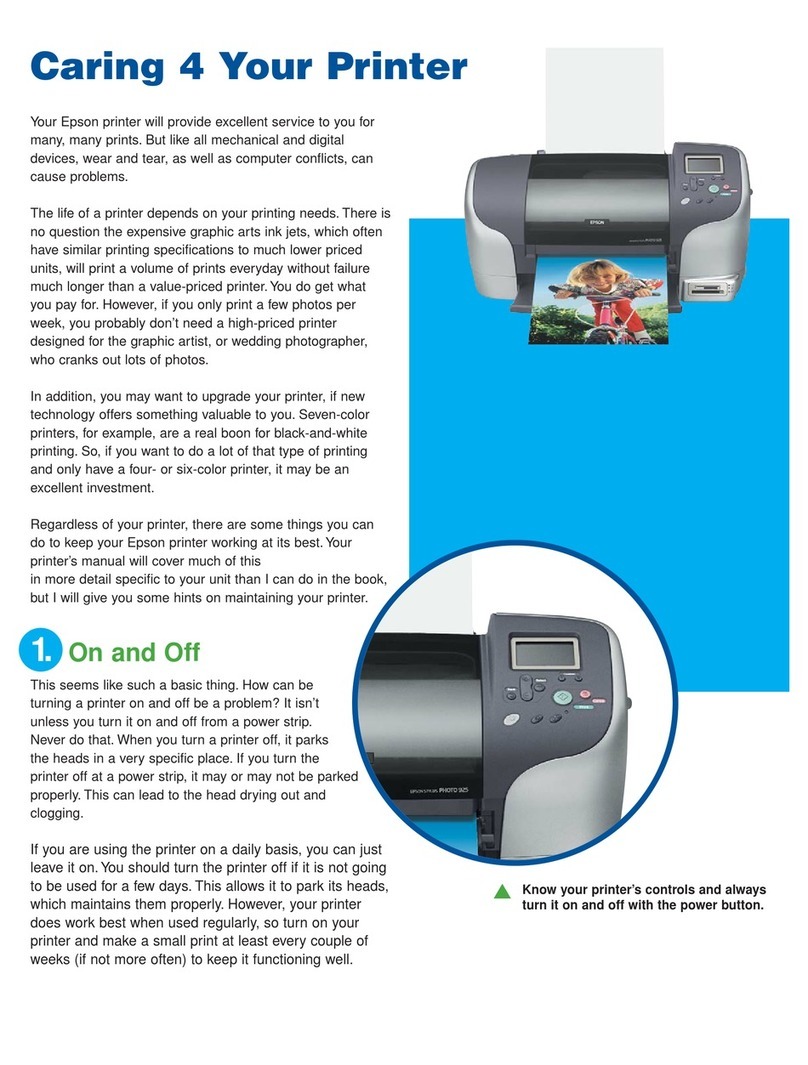TemporarilyPrintingwithBlackInk............68
Temporarily Printing with Black Ink - Windows. 69
Temporarily Printing with Black Ink -
MacOSX.............................70
Conserving Black Ink when the Black Ink Is
Low(forWindowsOnly)....................71
Improving Print Quality
CheckingandCleaningthePrintHead..........72
Checking and Cleaning the Print Head -
ControlPanel.......................... 72
Checking and Cleaning the Print Head -
Windows..............................73
Checking and Cleaning the Print Head -
MacOSX.............................73
AligningthePrintHead.....................73
AligningthePrintHead-ControlPanel.......74
AligningthePrintHead-Windows...........74
AligningthePrintHead-MacOSX..........75
CleaningthePaperPath.....................75
Applications and Network Service
Information
EpsonConnectService......................76
WebCong..............................76
NecessaryApplications......................76
WindowsPrinterDriver...................76
MacOSXPrinterDriver.................. 78
E-WebPrint(forWindowsOnly)............80
EPSON Soware Updater..................80
EpsonNetCong........................80
UninstallingApplications....................81
UninstallingApplications-Windows......... 81
UninstallingApplications-MacOSX.........81
InstallingApplications......................82
UpdatingApplicationsandFirmware...........83
Solving Problems
CheckingthePrinterStatus.................. 84
CheckingMessagesontheLCDScreen........84
CheckingthePrinterStatus-Windows........85
CheckingPrinterStatus-MacOSX..........85
RemovingJammedPaper....................85
Removing Jammed Paper from the Front
Cover(A)............................. 86
Removing Jammed Paper from the Rear
Paper Feed (B1). . . . . . . . . . . . . . . . . . . . . . . . . 86
Removing Jammed Paper from the Front
PaperFeedSlot(B2)......................87
Removing Jammed Paper from the Paper
Cassette(C1/C2/C3/C4)...................88
Removing Jammed Paper from Rear Cover 1
(D1)andRearCover2(D2)................89
Removing Jammed Paper from the Rear
Cover (E) of the Optional Paper Cassette Unit. . . 90
PaperDoesNotFeedCorrectly................91
PowerandControlPanelProblems.............92
PowerDoesNotTurnOn..................92
PowerDoesNotTurnO..................92
LCDScreenGetsDark....................92
PrinterDoesNotPrint......................92
PrintoutProblems.........................93
PrintQualityIsPoor..................... 93
e Position, Size, or Margins of the Printout
AreIncorrect...........................94
PaperIsSmearedorScued................95
Printed Characters Are Incorrect or Garbled. . . . 95
ePrintedImageIsInverted...............96
e Printout Problem Could Not be Cleared. . . . 96
PrintingIsTooSlow........................96
OtherProblems...........................96
Slight Electric Shock when Touching the
Printer................................96
OperationSoundsAreLoud................97
ForgotYourPassword.....................97
Application Is Blocked by a Firewall (for
WindowsOnly).........................97
Appendix
TechnicalSpecications.....................98
Printer Specications.....................98
Interface Specications....................98
Wi-FiSpecications......................99
EthernetSpecications....................99
SecurityProtocol........................99
Dimensions...........................100
ElectricalSpecications..................100
EnvironmentalSpecications..............101
SystemRequirements....................101
RegulatoryInformation....................102
StandardsandApprovals................. 102
RestrictionsonCopying..................102
PrinterTransferandTransportation...........103
Printer Transfer Within a Short Distance. . . . . . 103
TransportingthePrinter..................104
InstallingtheOptionalUnits.................104
User's Guide
Contents
5