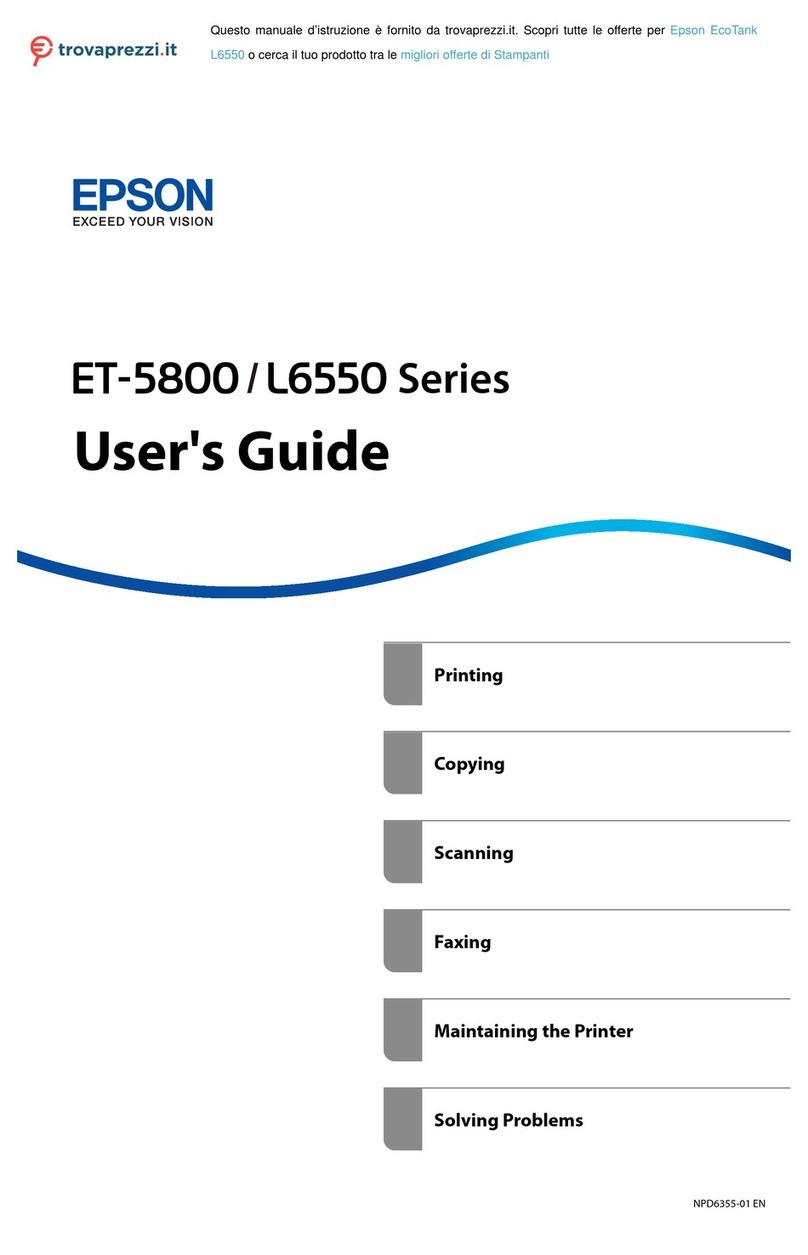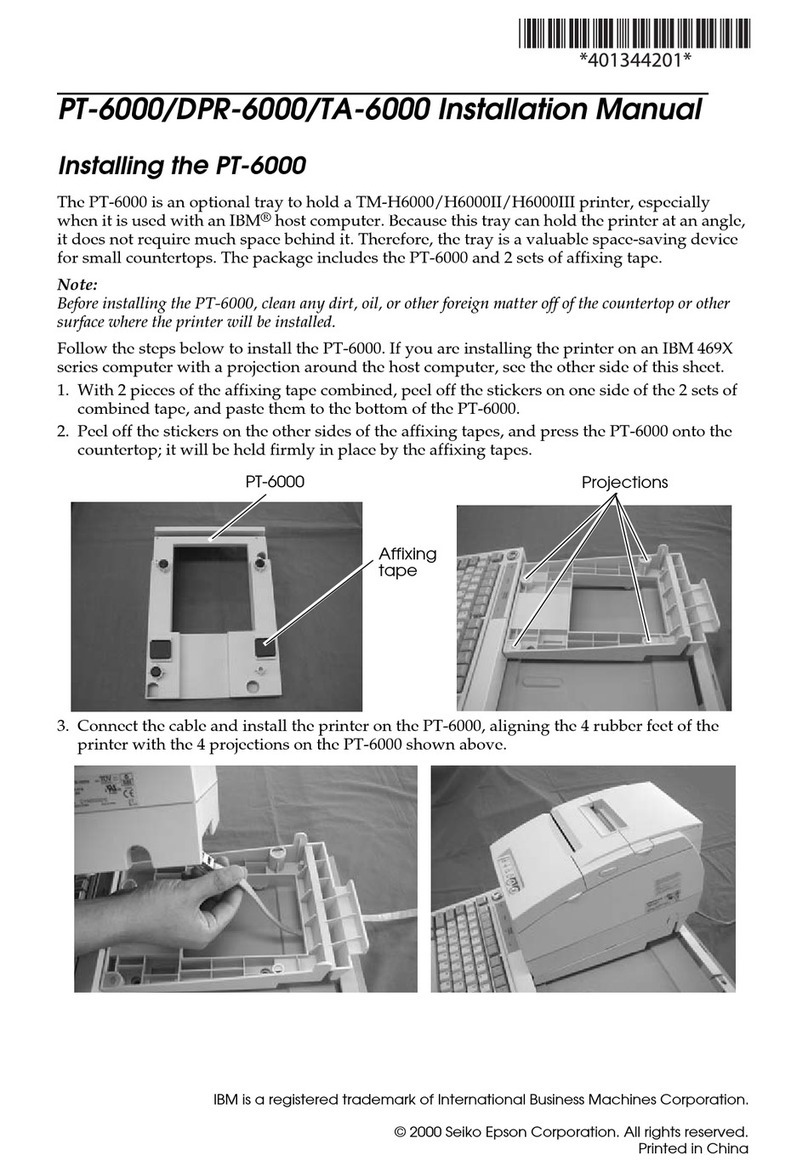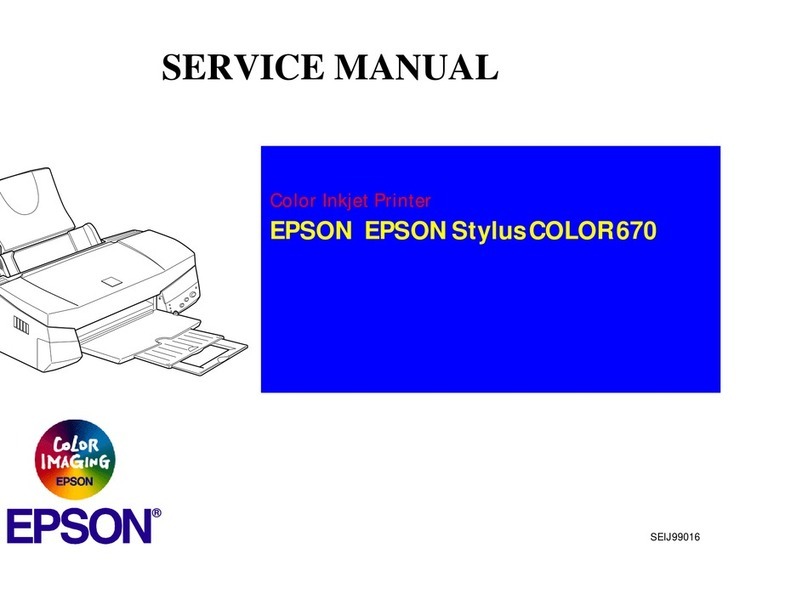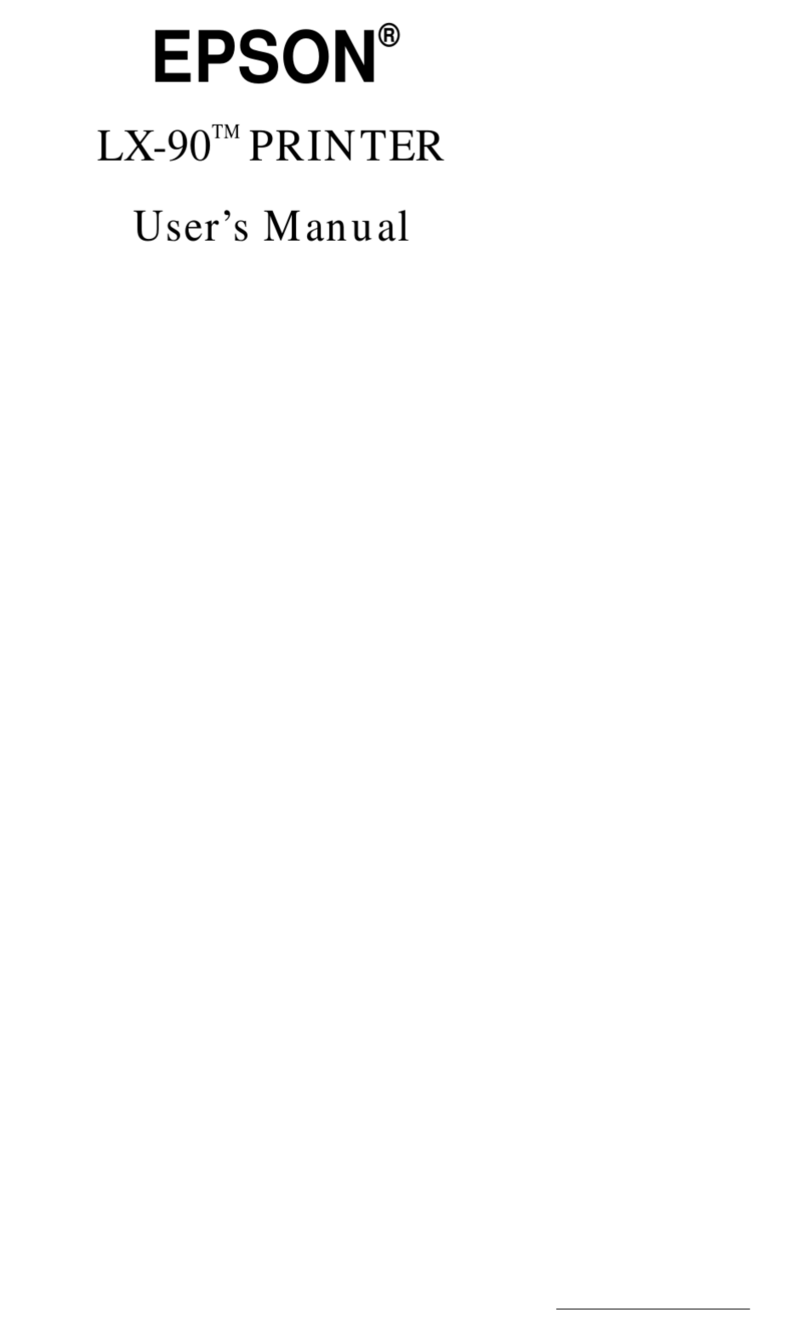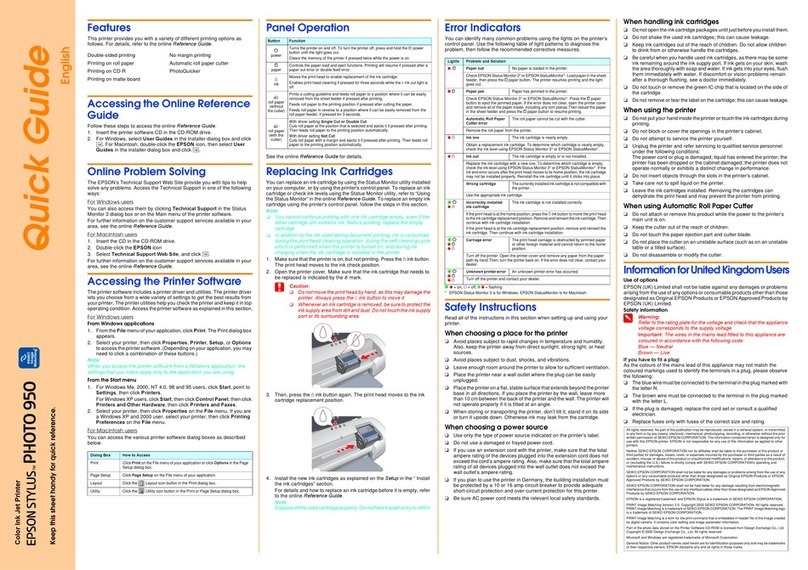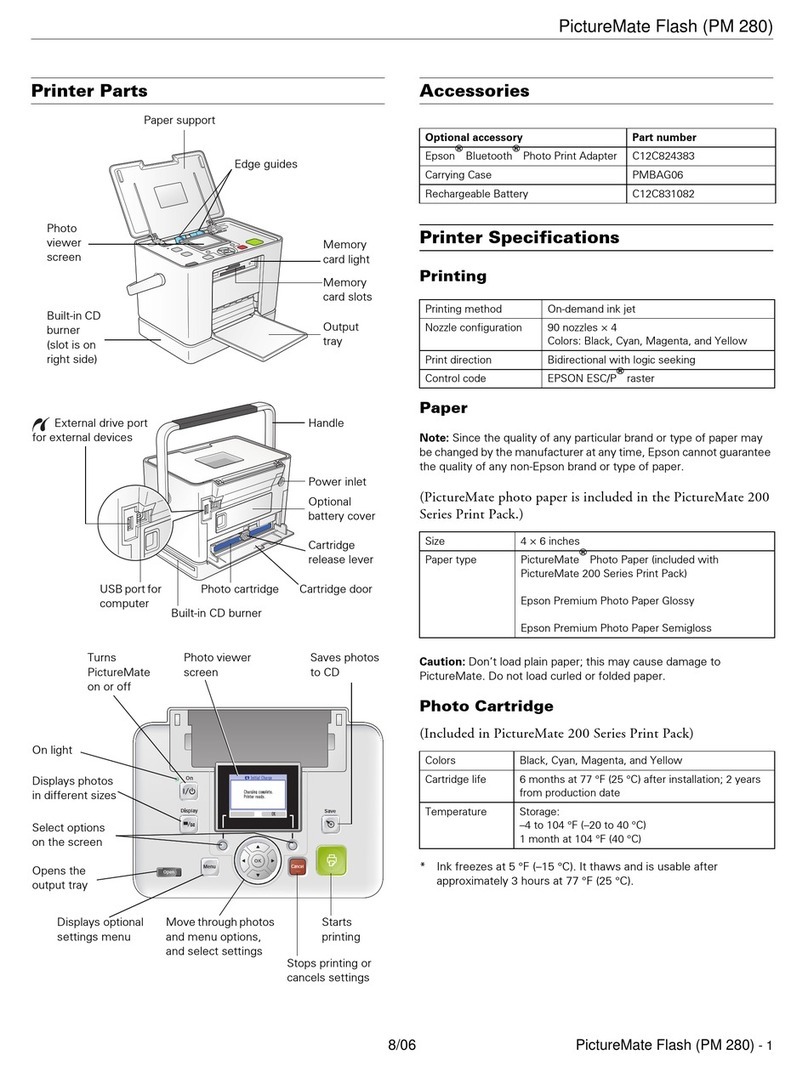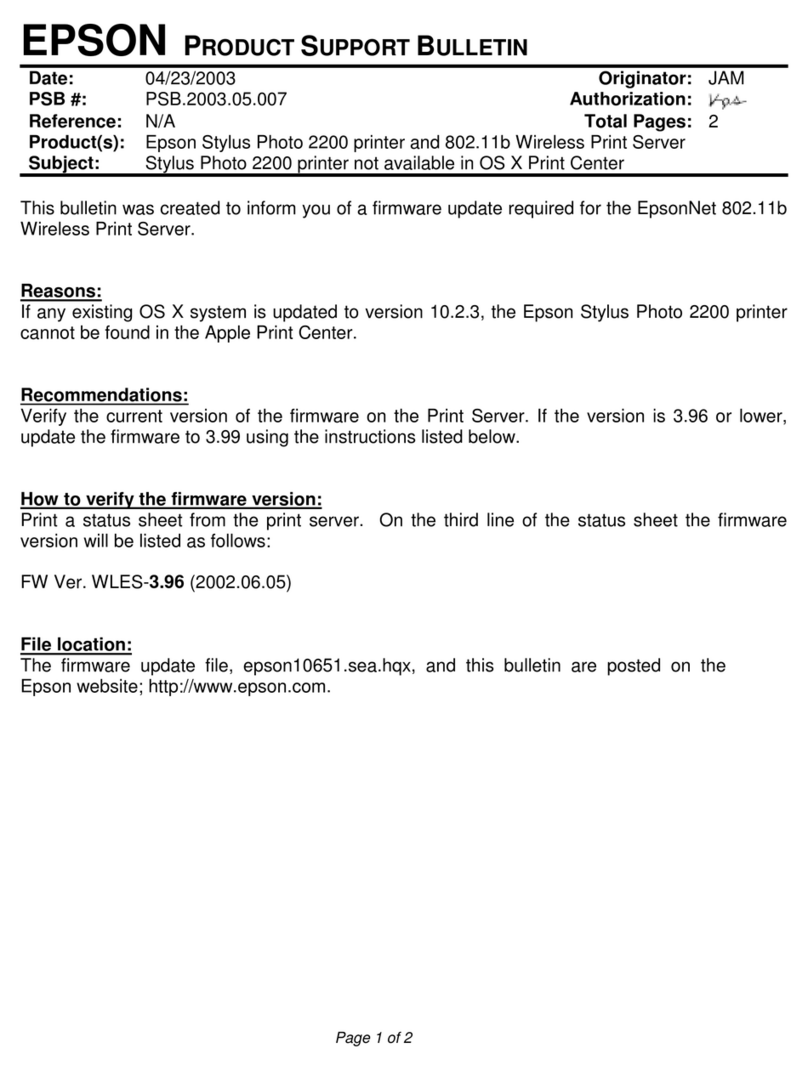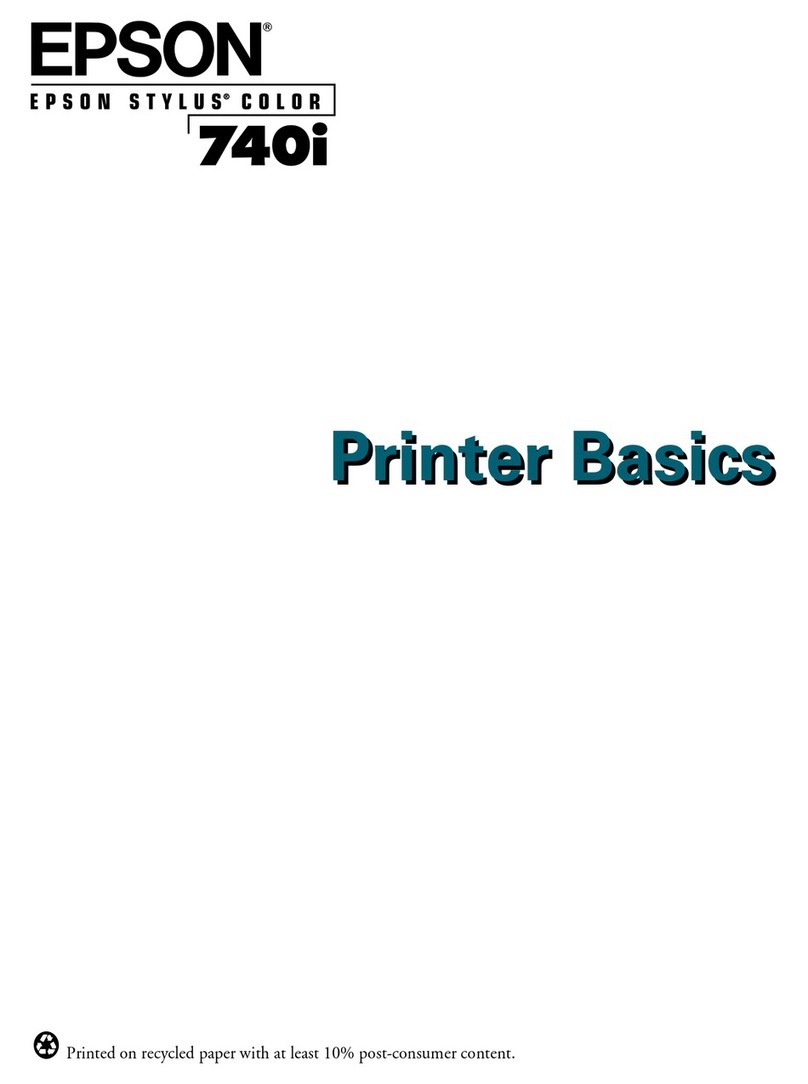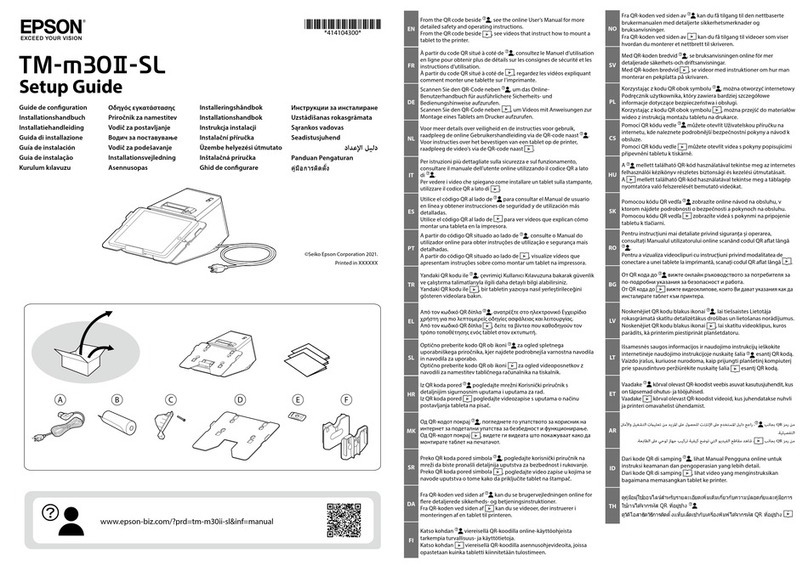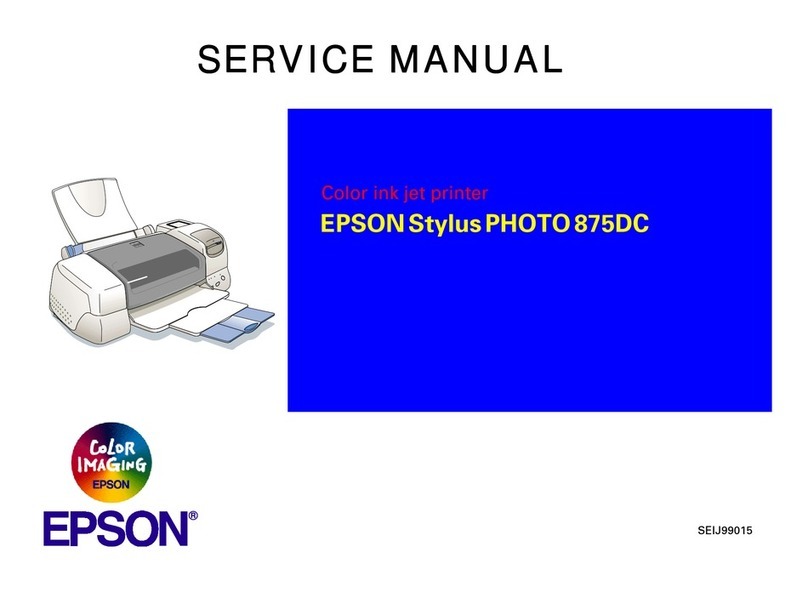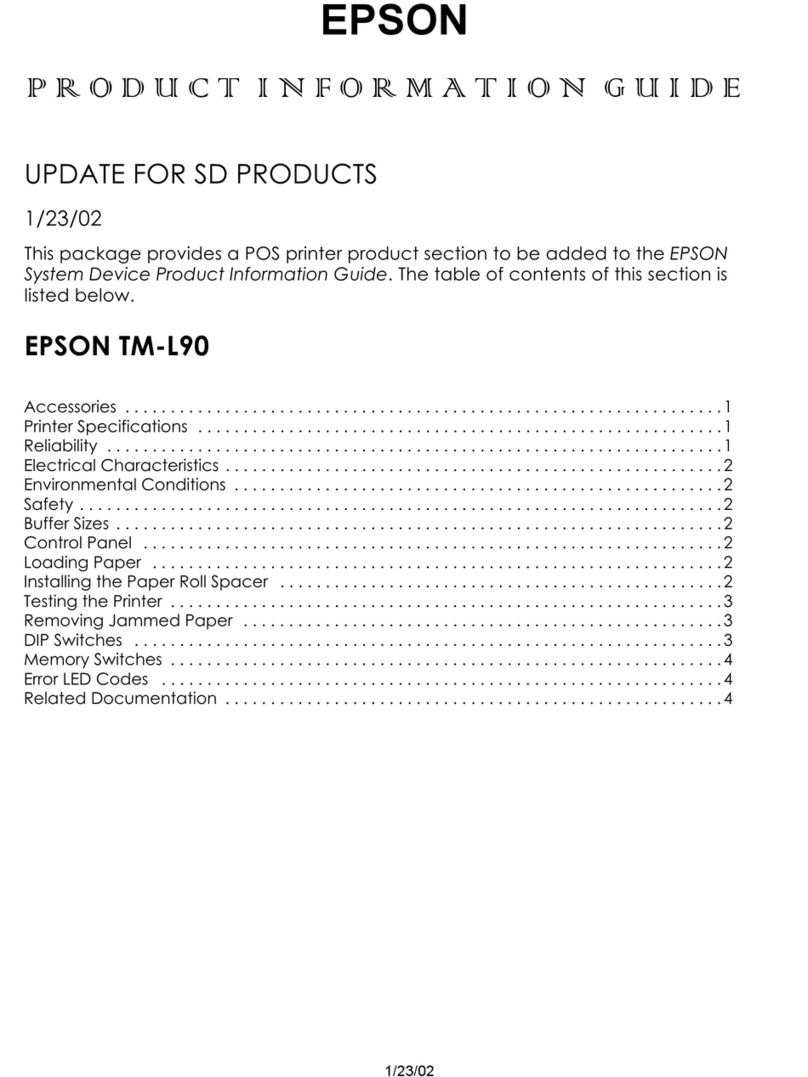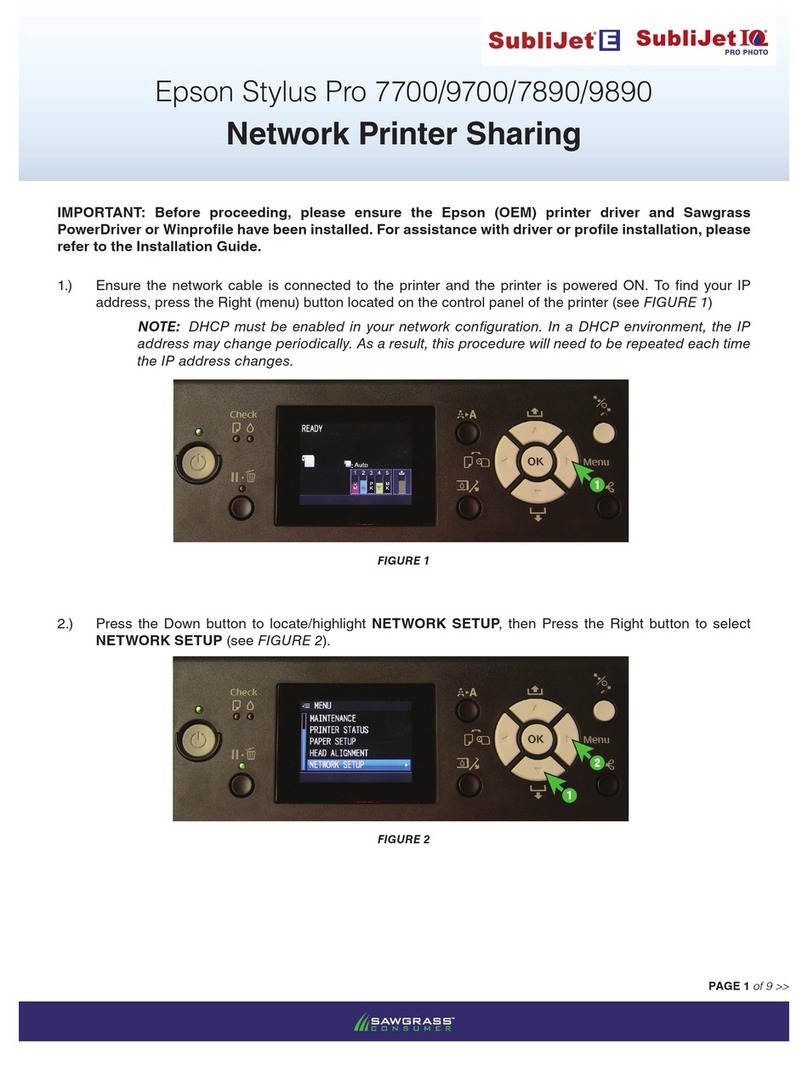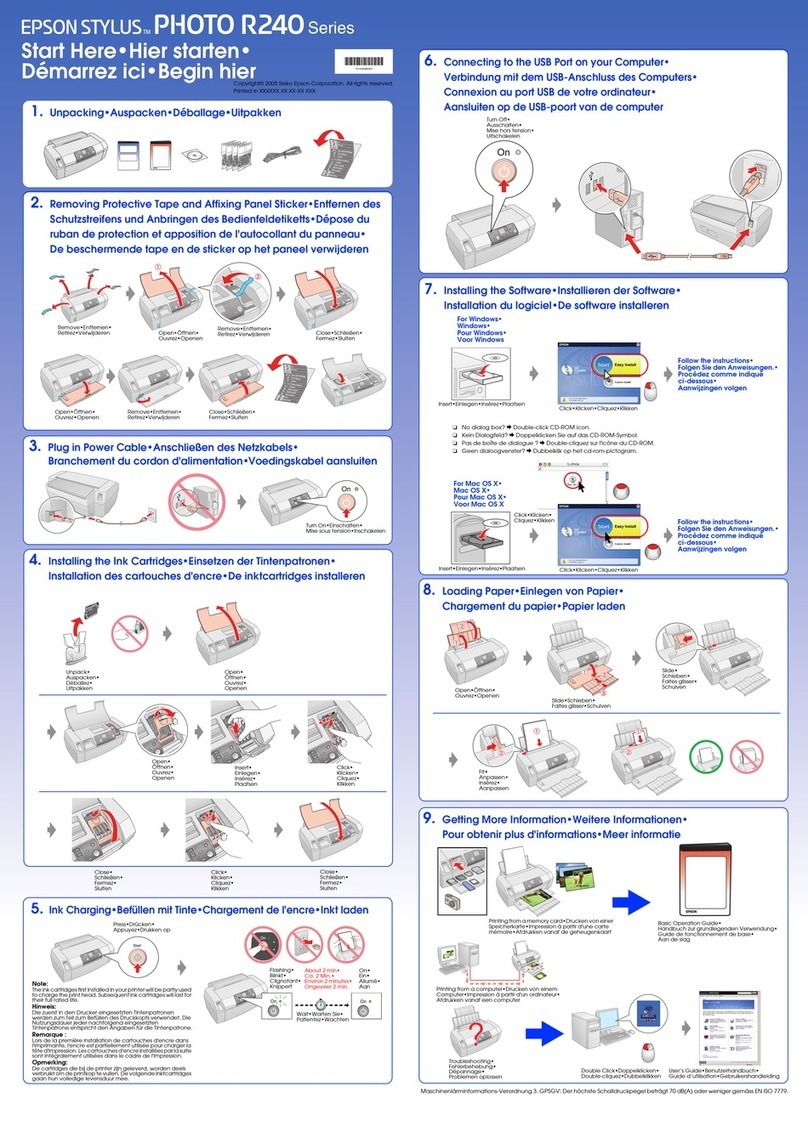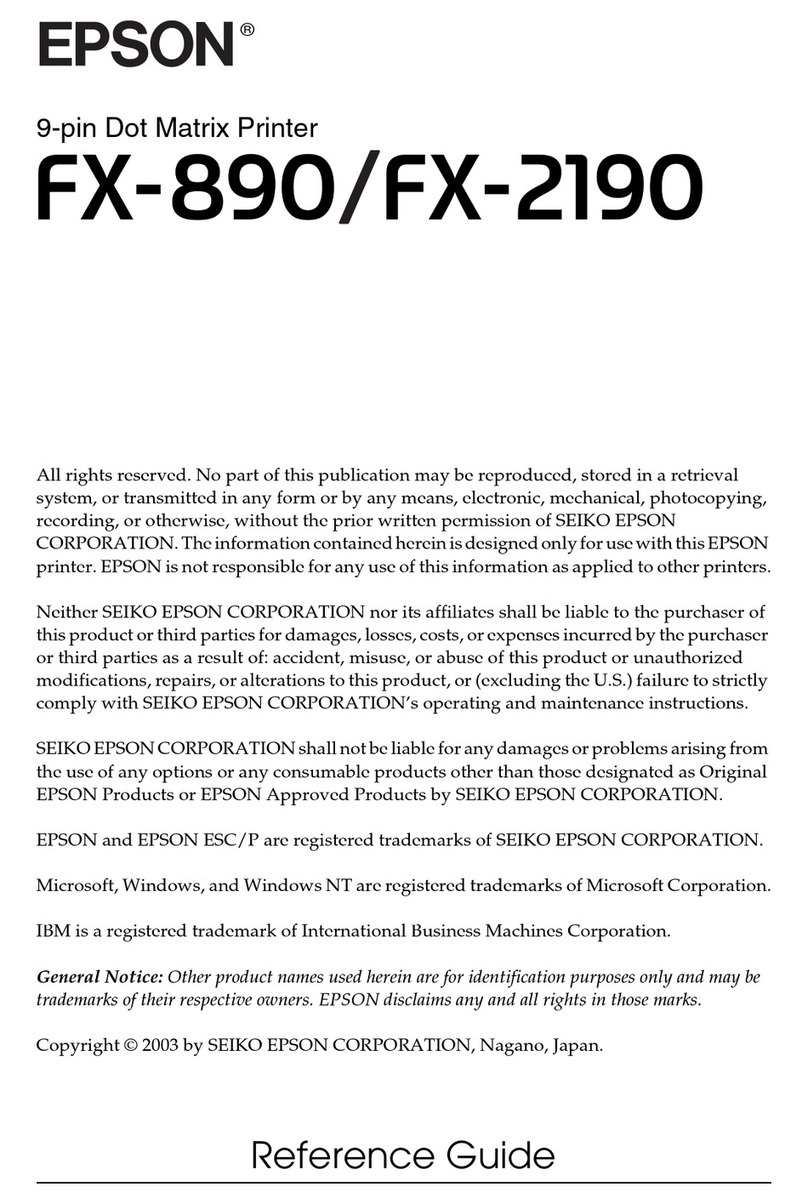Epson Stylus Photo R280
7/07 5
Checking the Printer’s Lights
To diagnose problems, check the printer’s lights:
Replacing an Ink Cartridge
❏When the red ink light flashes, one or more ink
cartridges are low on ink.
❏When the red ink light stays on, you need to replace the
cartridge(s).
You’ll also see a message on your screen when you print telling
you which cartridge is low or expended.
When a cartridge is more than six months old, you may need
to replace it if printouts don’t look their best. If the quality
doesn’t improve after cleaning and aligning the print head,
you can replace the cartridge even if the red ink light is off.
Caution:
You cannot print when an ink cartridge is expended, even if other
cartridges are not expended. Leave the expended cartridge(s)
installed until you have obtained a replacement, or the ink
remaining in the print head nozzle may dry out.
A window may appear on your computer screen if you try to
print when ink is low. On a Windows computer that is
connected to the Internet, you may see a screen asking if you
want to receive ink offers and other updates from Epson.
Click Accept or Decline to continue.
Note:
To disable checking for ink offers or updates from Epson, see the
instructions in your on-screen User’s Guide.
Checking the Ink Supply
Note:
Epson cannot guarantee the quality or reliability of non-genuine ink.
If you install non-genuine ink cartridges, the ink cartridge status will
not be displayed.
If any of the ink cartridges installed in the printer is broken,
incompatible, or improperly installed, the ink cartridge status will
not be accurately displayed.
When you use your printer as a shared printer on a network, the
client operating systems may not be able to communicate directly
with the printer and some functions will not be available for the
client.
To check your ink supply, do one of the following:
❏Windows: Double-click the printer icon on your
taskbar.
❏Macintosh OS X: Open the Applications folder and select
EPSON Printer Utility2. Select SP R280 Series in the
printer list, click OK, and select EPSON StatusMonitor.
Lights Explanation
Green power
light flashes
The printer is receiving a print job, replacing an ink
cartridge, charging ink, or cleaning the print head.
Red paper
out light is on
and green
power light
flashes
If you’re printing on paper, your paper ran out. Load
more paper and press the paper button to
resume printing.
If you’re printing on a CD or DVD, the CD/DVD tray
is not inserted. Insert the tray, then press the
paper button.
Red paper
out light and
green power
light flash
If you’re printing on paper, it is jammed in the
printer. Press the paper button to eject the
paper. If that doesn’t work, turn off the printer, open
the cover, and pull the paper out from the front,
including any torn pieces. Then turn on the printer,
reload paper, and press the paper button.
If you’re printing on a CD or DVD, the CD/DVD tray
has not ejected. Pull out the tray and press the
paper button.
Red ink light
flashes and
green power
light is on
One of the cartridges is nearly expended. Check the
message that appears on your screen to determine
which cartridge is nearly expended or follow the
instructions in the next section to check the ink
supply. Make sure you have a replacement
cartridge.
Red ink light
and green
power light
are on
One of the cartridges is nearly expended or not
installed. Make sure you have a replacement
cartridge, then follow the instructions in the next
section to install it.
If you have just installed a new cartridge, it may be
incompatible with the printer or incorrectly installed.
Reinstall it or replace it with the correct cartridge, as
described in the next section.
Green power
light is off; red
paper out
and ink
lights flash
Paper may be blocking movement of the print head.
Turn off the printer, then open the cover and
remove any jammed paper or other foreign objects.
Turn the printer back on again. If the lights are still
on, contact Epson.
Red paper
out and red
ink light flash
alternately and
green power
light is off
The printer may have an internal error. Turn it off,
wait a few seconds, and then turn it on again. If the
lights are still flashing, contact Epson.