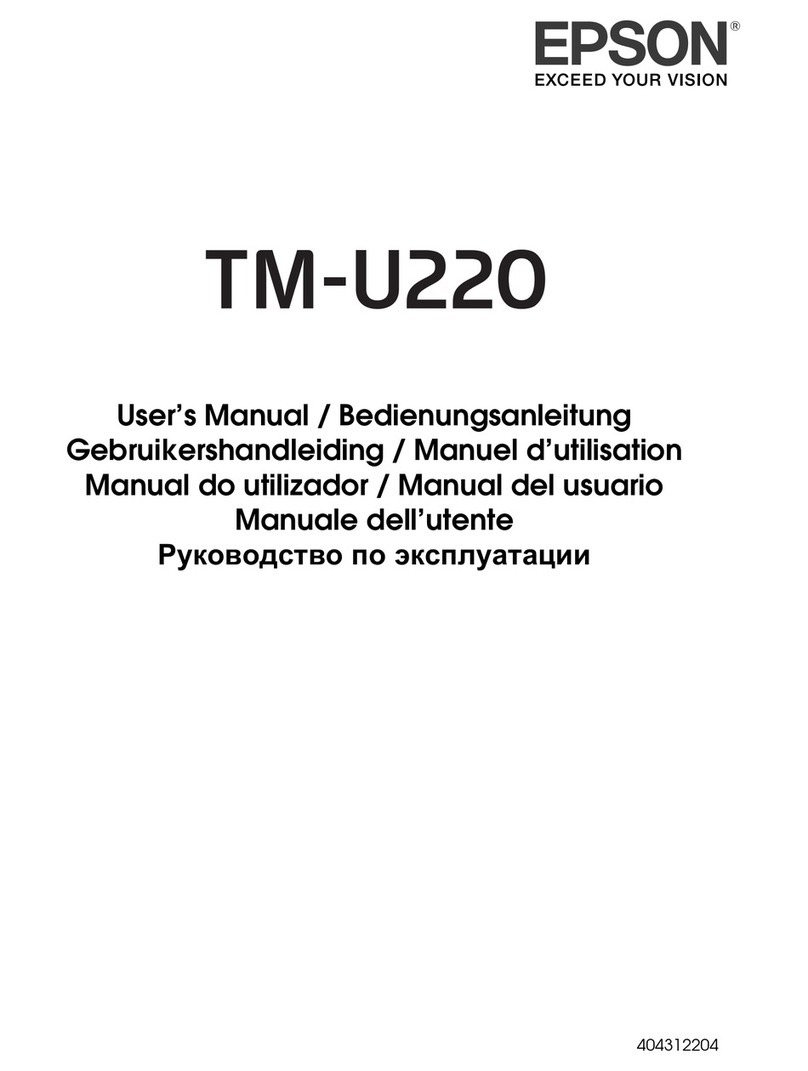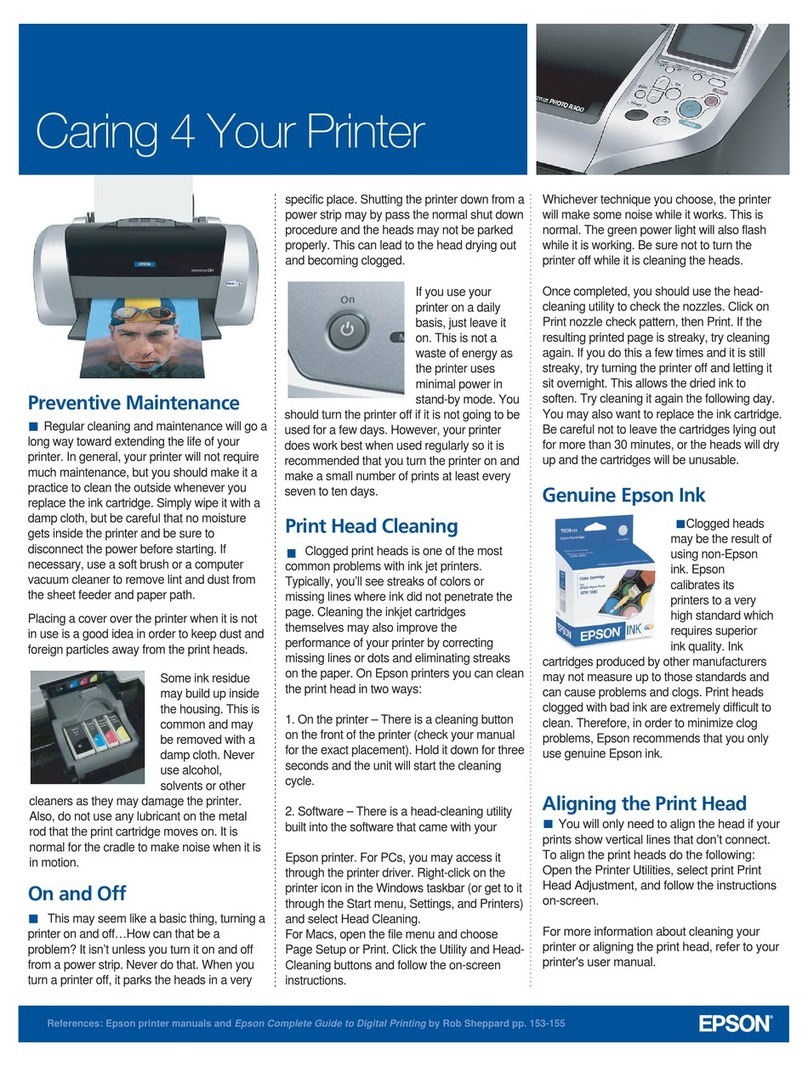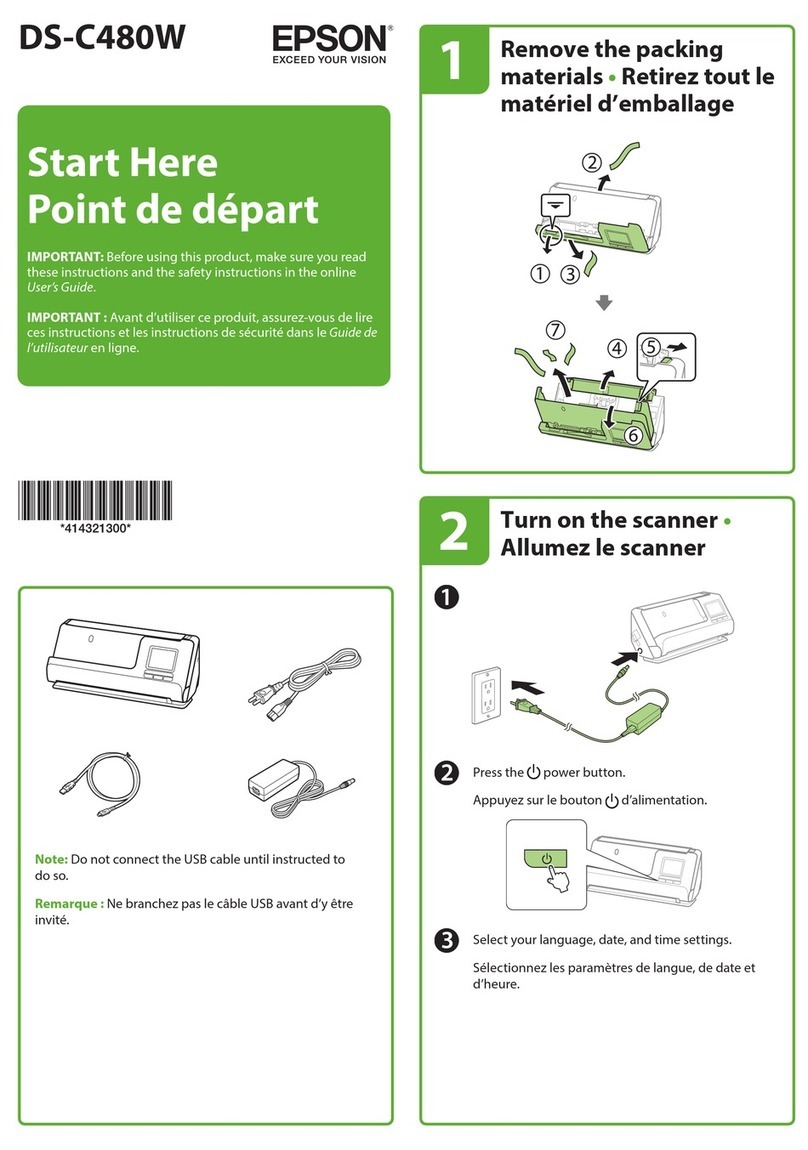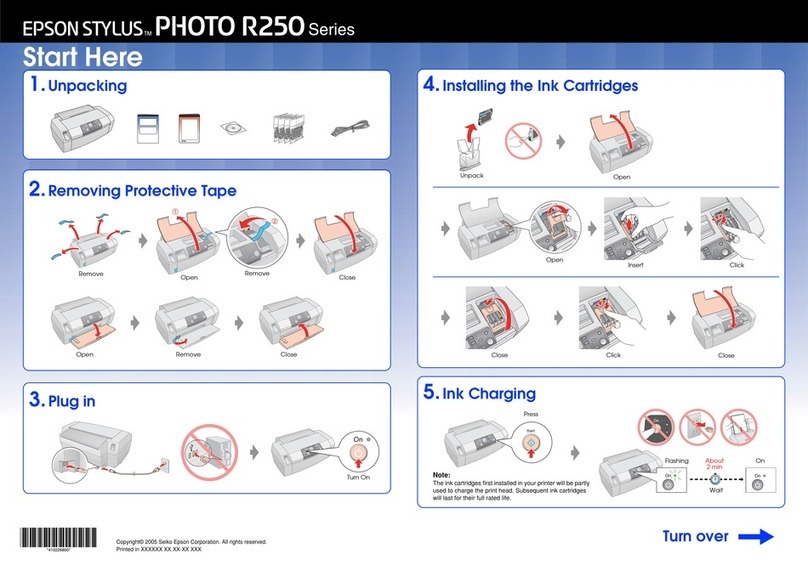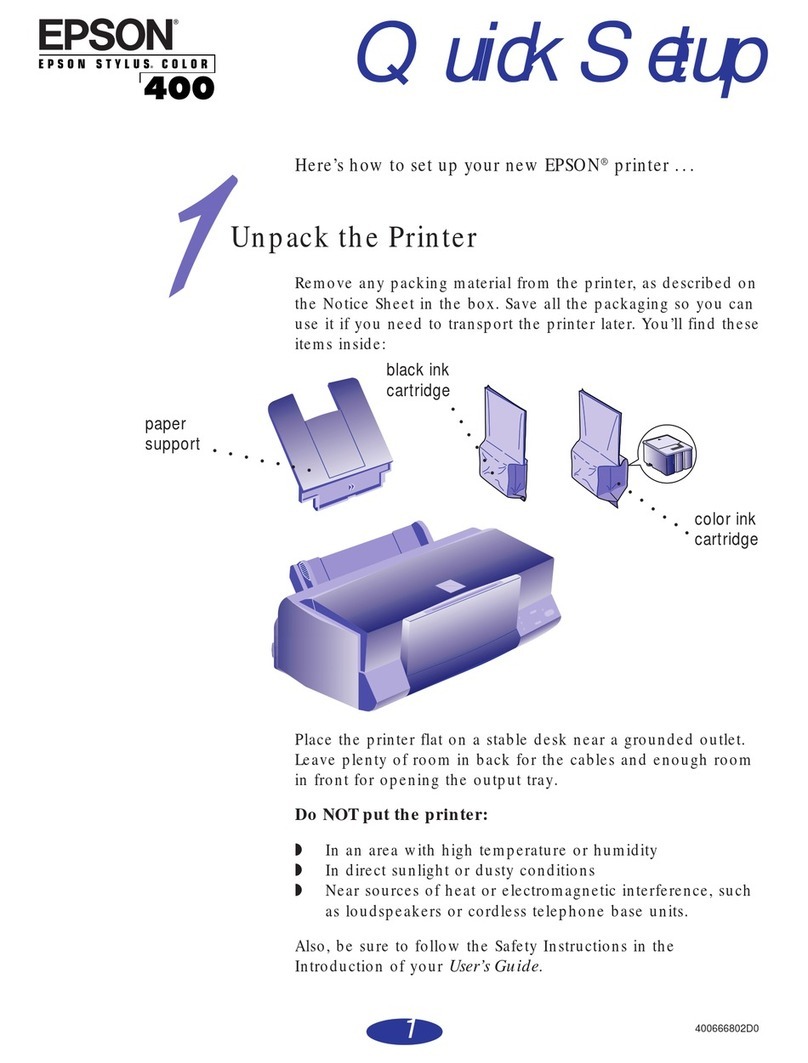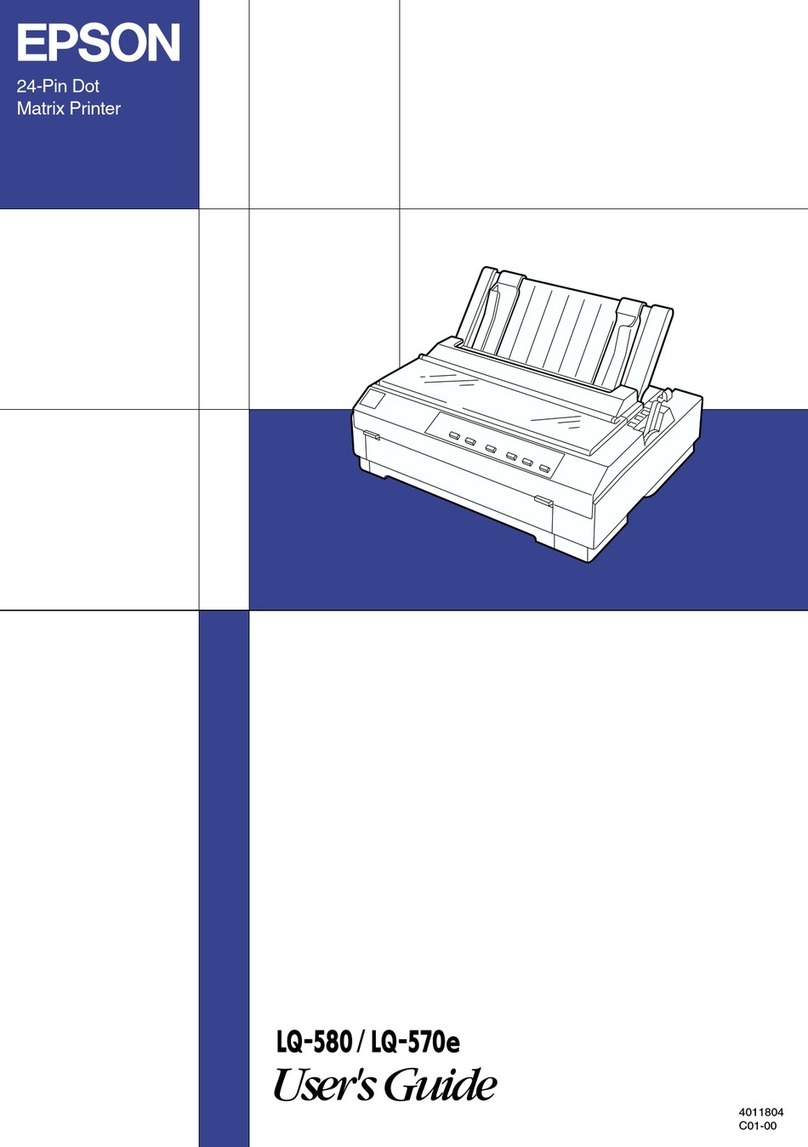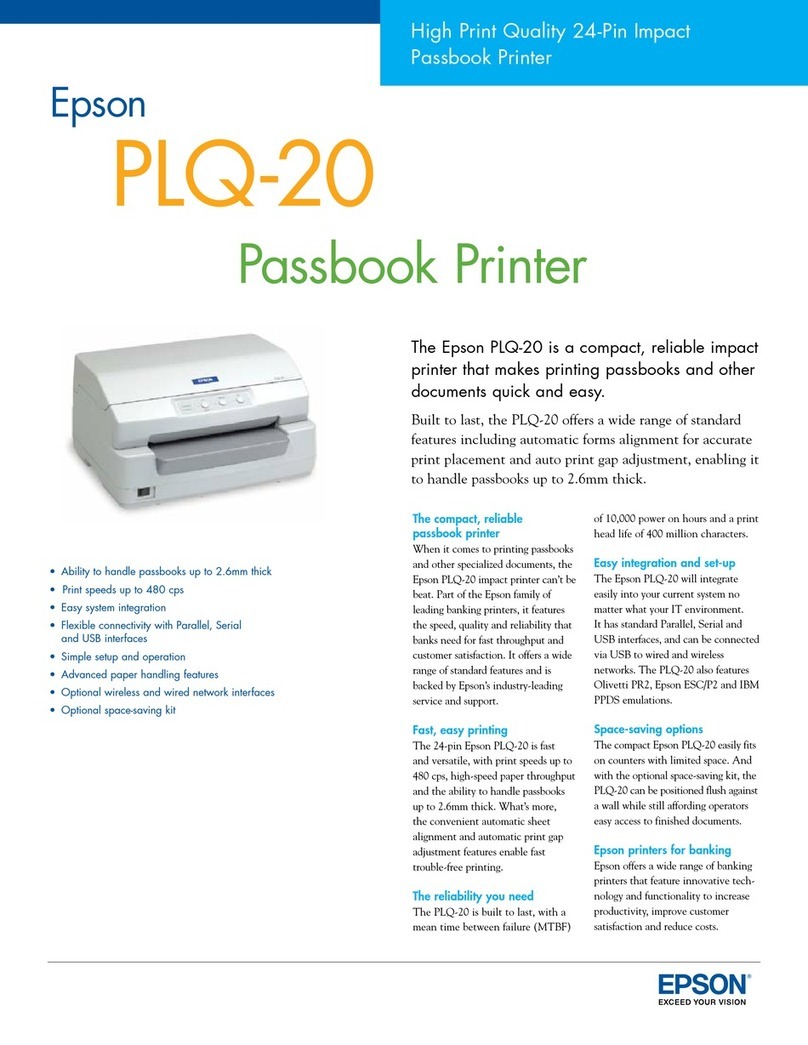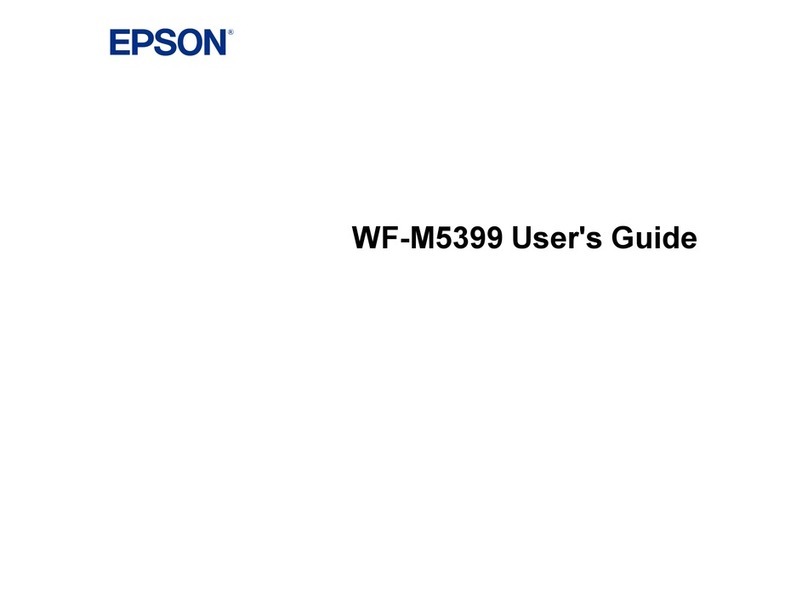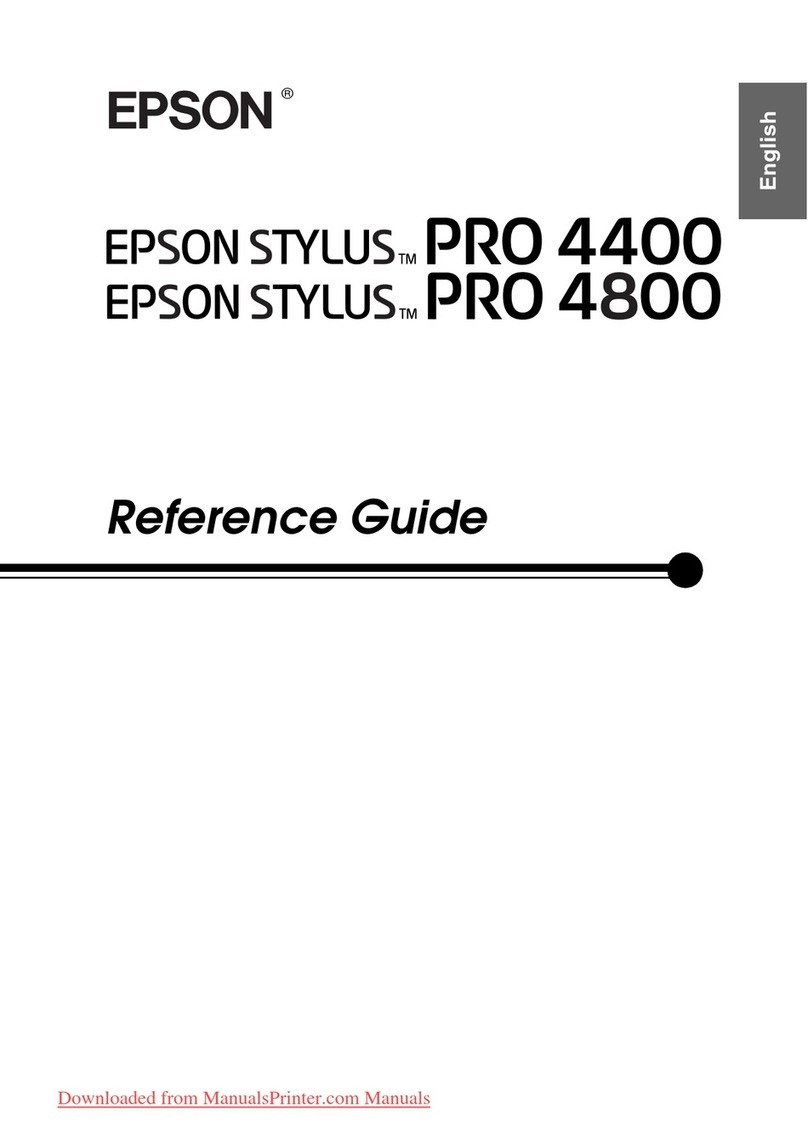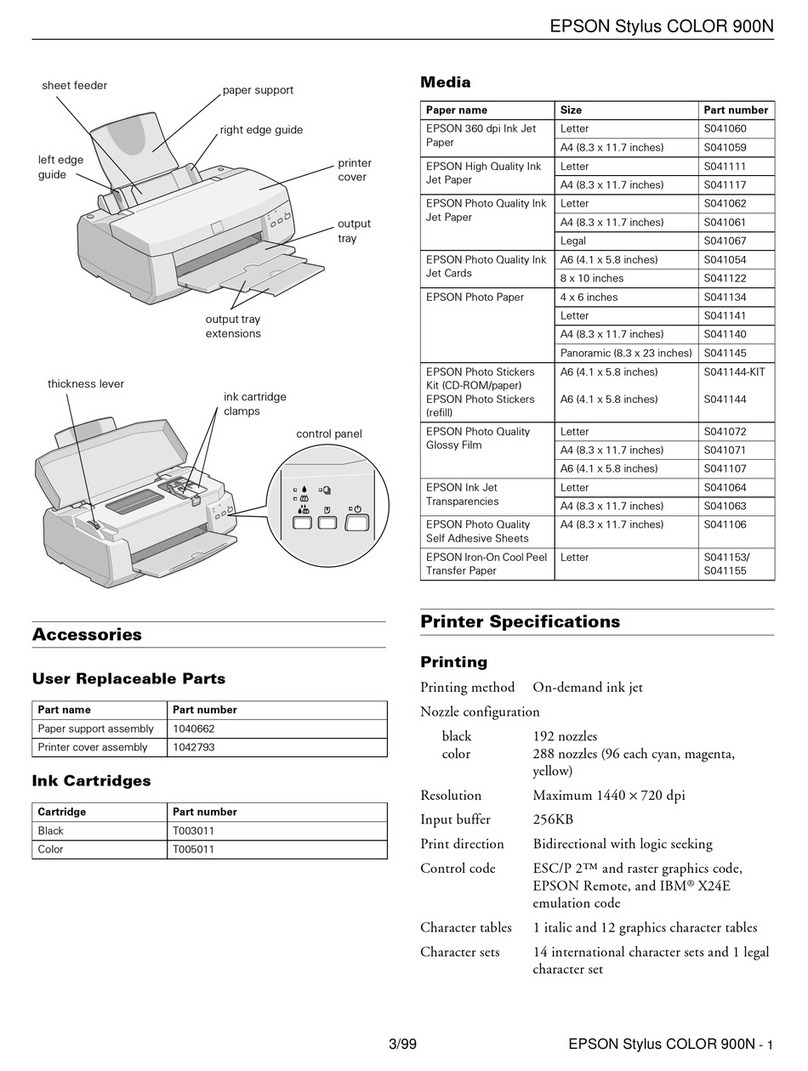ScanningfromSmartDevices.................60
InstallingEpsoniPrint....................60
UsingEpsoniPrint.......................60
Relling Ink
CheckingtheInkLevels.....................62
CheckingtheInkLevels-Windows...........62
CheckingtheInkLevels-MacOSX..........62
InkBottleCodes..........................63
InkBottleHandlingPrecautions...............63
RellingtheInkTanks......................64
Improving Print and Scan Quality
CheckingandCleaningthePrintHead..........68
Checking and Cleaning the Print Head -
ControlPanel.......................... 68
Checking and Cleaning the Print Head -
Windows..............................69
Checking and Cleaning the Print Head -
MacOSX.............................69
ReplacingInkinsidetheInkTubes.............70
Replacing Ink inside the Ink Tubes - Windows. . .70
Replacing Ink inside the Ink Tubes - Mac OS X. . 70
AligningthePrintHead.....................70
AligningthePrintHead-ControlPanel.......71
AligningthePrintHead-Windows...........71
AligningthePrintHead-MacOSX..........72
CleaningthePaperPathforInkSmears..........72
CleaningtheScannerGlass...................72
Network Service and Software
Information
EpsonConnectService......................74
WebCong..............................74
Running Web Cong on a Web Browser. . . . . . . 75
RunningWebCongonWindows........... 75
RunningWebCongonMacOSX...........75
WindowsPrinterDriver.....................76
GuidetoWindowsPrinterDriver............76
Making Operation Settings for the Windows
PrinterDriver.......................... 79
MacOSXPrinterDriver.................... 80
GuidetoMacOSXPrinterDriver........... 80
Making Operation Settings for the Mac OS X
PrinterDriver.......................... 81
EPSONScan(ScannerDriver)................82
EpsonEventManager.......................82
EpsonEasyPhotoPrint.....................83
E-WebPrint(forWindowsOnly)..............83
EPSON Soware Updater. . . . . . . . . . . . . . . . . . . .83
UninstallingApplications....................84
UninstallingApplications-Windows......... 84
UninstallingApplications-MacOSX.........84
InstallingApplications......................85
UpdatingApplicationsandFirmware...........86
Solving Problems
CheckingthePrinterStatus.................. 87
Checking Error Codes on the LCD Screen. . . . . .87
CheckingthePrinterStatus-Windows........88
CheckingPrinterStatus-MacOSX..........88
RemovingJammedPaper....................88
Removing Jammed Paper from the Rear
PaperFeed.............................89
Removing Jammed Paper from Inside the
Printer................................89
PaperDoesNotFeedCorrectly................91
PaperJams.............................91
PaperFeedsataSlant.....................91
Several Sheets of Paper are Fed at a Time. . . . . . . 91
NoPaperFeeds.........................91
PaperOutErrorOccurs...................92
PowerandControlPanelProblems.............92
PowerDoesNotTurnOn..................92
PowerDoesNotTurnO..................92
LCDScreenGetsDark....................92
PrinterDoesNotPrint......................92
PrintingisPaused......................... 93
PrintoutProblems.........................93
Nothing or a Very Faint Image is Printed. . . . . . .93
PrintQualityIsPoor..................... 94
CopyQualityIsPoor.....................95
An Image of the Reverse Side of the Original
AppearsintheCopiedImage...............95
e Position, Size, or Margins of the Printout
AreIncorrect...........................95
Paper Is Smeared or Scued................96
Printed Characters Are Incorrect or Garbled. . . . 96
ePrintedImageIsInverted...............96
e Printout Problem Could Not be Cleared. . . . 97
OtherPrintingProblems.................... 97
PrintingIsTooSlow......................97
Printing Slows Down Dramatically During
ContinuousPrinting..................... 97
User's Guide
Contents
5