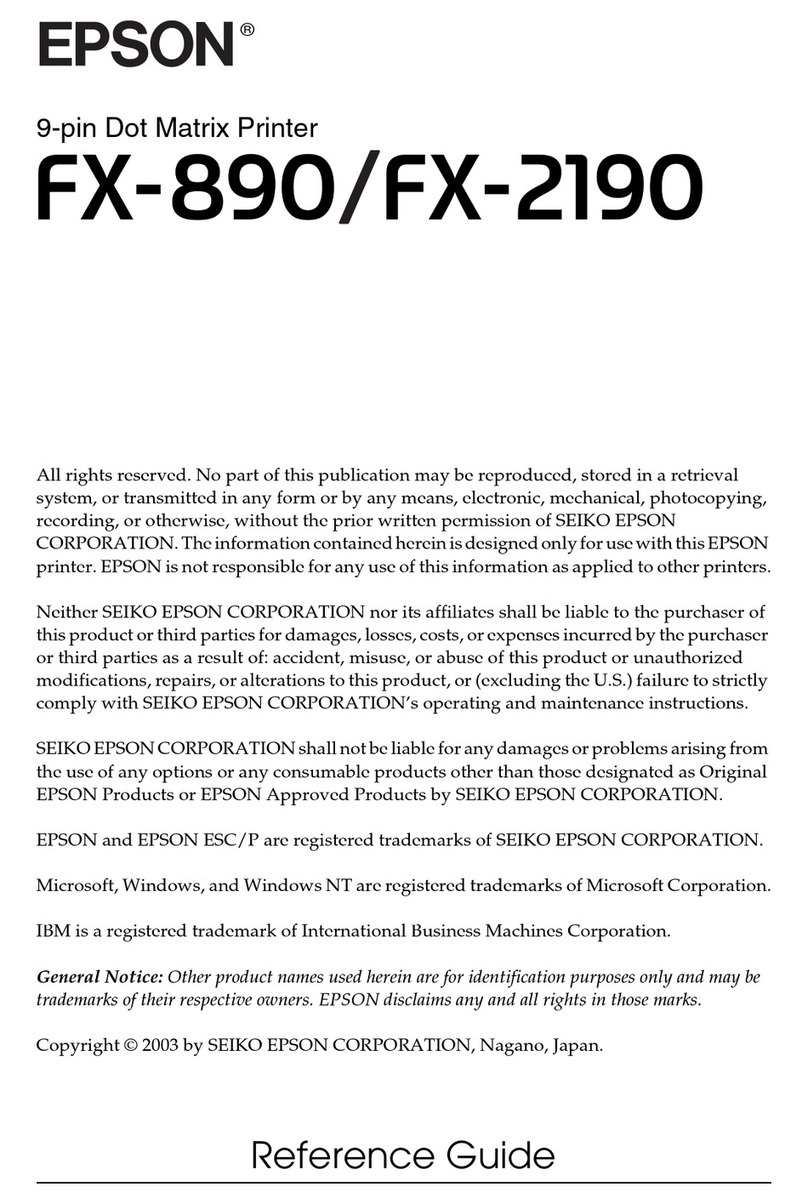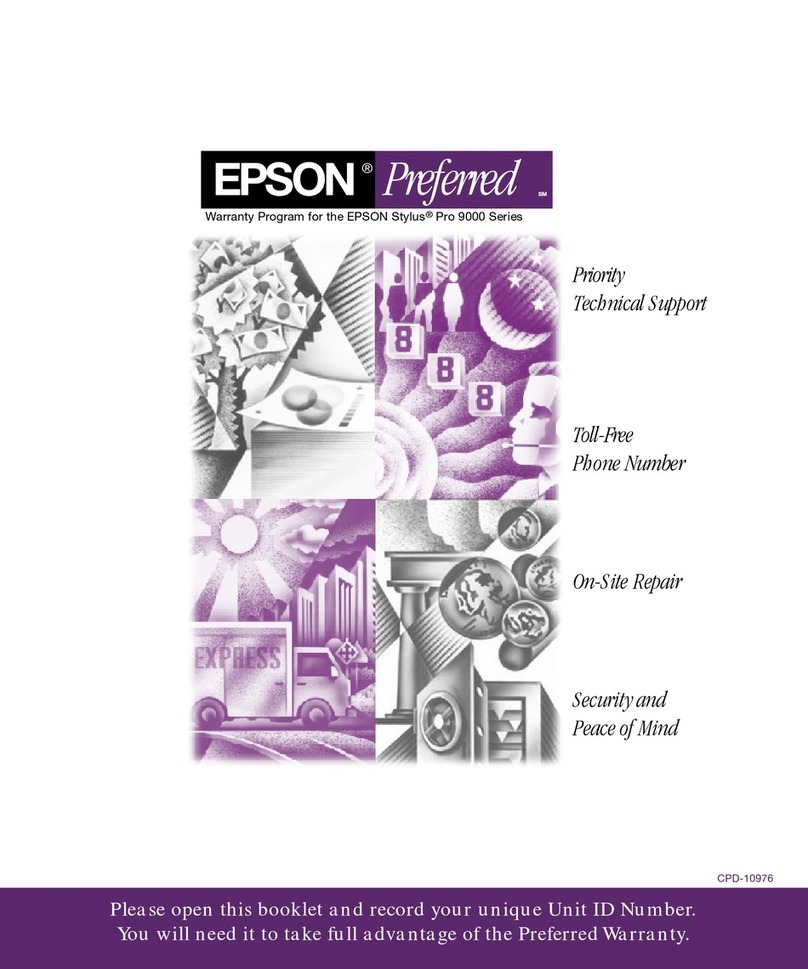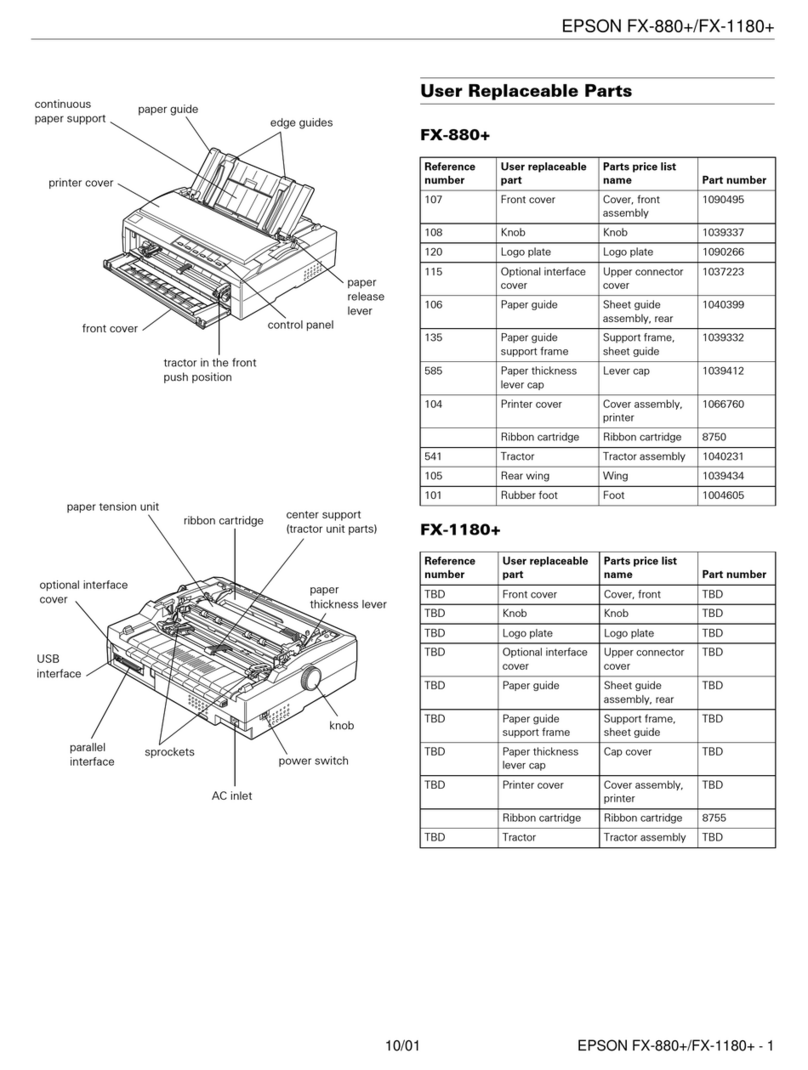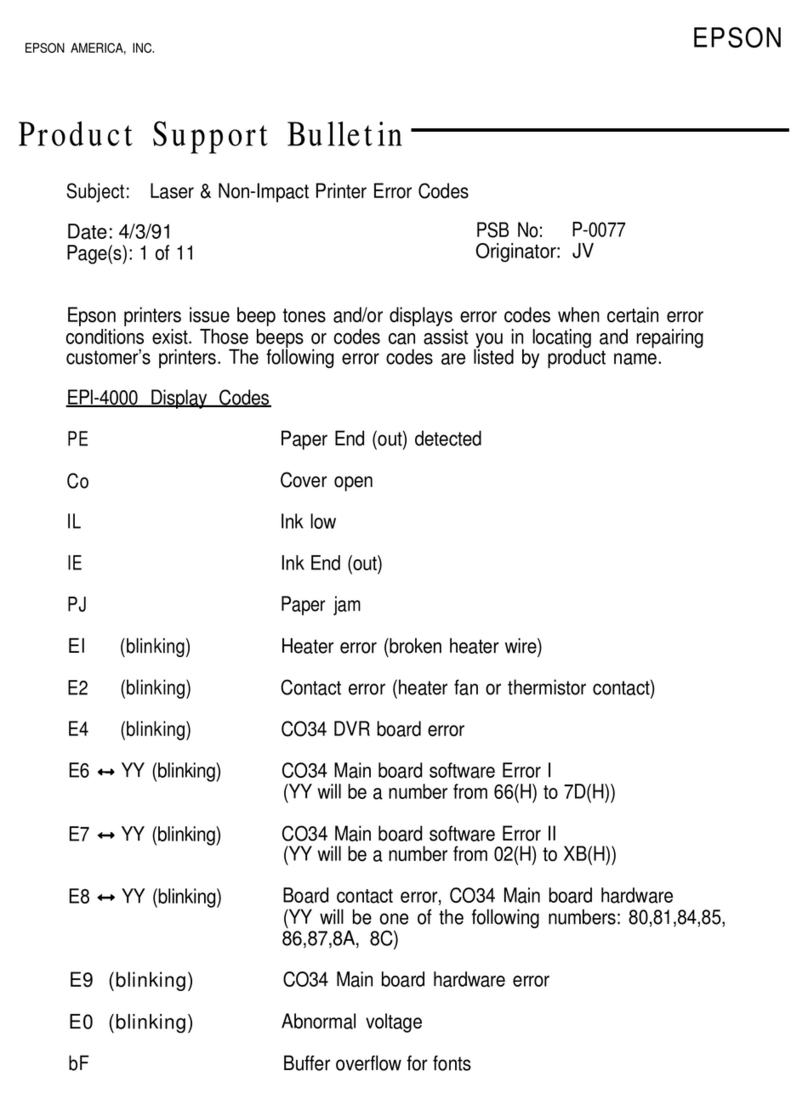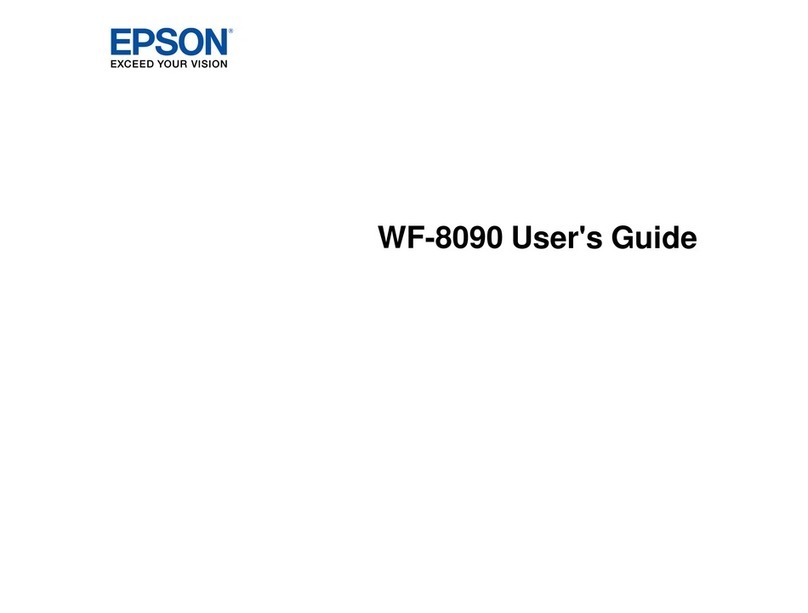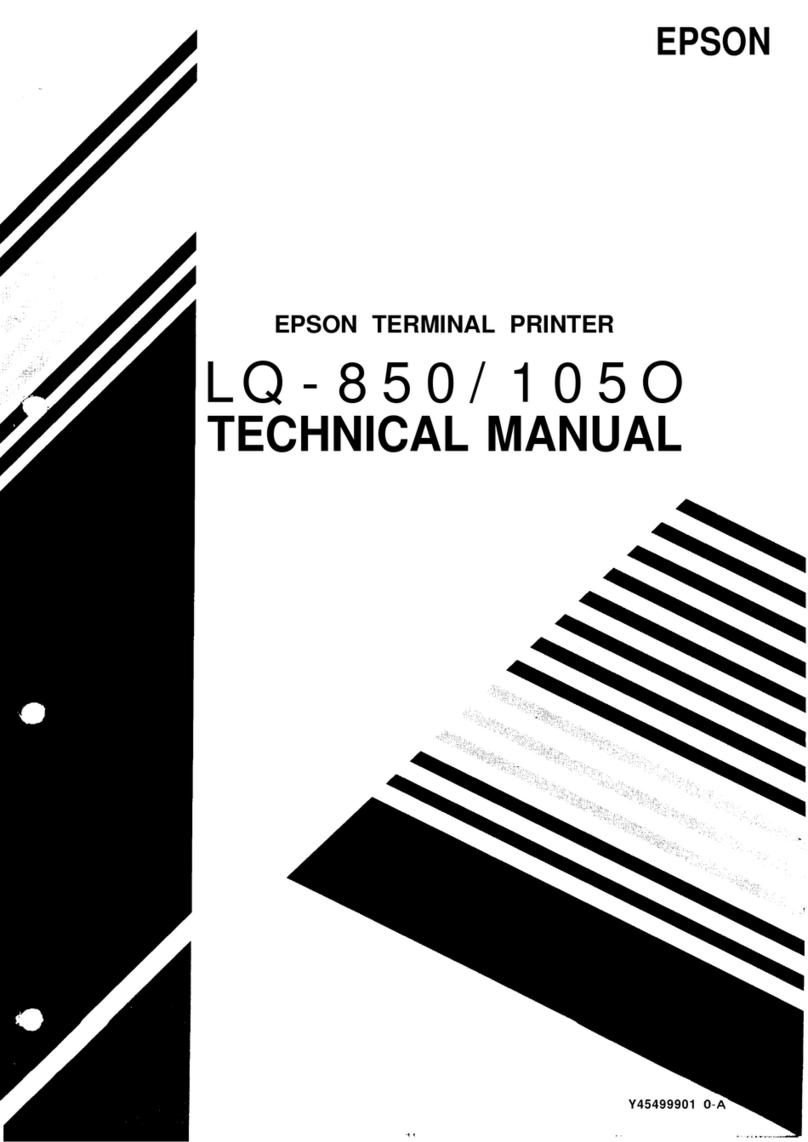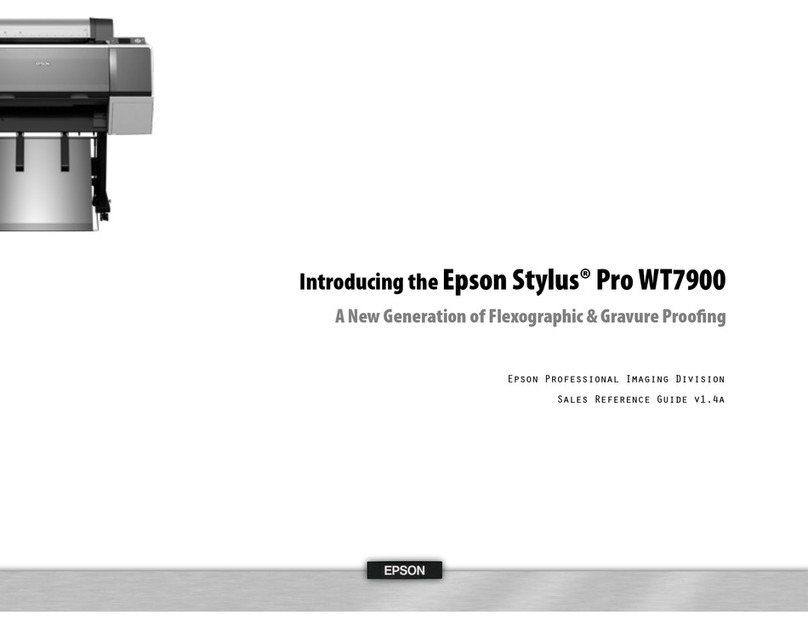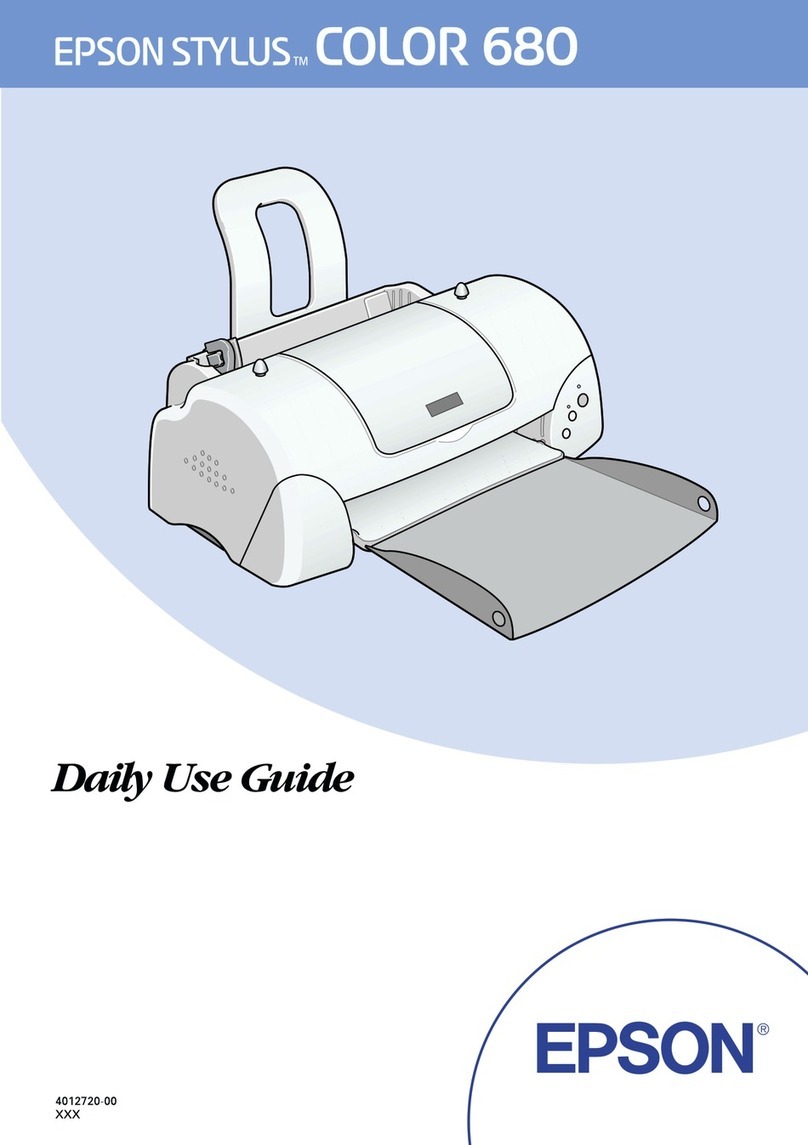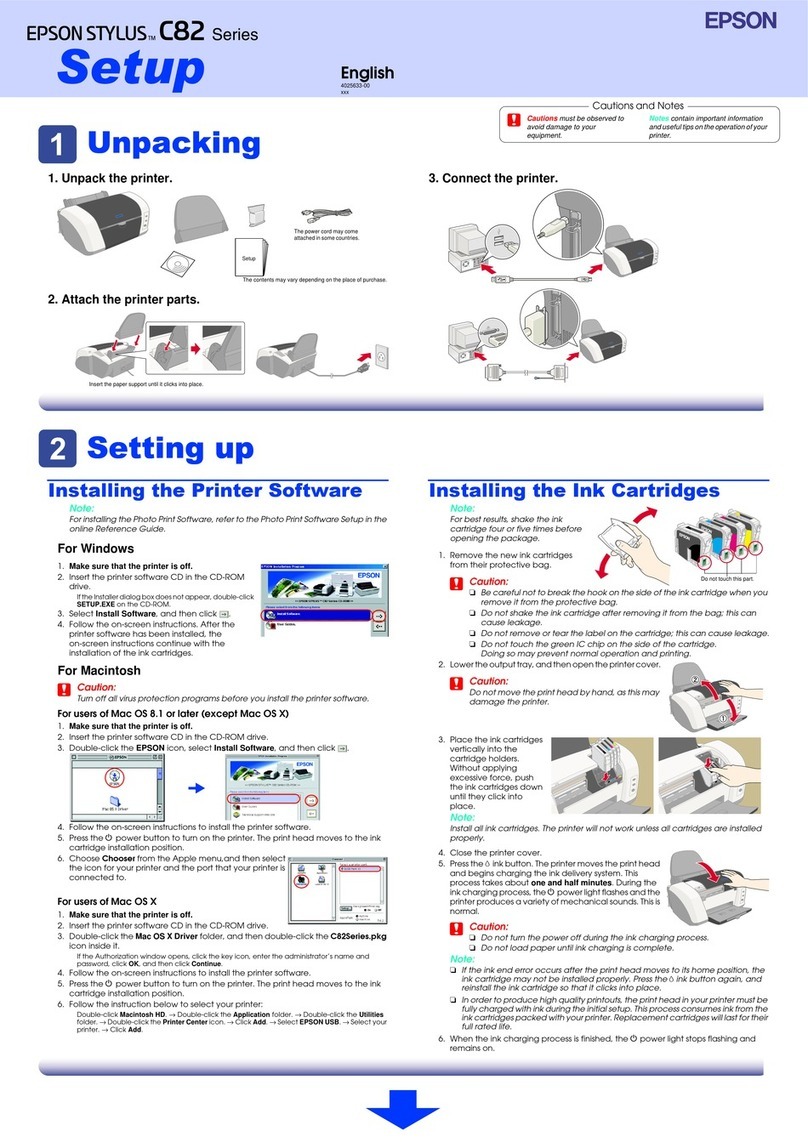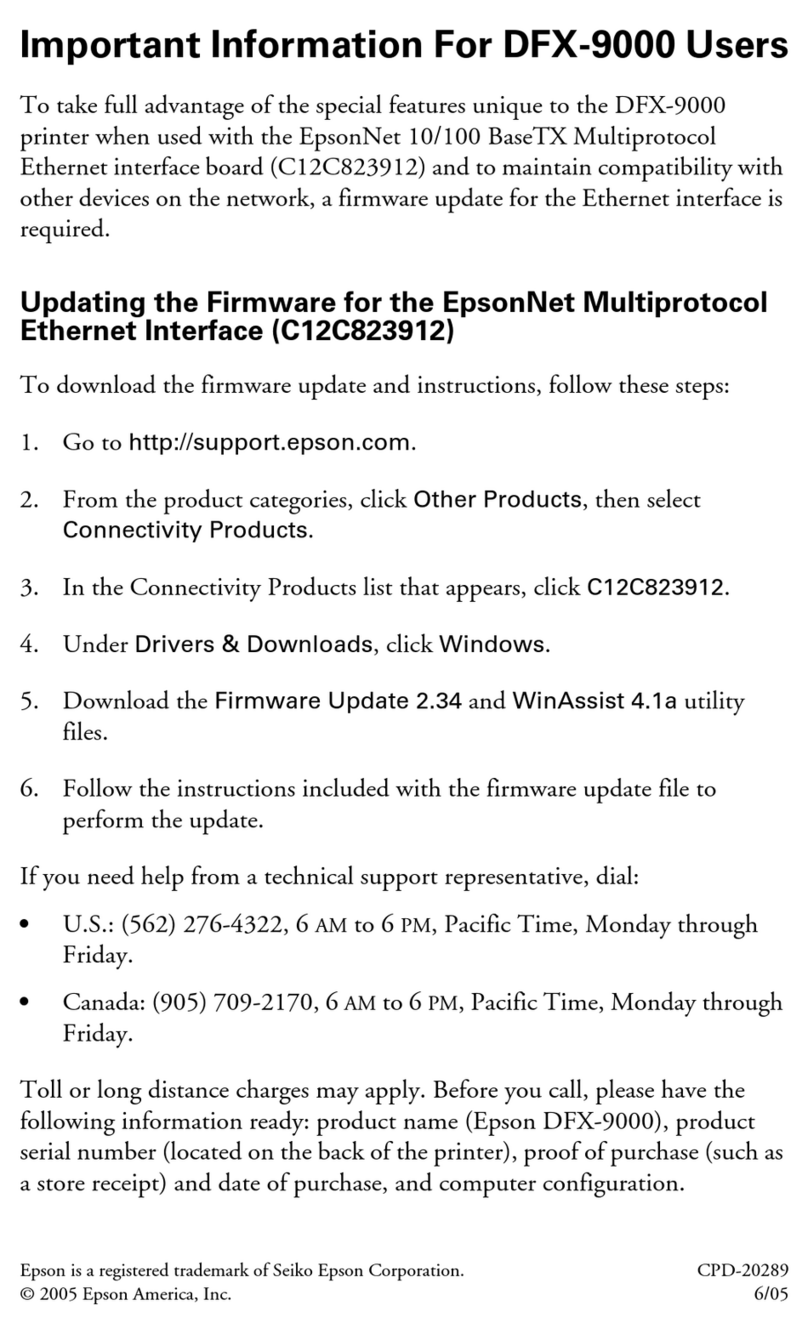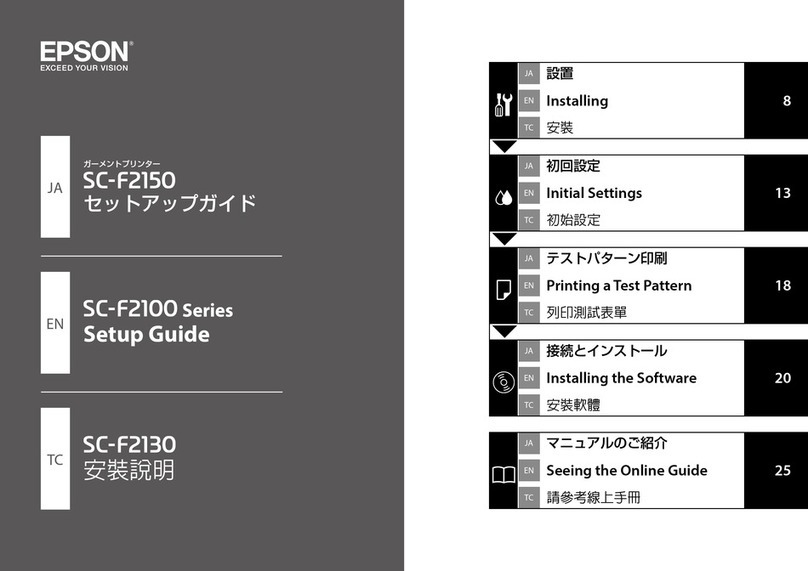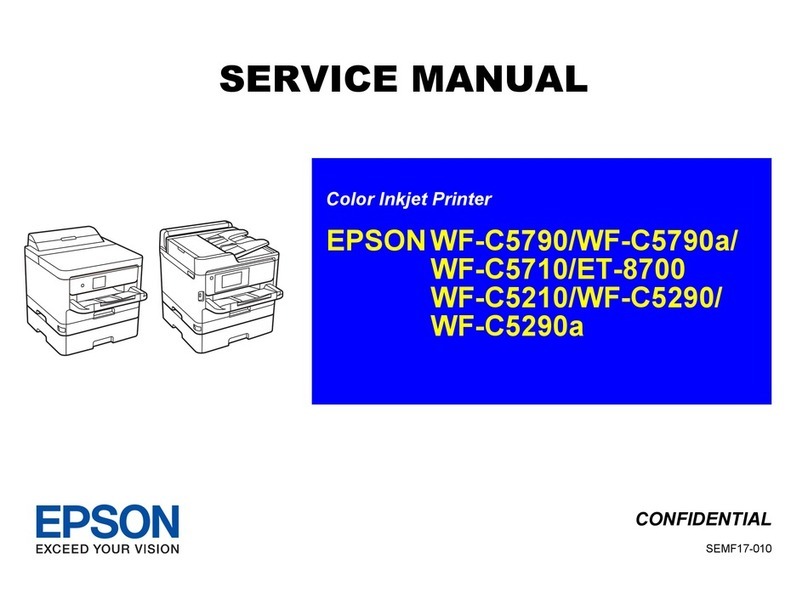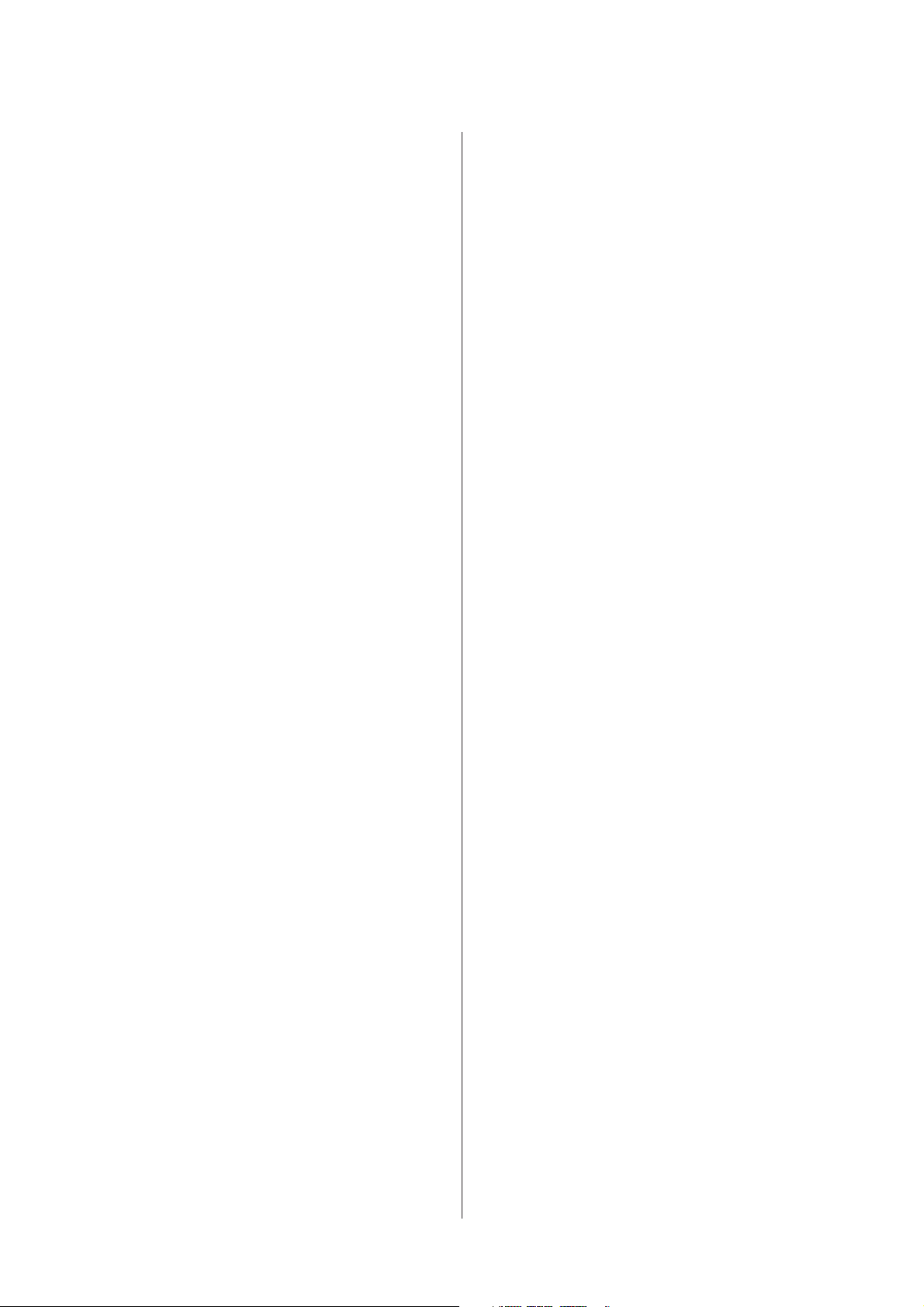Safetyinstructions.......................61
Precautionsonrefillingink................61
Inkbottlespecifications...................62
CheckingtheInkLevel.....................62
RefillingtheInkTank......................62
Maintaining Your Product and
Software
CheckingthePrintHeadNozzles..............65
Using the Nozzle Check utility for Windows
....................................65
Using the Nozzle Check utility for Mac OS X
....................................65
Usingthecontrolpanel...................66
CleaningthePrintHead....................67
Using the Head Cleaning utility for Windows
....................................67
Using the Head Cleaning utility for Mac OS X
....................................67
Usingthecontrolpanel...................68
AligningthePrintHead....................68
Using the Print Head Alignment utility for
Windows.............................68
Using the Print Head Alignment utility for
MacOSX.............................69
Usingthecontrolpanel...................69
ReplacingInkinsidetheInkTube.............70
Using the Power Ink Flushing utility for
Windows.............................70
Using the Power Ink Flushing utility for Mac
OSX................................71
Usingthecontrolpanel...................71
SavingPower............................72
ForWindows..........................72
ForMacOSX..........................72
Usingthecontrolpanel...................72
CheckingtheNumberofSheetsofPaperFed.....73
CleaningtheProduct......................73
Cleaningtheexterioroftheproduct..........73
Cleaningtheinterioroftheproduct..........74
TransportingtheProduct...................75
CheckingandInstallingYourSoftware.........77
Checking the software installed on your
computer.............................77
Installingthesoftware....................77
UninstallingYourSoftware..................77
ForWindows..........................78
ForMacOSX..........................79
Error Indicators
ErrorMessagesontheControlPanel...........80
Troubleshooting for Printing/Copying
DiagnosingtheProblem....................81
Checkingproductstatus..................81
PaperJams..............................83
Removing jammed paper from inside the
product..............................84
Removing jammed paper from the Automatic
Document Feeder (ADF). . . . . . . . ..........85
Preventingpaperjams....................86
Reprinting after a paper jam (for Windows
only)................................87
PrintQualityHelp.........................87
Horizontalbanding......................88
Verticalbandingormisalignment...........88
Printout is blurry, smeared, or scuffed or ink
supplyispoor..........................89
MiscellaneousPrintoutProblems..............90
Incorrectorgarbledcharacters.............90
Incorrectmargins.......................90
Printouthasaslightslant.................90
Sizeorpositionofcopiedimageisincorrect....91
Invertedimage.........................91
Blankpagesprint.......................91
Printedsideissmearedorscuffed...........91
Printingistooslow......................92
PaperDoesNotFeedCorrectly...............92
Paperdoesnotfeed......................92
Multiplepagesfeed......................92
Paperisimproperlyloaded................93
Paper is not ejected fully or is wrinkled. . . . . . . . 93
TheProductDoesNotPrint.................93
Alllightsareoff........................93
Onlythepowerlightison.................93
Increasing the Print Speed (For Windows Only)
......................................94
OtherProblem...........................95
Printingplainpapersquietly...............95
Troubleshooting for Scanning
Problems Indicated by Messages on the LCD
ScreenorStatusLight......................96
ProblemsWhenStartingaScan...............96
Using the Automatic Document Feeder (ADF)
....................................96
Usingthebutton........................97
User’s Guide
Contents
5