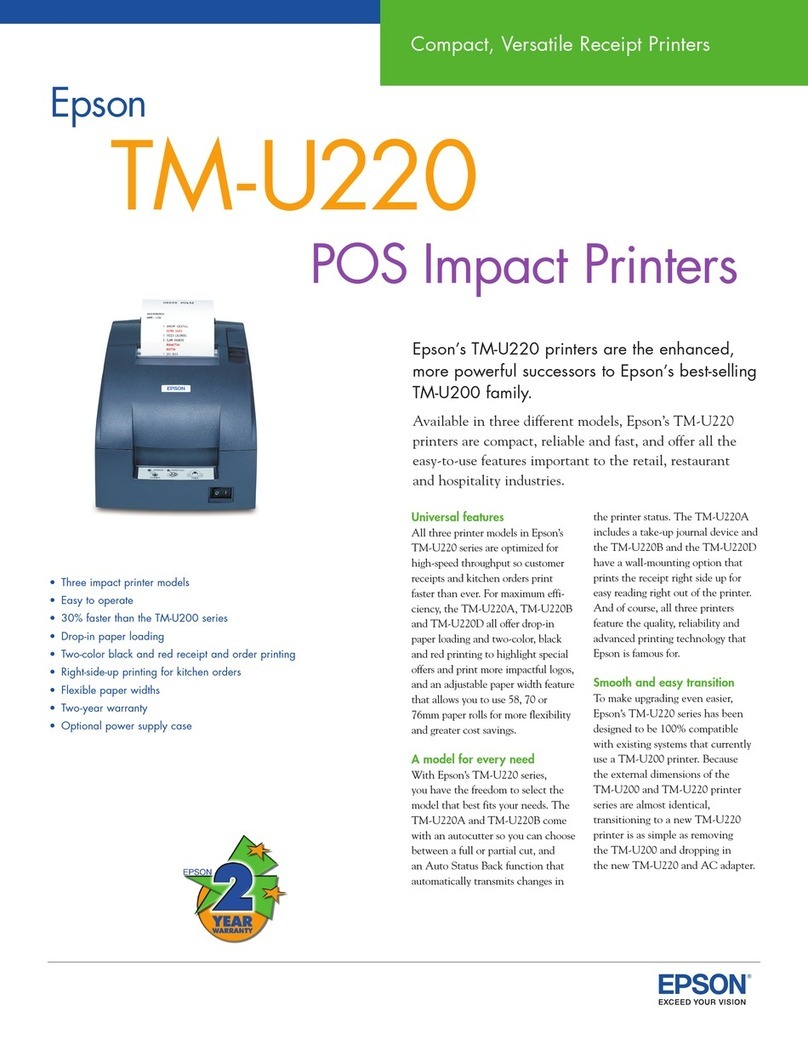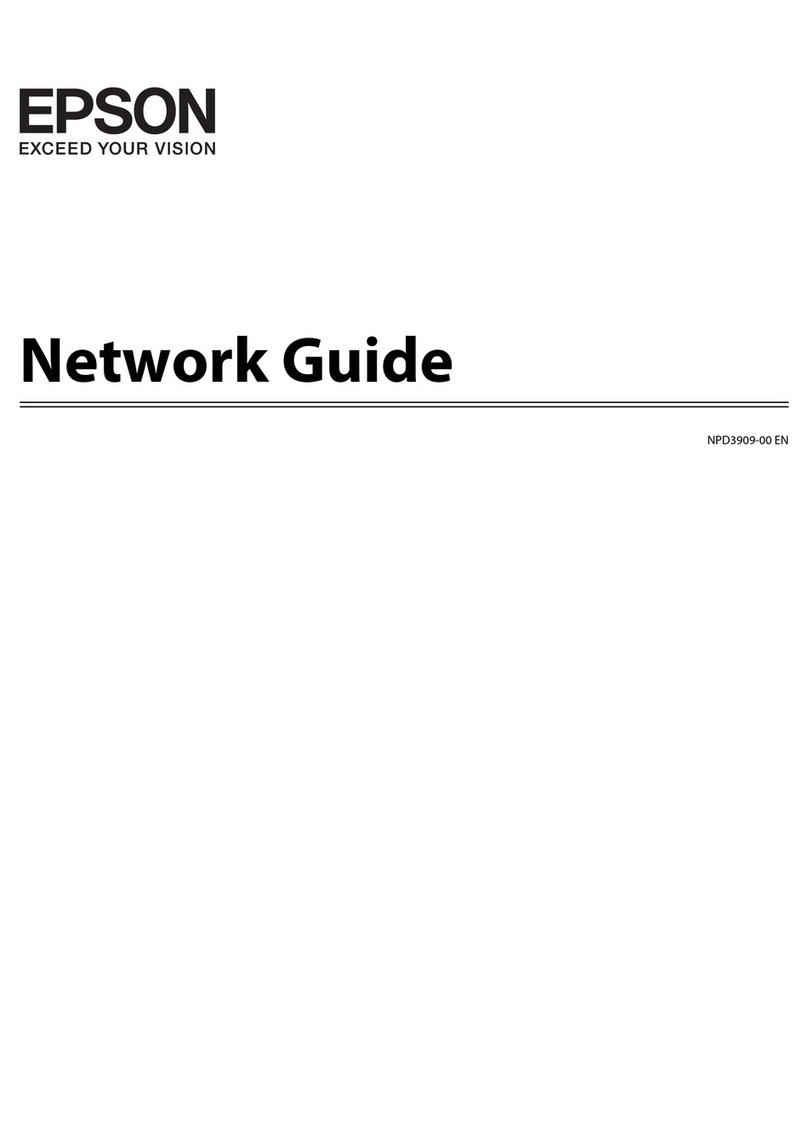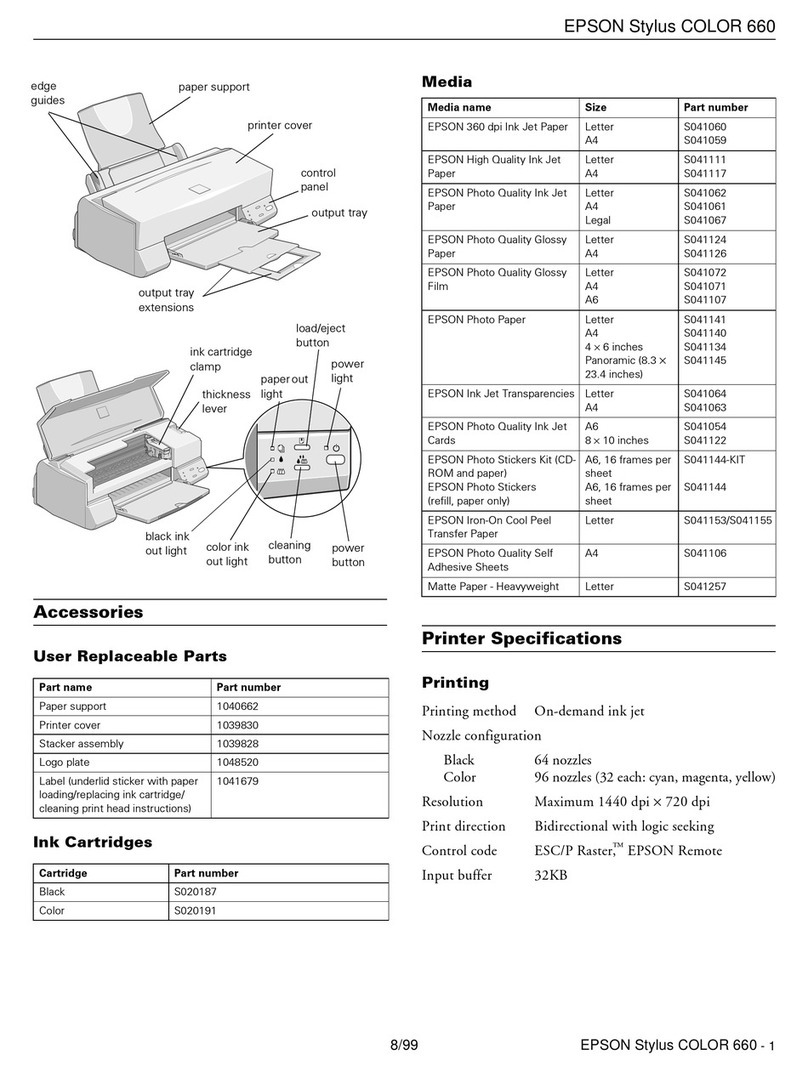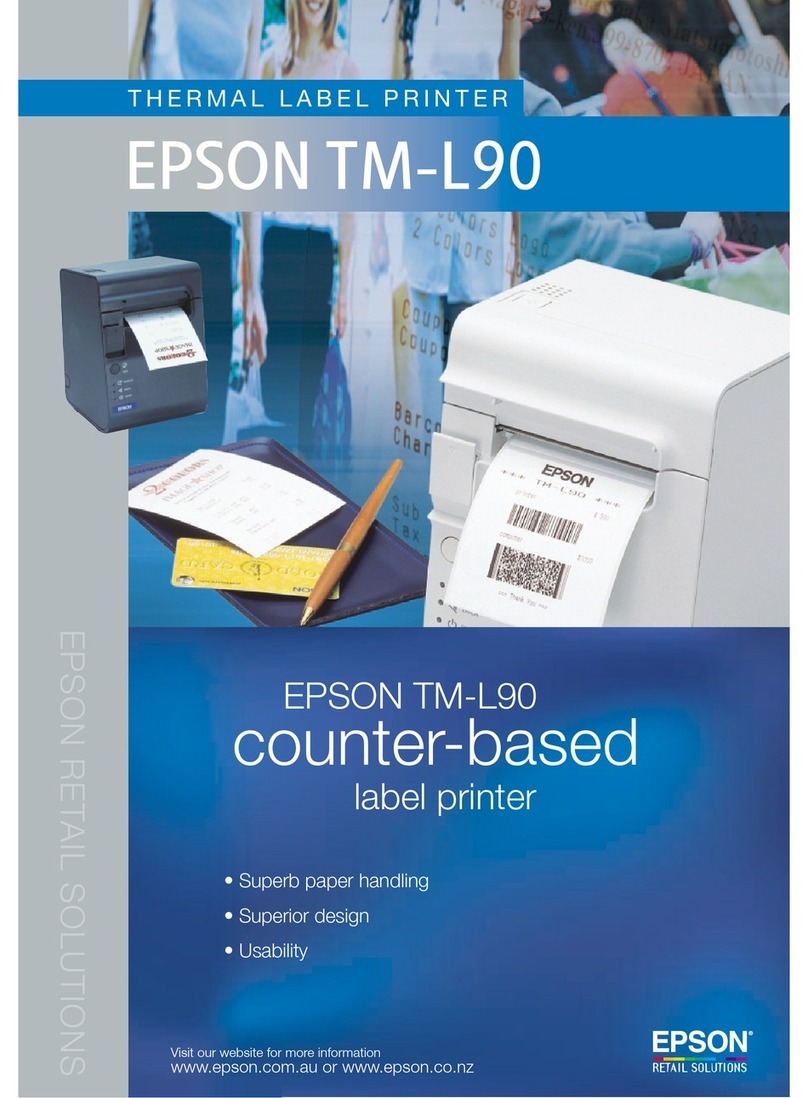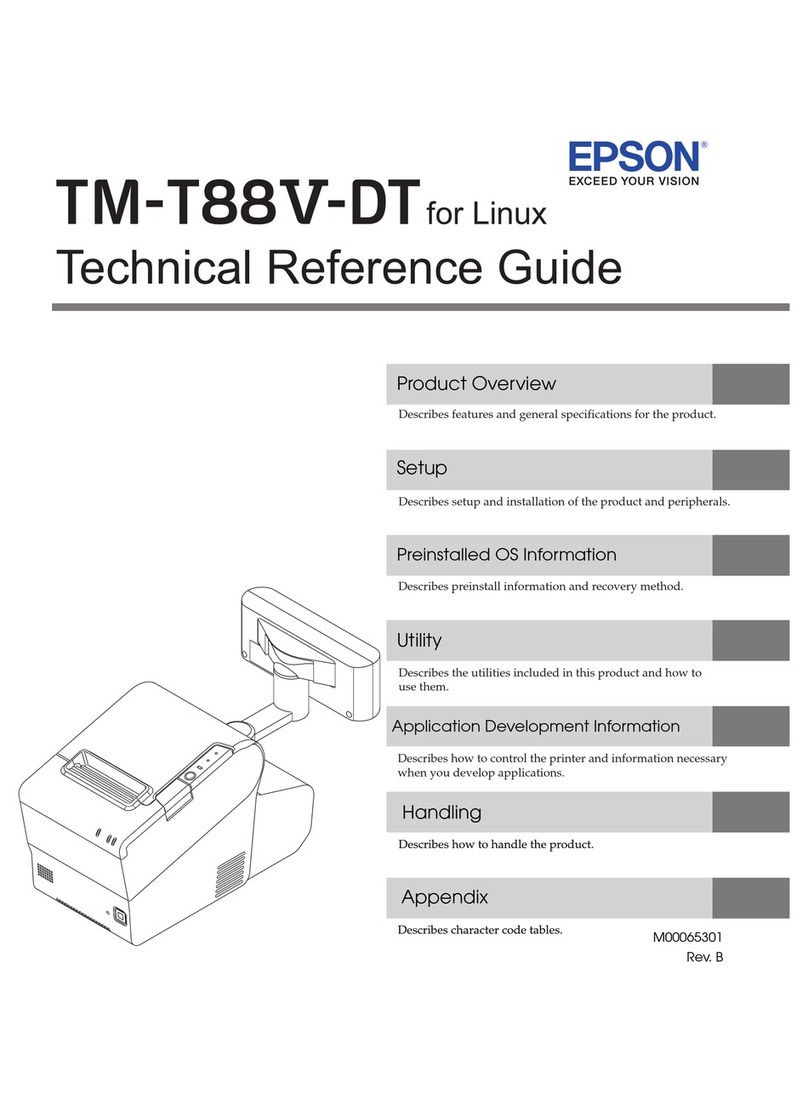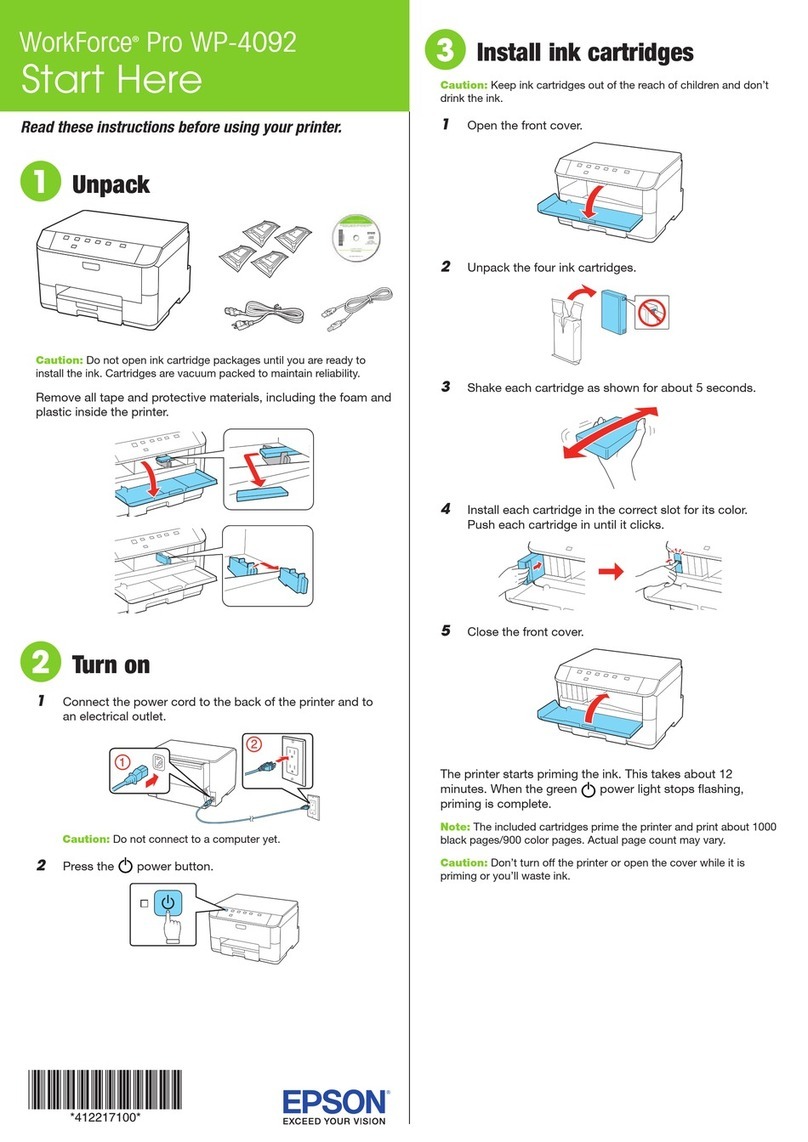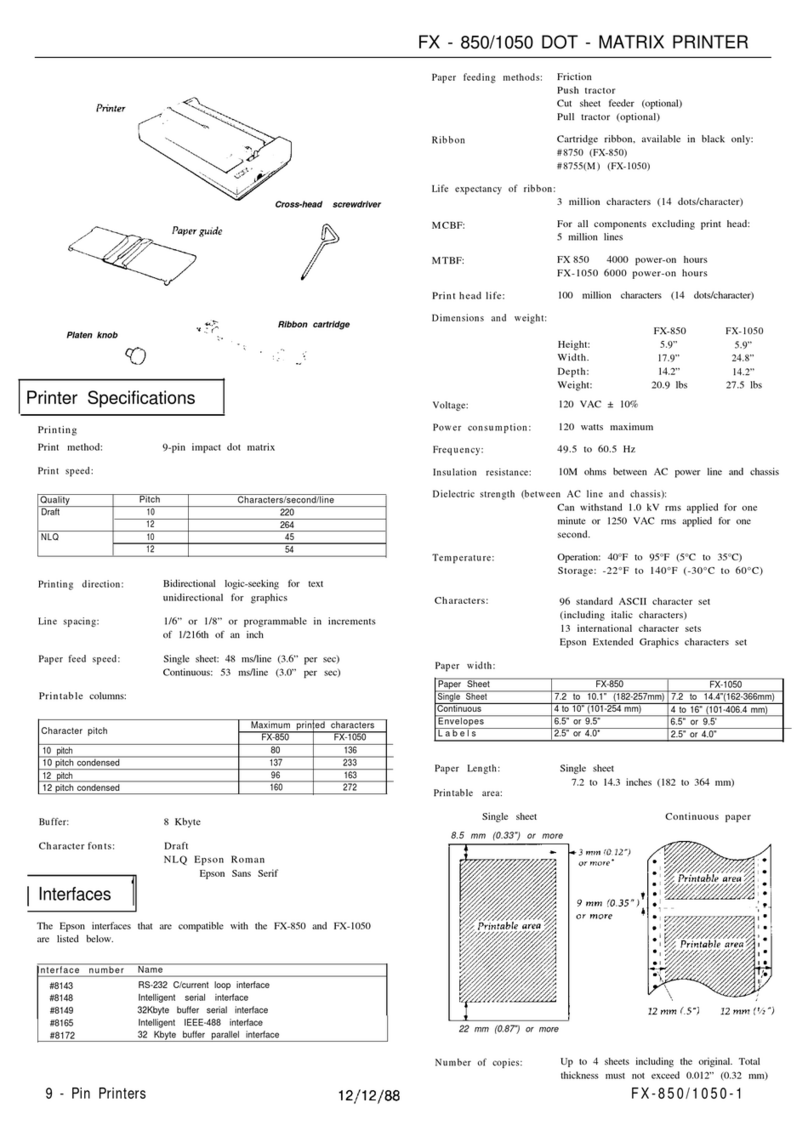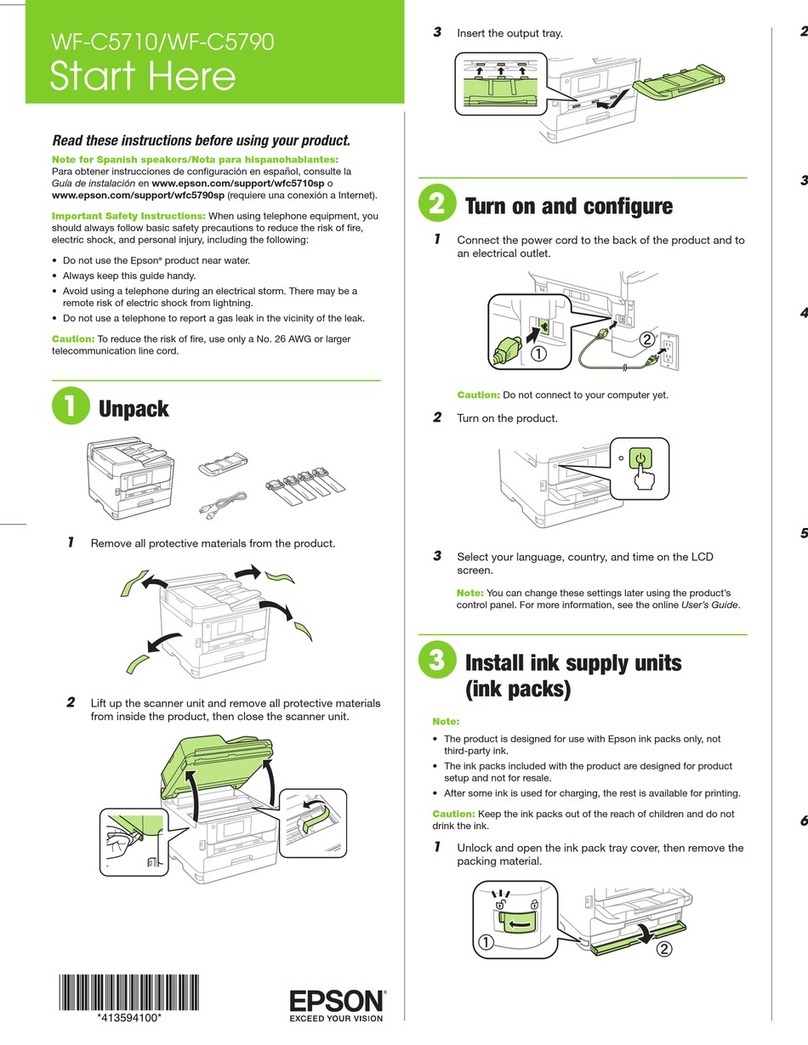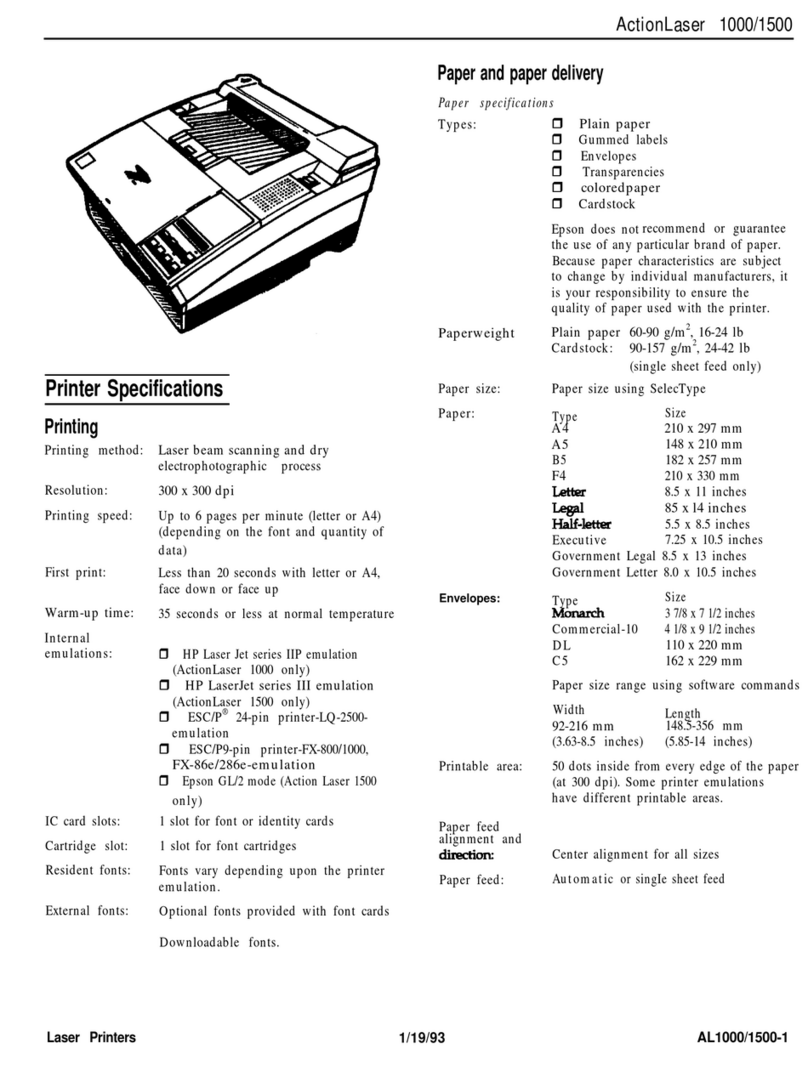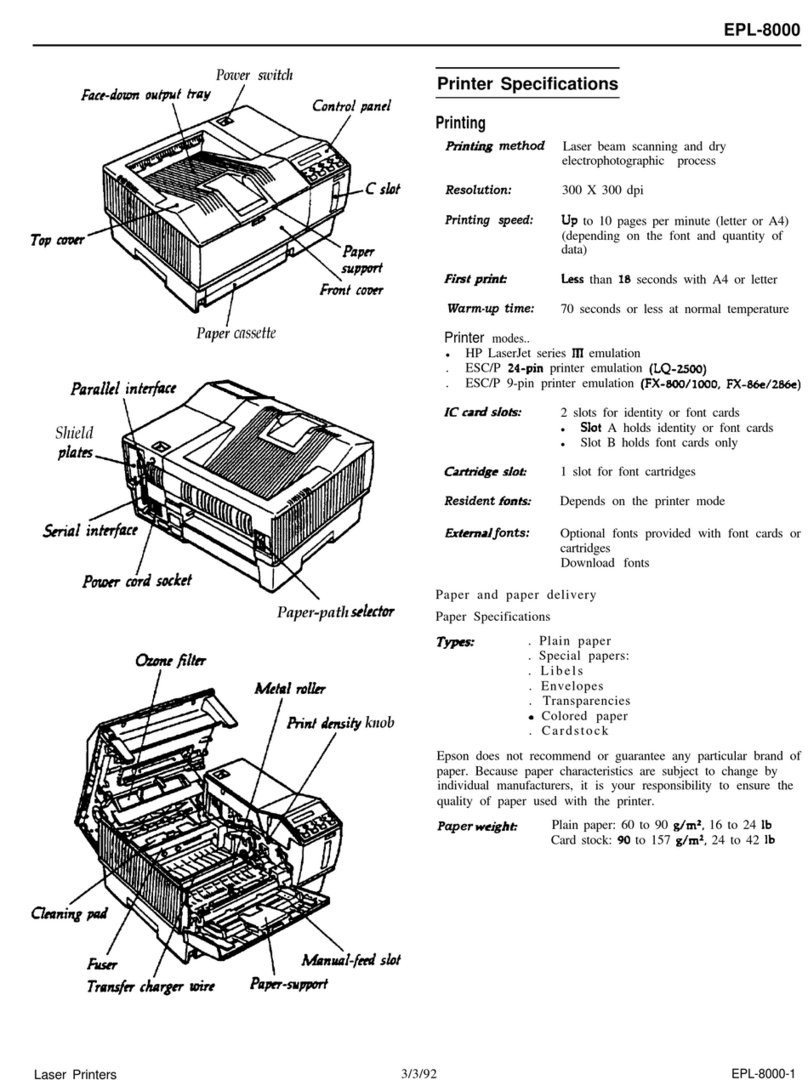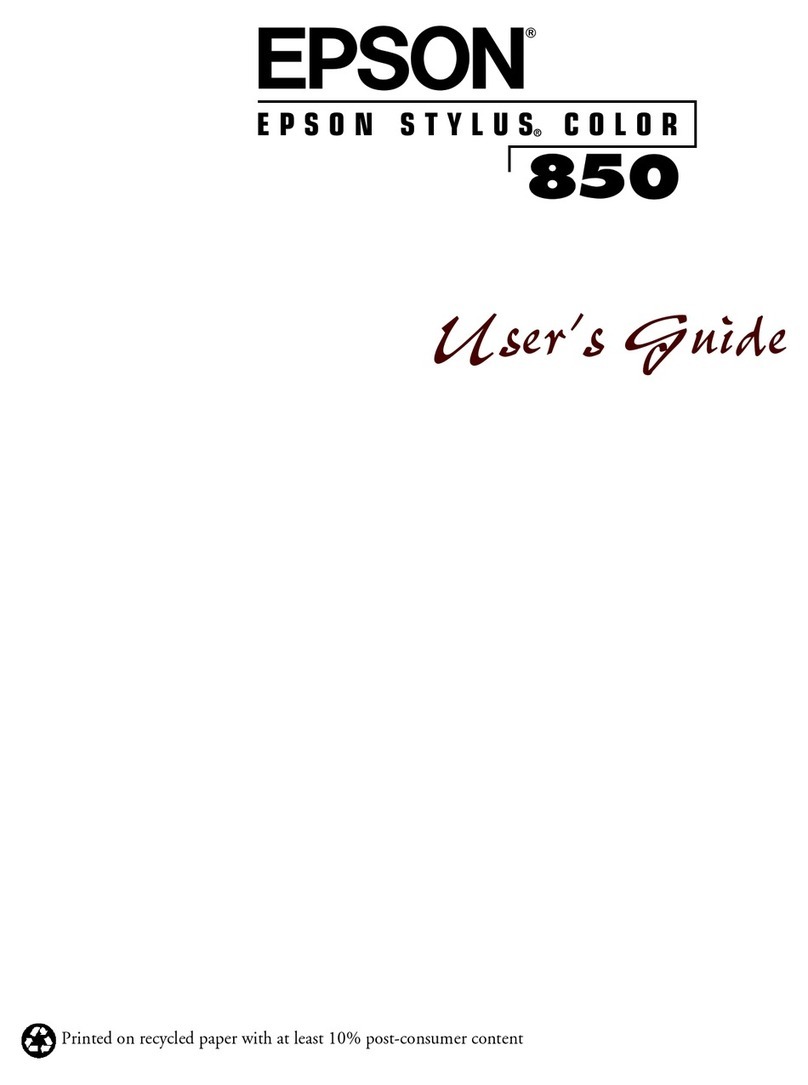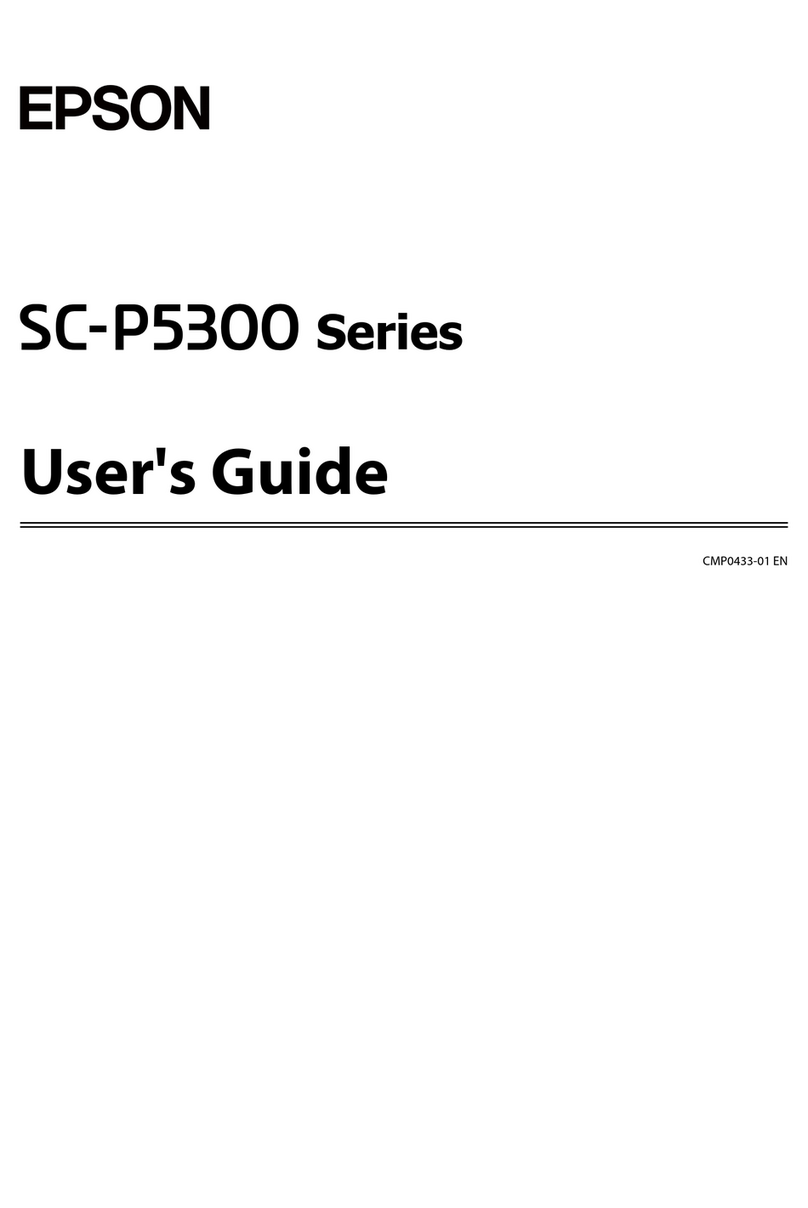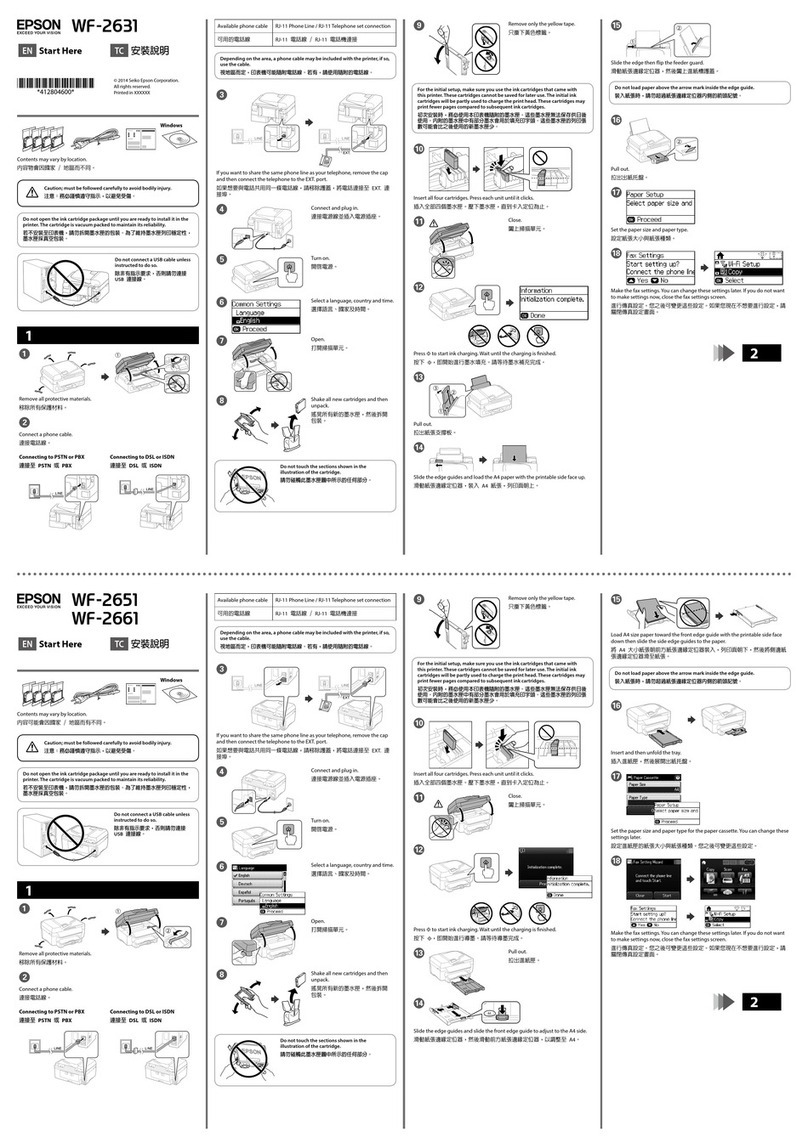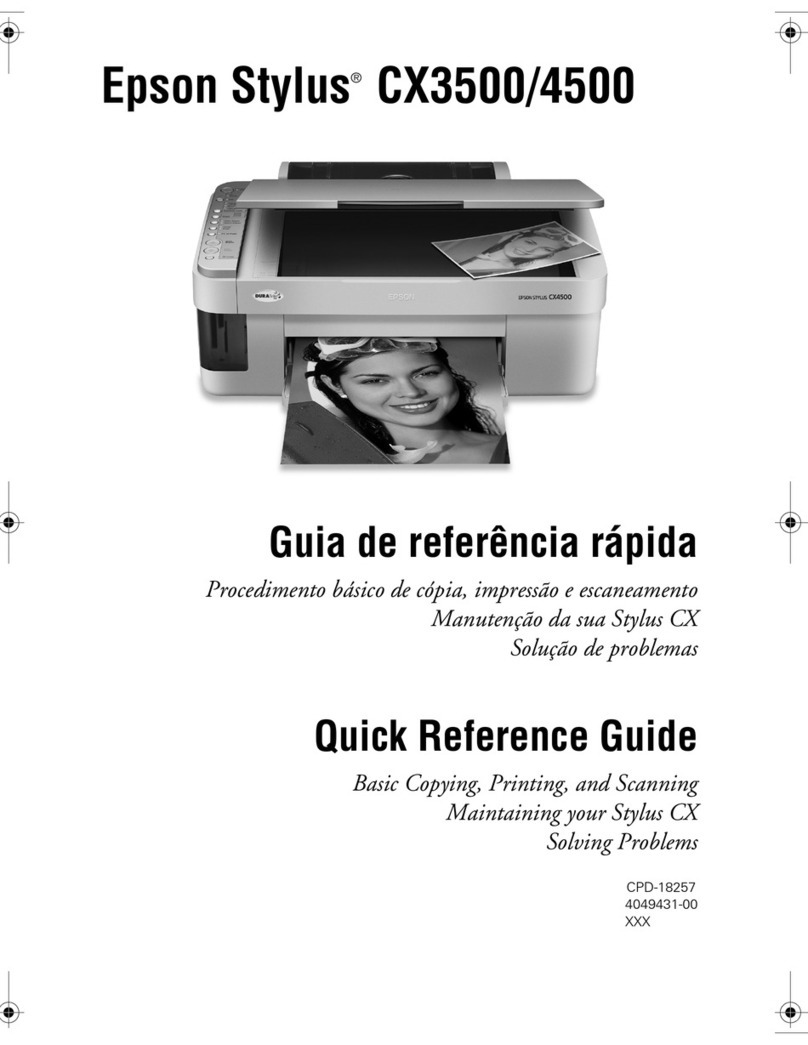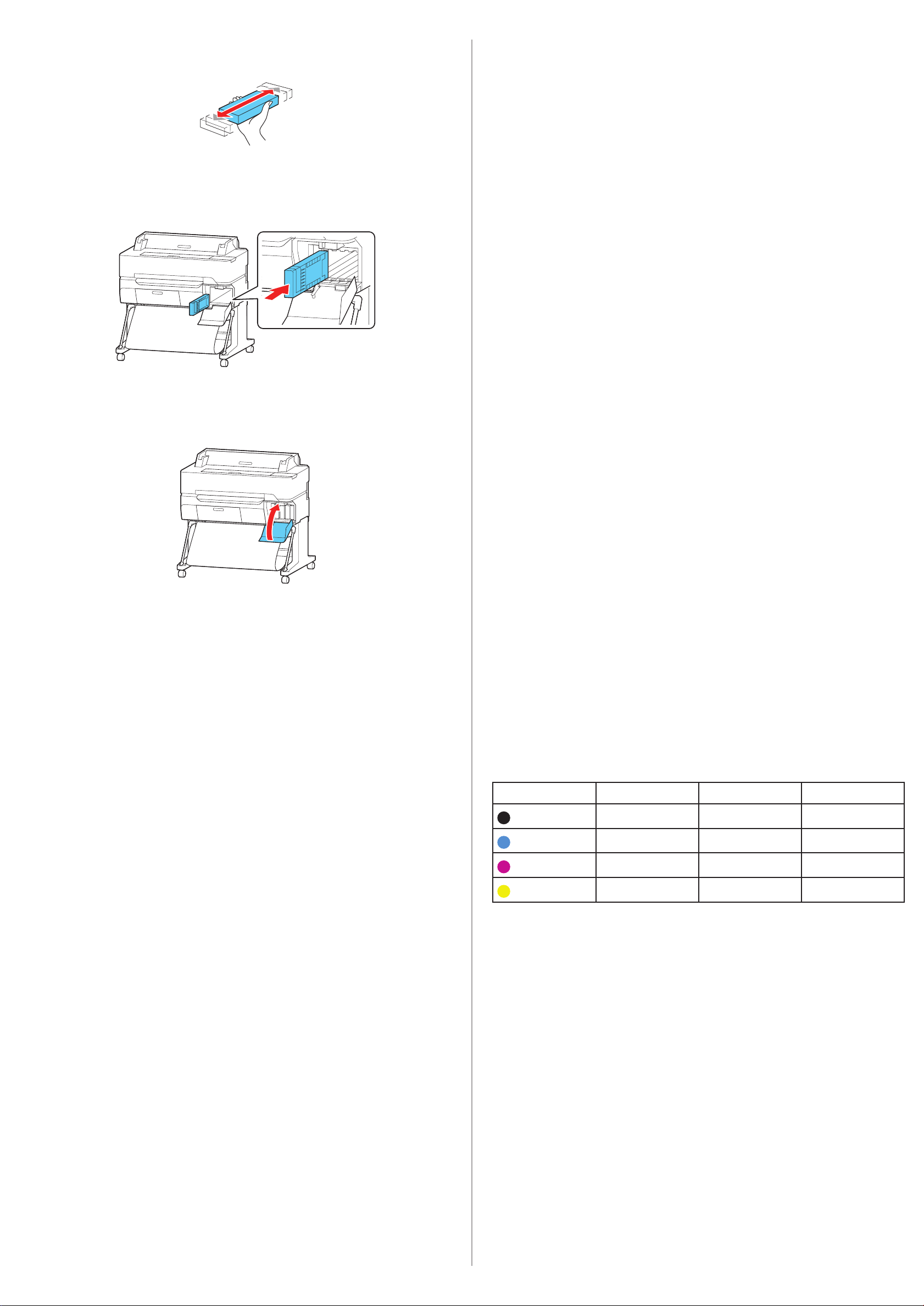Product Support
User’s Guide
Instructions for using and maintaining your printer.
Windows®:Click the icon on your desktop or Apps screen to access the online
User’s Guide.
Mac: Click the icon in Applications/Epson Software/Guide to access the online
User’s Guide.
If you don’t have a User’s Guide icon, go to the Epson website, as described
below.
Epson technical support
Visit www.epson.com/support (U.S.) or www.epson.ca/support (Canada) and
search for your product to download software and utilities, view manuals, get
FAQs and troubleshooting advice, or contact Epson.
Epson provides technical support and information on the installation,
configuration, and operation of professional printing products through the
Epson PreferredSM Limited Warranty Plan. Dial (888) 377-6611, 6 am to 6 pm,
Pacific Time, Monday through Friday. Days and hours of support are subject to
change without notice. Before you call, make sure you have your:
• Printer serial number: ________________________________________
• Proof of purchase and date: ____________________________________
Note: If you experience difficulty with the toll-free line, call (562) 276-1305.
Recycling
Epson offers a recycling program for end of life hardware and ink cartridges.
Please go to www.epson.com/recycle (U.S.) or www.epson.ca/recycle (Canada)
for information on how to return your products for proper disposal.
Need Ink?
You can purchase ink from an Epson authorized reseller. To find the nearest
reseller, call 800-GO-EPSON (800-463-7766).
Epson SureColor T3475/T5475 replacement ink
cartridges
Color 110 ml 350 ml 700 ml
Black T41W520 T41P520 T41N520
Cyan T41W220 T41P220 T41N220
Magenta T41W320 T41P320 T41N320
Yellow T41W420 T41P420 T41N420
8 Gently shake one of the ink cartridges for about 10 seconds, then
remove it from its packaging.
Caution: Do not touch the green chip on top of the cartridge.
9 Insert the cartridge into the slot for the corresponding color and push it
in firmly.
10 Repeat steps 8 and 9 for the remaining ink cartridges.
11 Close the ink cartridge cover.
12 The printer starts initializing the ink. This takes 20 to 30 minutes. The
home screen appears when charging is complete.
Caution: Do not turn off or unplug the printer or perform any other operations
during ink charging.
13 To load paper, select Paper Setting, then select your paper source and
follow the on-screen instructions.
Note: See the online User’s Guide for detailed instructions on loading paper.
Install Software
Note: An internet connection is required to obtain the product software.
1 Download and run your product’s software package:
SureColor T3475
U.S.: www.epson.com/support/t3475
Canada: www.epson.ca/support/t3475
SureColor T5475
U.S.: www.epson.com/support/t5475
Canada: www.epson.ca/support/t5475
2 Follow the instructions on the screen to run the setup program.
3 When you see the Select Your Connection screen, select one of the
following and follow the on-screen instructions:
• Wireless connection
In most cases, the software installer automatically attempts to set up
your wireless connection. If setup is unsuccessful, you may need to
enter your network name (SSID) and password.
• Direct USB connection
Make sure you have a USB 2.0 or 3.0 cable (not included).
Note: If you do not use a USB 2.0 or 3.0 cable, print speed and
performance may decline.
• Wired network connection
Make sure you have an Ethernet cable (not included).
EPSON and SureColor are registered trademarks and EPSON Exceed Your Vision is a registered
logomark of Seiko Epson Corporation.
Epson Preferred is a service mark of Epson America, Inc.
Windows is a registered trademark of Microsoft Corporation in the United States and/or other countries.
Mac is a trademark of Apple Inc., registered in the U.S. and other countries.
General Notice: Other product names used herein are for identification purposes only and may be
trademarks of their respective owners. Epson disclaims any and all rights in those marks.
This information is subject to change without notice.
© 2020 Epson America, Inc., 3/20
Printed in U.S.A. CPD-58909