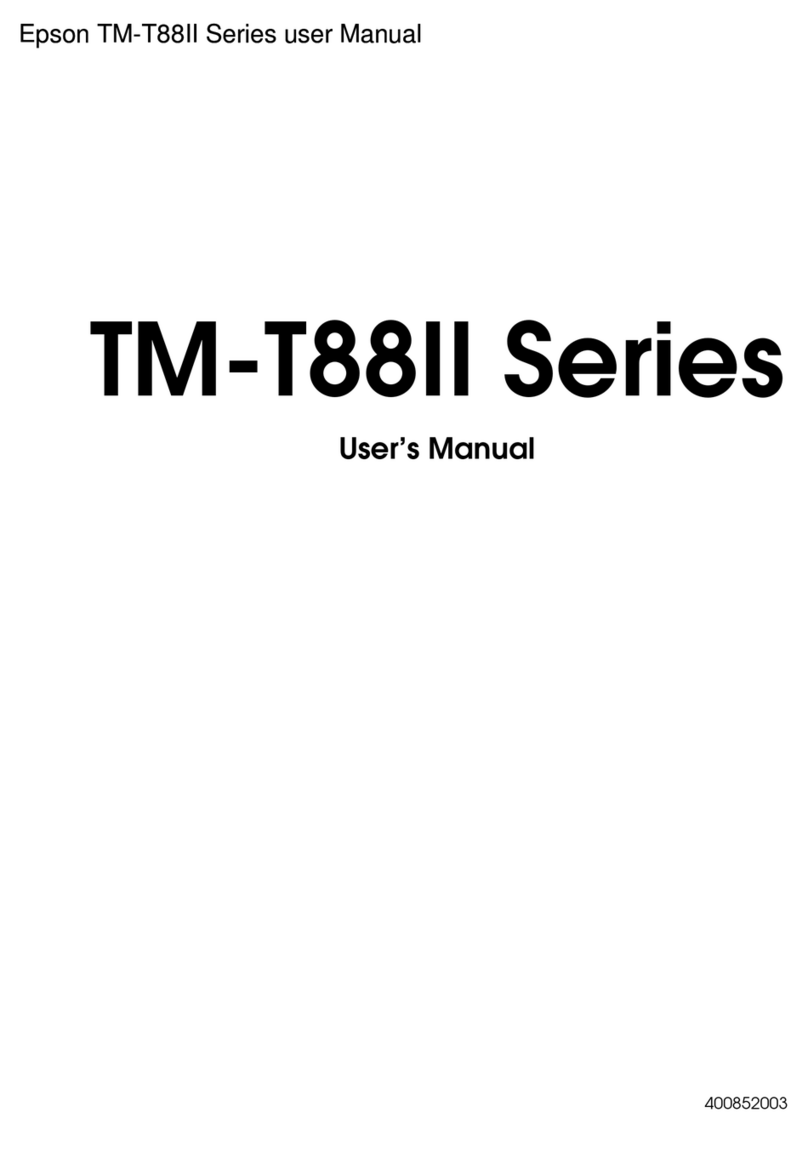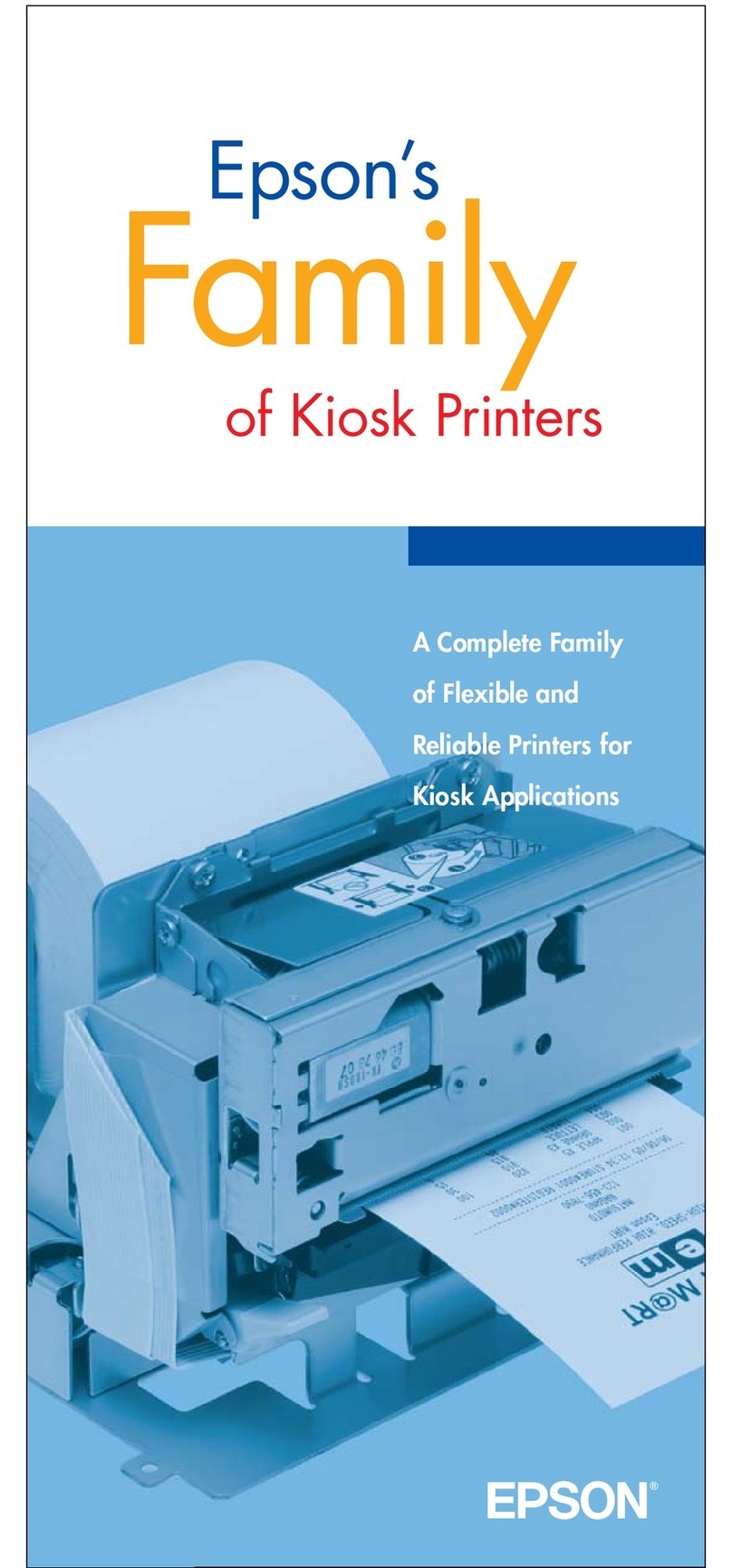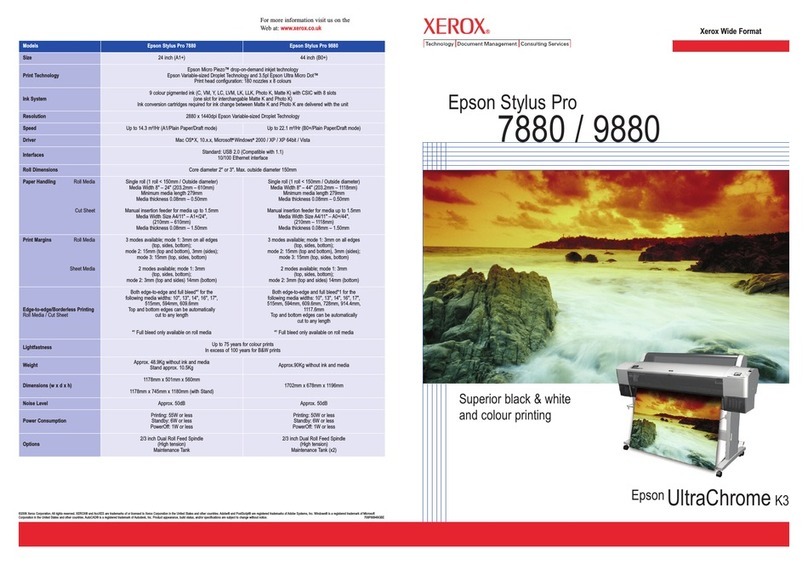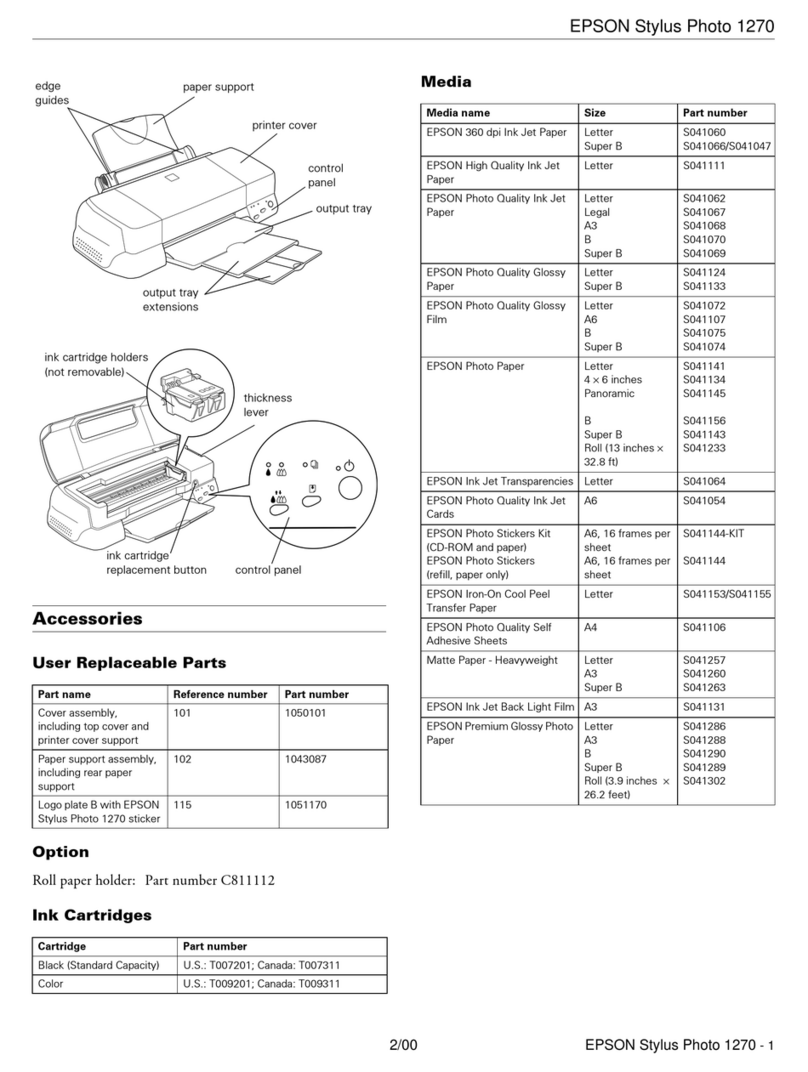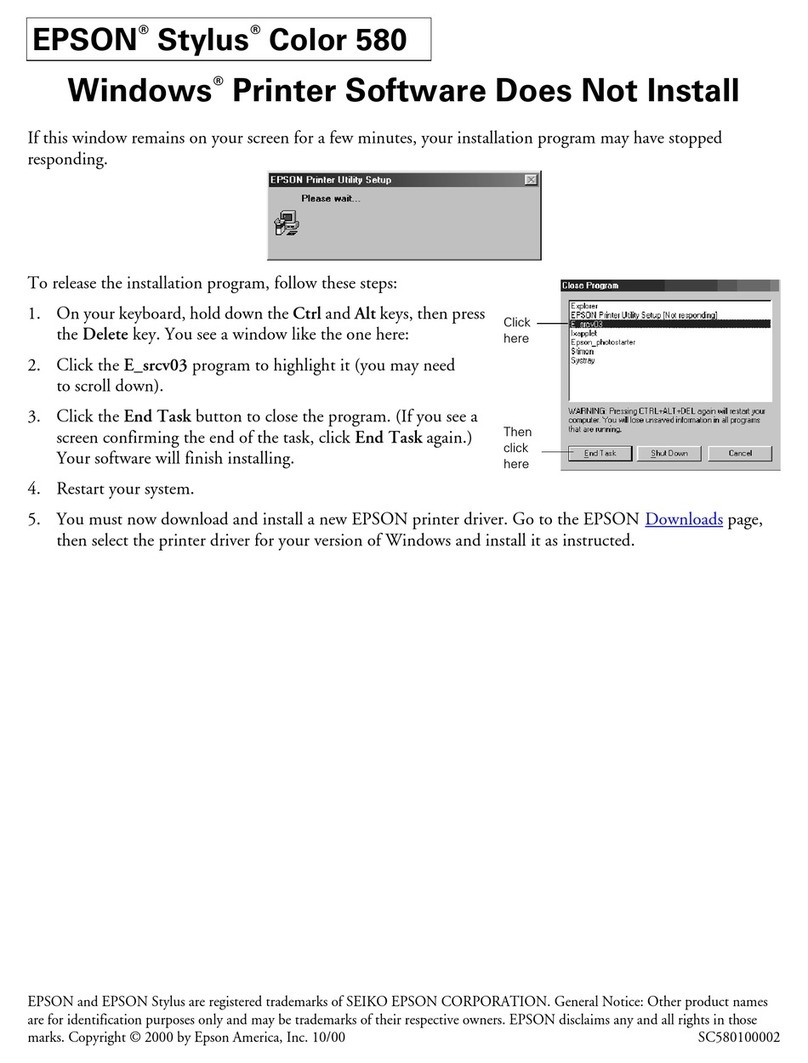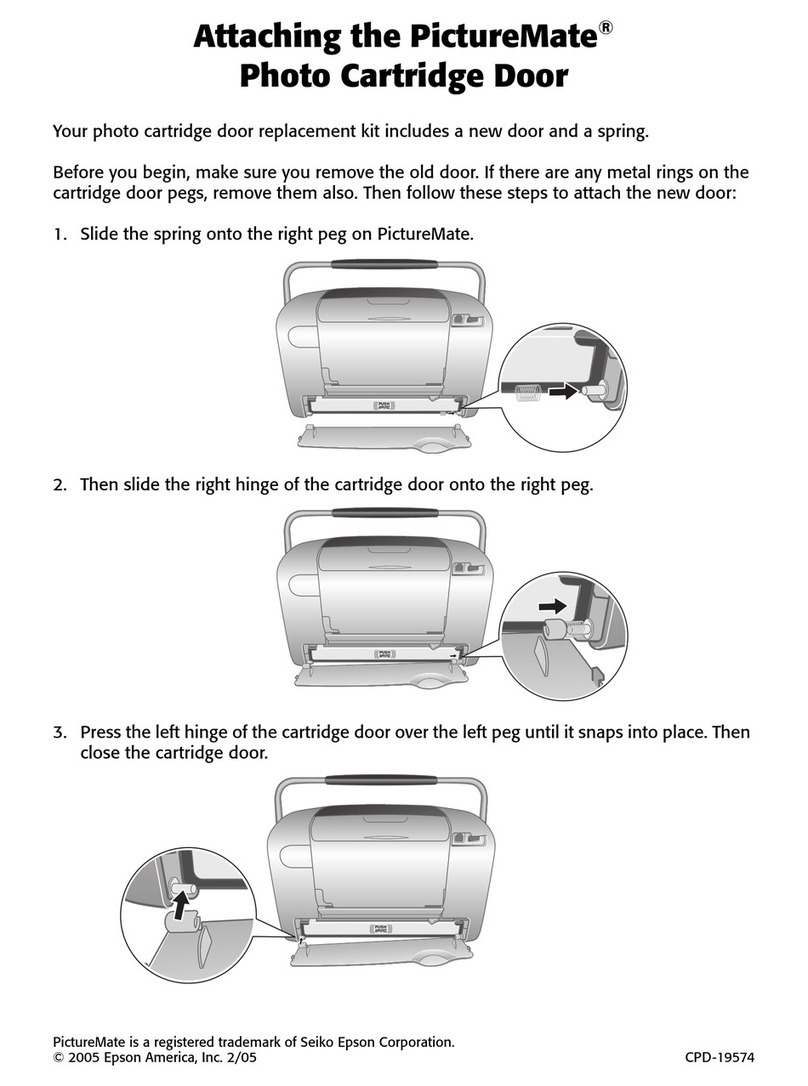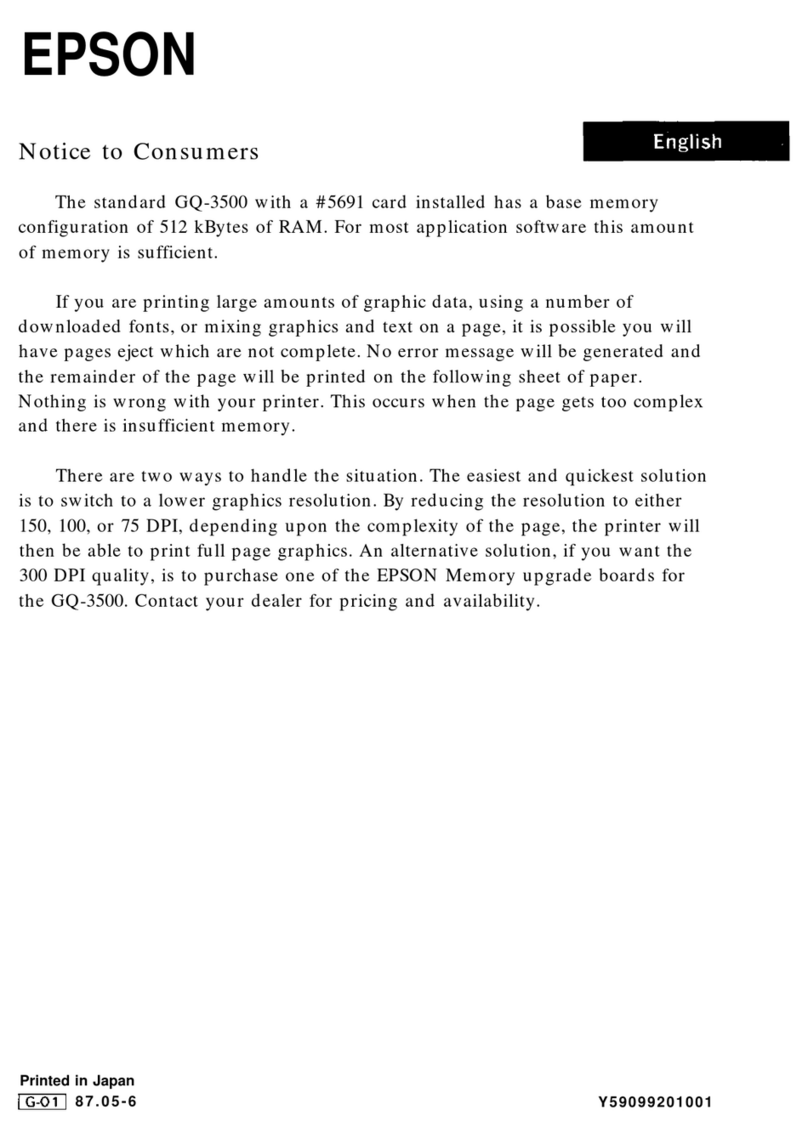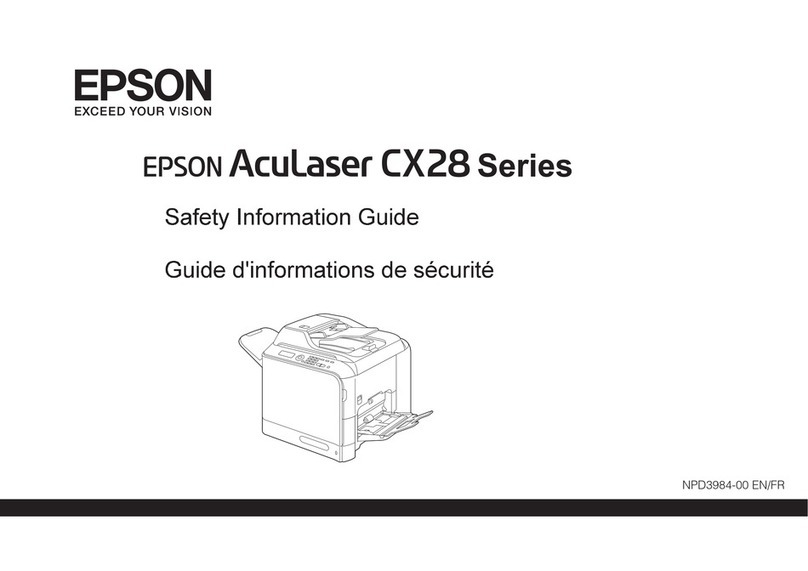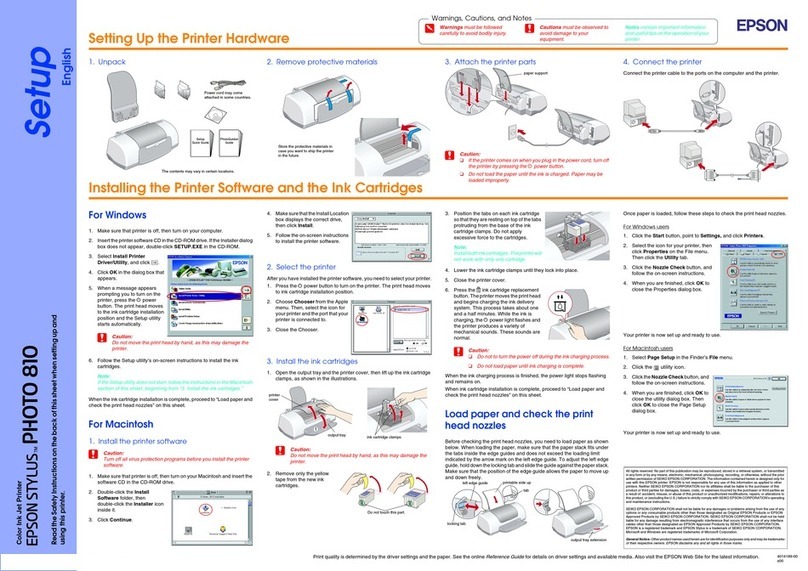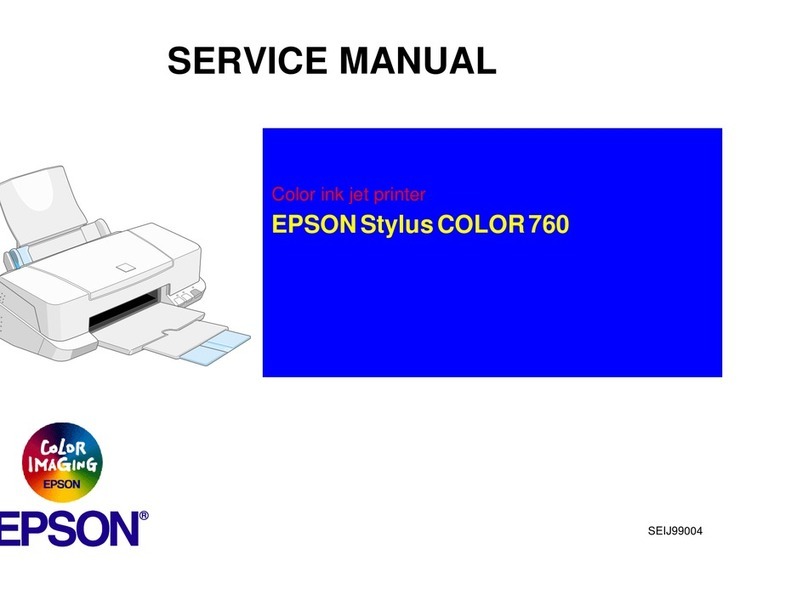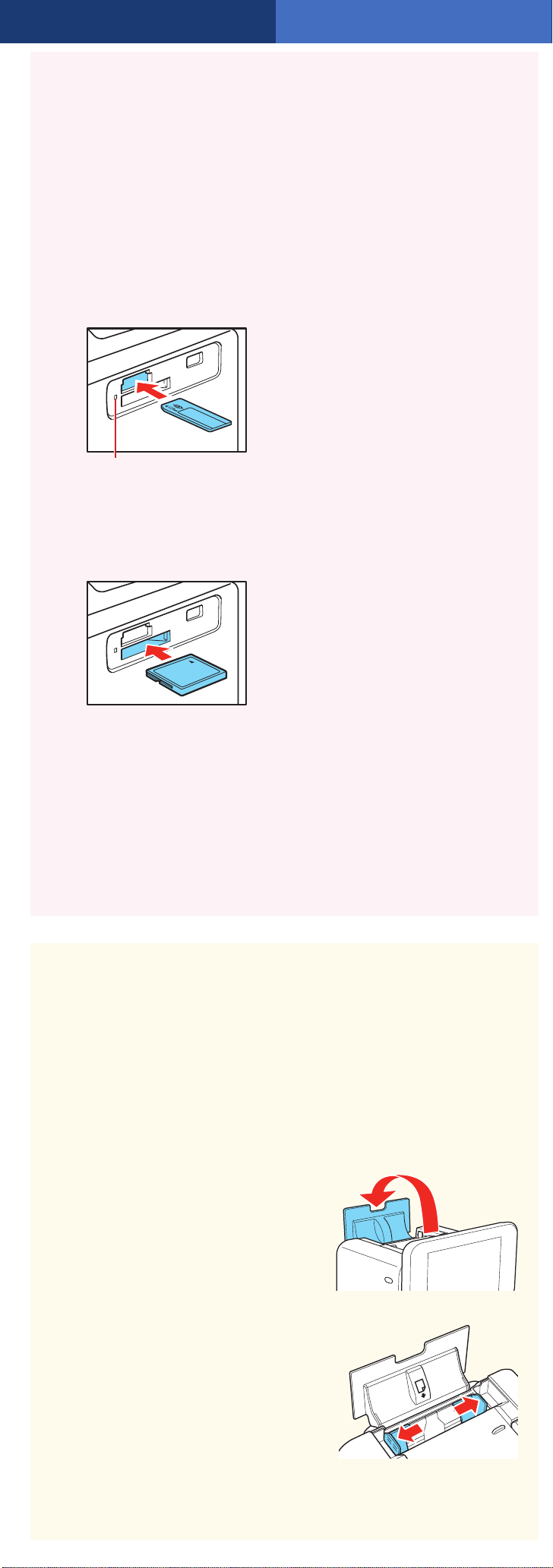6Load Paper
PictureMate comes with genuine Epson®glossy photo paper
made especially for printing lab quality photos.
Caution: Don’t load or print on plain paper; this may damage
PictureMate.
1Open the paper support.
2Slide out the edge guides.
5Repeat steps 3 and 4 for all the photos you want to
print.
6Press the Print button, then use the arrows to review
your selected photos. Press Print again to print.
Note: You can also select photos and print from a
slideshow.
Caution: To avoid damaging your PictureMate, keep
it out of the sun and don’t leave it in your car or other
location where it can get too hot or too cold.
5Insert a Memory
Card
1 Remove the memory card containing photos from
your digital camera.
2Insert your memory card into the correct slot on
PictureMate.
3Push the card in until it stops (it won’t go in all
the way). The memory card light flashes and
PictureMate tells you how many photos are
on the card.
Note: Insert just one card at a time. PictureMate will
not read multiple cards at once.
3Load up to 20 sheets at a time. Fan the sheets to
slightly separate them.
4 Place your paper into the
slot between the edge
guides with the glossy
side up. Slide the edge
guides inward slightly.
5 Attach the output tray.
Note: Keep unused paper in the original package and store it flat to
prevent curling.
Epson and PictureMate are registered trademarks, Epson Exceed Your Vision is
a registered logomark, and PictureMate Show is a trademark of Seiko Epson
Corporation.
General Notice: Other product names used herein are for identification purposes
only and may be trademarks of their respective owners. Epson disclaims any and
all rights in those marks.
This information is subject to change without notice.
© 2009 Epson America, Inc. 6/09
CPD-27478
Printed in XXXXXX
Memory card light
SD™ (Secure Digital)
SDHC™ (High Capacity)
mini SD™ * and mini SDHC*
micro SD* and micro SDHC*
MMC™ (MultiMediaCard™)
MMC Plus, MMC Mobile*, MMC Micro*
xD Picture Card™
xD Picture Card (Type M, M+, and H)
Sony Memory Stick®
**
Memory Stick Duo™ *
Memory Stick Micro*
Memory Stick PRO™
Memory Stick PRO Duo™ *
Memory Stick PRO HG Duo*
MagicGate™ Memory Stick**
MagicGate Memory Stick Duo™ *
Microdrive™
CompactFlash®(Type I and II)
* Adapter required
** Maximum capacity 128MB
Bottom
Top
7View and Print
1Press the OK button on the remote control to select
PRINT PHOTOS.
2Press OK again to select View and Print Photos. You
see your pictures organized by date. Press the Display
button twice to view your photos one at a time.
3Use the arrows on the remote control to move
through your photos.
4To select a photo for printing, press the button.
Press the button again for multiple copies.
Note: If you want to crop or edit a photo, press OK.
More on PictureMate
See PictureMate Help
Press the button on the remote control. Select
Troubleshooting for solutions to common problems,
or Contents for a list of topics.
See your printed manual
See the Basics book for instructions on
printing from PictureMate and other
devices. Also learn how to save photos,
replace your photo cartridge, take care of
PictureMate, and solve problems.
See your online manual
After you install your PictureMate software from the
CD, you’ll see an icon for your PictureMate Show
User’s Guide on your computer screen. Double-click
that icon for comprehensive instructions on using
PictureMate and its software (requires an Internet
connection).
Note: For information on possible software updates for PictureMate,
go to epson.com/support, select Printers, and select your product
under Compact Photo Printer. Then check for updated software in
the Drivers & Downloads section.