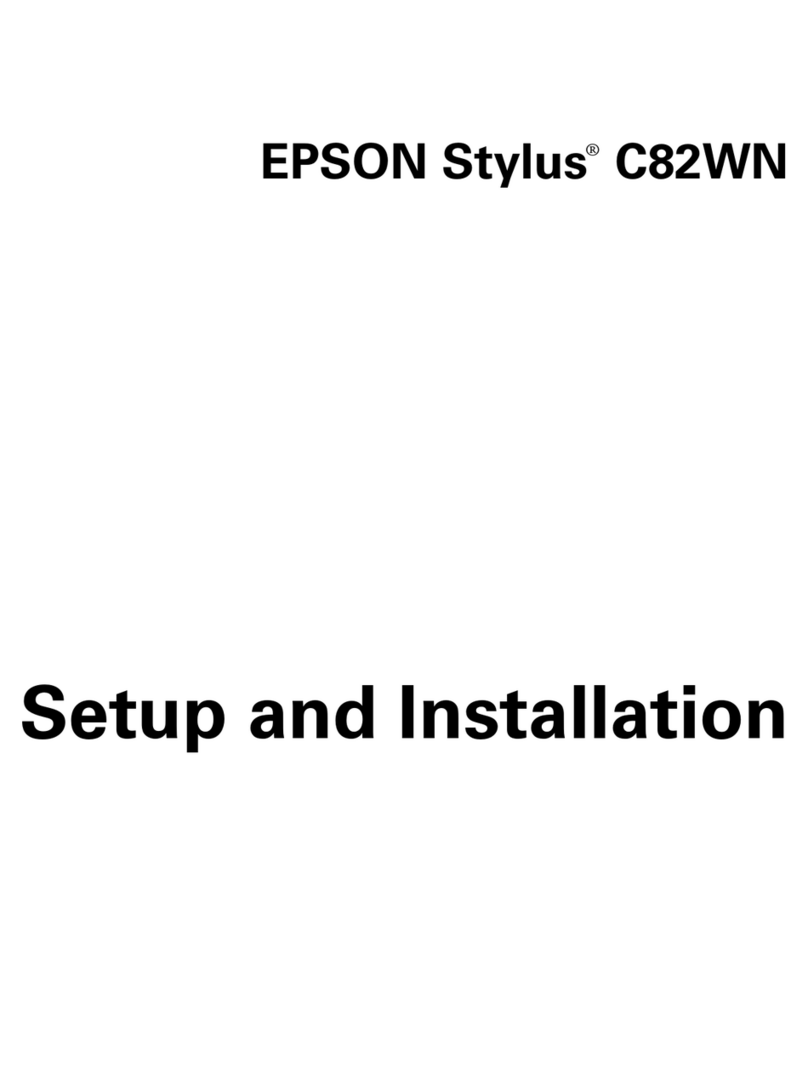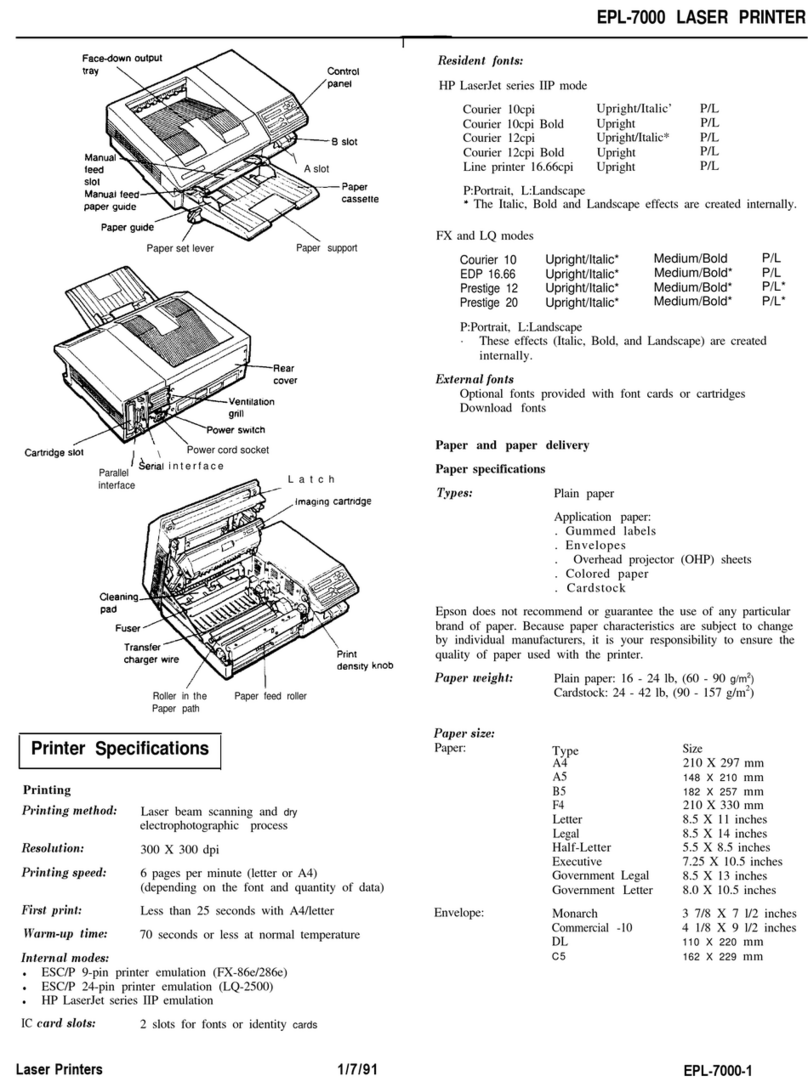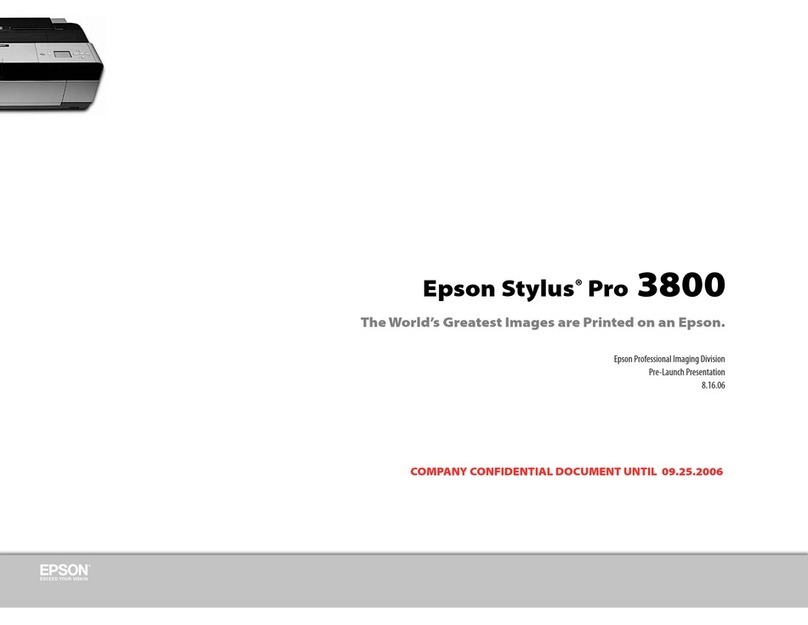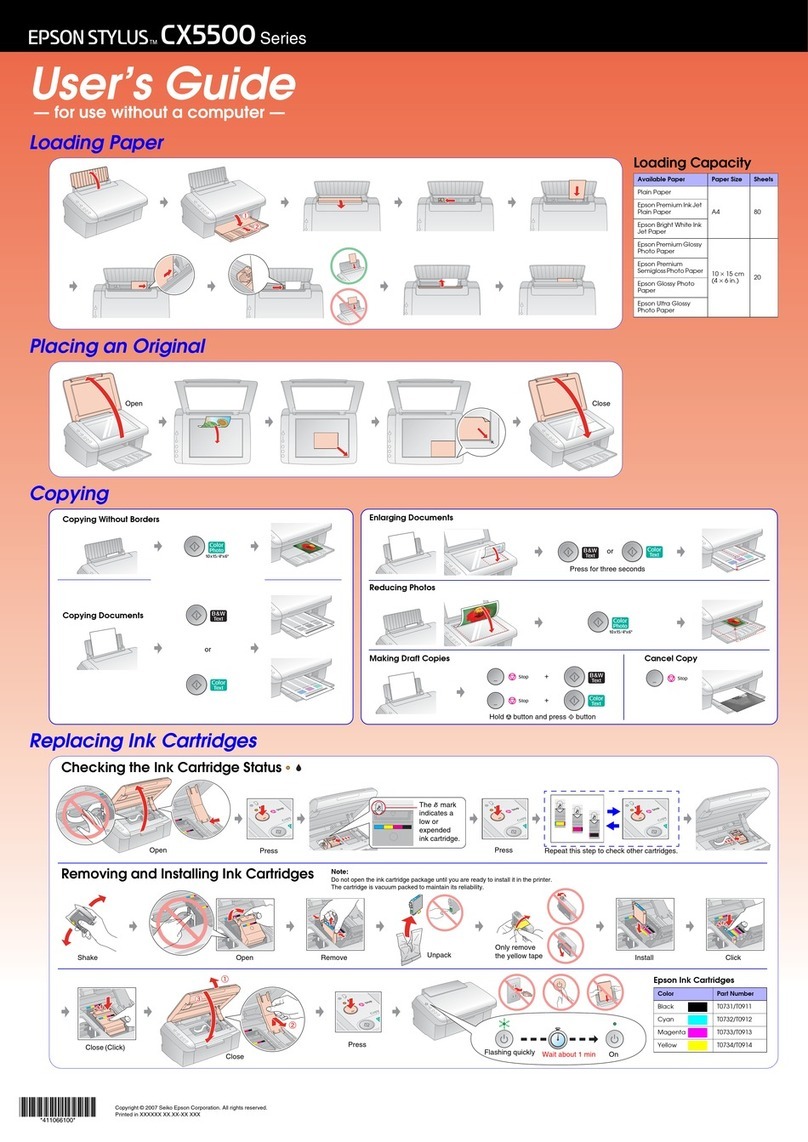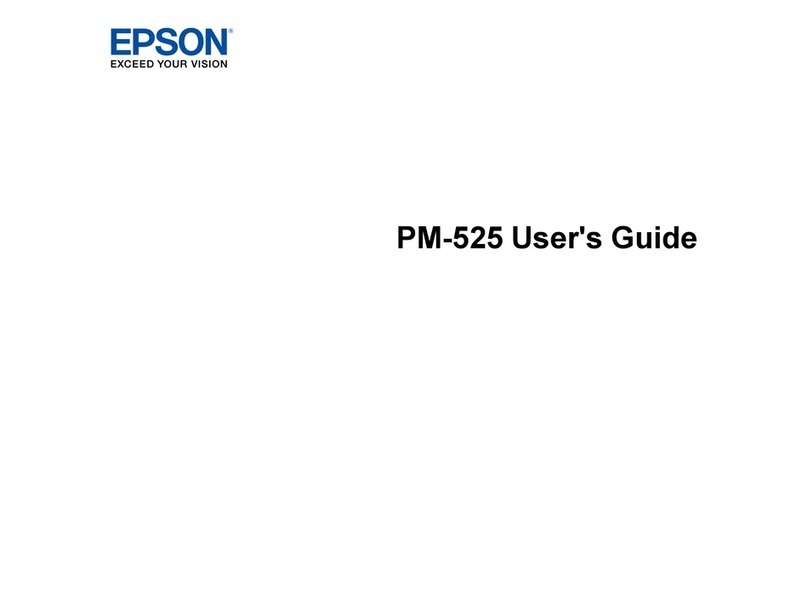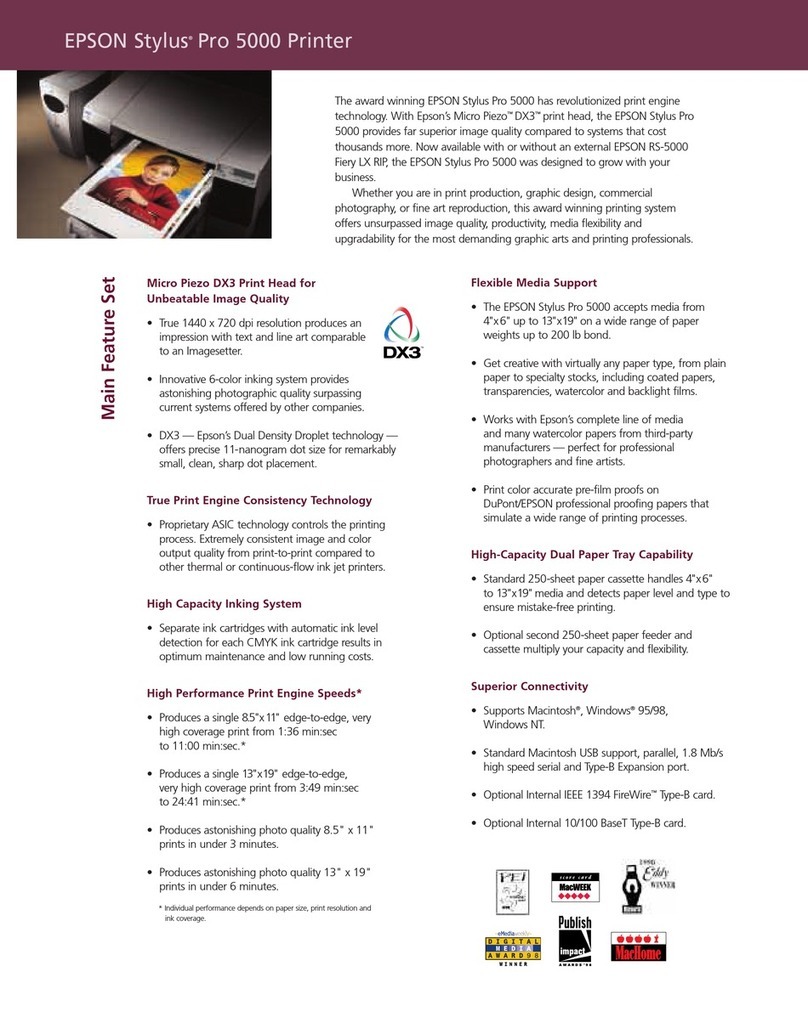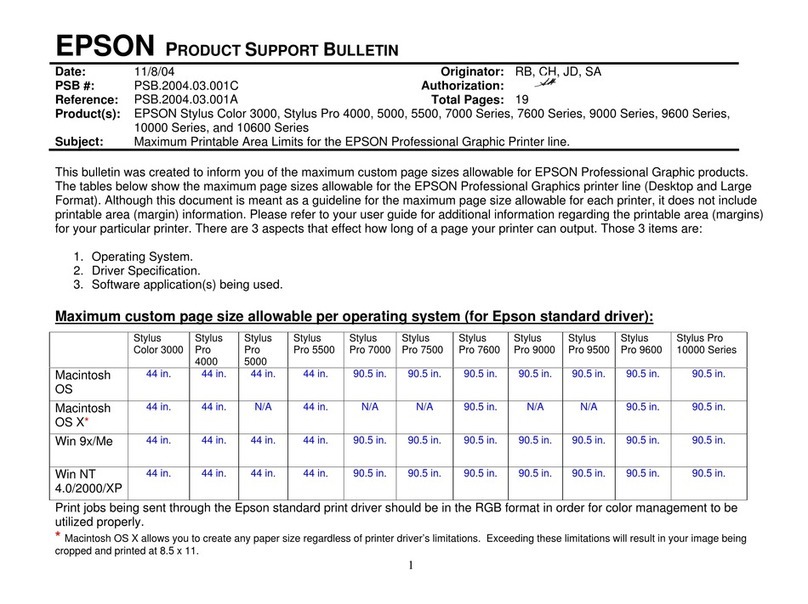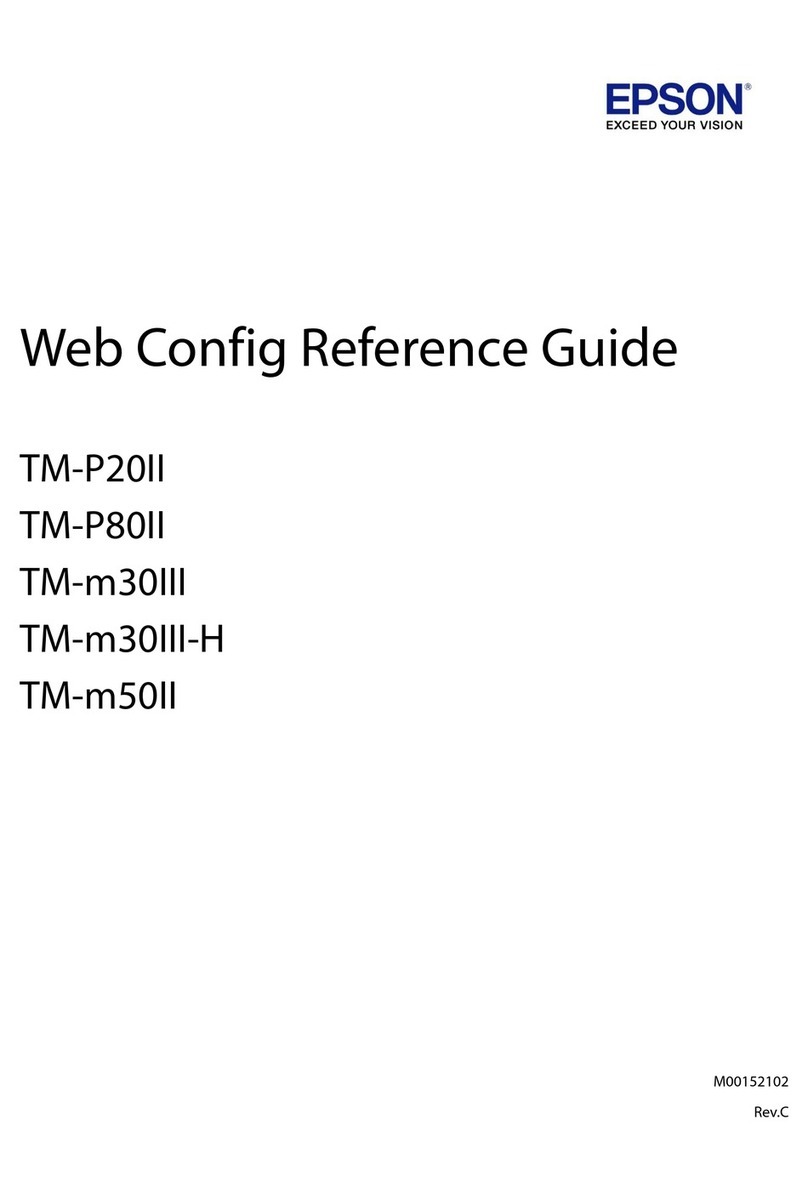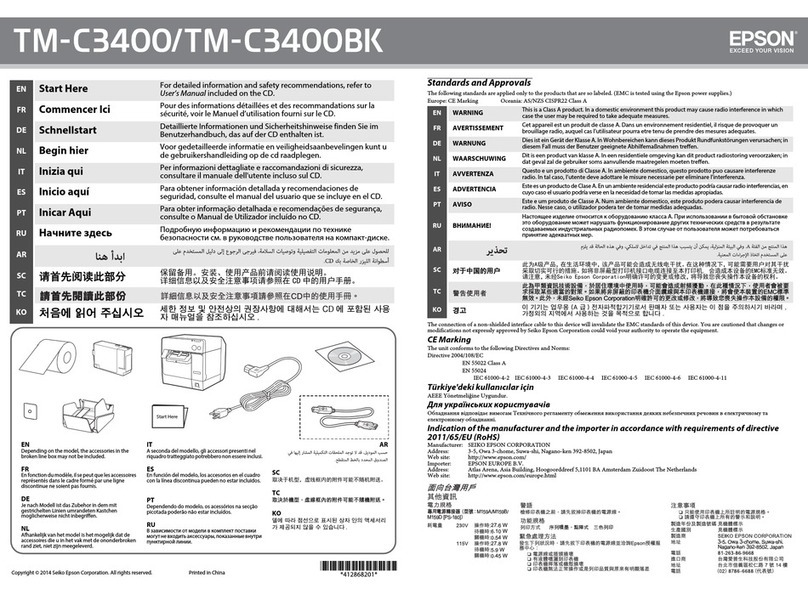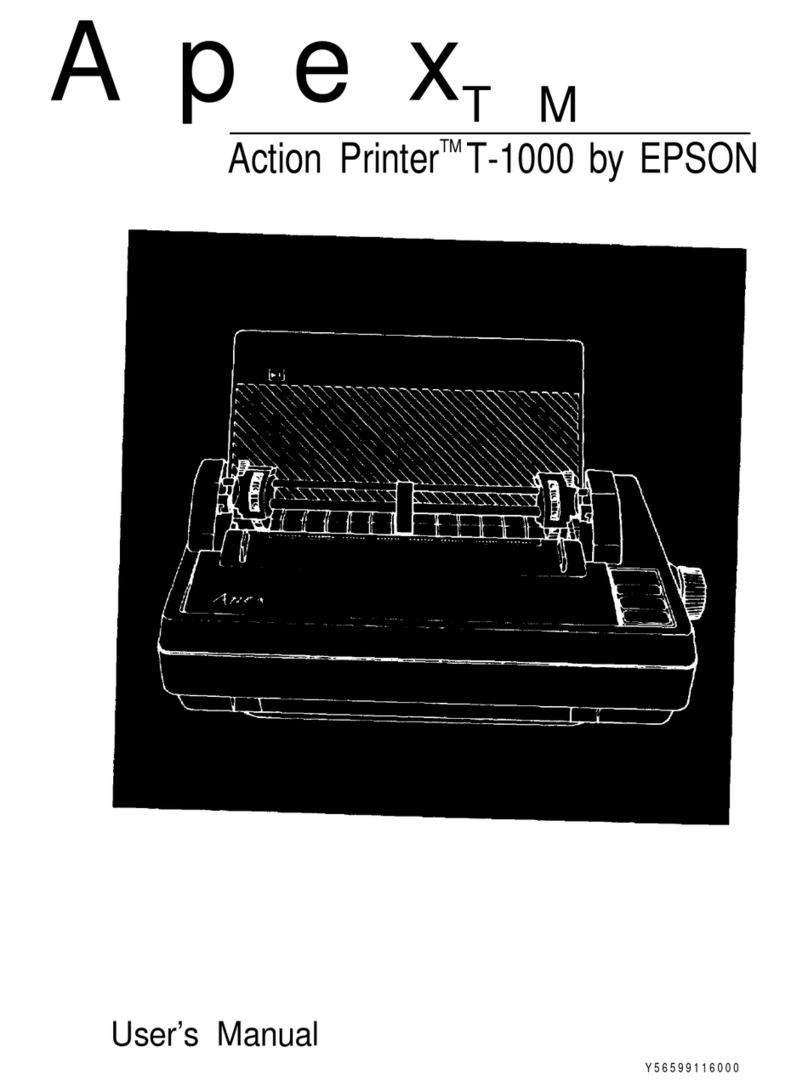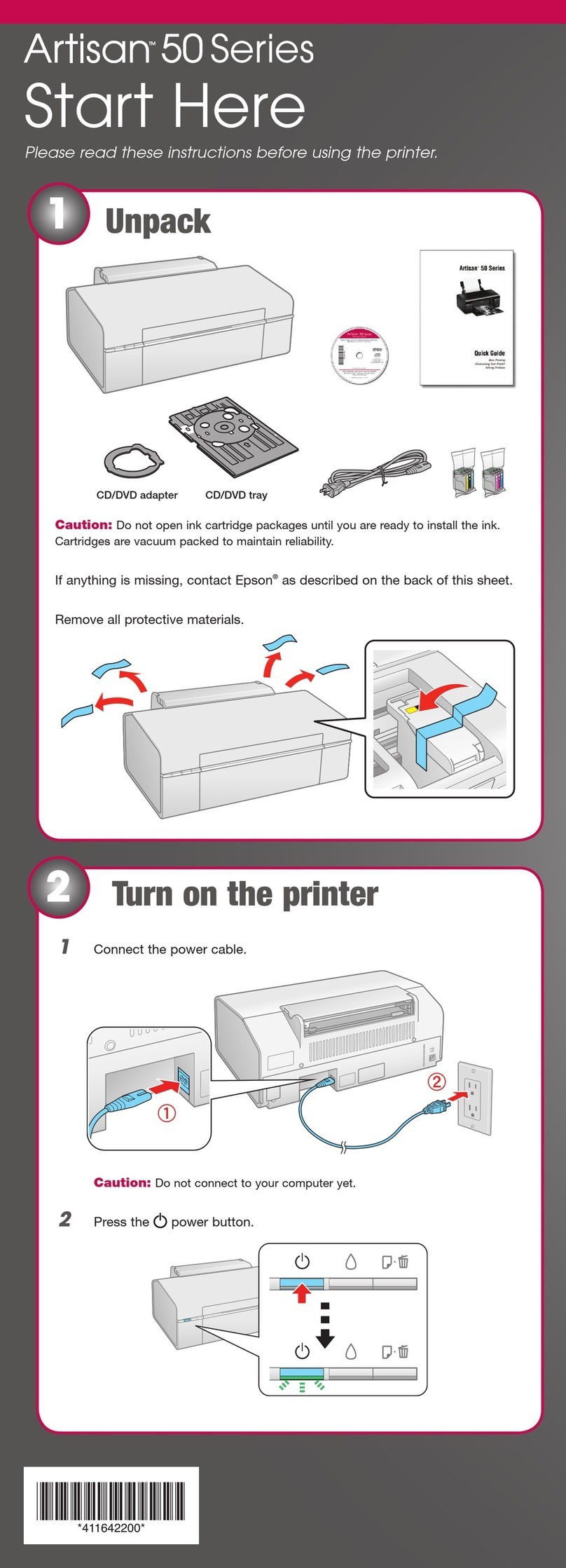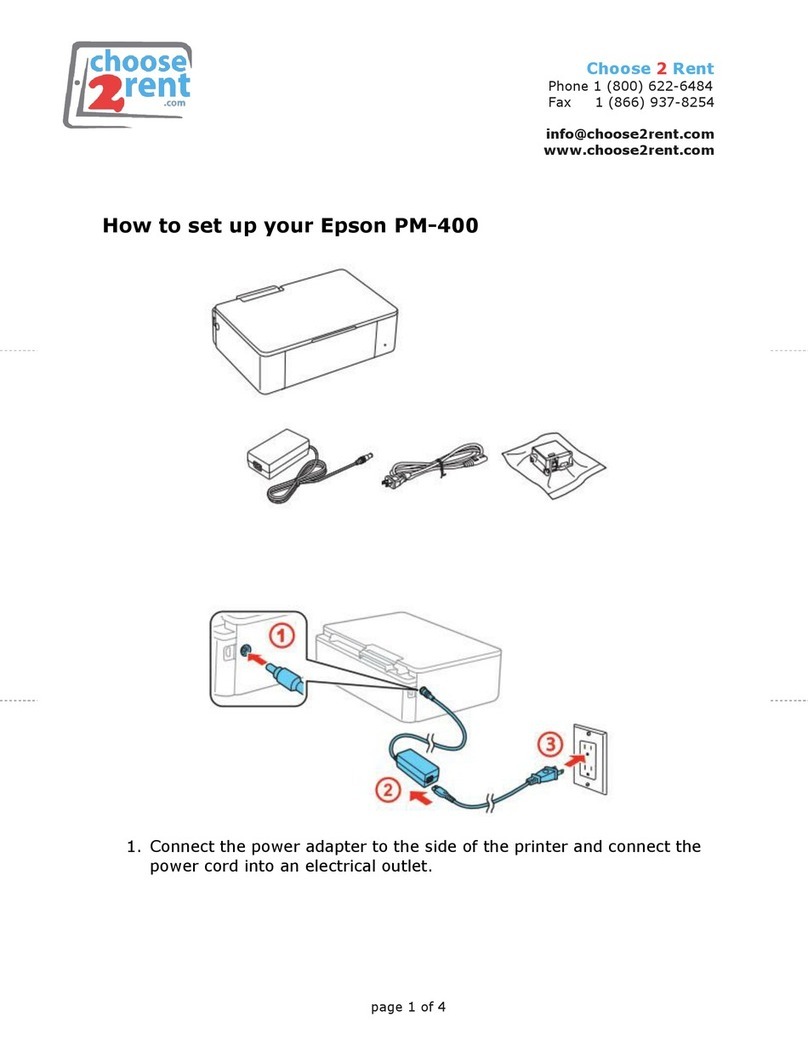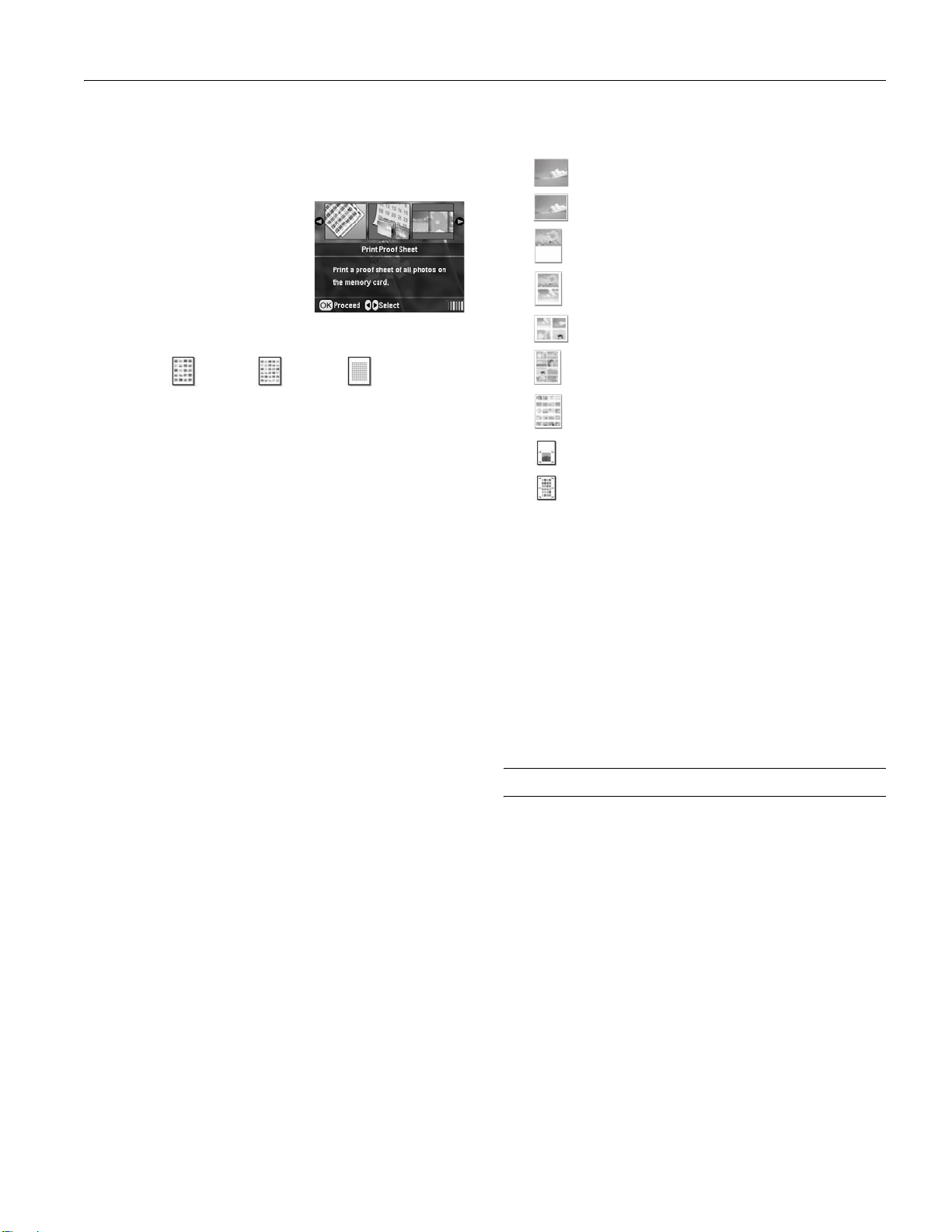Epson Stylus Photo R340
8/05 Epson Stylus Photo R340 - 9
Printing a Proof Sheet
Print a proof sheet showing thumbnail images and photo
numbers for all the photos on your card.
1. Press l or rto choose Print
Proof Sheet, then press OK.
2. Press the Print Settings button
and choose your print settings.
Depending on your paper size,
the proof sheet will print in 20-,
30-, or 80-up layouts, as shown:
3. Make sure you have enough sheets of paper loaded to print
all the images on your card, then press the xStart button
to print your proof sheet(s).
Note: To cancel printing, press the yStop button.
Choosing Print Settings
After choosing the photos you want to print, make sure you
choose the appropriate settings for your paper type, size, and
print layout, as described below.
1. Press the Print Setting button.
2. Press the dbutton to choose Paper Type, then press OK.
3. Select the setting that matches the type of paper you loaded,
then press OK. Refer to the table below:
4. Press dto select Paper Size and press OK.
5. Press uand dto choose your paper size and press OK.
6. After selecting the paper size, press dto select Layout and
press OK.
7. Select one of the following layout options, then press OK.
Additional Standalone Features
See Printer Basics for information on other features that are
available when printing without a computer:
❏cropping, adjusting, and enhancing photos
❏printing single or multiple photos on CDs or DVDs
❏using a CD-R drive or Zip drive to back up photos from a
memory card
❏Printing from a Bluetooth-enabled device with the optional
Bluetooth adapter.
Testing the Printer
You may need to run a printer check to see if a problem comes
from the printer itself or some other source.
1. Make sure any memory cards are removed (page 7), then
disconnect the printer cable from the printer.
2. Make sure that letter size paper is loaded in the sheet feeder,
the CD/DVD tray is not inserted in the printer, and the
CD/DVD guide is up.
3. Press the Setup button.
4. Press dto choose Nozzle Check. Press the rbutton, then
press Start. The printer prints the nozzle check pattern.
5. Compare the quality of the printed check page with the
sample shown below. If there are no print quality problems,
such as gaps or missing segments in the test lines, the printer
Letter, 80-up5 ×7, 30-up4 ×6, 20-up
Prints one photo per sheet, borderless; fits the photo
lengthwise on the paper.
Prints one photo per sheet with borders around the edges.
Prints a photo on the top half of the sheet.
Prints two photos per sheet.
Prints four photos per sheet.
Prints eight photos per sheet.
Prints 20 photos per sheet; the photo number and date are
also printed with each photo. (Good for printing larger-size
index prints.)
Prints a CD/DVD jewel case insert with one photo on one
side of the insert.
Prints a CD/DVD jewel case insert with twenty-four
photos; twelve on each side of the insert.