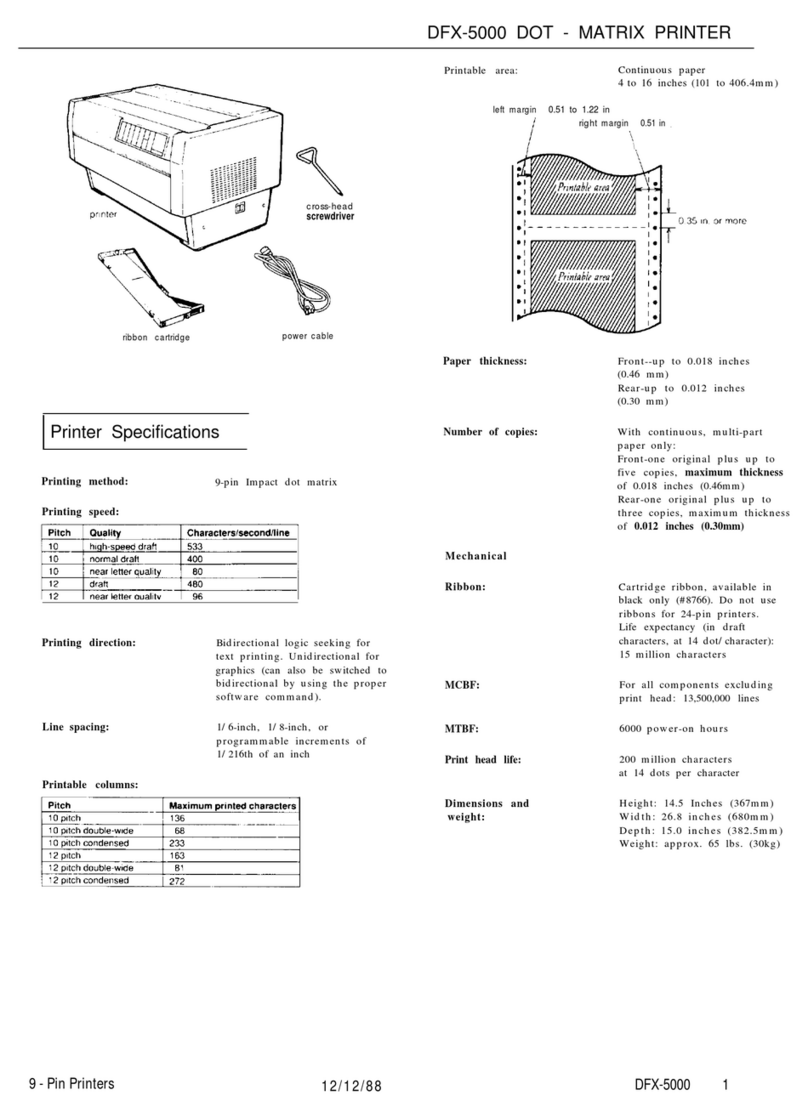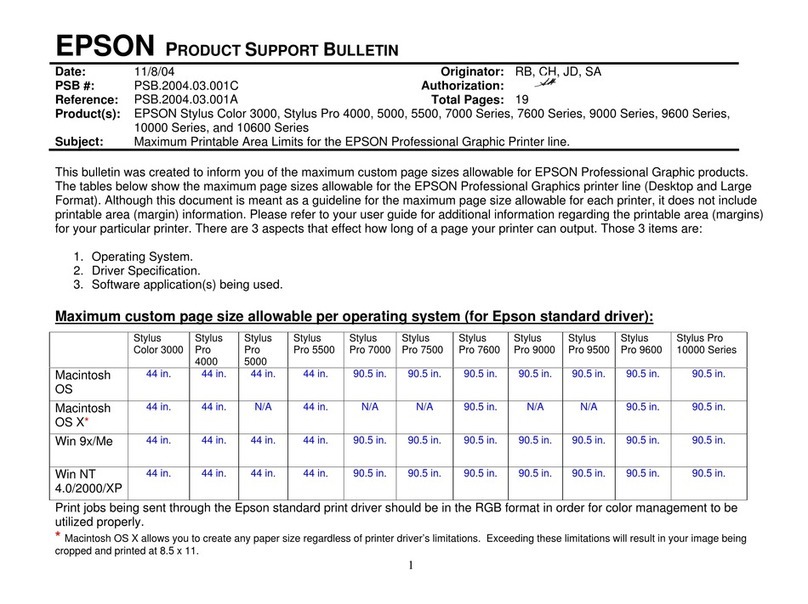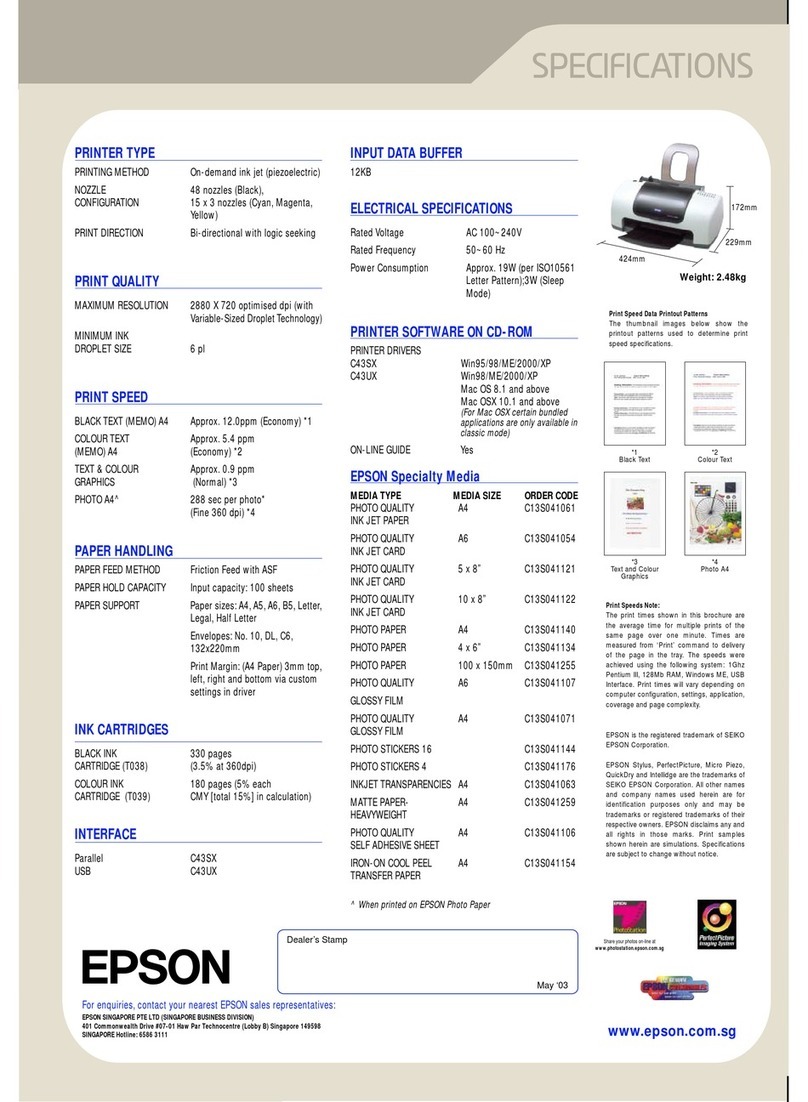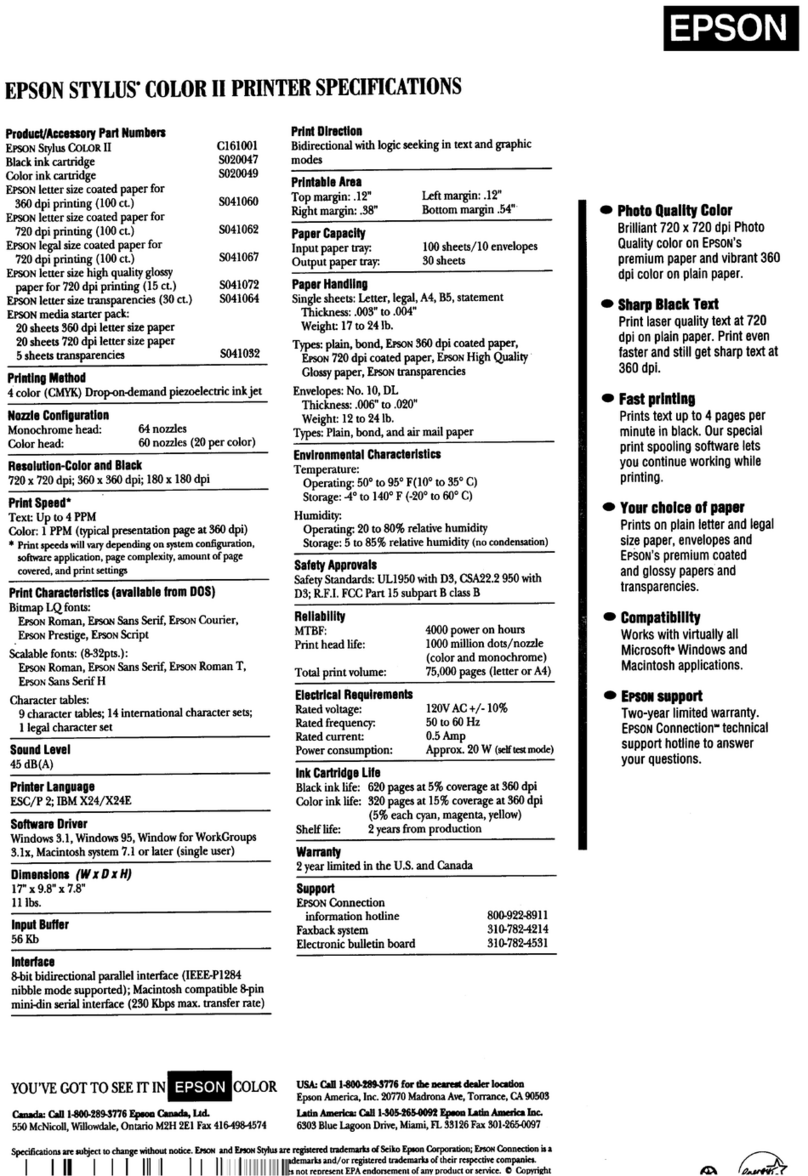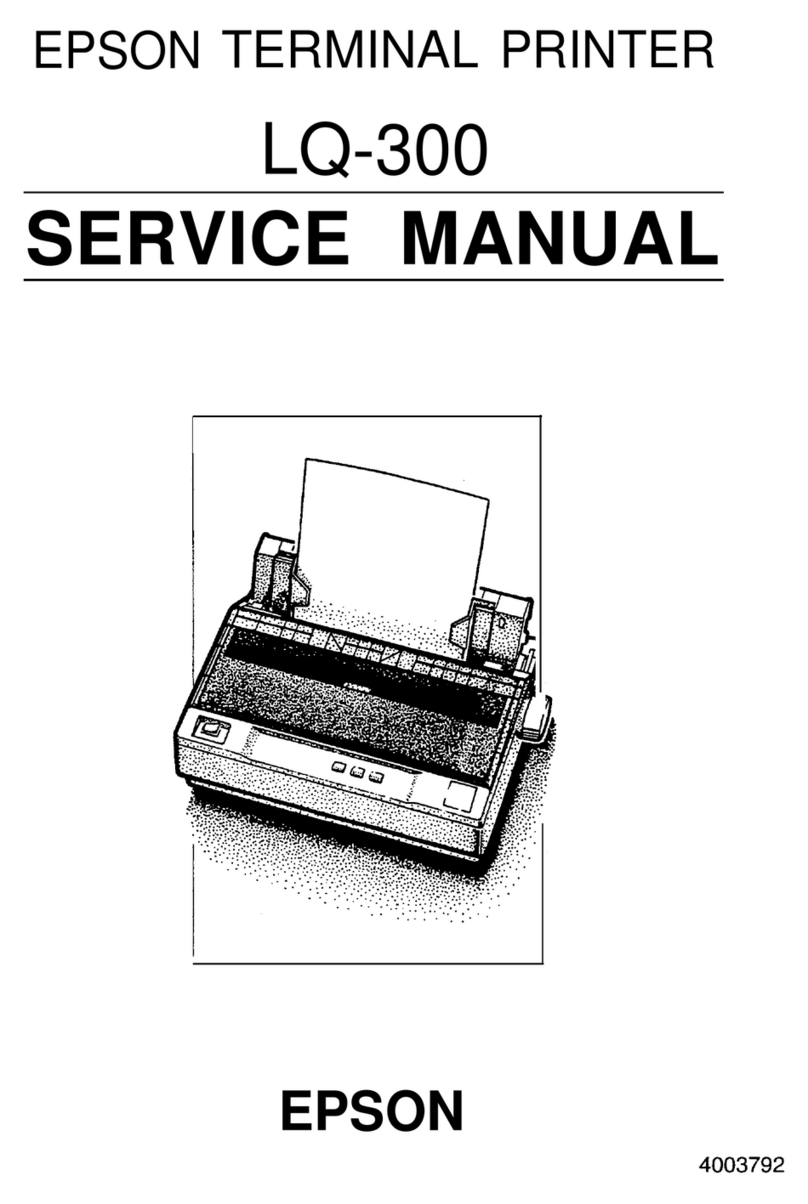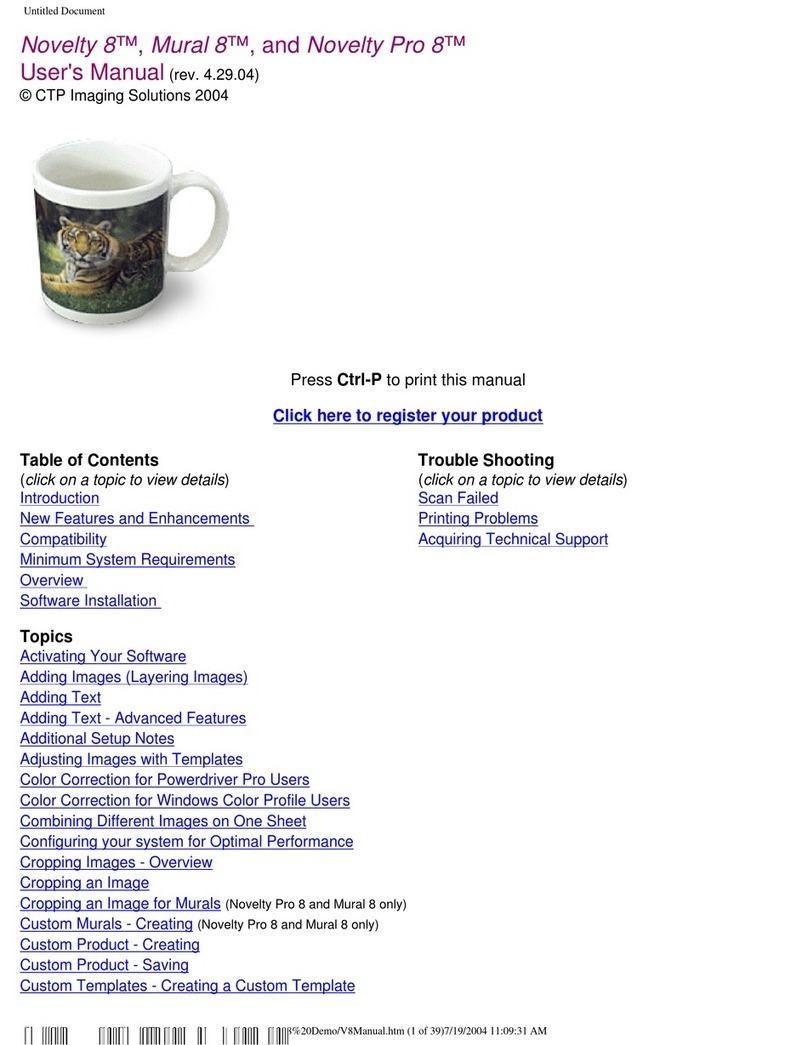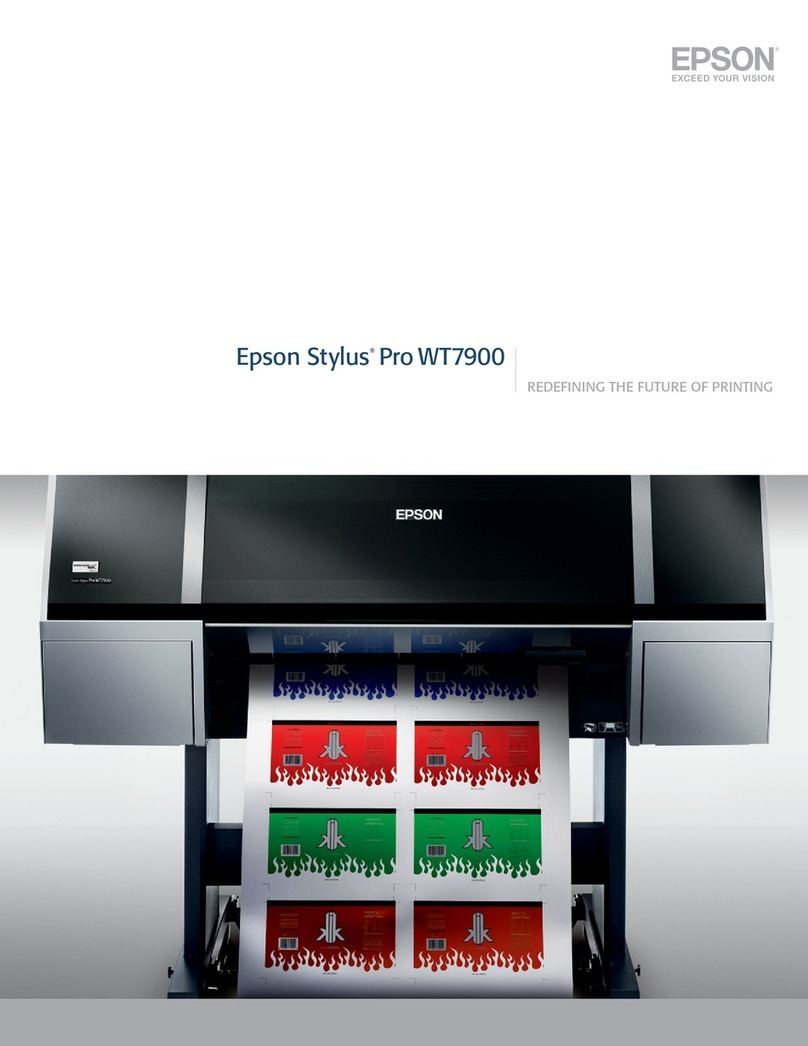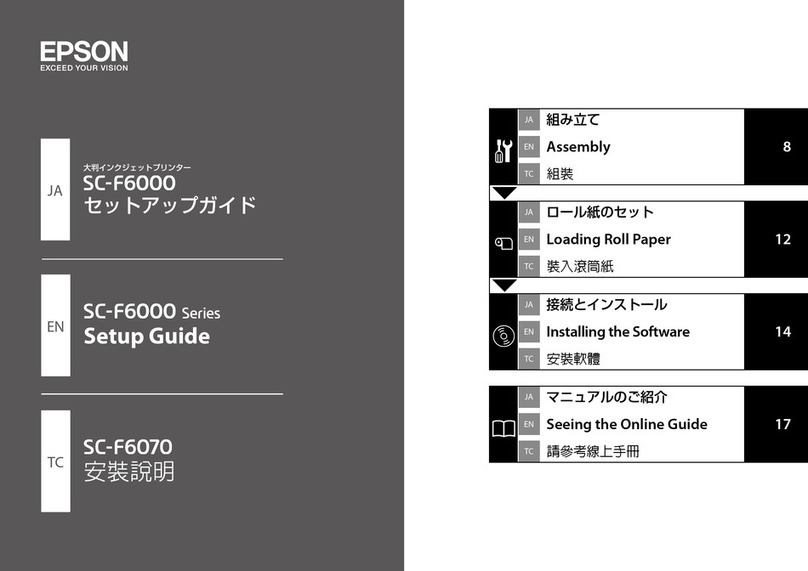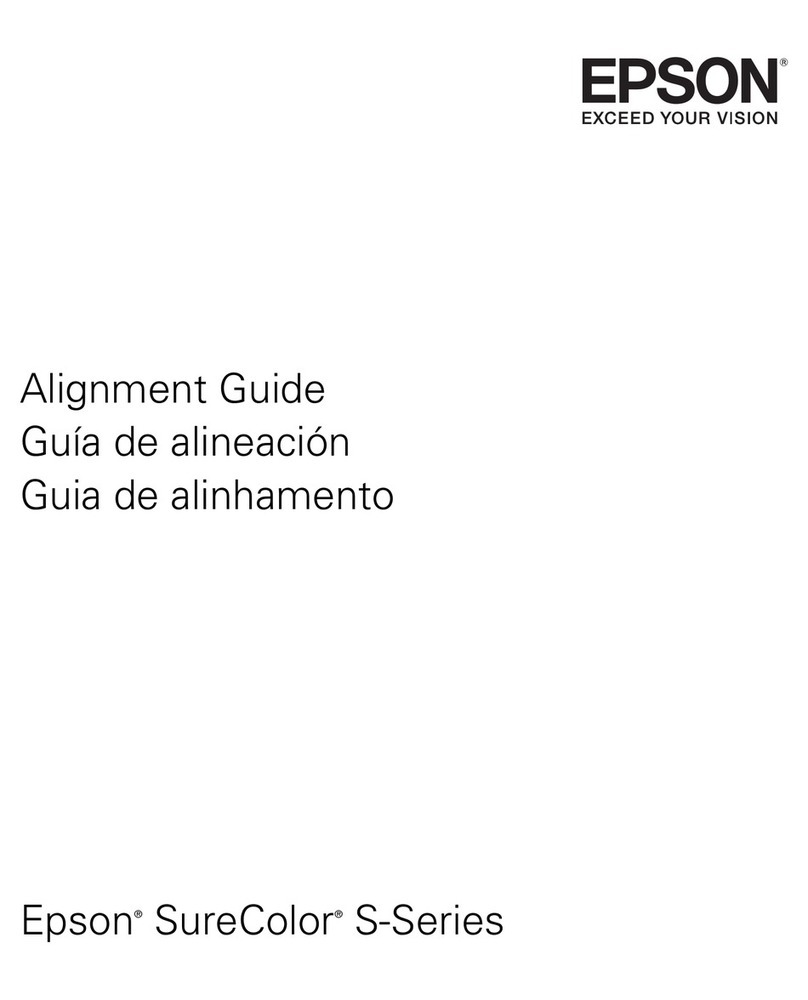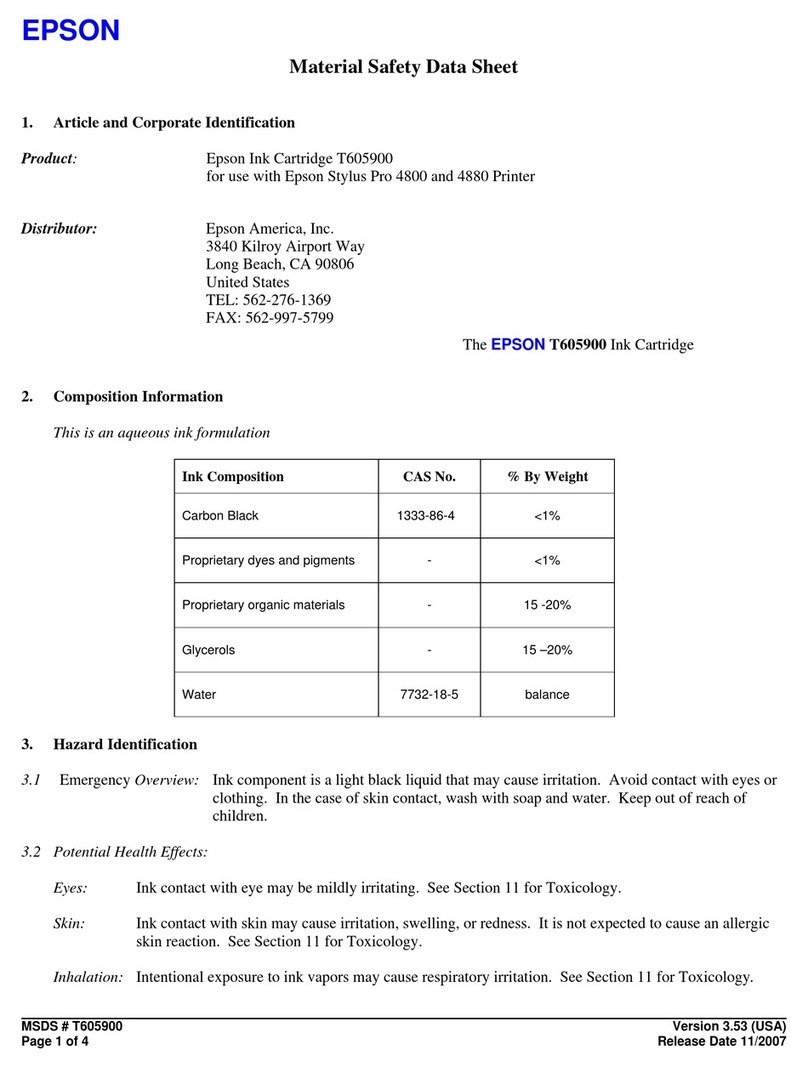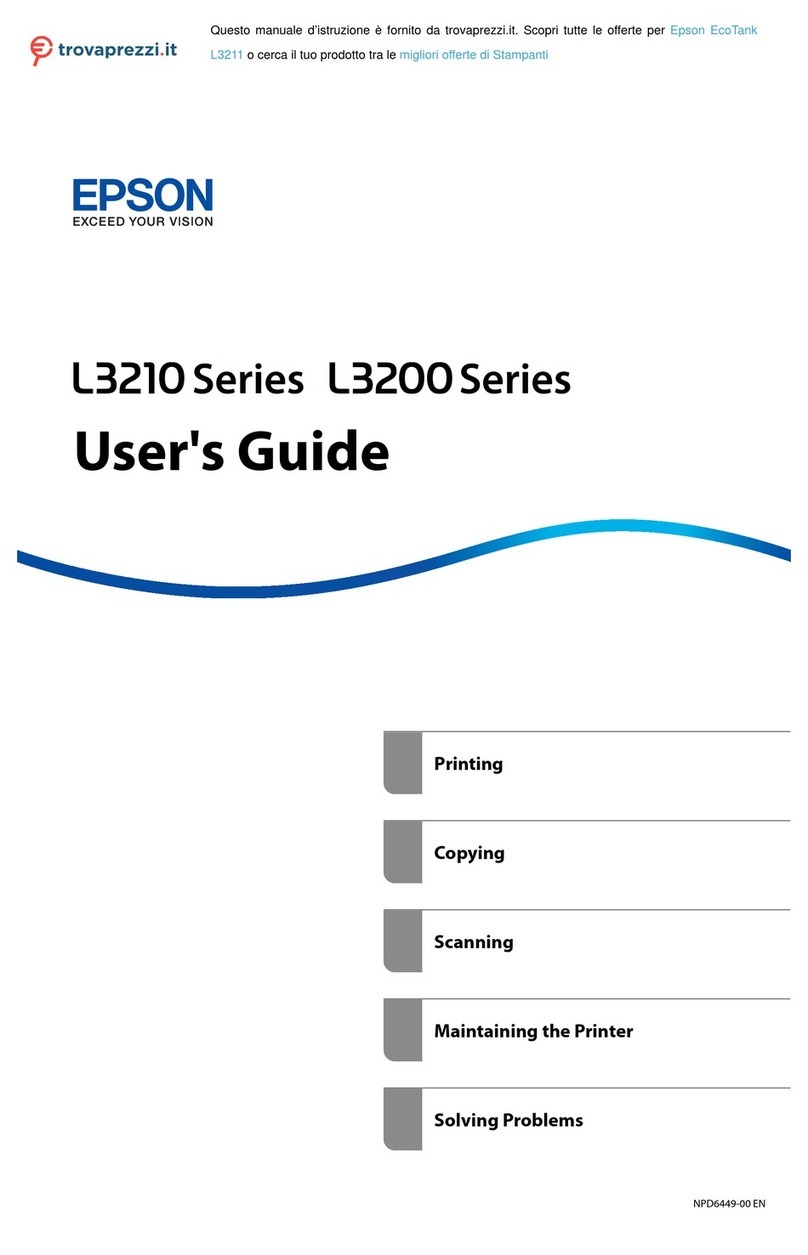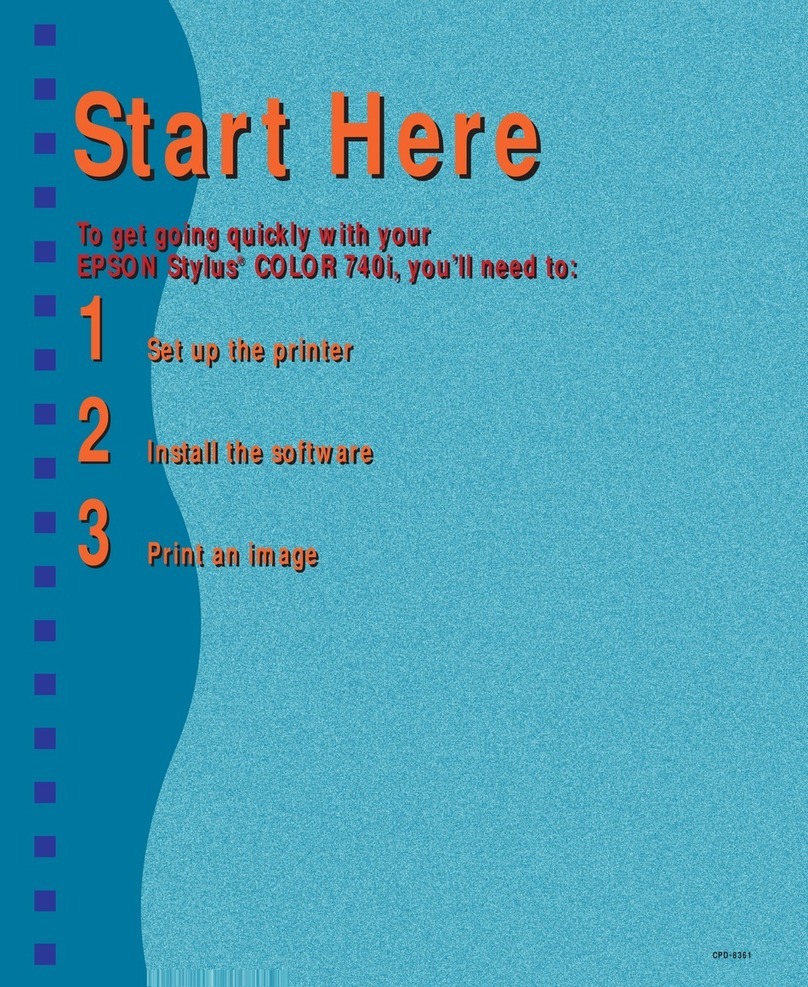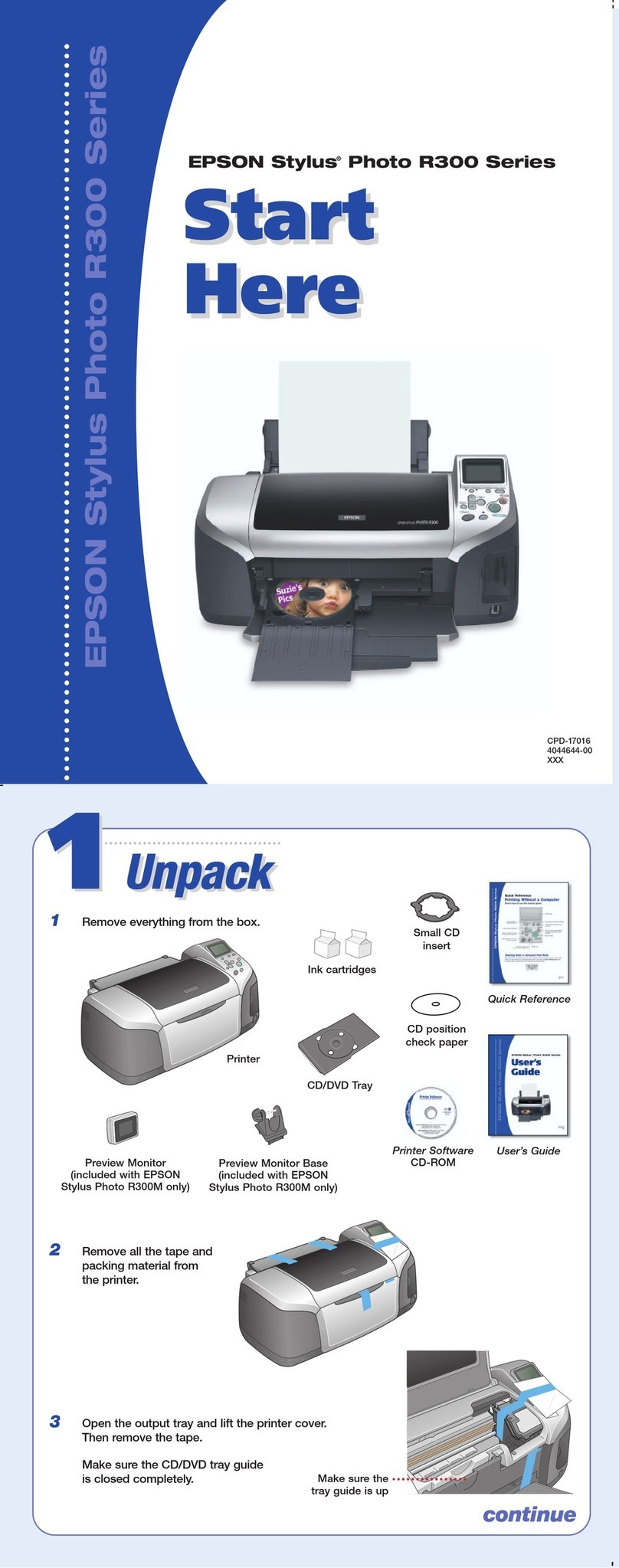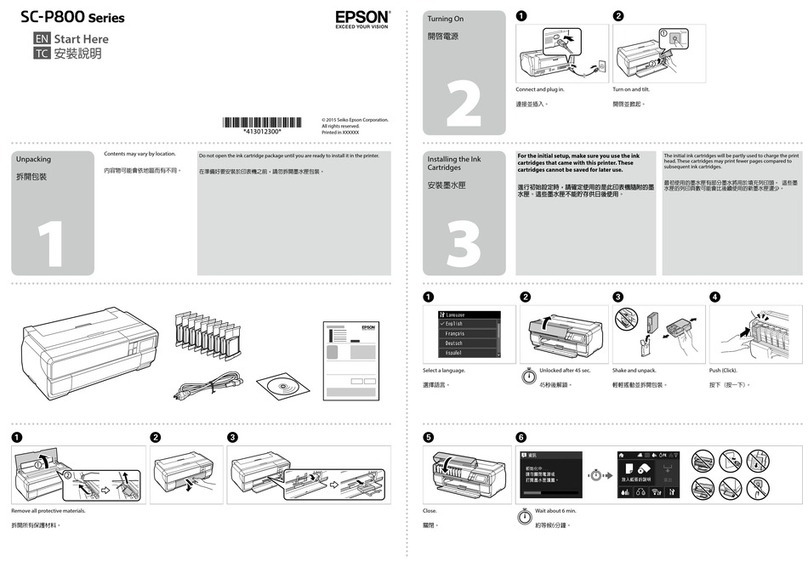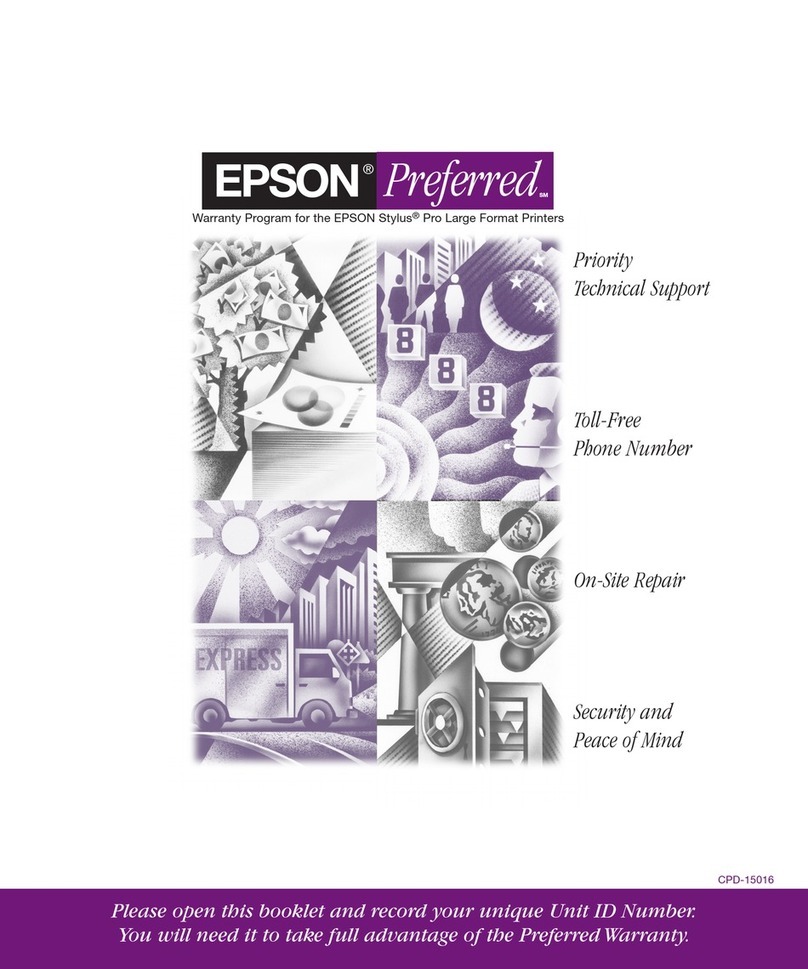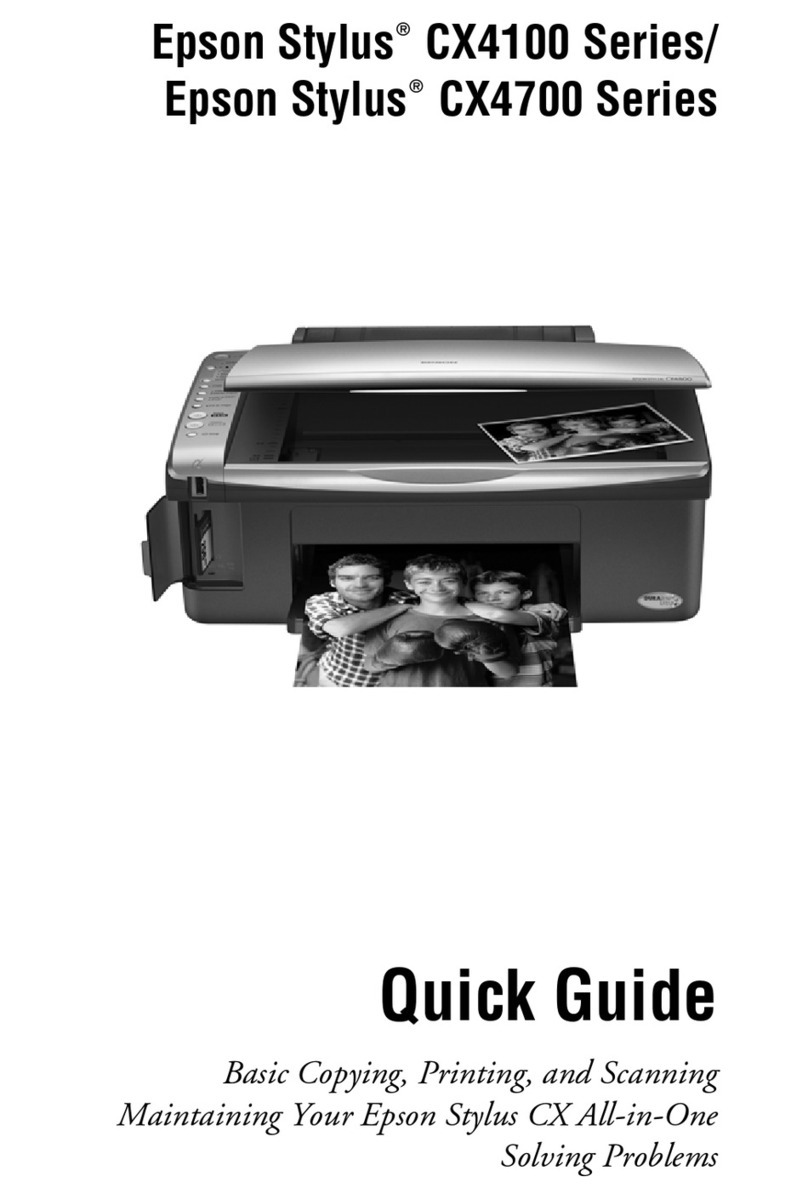How to Do Diagnosis
Diagnosis Procedure
A
Start the printer in User Self Repair Mode.
U“How to Start in User Self Repair Mode” on
page 9
B
Press in the order of (menu) - Maintenance -
Repair Menu - Diagnosis.
C
Press Start.
Wait until the diagnosis results appear on screen.
D
The diagnosis results appear on screen.
Scroll down the screen to check the diagnosis
results for the anti-drying caps and the Print
Head.
When Cleaning (Heavy) needs to be executed
Make a note of the rows that need cleaning. Press
Close to exit Diagnosis, and then perform
Cleaning (Heavy).
U“How to Do Cleaning (Heavy)” on
page 10
When Head Cleaning does not need to be
executed
Press Done to check the diagnostic results. Take
measures according to the diagnostic results.
When the Print Head needs to be replaced
U“Replacing and Adjusting the Print Head”
on page 11
When the anti-drying caps need to be cleaned
UUser's Guide (Online Manual)
When the anti-drying caps need to be replaced
U“Replace the Anti-Drying Caps” on
page 21
How to Do Cleaning
(Heavy)
A
Press (Home), and then press in the order of
(menu) - Maintenance - Head Cleaning -
Cleaning (Heavy).
B
Select the rows that you noted needed cleaning
when you executed Diagnosis.
Selecting All Nozzles cleans all the rows.
C
Check the message, and then press Start.
Cleaning starts. When cleaning is finished, we
recommend that you select Yes on the
confirmation screen, and then print a nozzle
check pattern (Standard) to confirm that the
clogging has been eliminated.
If clogging is cleared
Go to step 4.
If clogging is not cleared
Return to step 1, select Cleaning (Heavy) again,
and execute cleaning for the rows that have gaps
in the check pattern.
If the clogs are not cleared after executing
Cleaning (Heavy) 2 times, execute Diagnosis
again.
U“Diagnosis Procedure” on page 10
D
Turn off the power to the printer, and start it
normally.
E
Send an actual print job to confirm if the print
results are improved.
c
Important:
Print jobs cannot be received while in User Self
Repair Mode. Be sure to restart in the normal
way before you send a print job.
If the print results are not improved, execute
Diagnosis again.
U“Diagnosis Procedure” on page 10
SC-R5000 Series/SC-R5000L Series User Self Repair Guide
How to Do Diagnosis
10