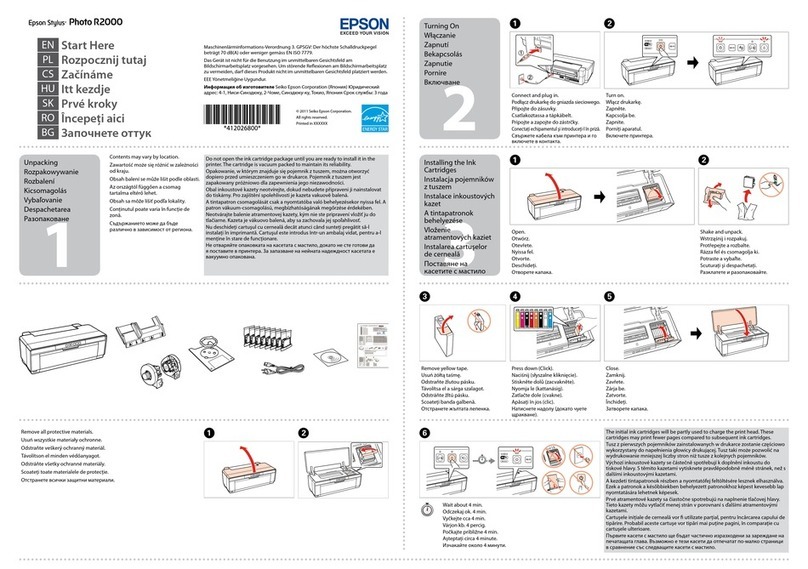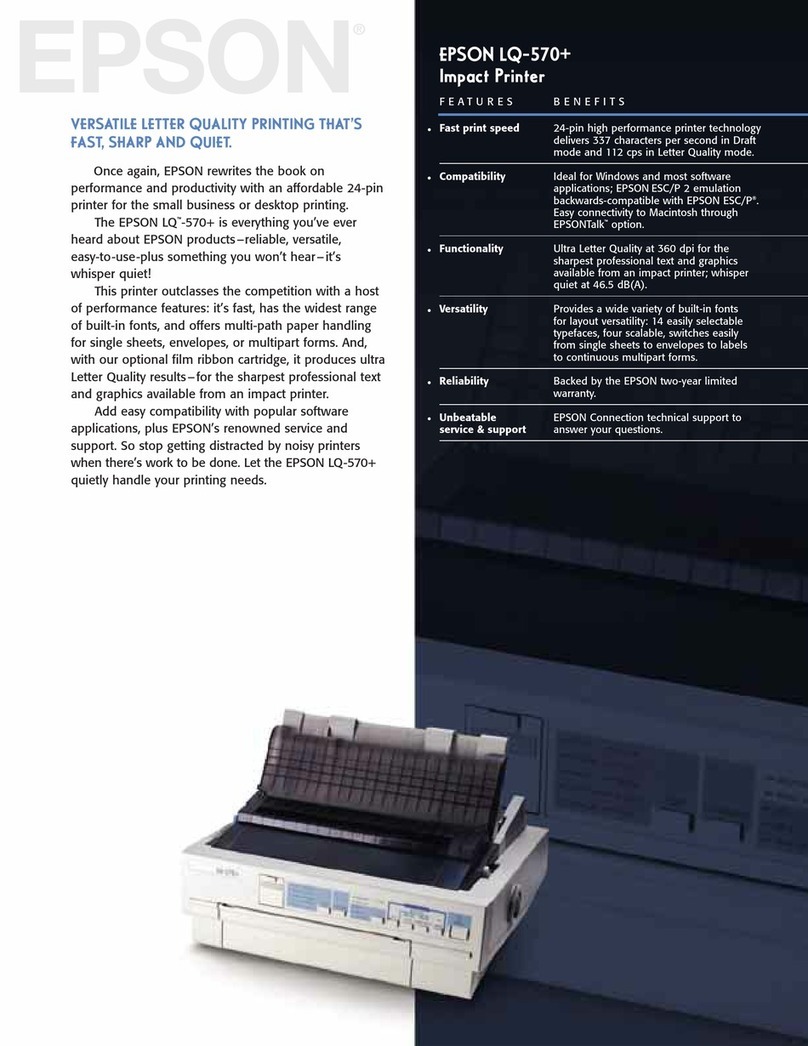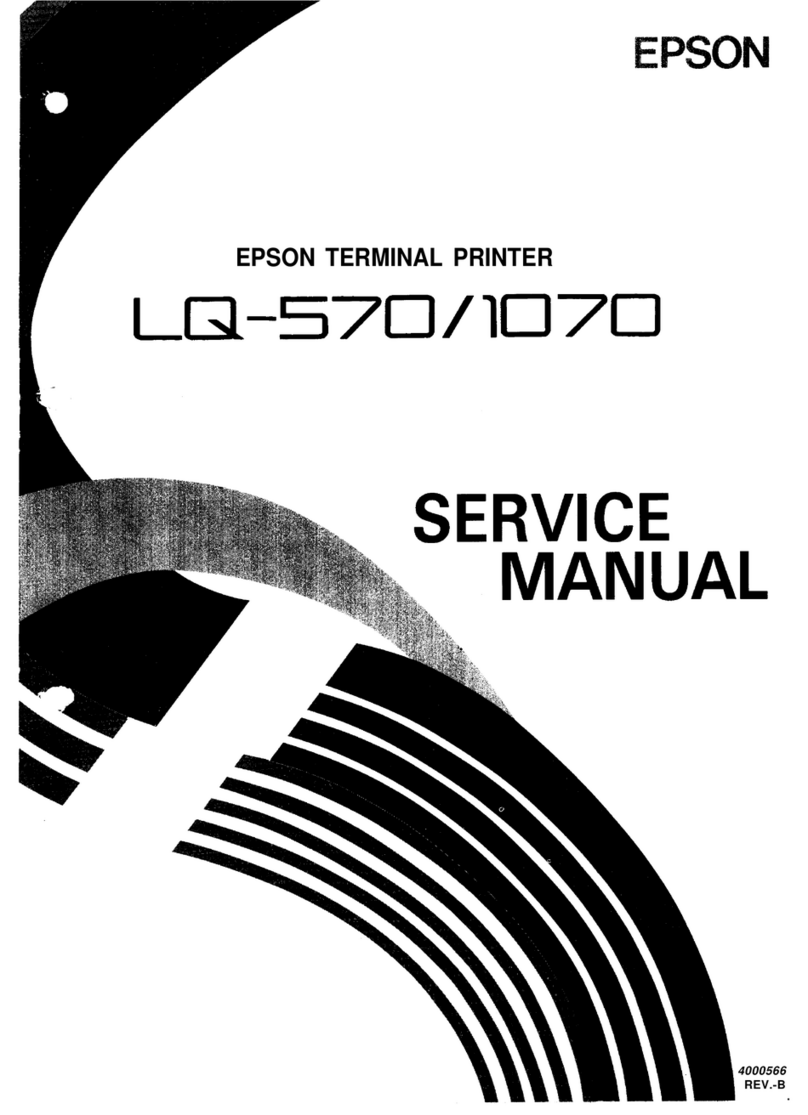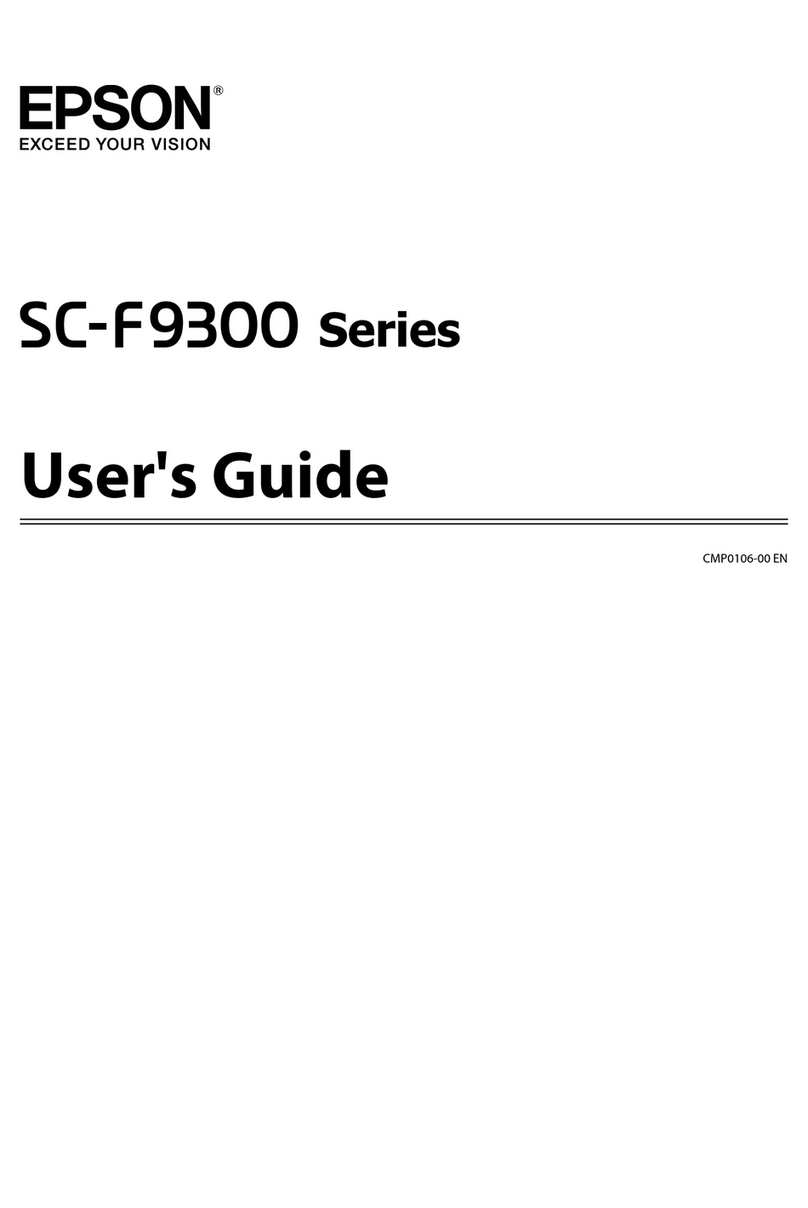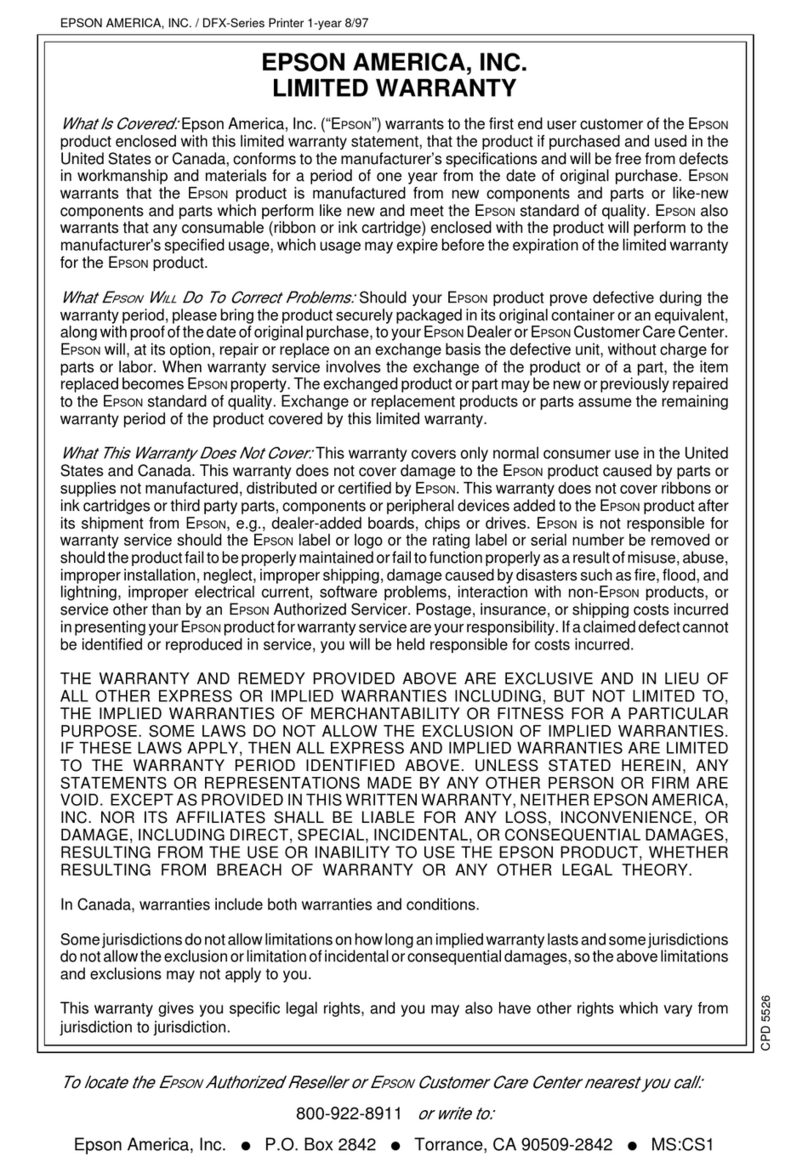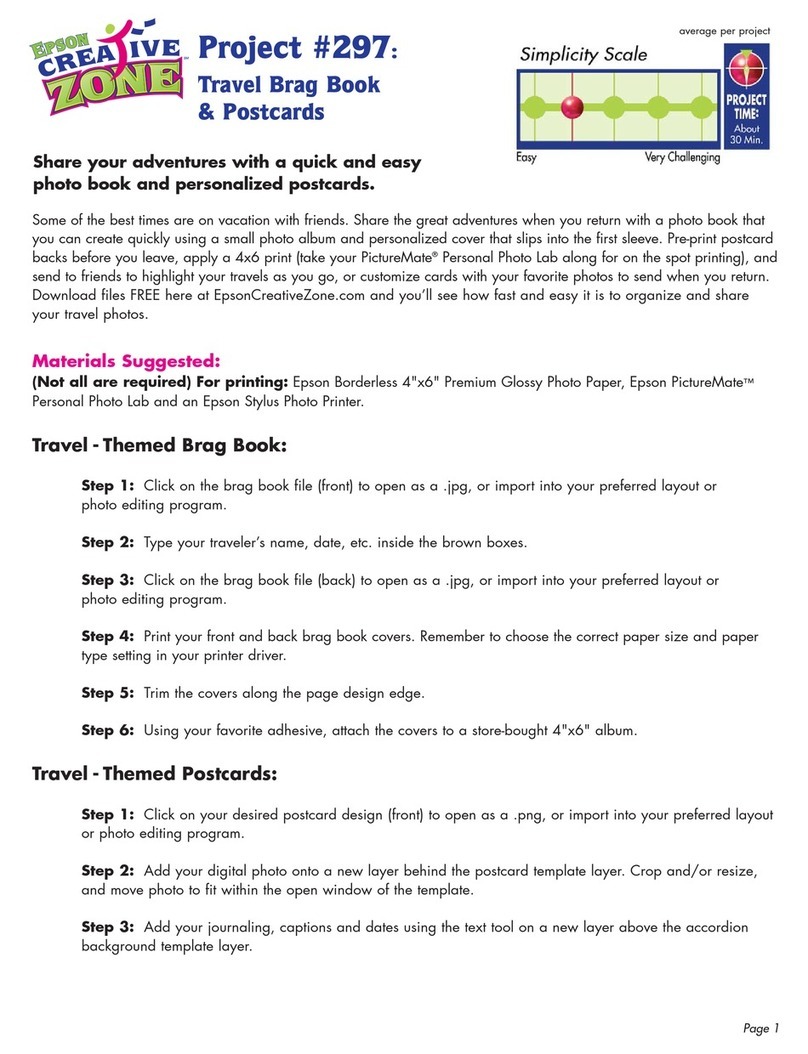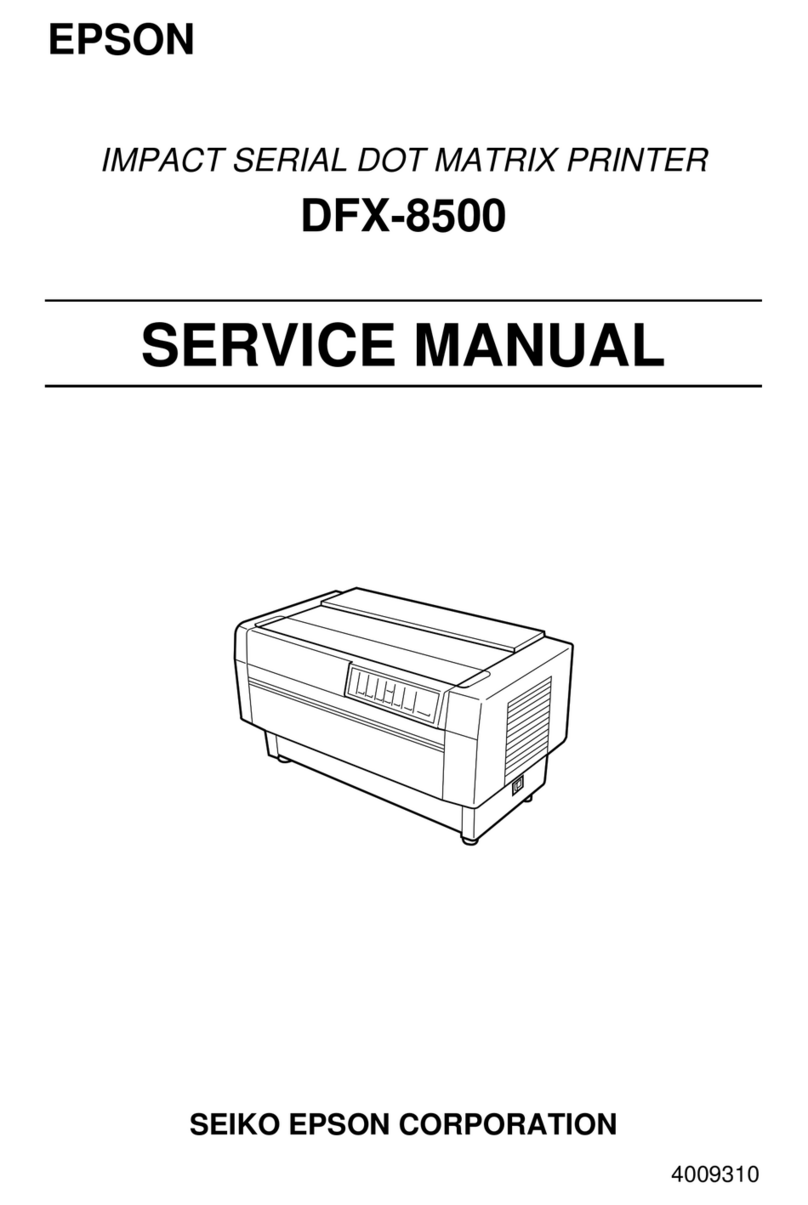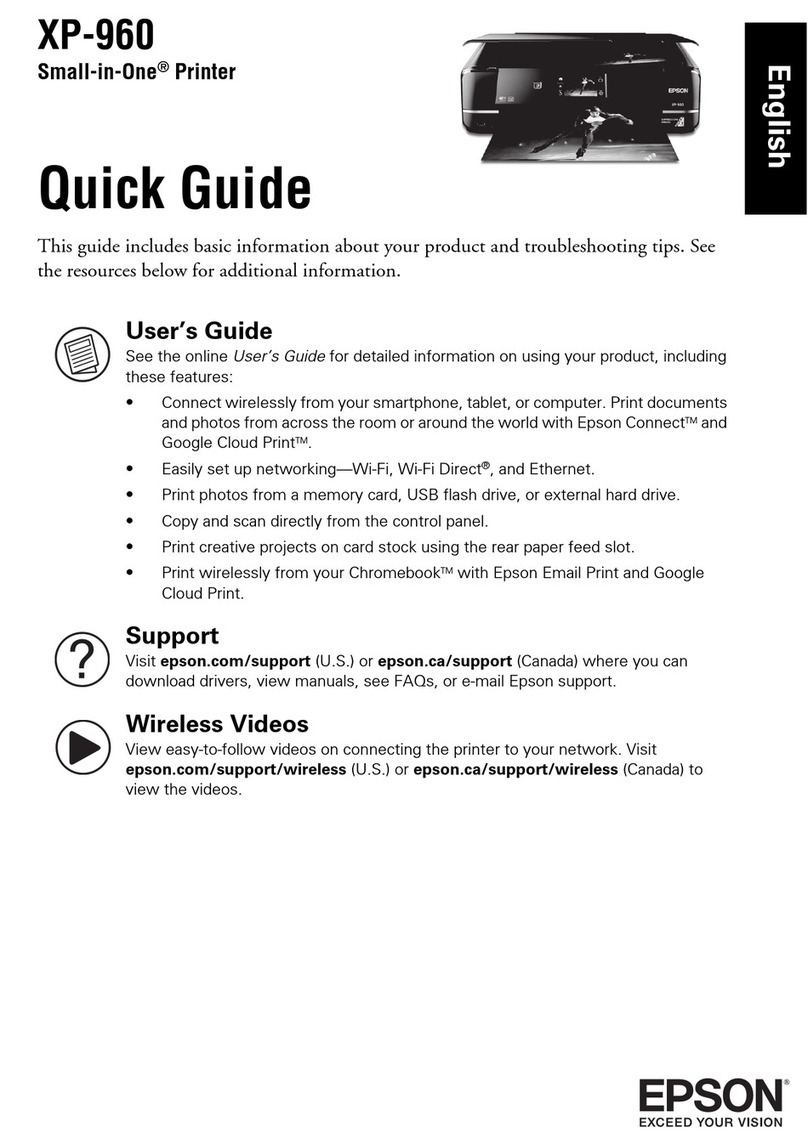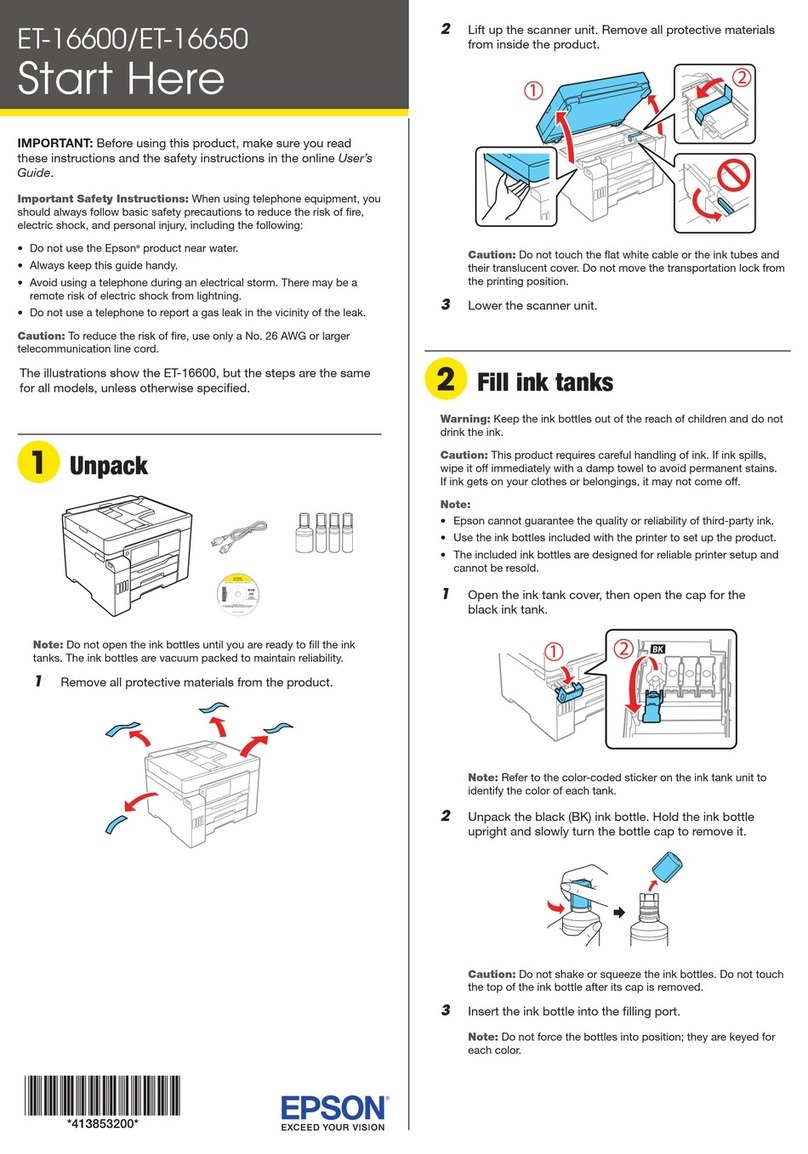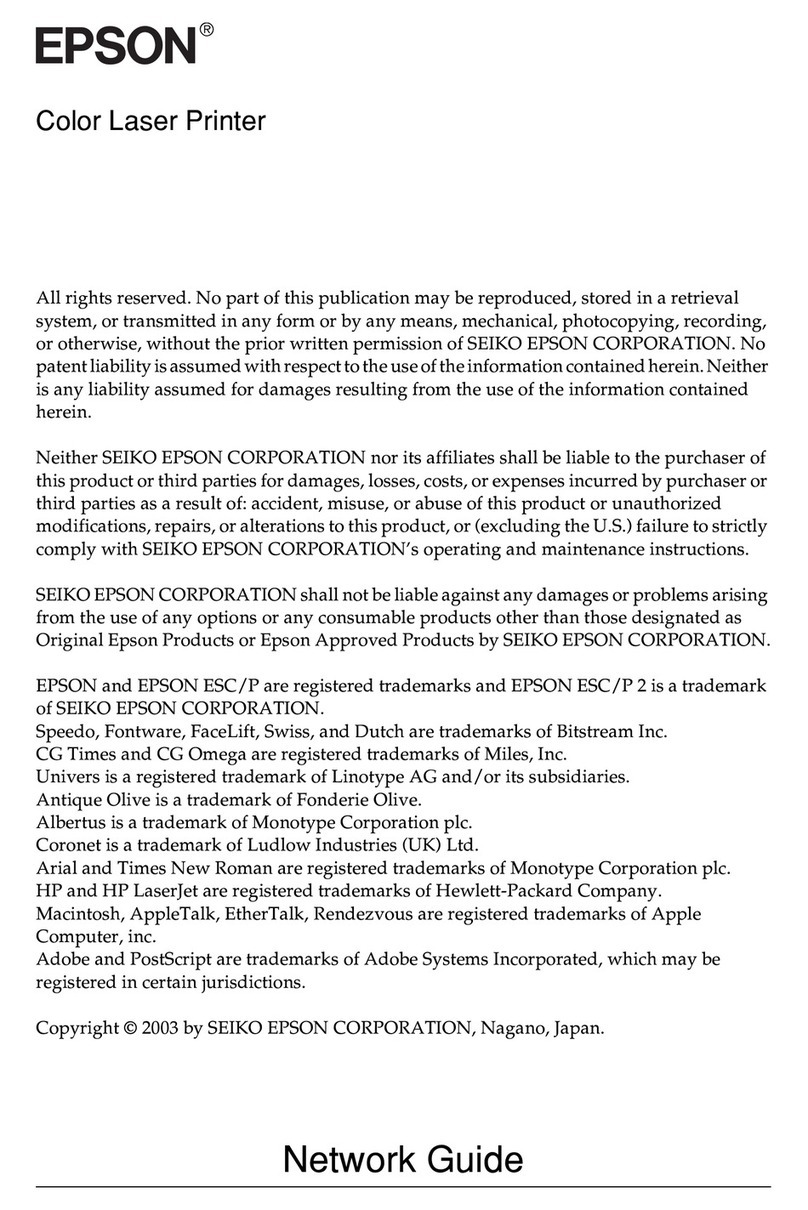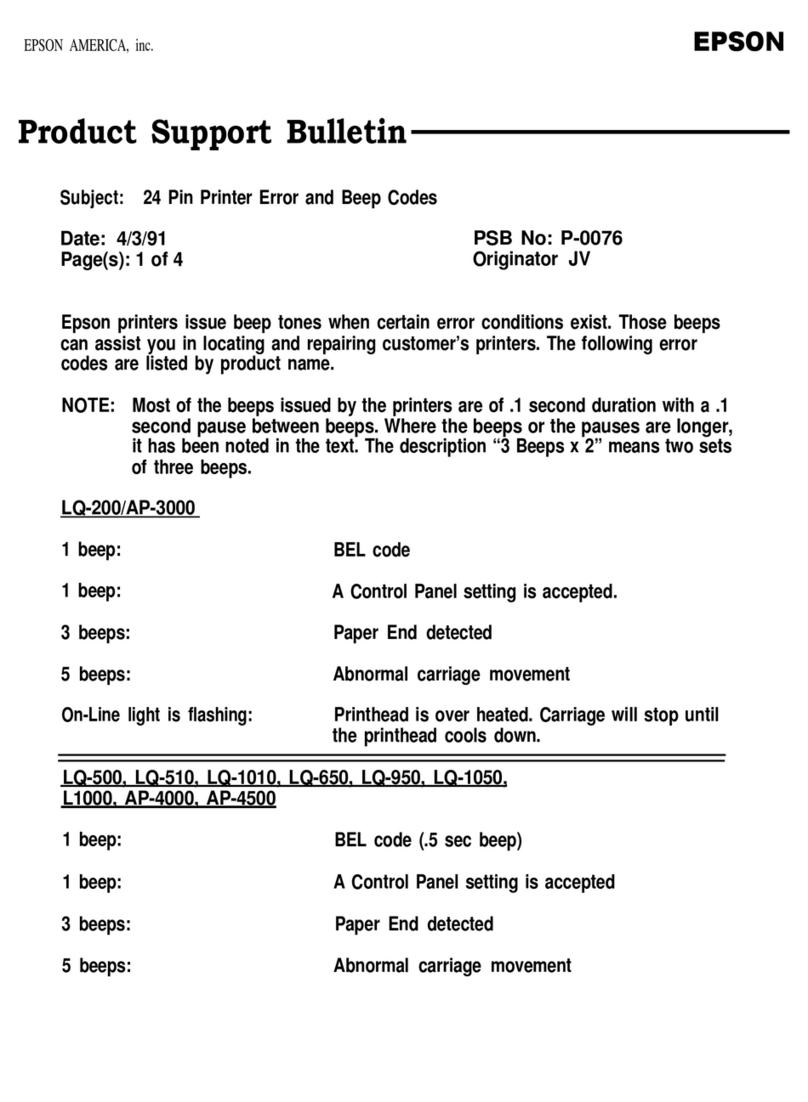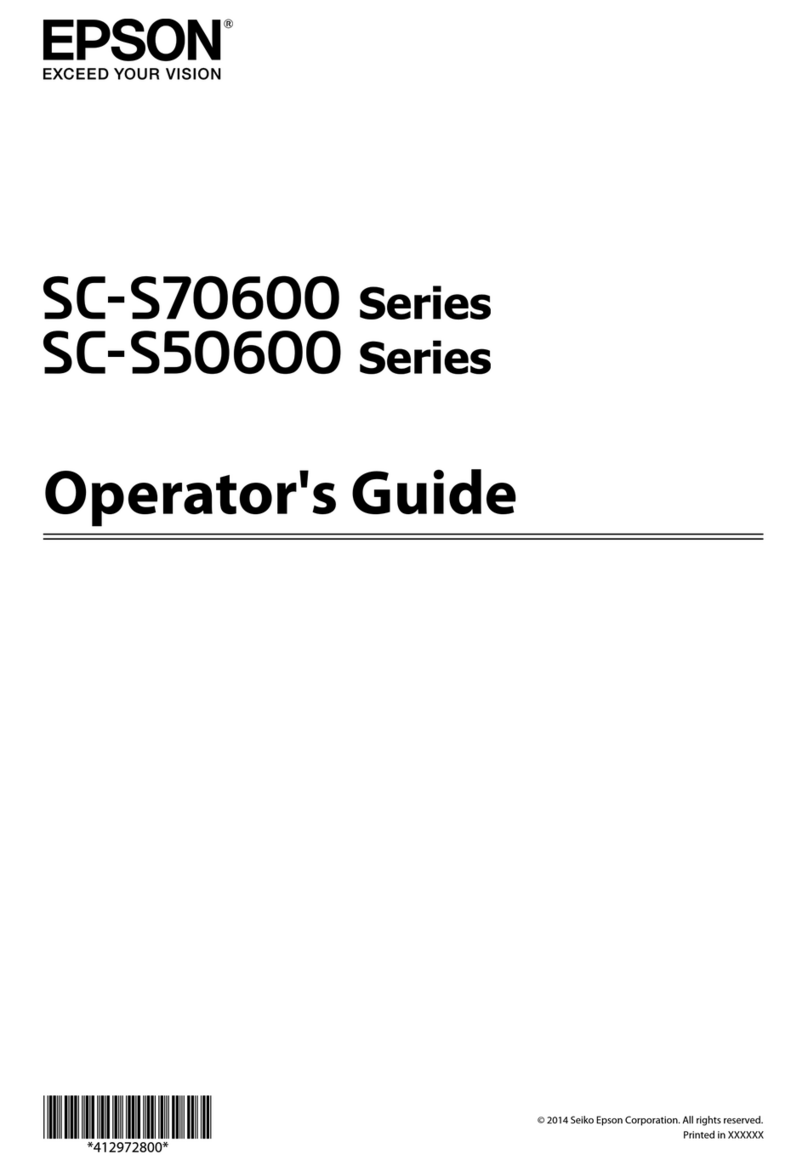4109128 Rev.0
1-B C
4109128 Rev.0
1-B M
4109128 Rev.0
1-B Y
4109128 Rev.0
1-B K
5Install Software
Your software works with Windows®2000, XP, and XP Professional x64
Edition and Windows Vista,
™
and Macintosh®OS X 10.2.8, and 10.3.9 to
10.4.x.
Note: Windows 98SE and Me drivers can be downloaded at
www.latin.epson.com.
Windows
1Make sure your printer is on but NOT
CONNECTED to your computer.
Note: If you see a screen like this,
click Cancel and disconnect the
USB cable. You cannot install your
software that way.
2Insert the Epson Stylus C92 Series CD.
With Windows 2000 or XP, go to step 4. With Windows Vista, go to
step 3.
3With Windows Vista, if you see the Auto Play window, click Run
Epsetup.exe. When you see the User Account Control screen,
click Continue.
4Select English.
5Click Install and follow the
on-screen instructions. Software
installation takes several minutes.
6When prompted, connect the USB cable to the printer and any open
USB port on your computer.
Note: If installation doesn’t continue after a moment, make sure
you securely connected and turned on the printer.
7When you’re done, remove the CD and restart your computer.
You’re ready to print! Follow the instructions in the next column.
Macintosh
1Insert the Epson Stylus C92 Series CD.
2Open the Epson CD-ROM desktop icon and double-click the
Epson icon.
3When you see the language
selection screen, select English.
4Click Install and follow the
on-screen instructions.
Software installation and
setup take several minutes.
5When prompted, connect the USB
cable to the printer and any open USB port on your computer. Make
sure the printer is turned on.
6When you see this screen, click Open the Printer List.
7Then follow the tips to the right of the screen to add the printer.
8Click Next again, if necessary.
9Follow the on-screen instructions to install the rest of the software
and print a test page.
10 Eject the CD and restart your Macintosh.
You’re ready to print! Follow the instructions in the next column.
Cut out the card below and keep it with you when
purchasing replacement ink cartridges.
Printing From Windows
1Load plain paper or special Epson media for the document or photo
you want to print.
2Open your document or photo
and select Print or Print Setup
from the File menu. You see a
window like this:
3Make sure EPSON Stylus
C92 Series is selected.
4Click the Properties or Preferences button. (If you see a Setup, Printer,
or Options button, click it first. Then click Properties or Preferences on
the next screen.) You see the basic print settings window:
5Choose your settings, then click OK.
6Click Print.
After a moment, printing begins and you see this print status window:
Choose your paper
Type and Size
Select the type
of document
Click here to
print borderless
Click for more
options
Cancel printing
Pause or
resume printing
Current
ink levels
Display tips for
better printing
Look here for answers:
On-screen User’s Guide
Click the C92 User’s Guide desktop shortcut for easy access to
C92 information.
On-screen help with your software
Select Help or ?when you’re using your software.
Epson Technical Support
http://www.latin.epson.com
If your country doesn’t appear on the list, contact your nearest Epson
distributor.
Any
Need Paper and Ink?
For the best prints, use genuine Epson ink and paper. Get them from your
local store or contact Epson for dealer referral.
Photo Paper Glossy
(formerly Glossy Photo paper)
Bright, instant drying paper for great looking photos
and projects. Available in 4 x 6 and Letter sizes.
Genuine Epson Inks
Look for the numbers below to find your cartridges.
It’s as easy as remembering your number!
90 Black 73 Magenta
73 Cyan 73 Yellow
Epson and Epson Stylus are registered trademarks and Exceed Your Vision is a trademark of
Seiko Epson Corporation. DURABrite is a registered trademark of Epson America, Inc.
General Notice: Other product names used herein are for identification purposes only and may be
trademarks of their respective owners. Epson disclaims any and all rights in those marks.
© 2007 Epson America, Inc. 3/07
CPD-23628
Telephone service
Country Telephone number
Argentina (54 11) 5167-0300
Chile (56 2) 230-9500
Colombia (57 1) 523-5000
Costa Rica (50 6) 210-9555
(800) 377-6627
Country Telephone number
Mexico
Mexico City (52 55) 1323-2052
Other cities (01 800) 087-1080
Peru (51 1) 418-0210
Venezuela (58 212) 240-1111
Problems?
If your problem is listed here, try these suggestions. For more information,
see your software Help or your on-screen Epson User’s Guide.
The maintenance light
is on (nothing prints).
Paper jams frequently.
You see banding (light
lines) or your printout
is blurry or smeared.
If paper is out, load more paper and press the
maintenance button to resume printing.
If paper is jammed, press the maintenance
button to eject it.
If the paper doesn’t eject, turn off the printer,
open the cover, and pull the paper out from
the front. Then reload paper, turn the printer
on, and press the maintenance button.
Use new, smooth, high-quality paper.
Don’t load paper above the arrow mark
inside the left edge guide.
Place the paper against the right edge and
slide the left edge guide against it, but not
too tightly.
The print head nozzles may need cleaning;
see the on-screen User’s Guide for instructions.
The ink cartridges may need replacing. See the
on-screen User’s Guide for instructions.
Make sure the printable side of the paper is
face-up. It’s usually whiter or shinier.
Any Questions?
Printing on a Macintosh
1Load plain paper or special Epson media for the document or photo
you want to print.
2Open the document or photo and select Page Setup from the File
menu. You see the Page Setup window:
3Select Stylus C92 in the Format for menu, and choose your paper size
and document orientation. Then click OK.
4Open the File menu and select Print. You see a window like this one:
5Select Stylus C92 in the Printer menu and open the Print Settings menu:
6Choose your print settings and then click Print.
7 To monitor the progress of your print job in OS X 10.3 or later, click
the printer icon when it appears in the dock on the bottom of your
desktop. If you’re using OS X 10.2.8, click the Print Center icon
instead, then double-click Stylus C92 in the Printer List window.
You see a screen like this:
8 When you’re finished, close the Printer window or Print Center.
Select Stylus C92
Select your Paper Size
Select your document
or image orientation
Select Stylus C92
Select Print Settings
Cancel printing
Select the print job
Pause printing Resume printing
Select Color or Black Ink
Select your Media Type
Select higher quality
or faster printing
(if available)
Select Automatic
mode
Select Stylus C92
Tips
Epson®C92 Ink Cartridges
For the best prints, use genuine Epson ink and paper.
90 Black T090120
73 Cyan T073220
73 Magenta T073320
73 Yellow T073420
Printed in XXXXXX XX.XX-XX XXX
12
12