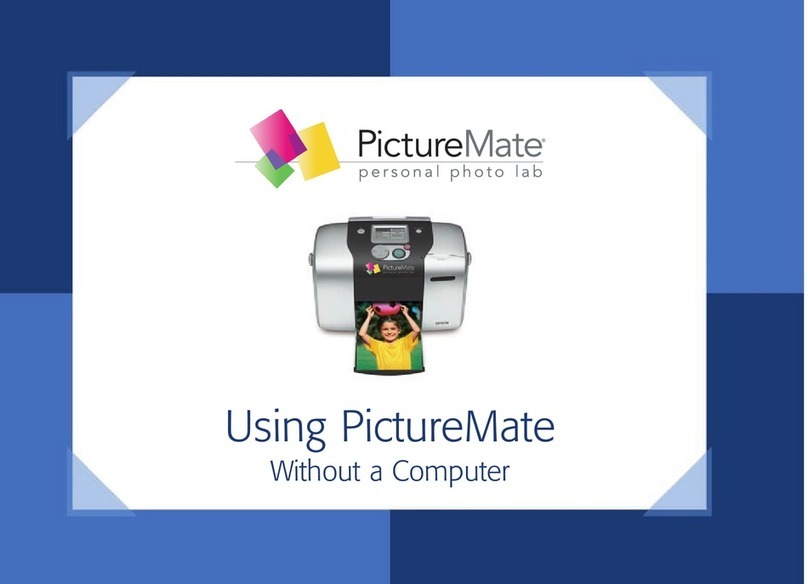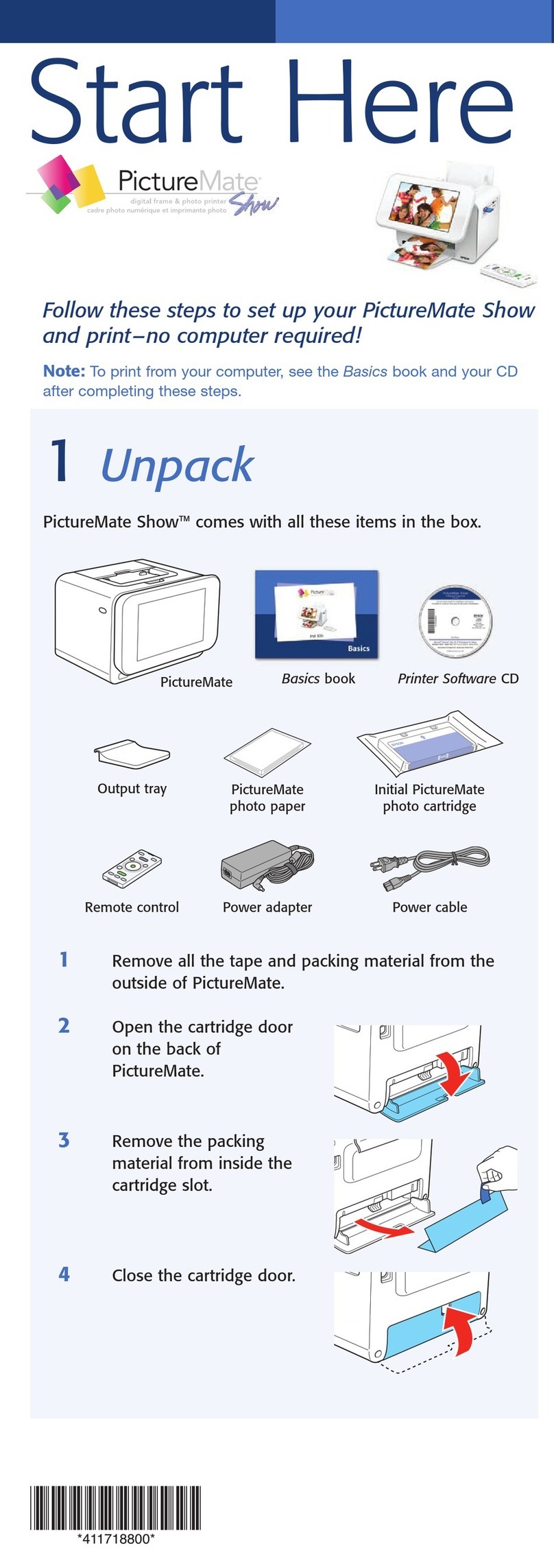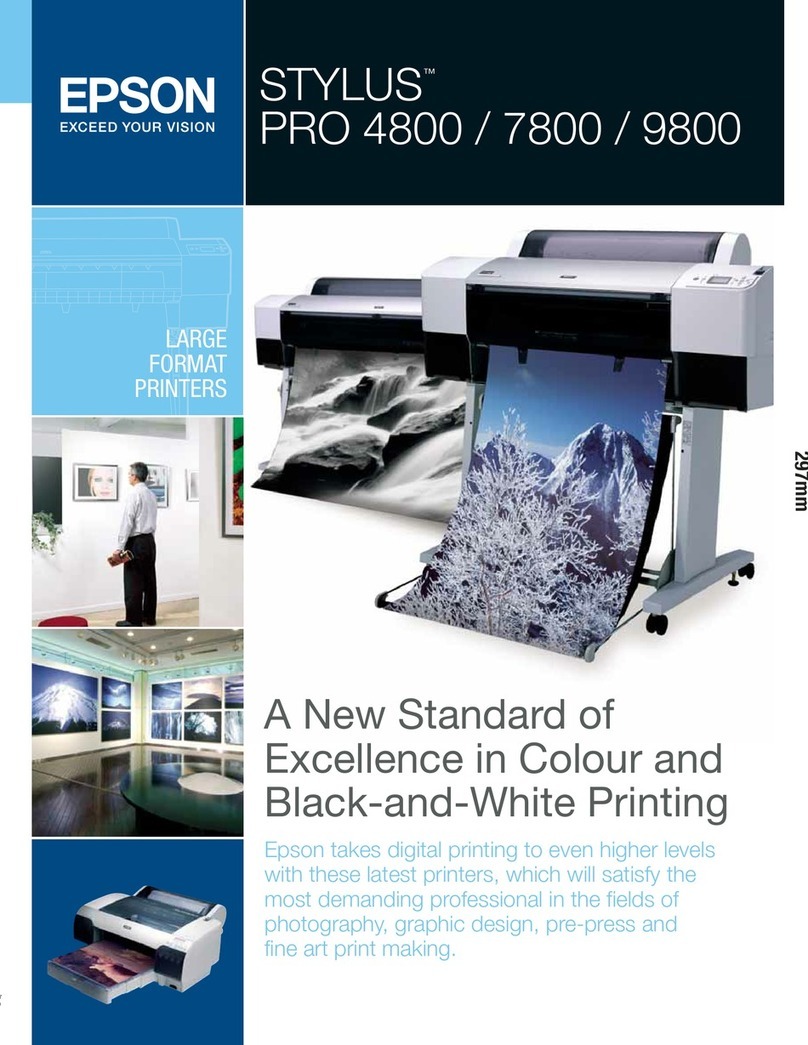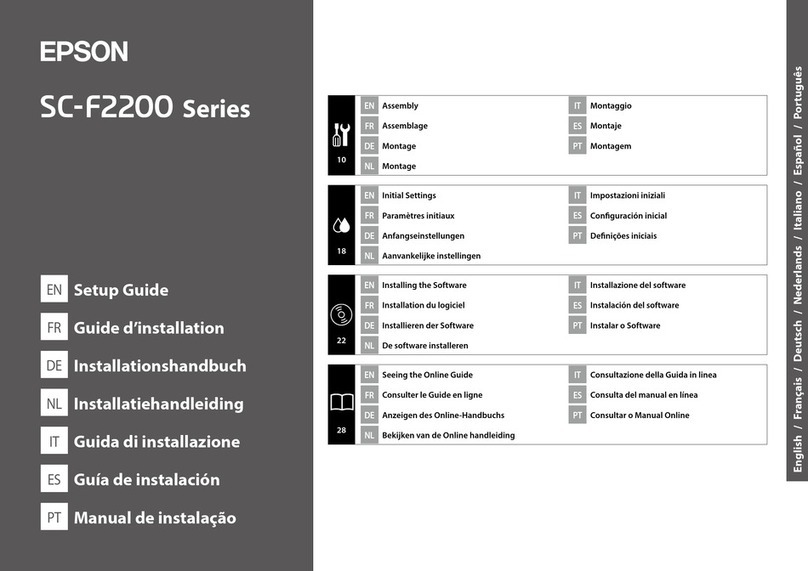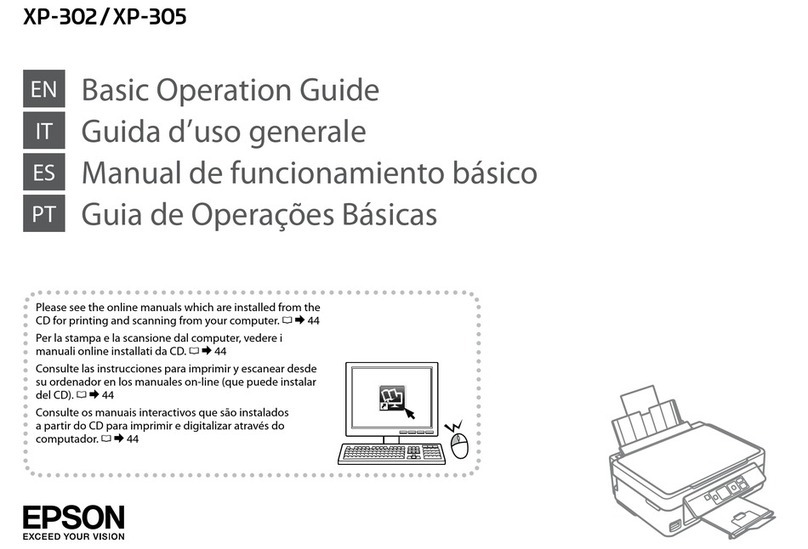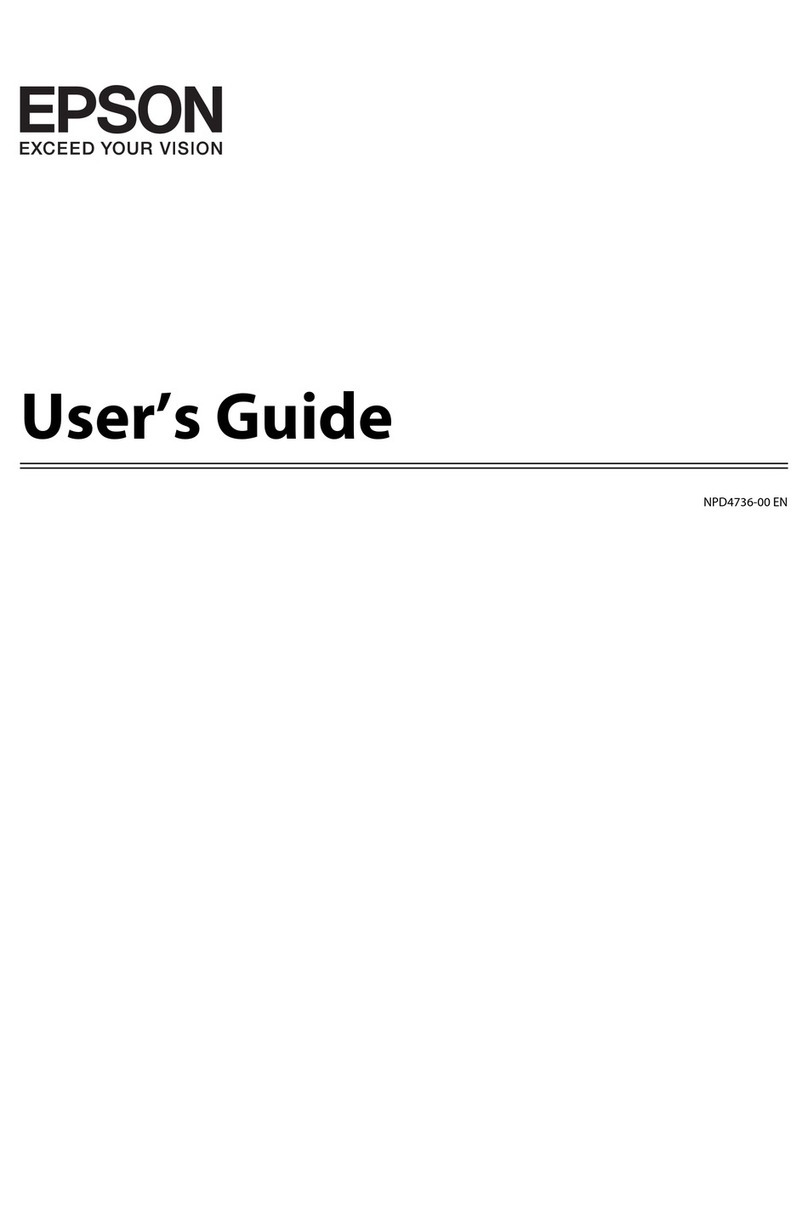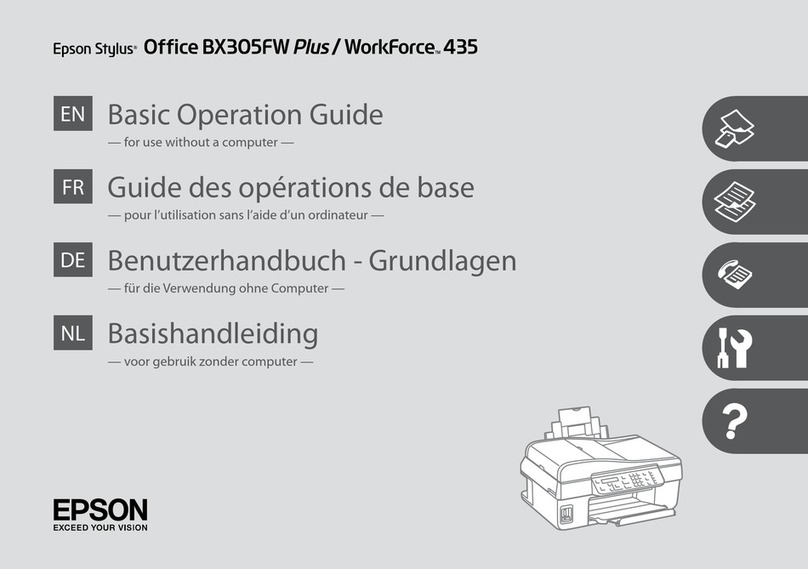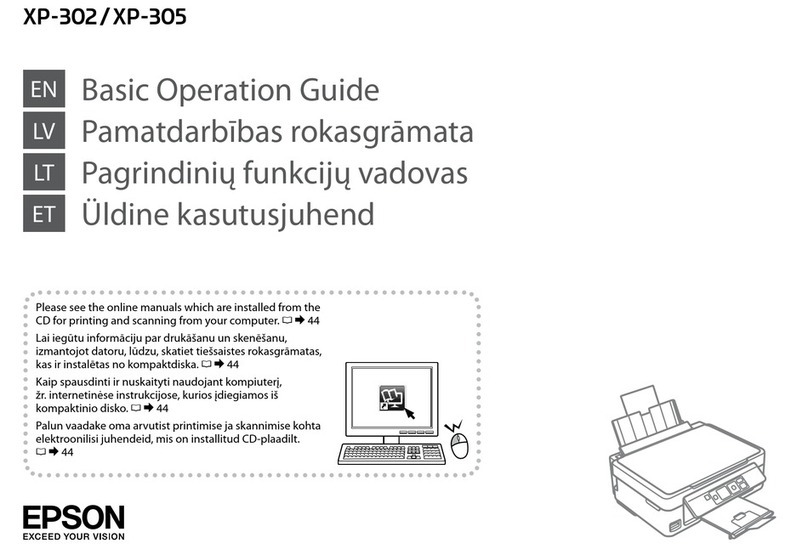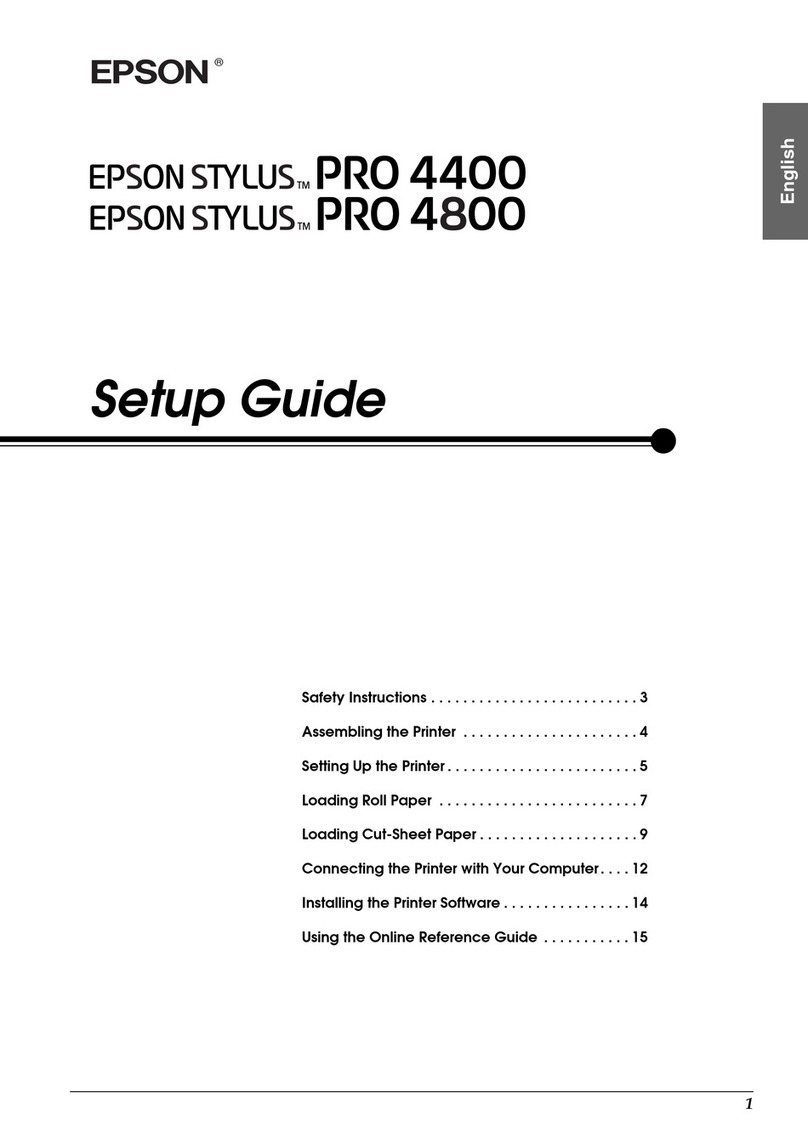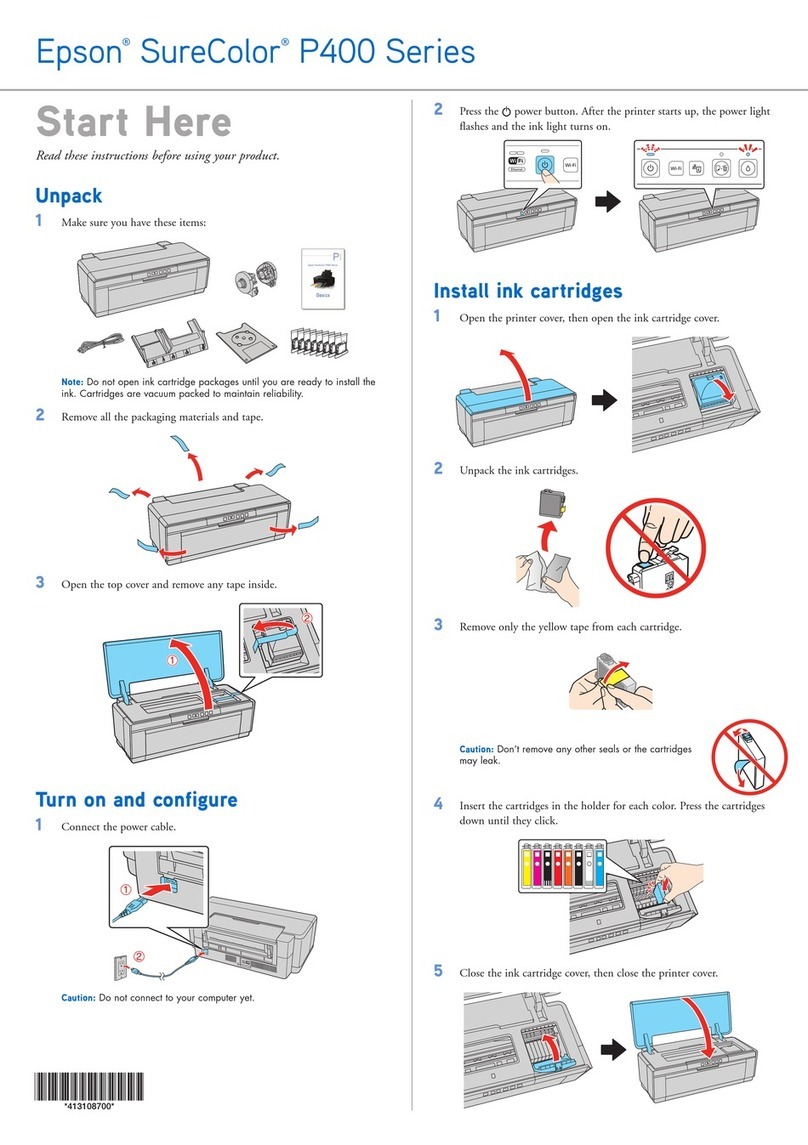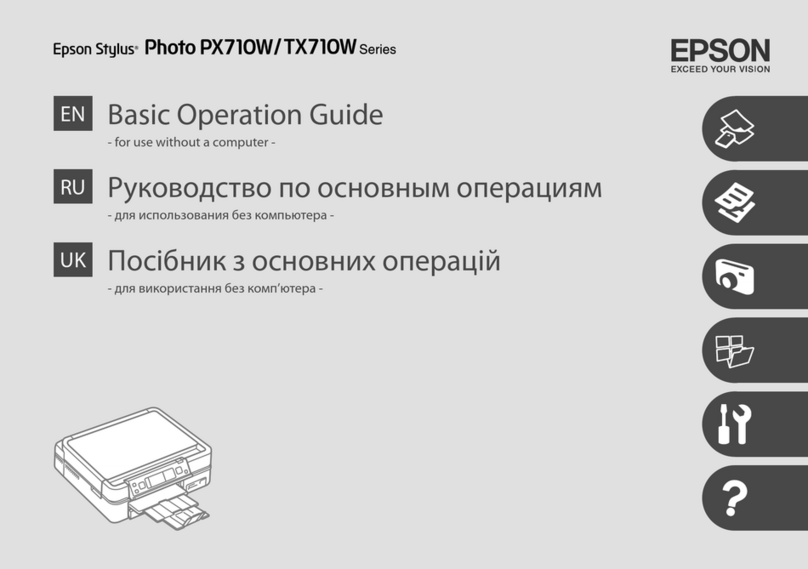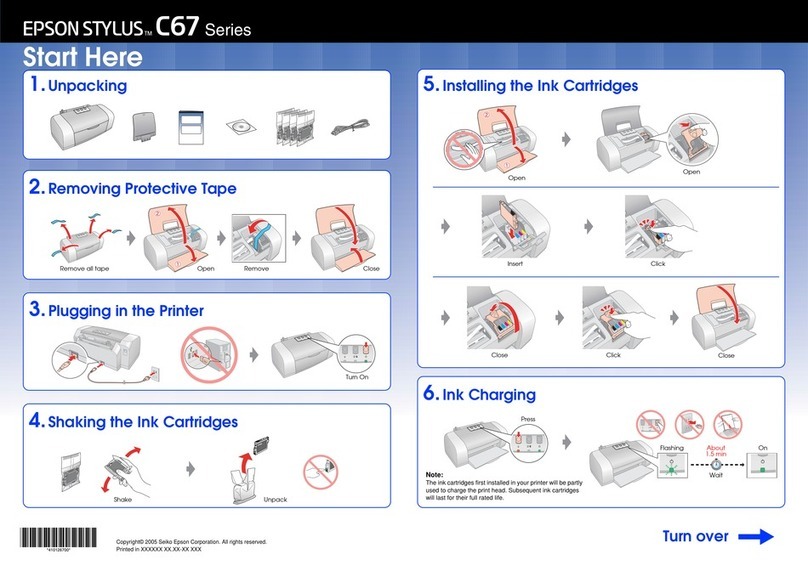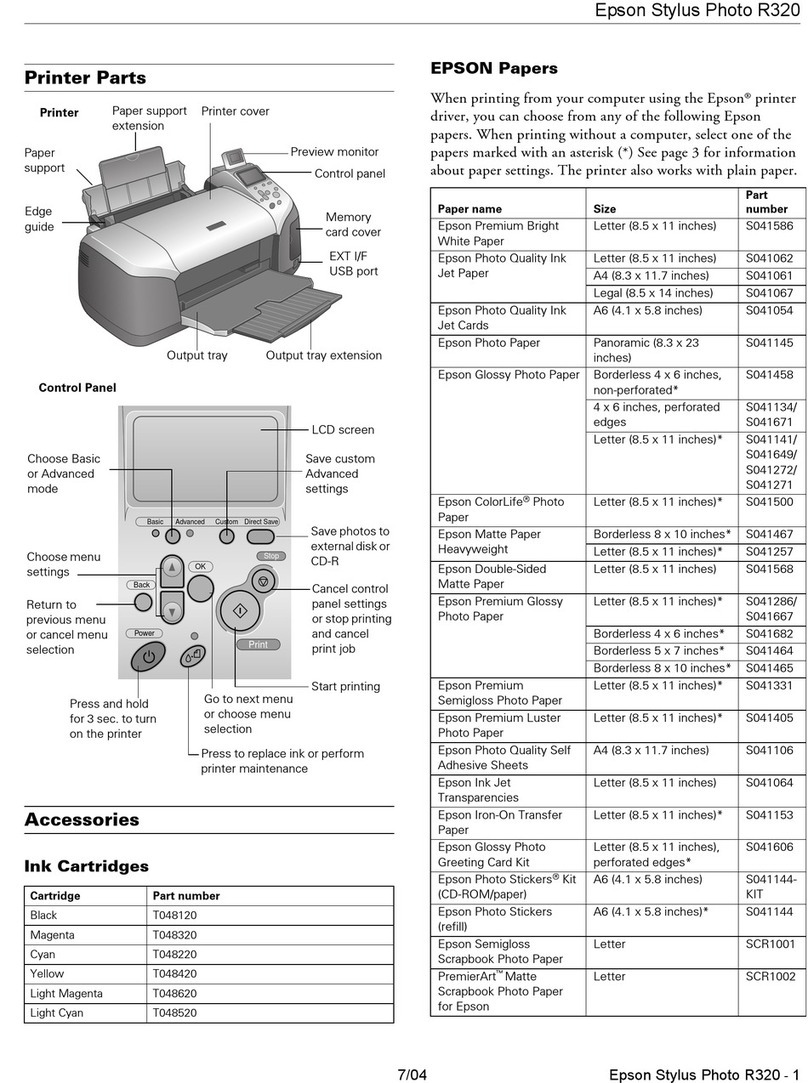Color
Warna
Black
Hitam
Cyan
Cyan
Magenta
Magenta
Yellow
Kuning
XP-200 200/200XL
ME-301 190/190XL 190
Cartridge Codes / Kode Cartridge /
Guide to Control Panel / Panduan Kontrol Panel /
a b c d e
Network status light (green)
Lampu status jaringan (hijau)
Network status light (orange)
Lampu status jaringan (oranye)
Power light
Lampu daya
Ink light
Lampu tinta
Paper light
Lampu kertas
P
Turns the printer on/o.
Hidupkan/matikan pencetak.
Establishes a Wi-Fi connection when pressed for 3 seconds.
Mengaktifkan koneksi Wi-Fi ketika ditekan selama 3 detik.
Prints a network status sheet.
Mencetak lembar status jaringan.
y
Starts monochrome or color copy. Press both buttons simultaneously to scan your original and
save it as PDF on your PC.
Memulai penyalinan monokrom atau warna. Tekan kedua tombol secara bersamaan untuk
memindai dokumen asli dan menyimpannya sebagai PDF di PC.
Stops copying or indicates an expended ink cartridge.
Menghentikan penyalinan atau mengindikasikan cartridge
tinta habis.
o
y y + P
To perform print head cleaning, press yfor 3 seconds until the power light is ashing. The
cleaning uses some ink from all cartridges, so run the cleaning only if quality declines like when
you see missing segments on your prints. To replace cartridge(s) that are not expended, open
the scanner unit and press yfor 6 seconds until the print head moves. Then, follow the steps
from step Ein the“Replacing Ink Cartridges”section.
Untuk melakukan pembersihan print head, tekan yselama 3 detik sampai lampu daya
berkedip. Pembersihan menggunakan sebagian tinta dari semua cartridge, sehingga lakukan
hanya jika kualitas menurun seperti saat Anda melihat ada segmen cetakan yang hilang. Untuk
mengganti cartridge yang belum habis, buka unit pemindai dan tekan yselama 6 detik sampai
print head bergerak. Kemudian, ikuti langkah Edi bagian “Mengganti Cartridge Tinta”.
y
yE
While pressing y, turn on the printer to print the nozzle check
pattern shown below.
Saat menekan y, hidupkan printer untuk mencetak pola
pemeriksaan cerat seperti yang ditunjukkan di bawah ini.
y
(a)
(b)
(a): OK.
(b): Needs a head cleaning.
(a): OK.
(b): Memerlukan pembersihan print head.
+ P, y
While pressing , turn on the printer to return the network settings to their defaults.
Saat menekan , hidupkan printer untuk mengembalikan pengaturan jaringan ke default.
For their special operations, see the“Copying”section.
Untuk pengoperasian khusus, lihat bagian“Menyalin”.
: on / menyala /
The paper is jammed in the sheet feeder. Remove the jammed paper from the sheet feeder, load paper correctly, and press xror rx.
Kertas macet di pengumpan kertas. Lepas kertas macet dari pengumpan kertas, masukkan kertas dengan benar, lalu tekan xratau rx.
xrrx
No paper is loaded, or multiple sheets were fed at the same time. Load paper in the sheet feeder correctly and press xror rx.
Tidak ada kertas yang dimasukkan, atau beberapa kertas masuk pada waktu bersamaan. Masukkan kertas ke dalam pengumpan kertas
dengan benar lalu tekan xratau rx.
xrrx
Ink cartridge(s) are running low on ink. Printing is still possible. Prepare new ink cartridge(s) or replace the cartridge(s). Only remove the
cartridge when you are ready to replace it. Ink cartridge(s) with a low ink level cannot be used even if they are reinserted into the printer. To
replace ink cartridge(s) that are running low, open the scanner unit and press yfor 6 seconds until the print head moves. Next, follow the
steps from step Cin“Replacing Ink Cartridges”.
Cartridge tinta mulai kehabisan tinta. Pencetakan masih mungkin dilakukan. Siapkan cartridge tinta baru atau ganti cartridge tersebut.
Lepas cartridge tersebut saat Anda siap untuk menggantinya. Cartridge tinta dengan level tinta rendah tidak dapat digunakan bahkan jika
cartridge tinta tersebut dimasukkan kembali ke dalam printer. Untuk mengganti cartridge tinta yang mulai kehabisan tinta, buka
unit pemindai dan tekan yselama 6 detik sampai print head bergerak. Kemudian, ikuti langkah Cdi “Mengganti Cartridge Tinta”.
y
C
Ink cartridge(s) are expended, not installed correctly, or invalid. Install the ink cartridge(s) correctly or replace them. If an error still occurs,
remove and reinsert the cartridge.
Leave an expended cartridge installed until you have obtained a replacement. Otherwise the ink remaining in the print head nozzles may dry
out.
Cartridge tinta telah habis, tidak dipasang dengan benar, atau tidak dapat dikenali. Pasang dengan benar atau ganti cartridge tinta. Jika
kesalahan belum terselesaikan, lepas dan pasang cartridge kembali.
Biarkan cartridge yang habis tetap terpasang sampai Anda mendapatkan penggantinya. Jika tidak, tinta yang tersisa di cerat print head akan
mengering.
Fatal error. Turn the printer o and then back on. If this does not clear the error, turn the printer o and check inside the printer for jammed
paper or foreign objects. For instructions on how to remove jammed paper, see the troubleshooting section of the online User’s Guide.
Kesalahan fatal. Matikan printer lalu nyalakan kembali. Jika hal ini tidak menyelesaikan kesalahan, matikan printer lalu periksa bagian dalam
apakah ada kertas macet atau benda asing. Untuk petunjuk cara melepas kertas macet, lihat bagian penyelesaian masalah pada User’s Guide
(Panduan Pengguna) online.
The printer’s ink pads are nearing or at the end of their service life. Contact Epson Support to replace ink pads. When the printer’s ink pads are
nearing the end of their service life, you can resume printing by pressing xror rx.
Bantalan tinta printer mendekati atau di akhir masa pemakaian. Hubungi Dukungan Epson untuk mengganti bantalan tinta tersebut. Saat
bantalan tinta printer mendekati akhir masa pemakaian, Anda dapat melanjutkan pencetakan dengan menekan xratau rx.
xrrx
An error occurred while establishing the Wi-Fi connection. Press to clear the error and try again. For more details, see the online Network
Guide.
Terjadi kesalahan saat mengaktifkan koneksi Wi-Fi. Tekan untuk mengatasinya lalu coba lagi. Untuk keterangan selengkapnya, lihat
Network Guide (Panduan Jaringan) online.
The rmware update has failed. You will need to re-attempt the rmware update. Ready a USB cable and visit your local Epson website for
further instructions.
Pembaruan peranti tegar gagal. Anda perlu mencoba pembaruan peranti tegar kembali. Siapkan kabel USB dan kunjungi situs web Epson
setempat untuk petunjuk lebih lanjut.
Reading the Indication Lights / Membaca Lampu Indikasi /
Replacing Ink Cartridges / Mengganti Cartridge Tinta /
Open.
Buka.
Press.
Tekan.
Check which cartridge is expended.
Periksa cartridge mana yang habis.
A� C�B�
Never touch the ink cartridges while
the print head is moving.
Jangan menyentuh cartridge tinta
saat print head bergerak.
!
Press.
Tekan.
D�
Shake all new cartridges and then unpack.
Kocok semua cartridge baru lalu buka kemasannya.
E�
Remove only the yellow tape.
Lepaskan pita berwarna kuning saja.
F�
Pinch and remove.
Jepit dan lepas.
G� H�
Press yto check other expended
cartridges.
Tekan yuntuk memeriksa cartridge
lain yang habis.
y
Q
Close.
Tutup.
I�
Press. Charging ink is started.
Tekan. Pengisian tinta dimulai.
J�
Charging ink takes about 1.5 minutes. Wait until the light turns on.
Pengisian tinta perlu waktu sekitar 1,5 menit. Tunggu sampai lampu menyala.
K�
: ashing / berkedip /
Use only the power cord that
comes with the printer. Use of
another cord may cause re
or shock. Do not use the cord
with any other equipment.
Gunakan hanya kabel listrik
yang disertakan bersama
printer. Penggunaan kabel
lain dapat mengakibatkan
kebakaran atau sengatan
listrik. Jangan gunakan kabel
pada perangkat lainnya.
Place the printer near a wall
outlet where the power cord
can be easily unplugged.
Letakkan printer di dekat
stopkontak dinding sehingga
kabel listrik dapat dengan
mudah dicabut.
Use only the type of power
source indicated on the printer.
Gunakan hanya jenis sumber
daya yang diindikasikan di
printer.
Make sure the power cord
meets all relevant local safety
standards.
Pastikan kabel listrik
memenuhi seluruh standar
keselamatan setempat yang
terkait.
Do not let the power cord
become damaged or frayed.
Jangan biarkan kabel listrik
rusak atau terkelupas.
Keep the printer away from
direct sunlight or strong light.
Jauhkan printer dari sinar
matahari langsung atau sinar
yang kuat.
Do not open the scanner unit
while copying, printing, or
scanning.
Jangan membuka unit
pemindai saat Anda menyalin,
mencetak atau memindai.
Do not use aerosol products that contain
ammable gases inside or around the printer.
Doing so may cause re.
Jangan gunakan produk aerosol yang
mengandung gas yang mudah terbakar baik di
dalam atau di luar printer. Melakukannya dapat
menyebabkan kebakaran.
Except as specically explained in your
documentation, do not attempt to service the
printer yourself.
Kecuali secara khusus dijelaskan di dokumentasi,
jangan mencoba menyervis printer sendiri.
Keep ink cartridges out of the
reach of children.
Jauhkan cartridge dari
jangkauan anak-anak.
Do not shake the ink cartridges
too vigorously; otherwise ink
may leak from the cartridge.
Jangan mengocok cartridge
tinta terlalu kuat; karena tinta
dapat keluar dari cartridge.
If you remove an ink cartridge for later use,
protect the ink supply area from dirt and dust
and store it in the same environment as the
printer. Do not touch the ink supply port or
surrounding area.
Jika Anda melepas cartridge tinta untuk
digunakan di masa yang akan datang, lindungi
area persediaan tinta dari kotoran dan debu,
dan simpan di lokasi yang sama dengan printer.
Jangan menyentuh port persediaan tinta atau
area sekitarnya.
If ink gets on your skin, wash the area
thoroughly with soap and water. If ink gets into
your eyes, ush them immediately with water. If
discomfort or vision problems continue after a
thorough ushing, see a doctor immediately. If
ink gets into your mouth, spit it out immediately
and see a doctor right away.
Jika tinta mengenai kulit, cuci sampai bersih
dengan sabun dan air. Jika tinta mengenai
mata, segera bilas dengan air. Jika Anda masih
merasa tidak nyaman atau mengalami masalah
penglihatan setelah membilas mata sampai
bersih, segera kunjungi dokter. Jika tinta masuk
ke mulut, segera ludahkan dan kunjungi dokter.
Safety Instructions / Petunjuk Keselamatan /
Install the ink cartridges.
Pasang cartridge tinta.
Press down until it clicks.
Tekan sampai berbunyi klik.