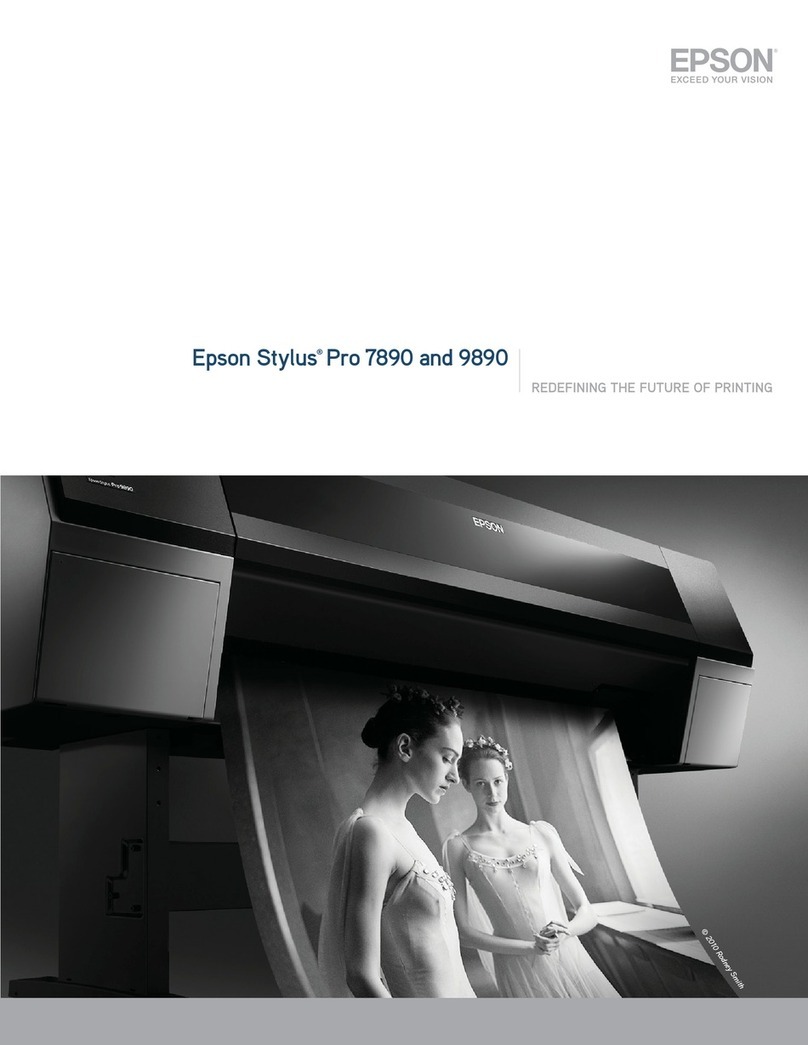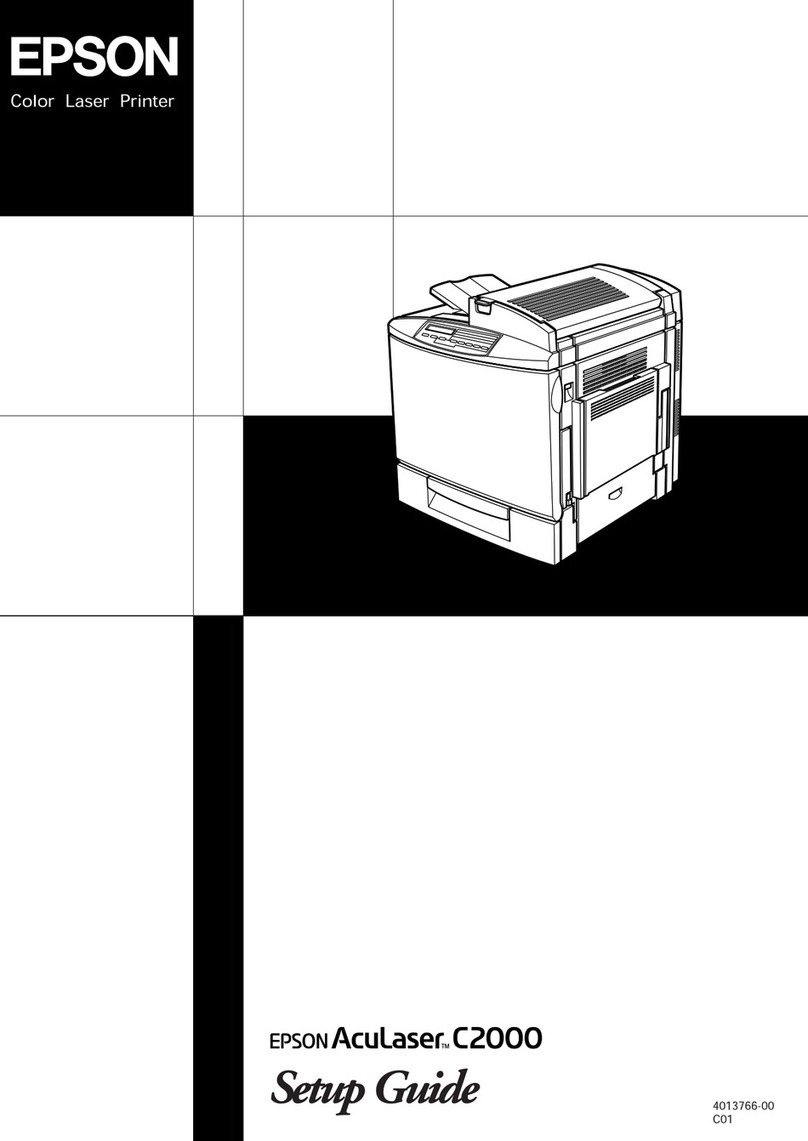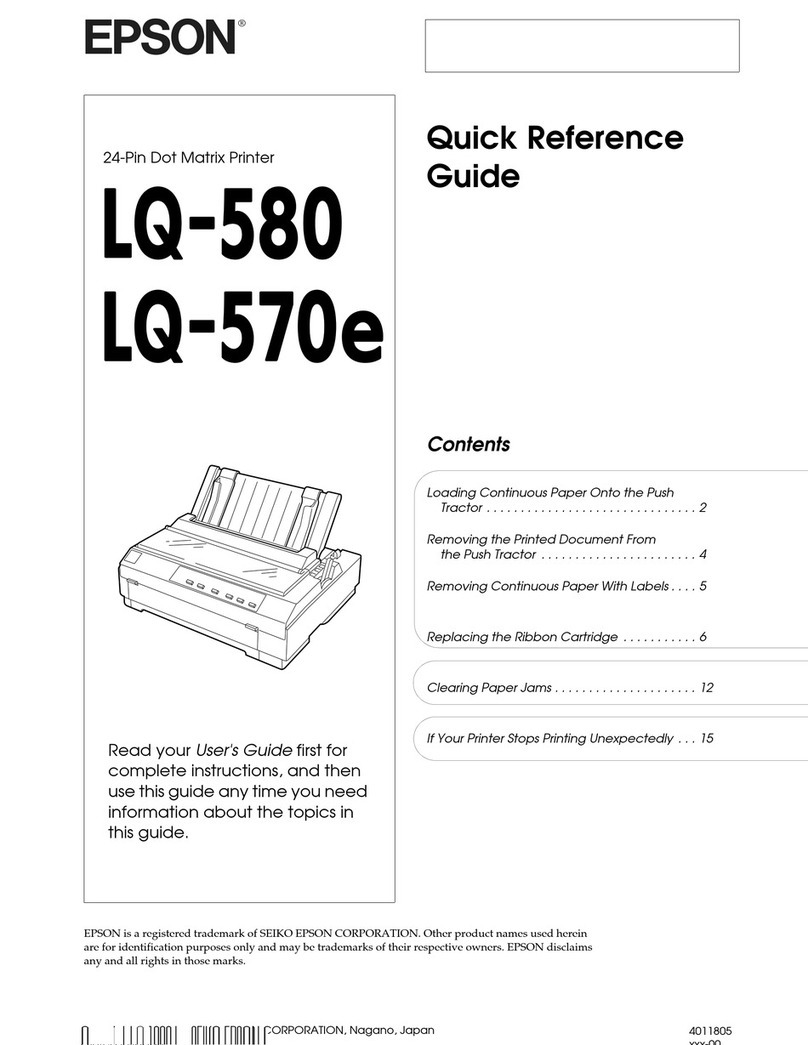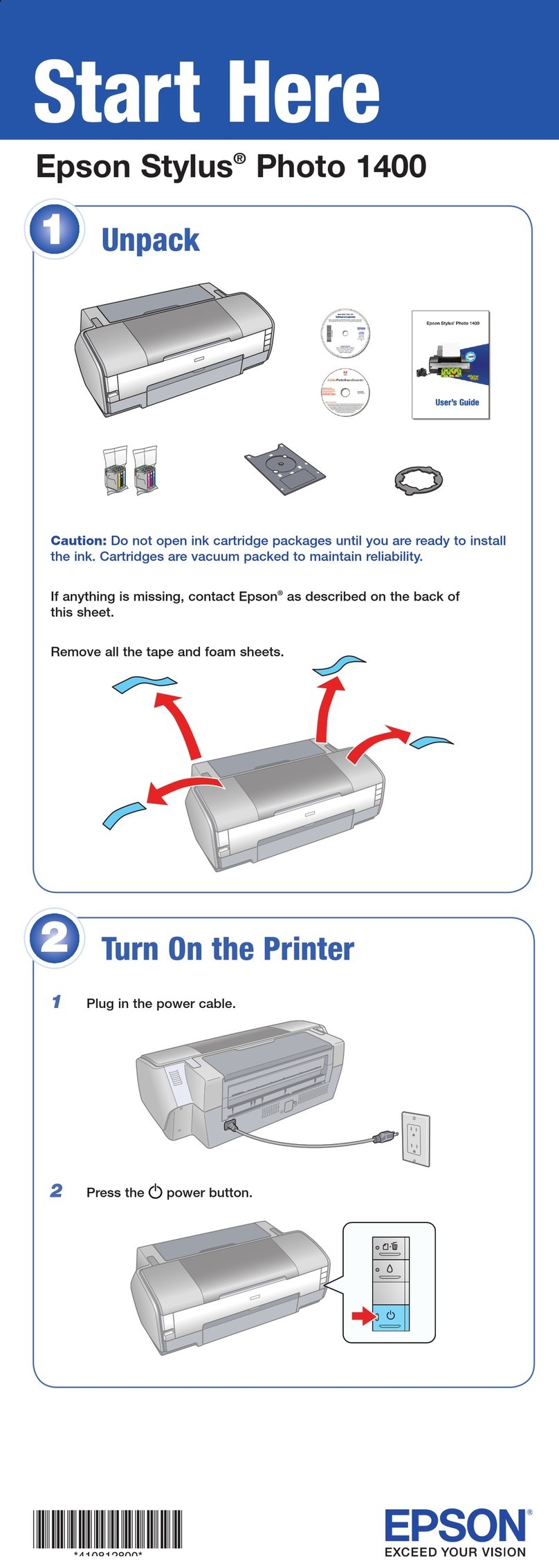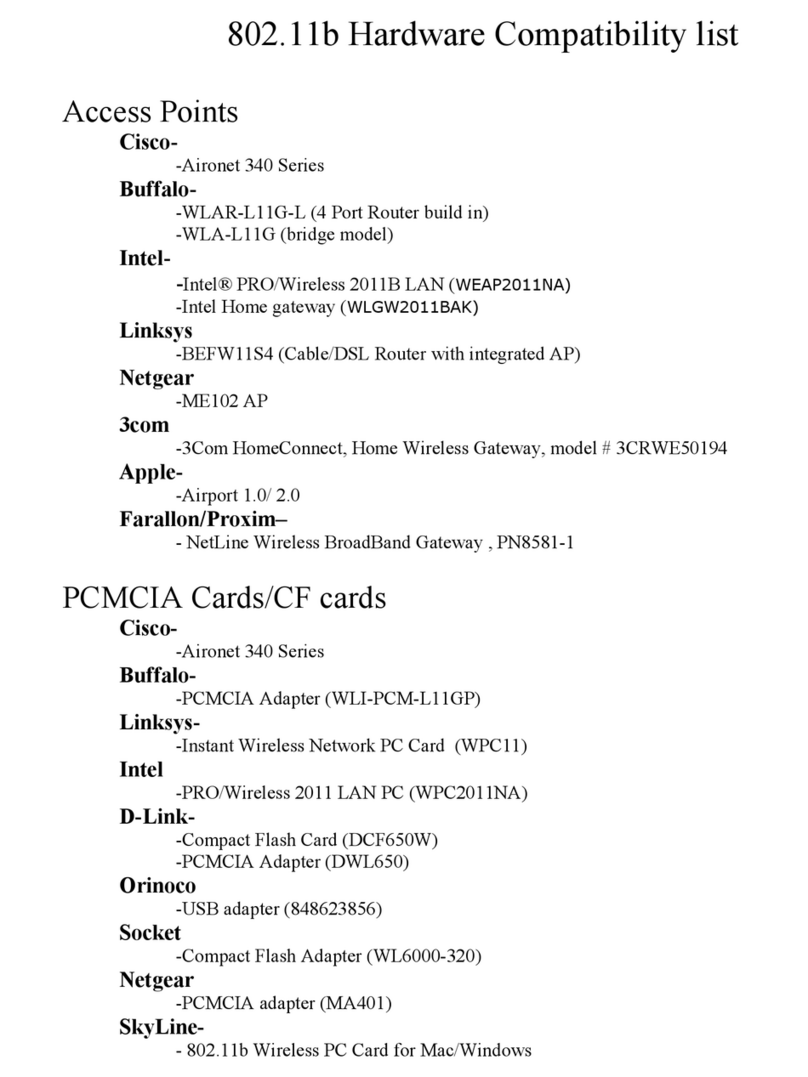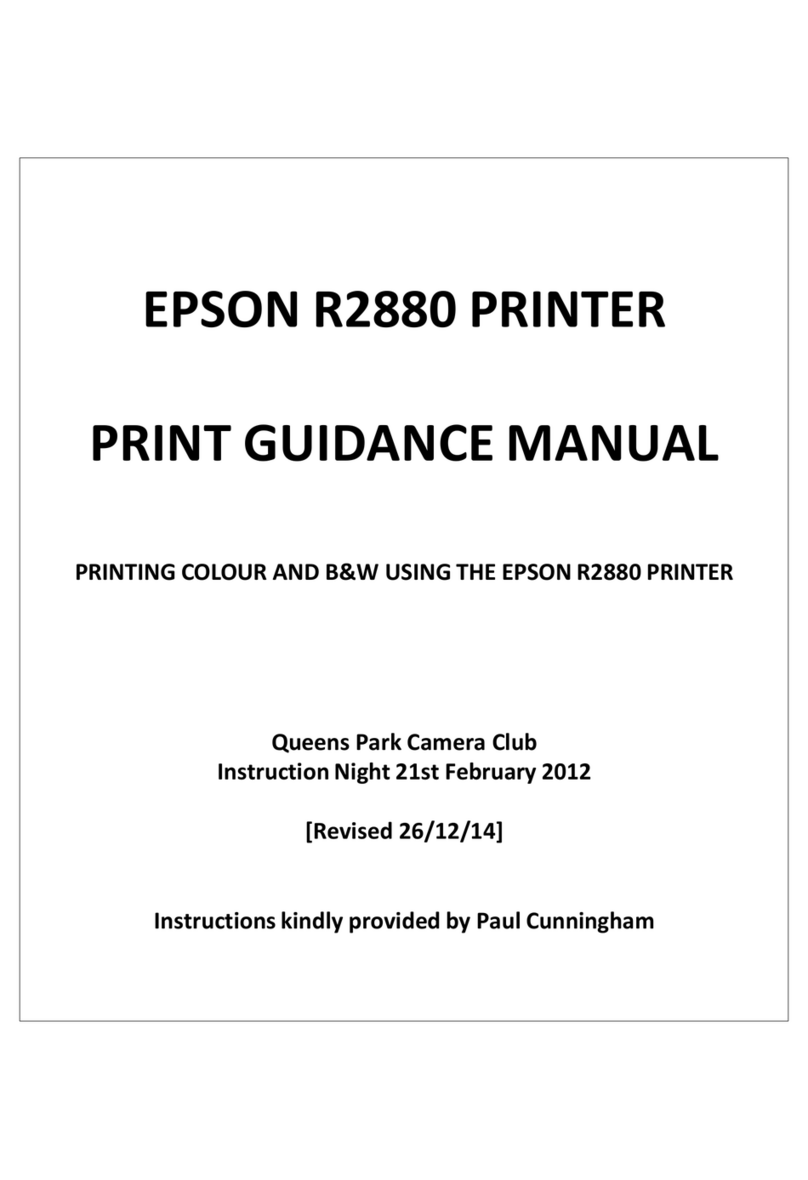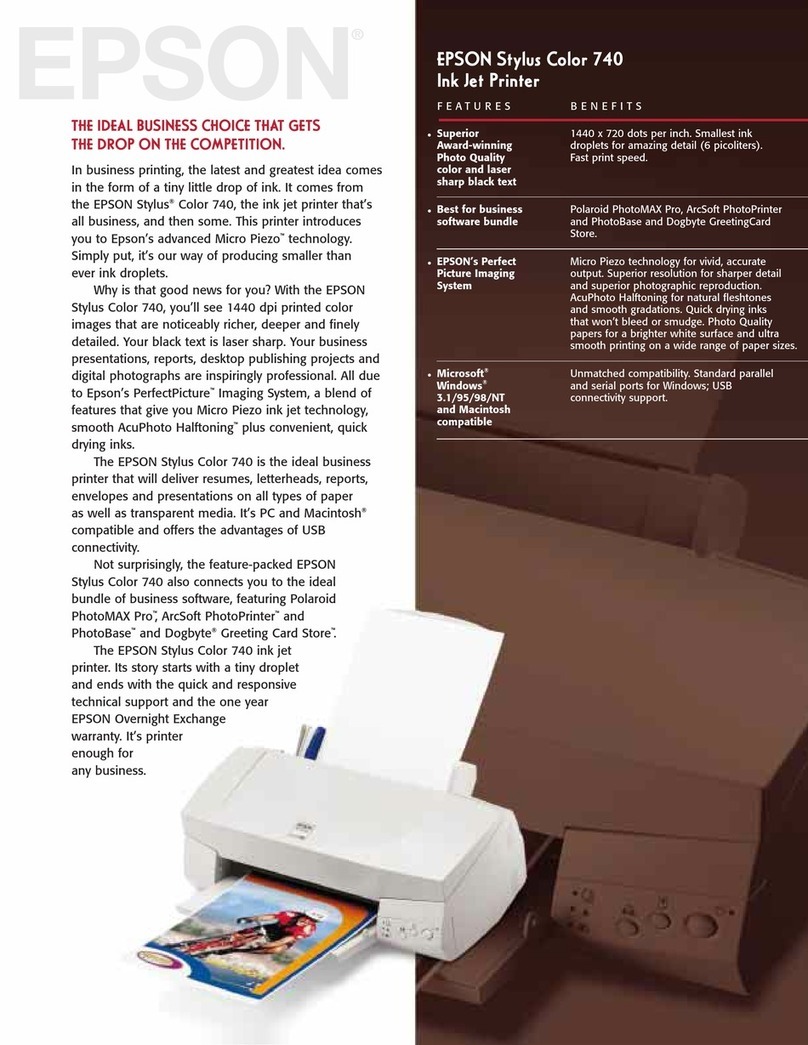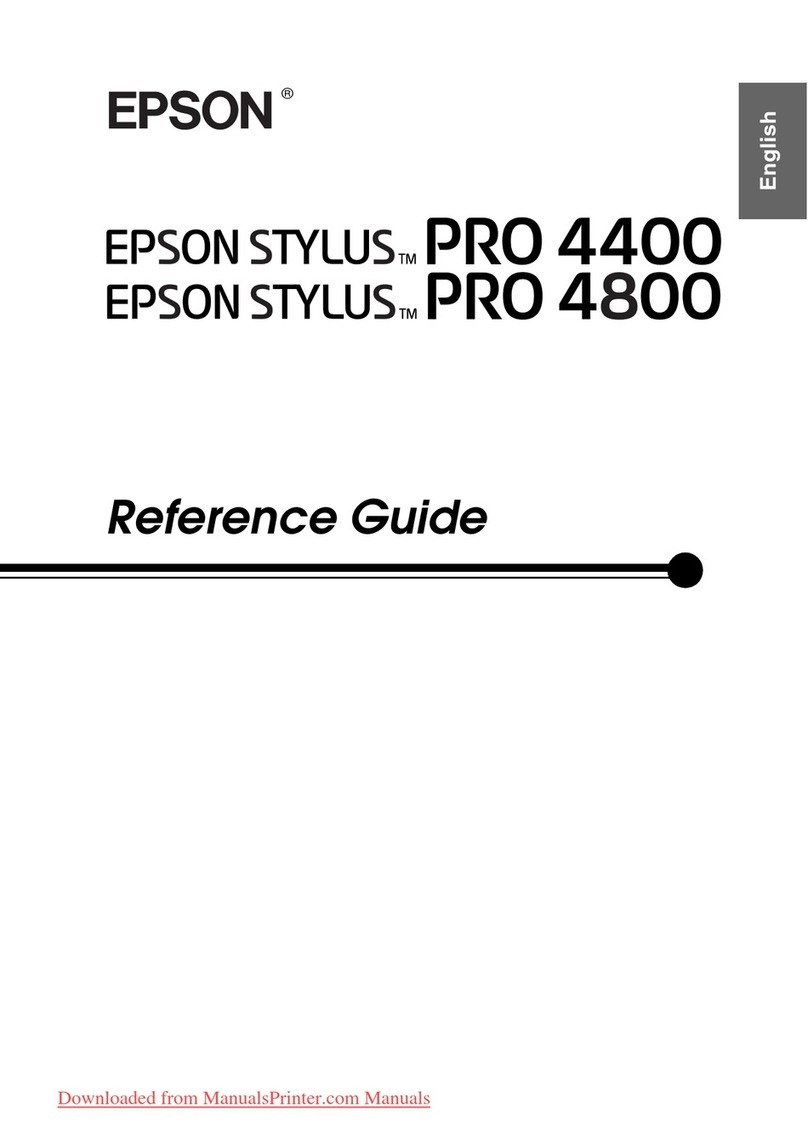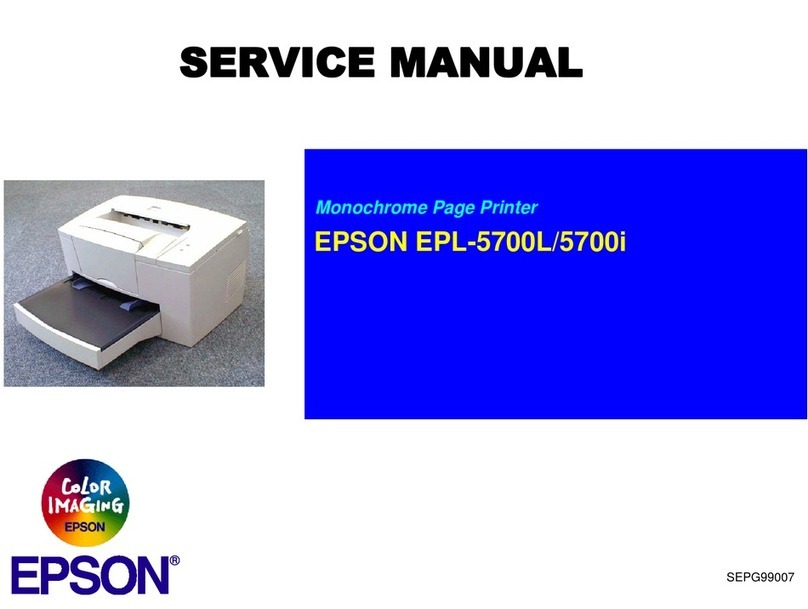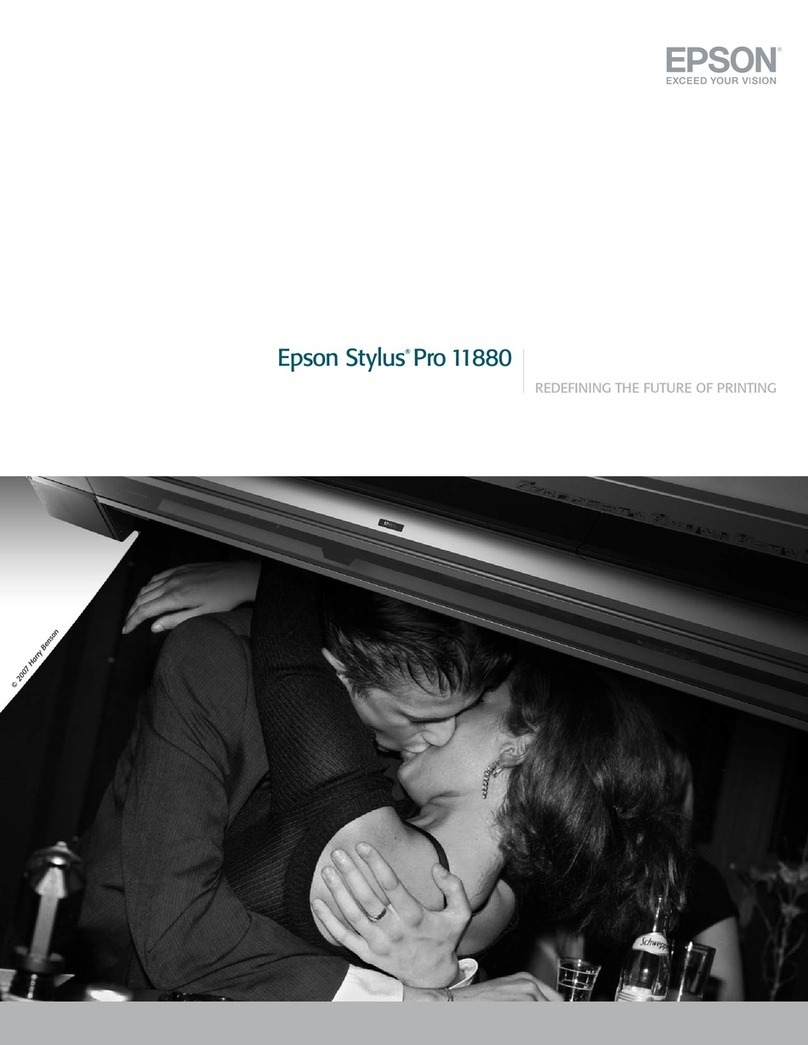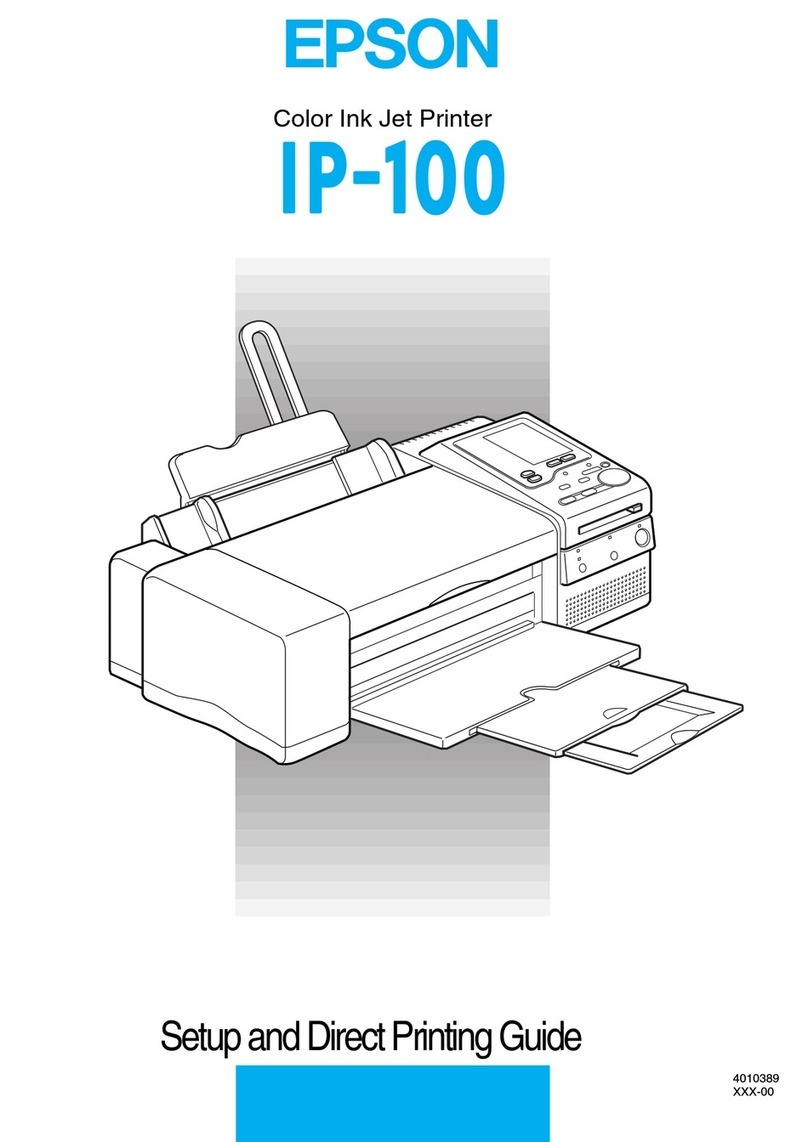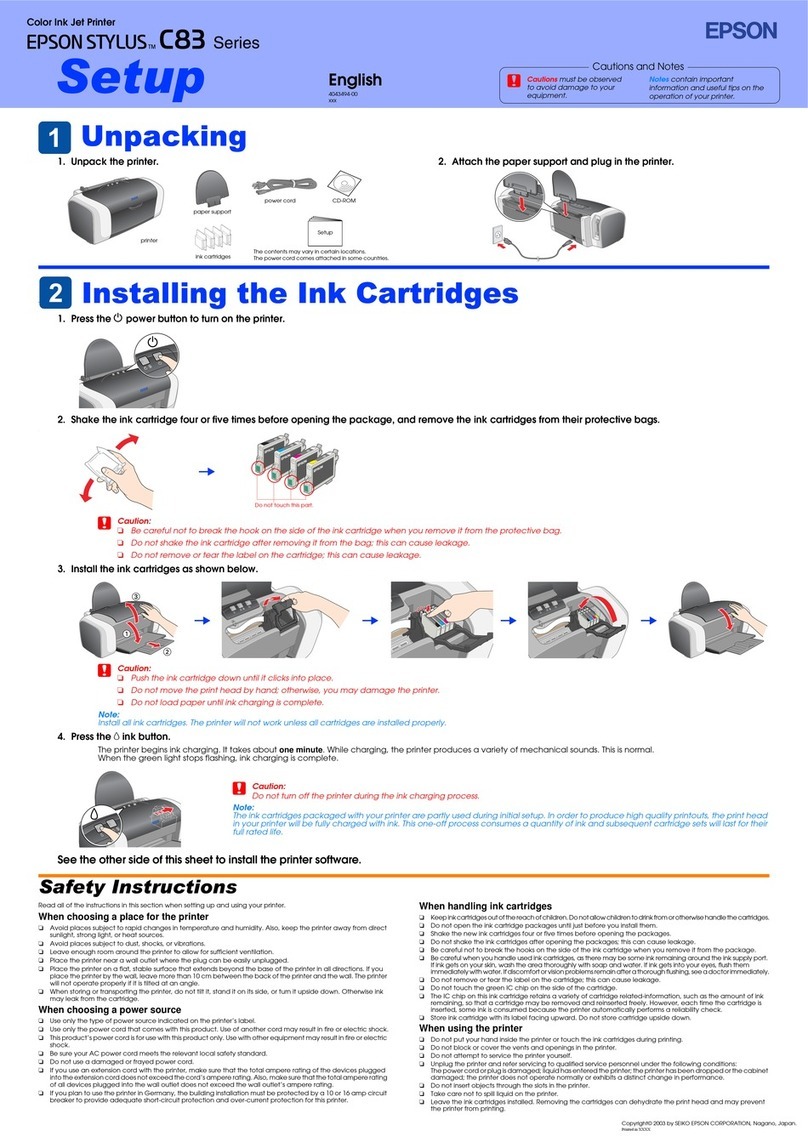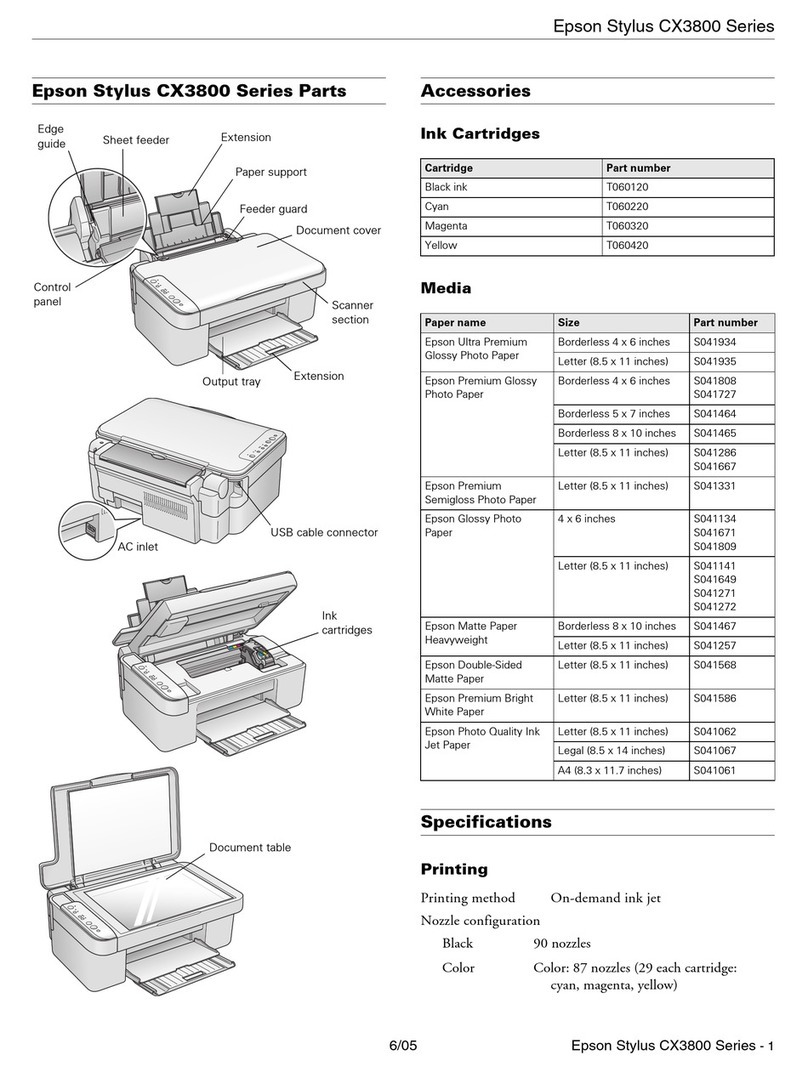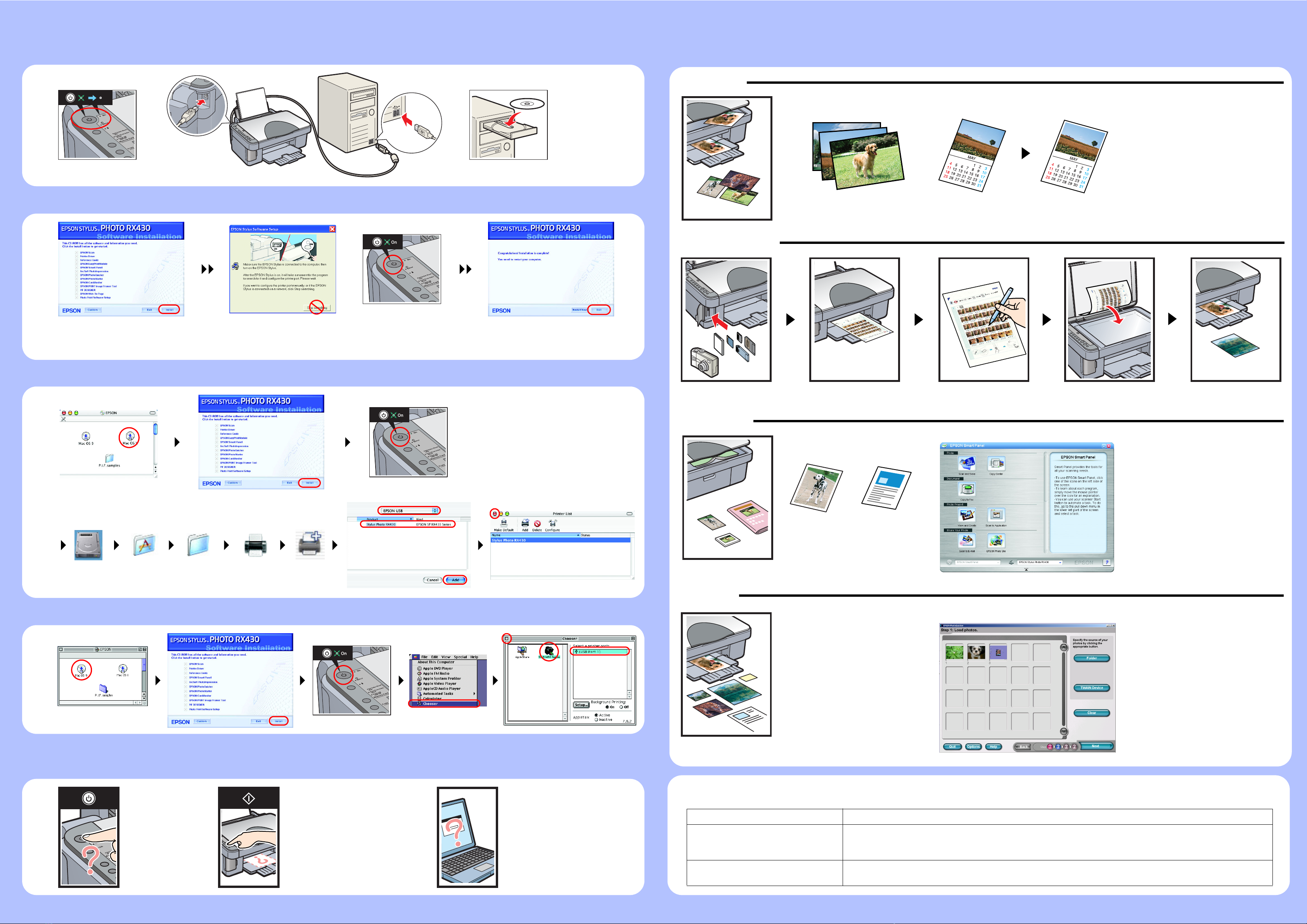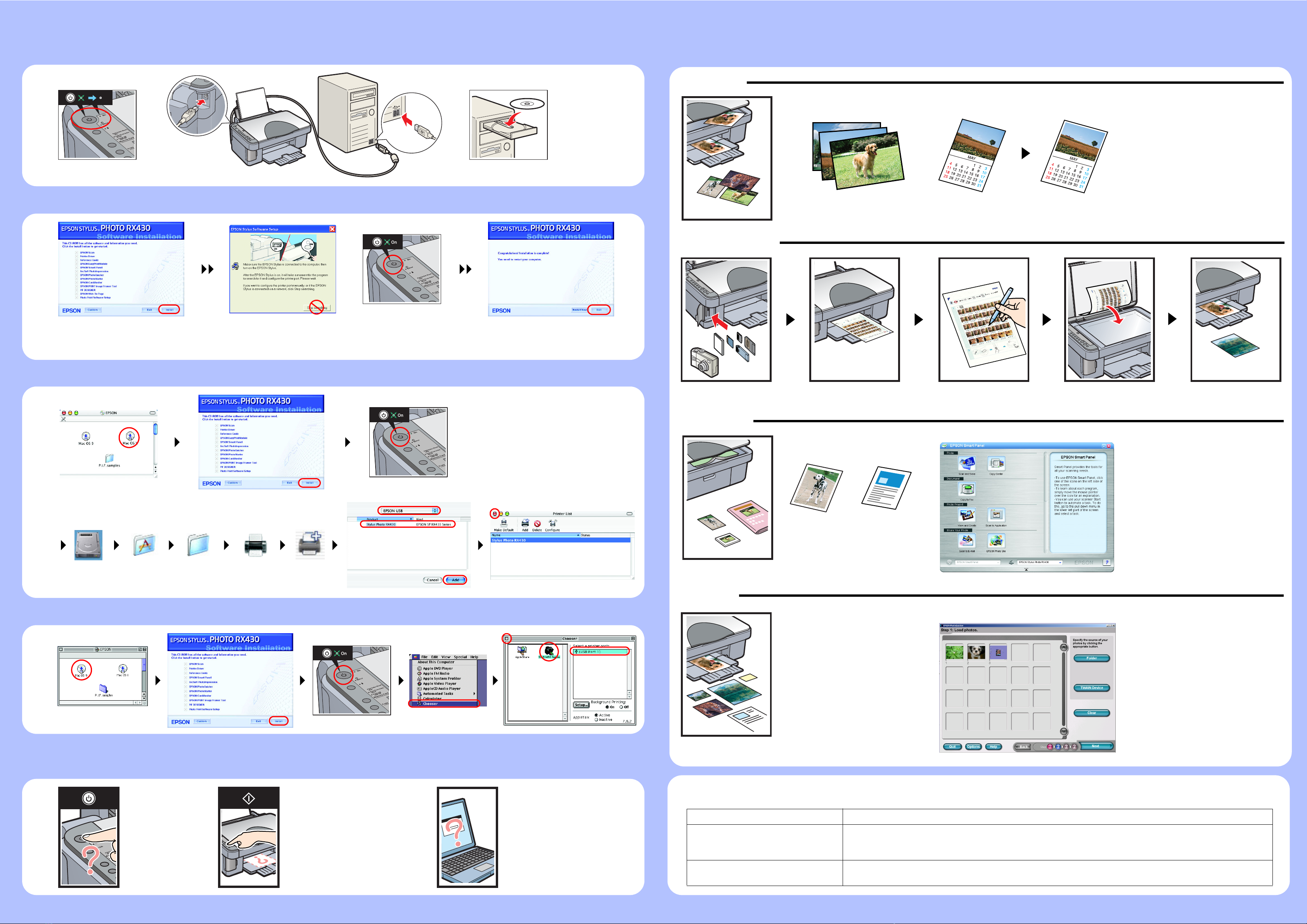
8. Connecting to a Computer and Installing the Software
For Windows
❏If the installer dialog box does not appear, double-click the CD-ROM icon.
❏A screen appears after installation has been completed succesfully. Restart your computer to start using this product from your computer.
For Mac OS X
For Mac OS 9
Troubleshooting
Turn off Connect (Check the orientation) Insert
Turn on
Add
Print Center or
PrinterSetupUtility
Utilities
Applications
Macintosh HD
Turn on
12
3
Turn on
3
12
Pluginthepowercord
correctly. ❏Remove the protective material
around the cartridge cover.
❏Openthecartridgecoverandmake
sure the ink cartridges were
securely inserted until they clicked
into place.
❏Before loading the paper, remove
the paper from the sheet feeder.
Fan the stack of paper, then tap it
onaflatsurfacetoeventheedges.
❏Connect the USB cable
correctly.
❏Make sure that the printer
driverandscannerdriverhave
been installed correctly.
Features
Copying
Direct Printing
Scanning
Printing
Getting More Information
Basic Operation Guide Describes the basic procedures for copying, printing, scanning and other information.
Online Reference Guide Describes how to print and scan in detail. Maintenance and troubleshooting tips, in addition to technical
and customer support information are also included. Double-click the ESPRX430 Reference Guide icon on
the desktop.
Photo Print Software Setup Describes how to use the software supplied with this product. Double - click the ESPRX430 Software Guide
icon on the desktop.
Small MarginBorderless
Formoreinformationonusingthe
copy functions, see the Basic
Operation Guide.
For more information on using the direct printing functions, see the Basic Operation Guide.
photo
You can use scanned images in
various ways with EPSON Smart
Panel. Use it to scan, send a fax,
or send an e-mail.
See the Online Reference Guide
for details.
EPSON Smart Panel
document
Youcanprintdocumentsandweb
pages from your applications.
You can also make photos,
postcards, and posters from your
computer.Itiseasytomakethose
using the software "EPSON
PhotoQuiker".
See the Photo Print Software
Setup for details.
EPSON PhotoQuicker