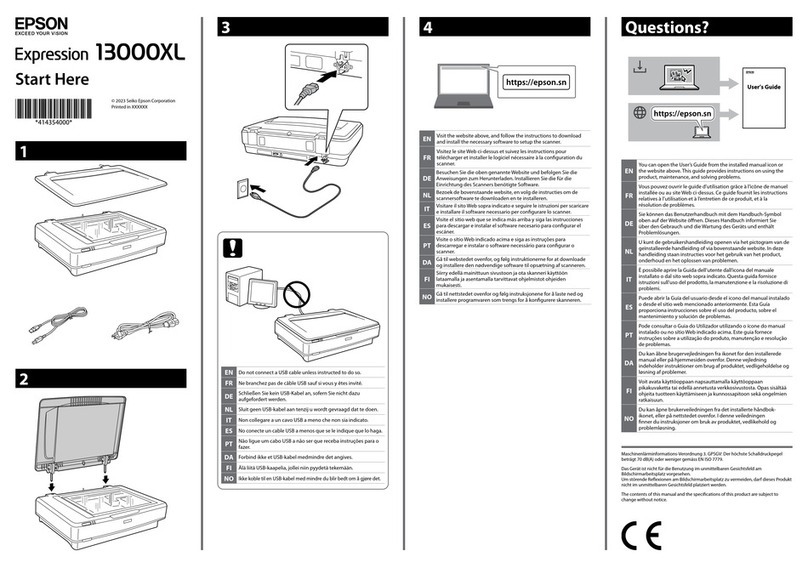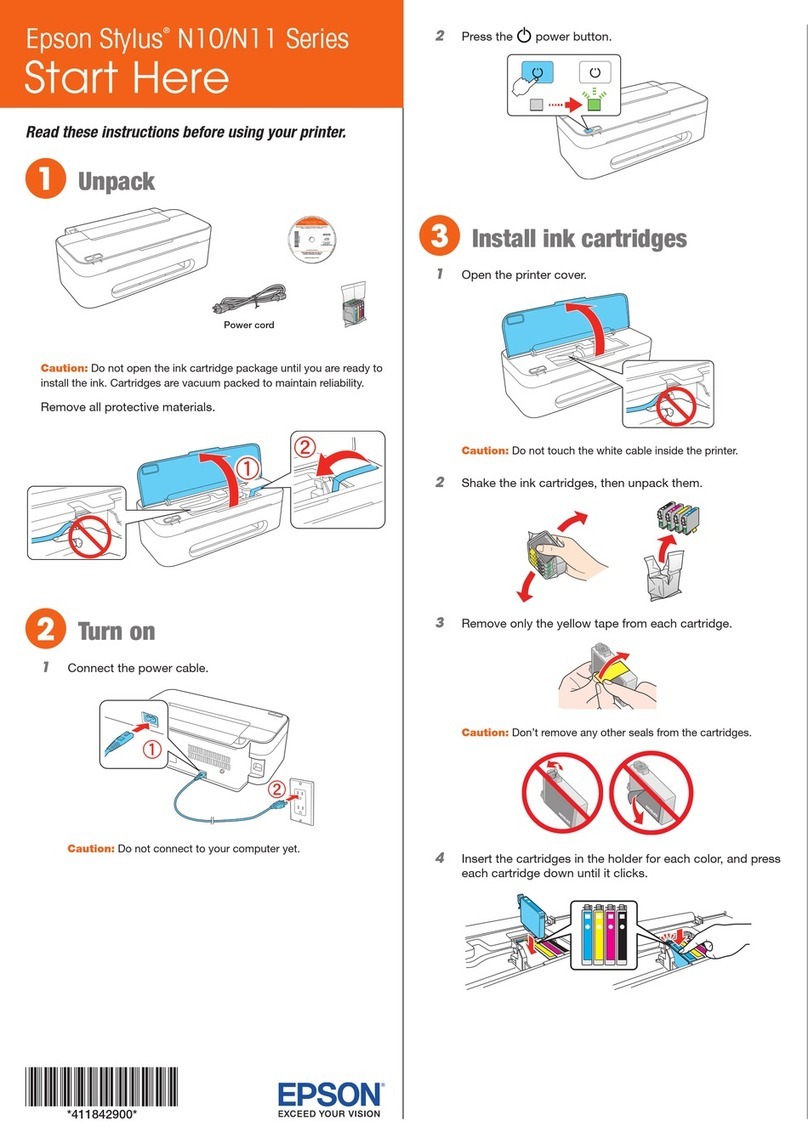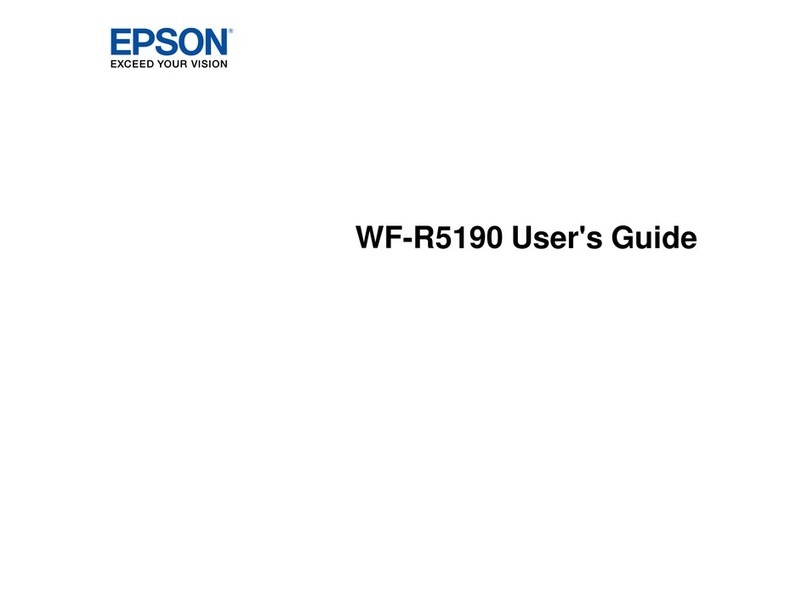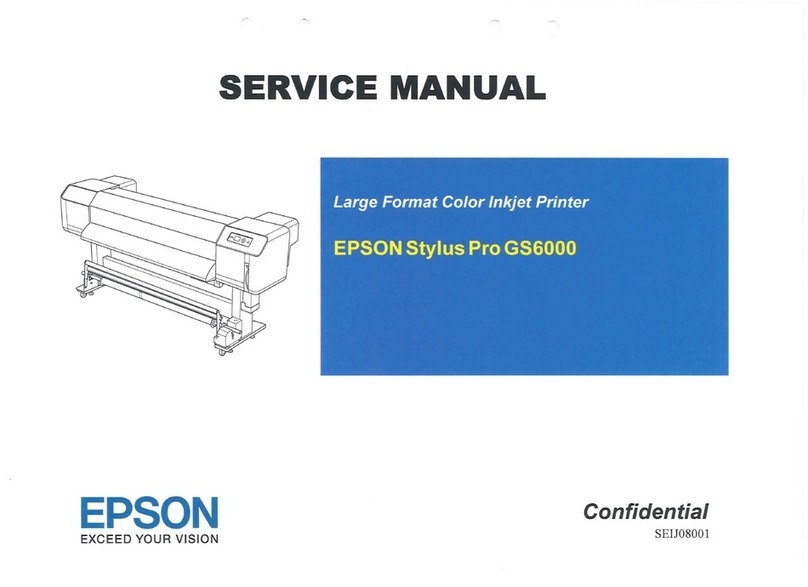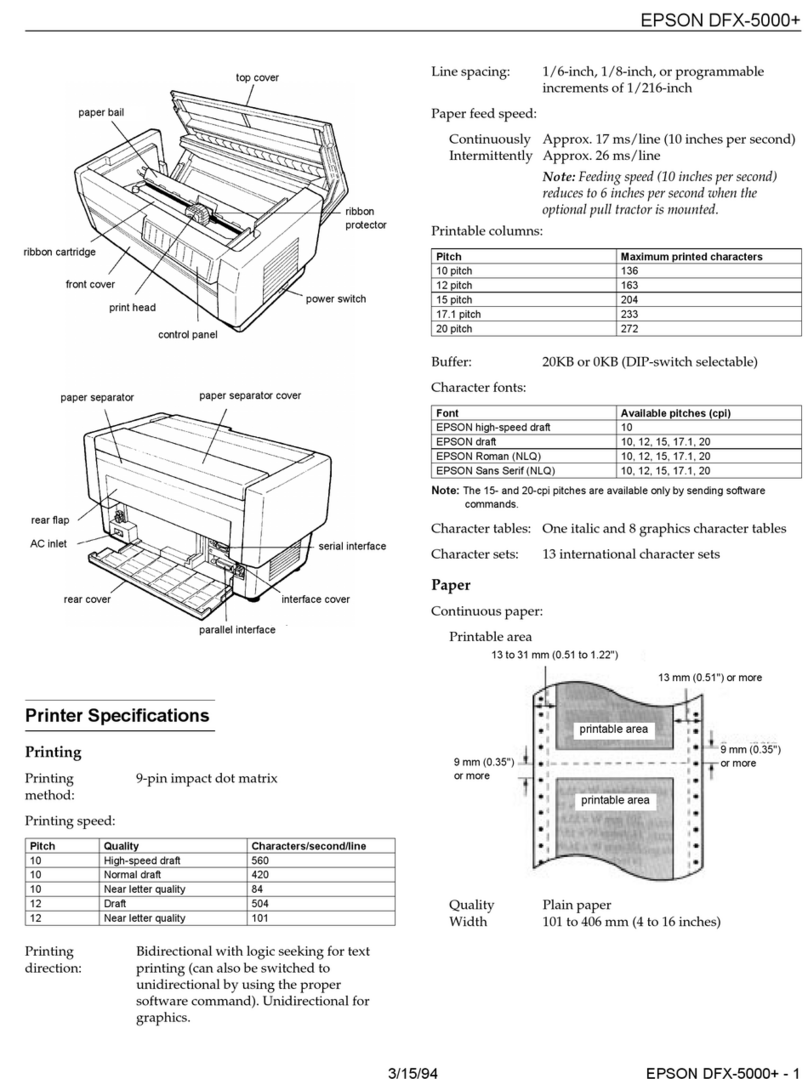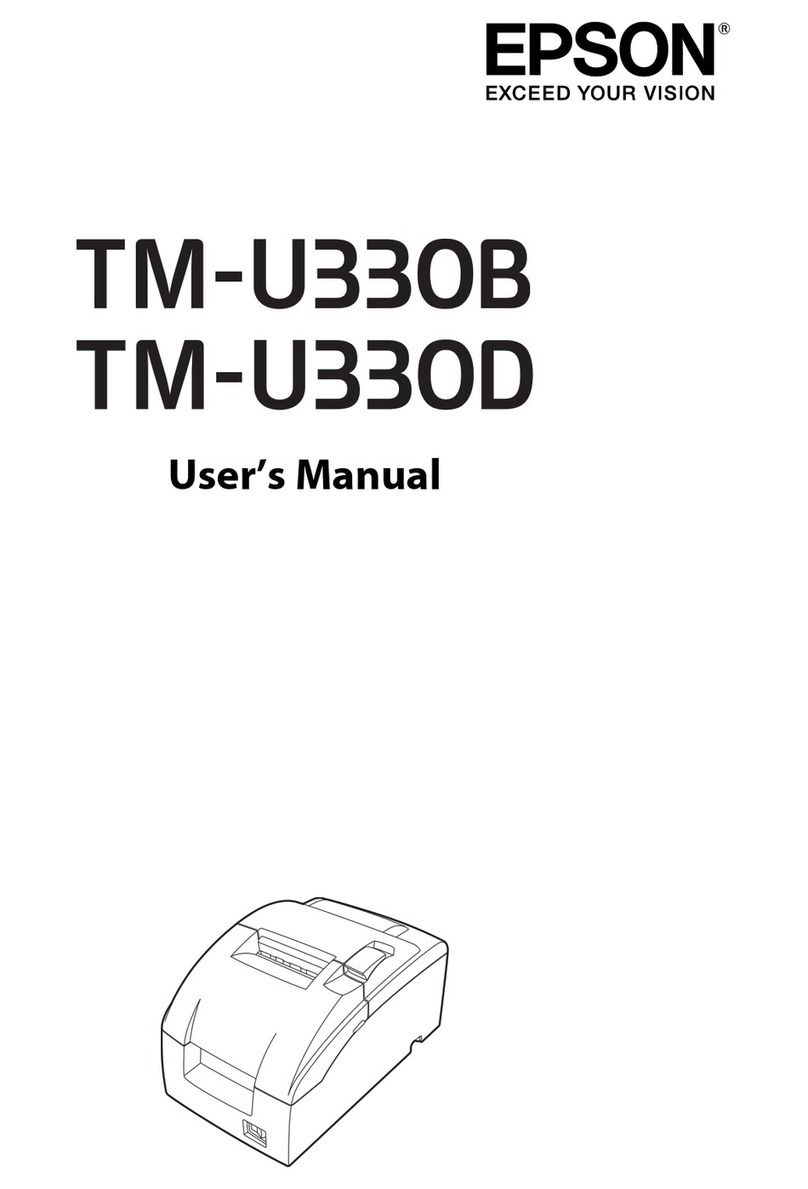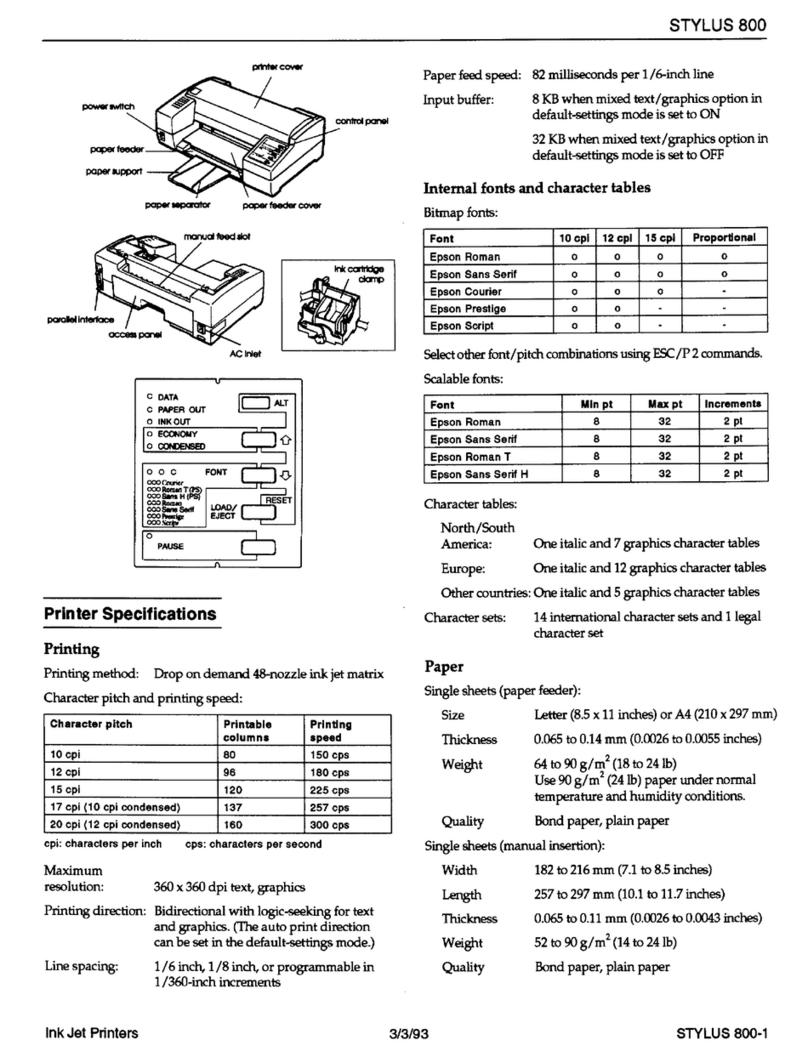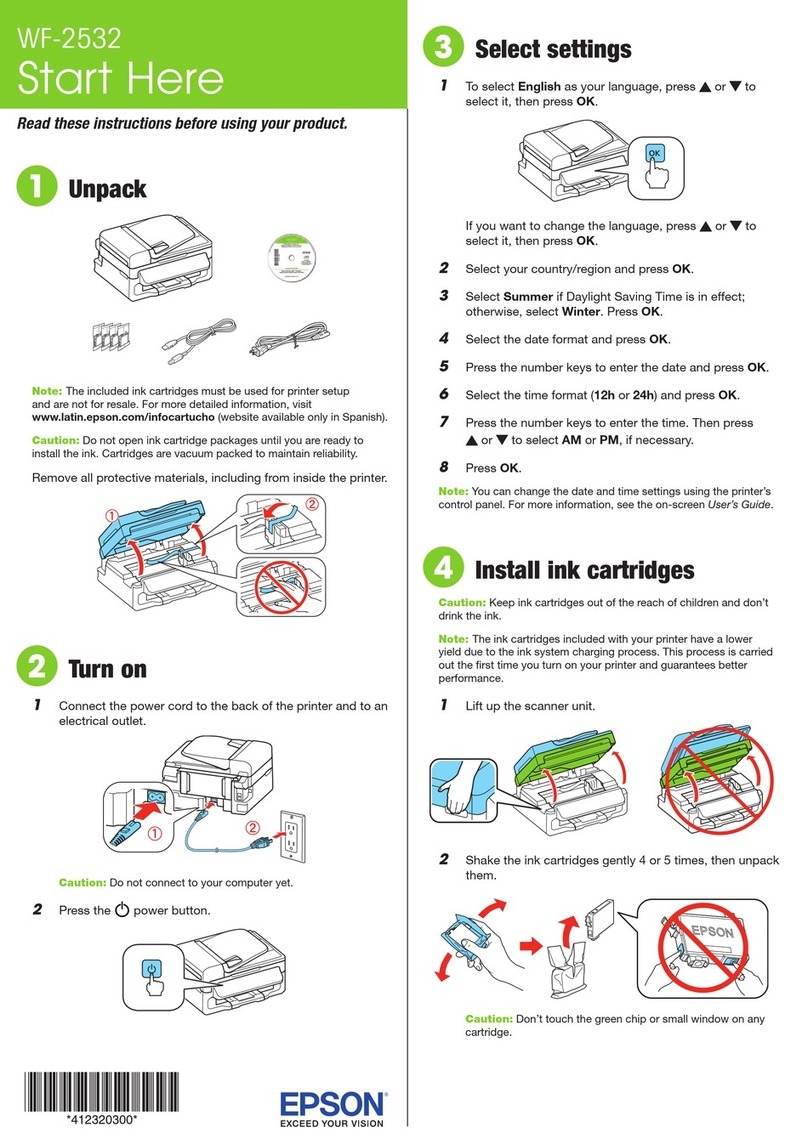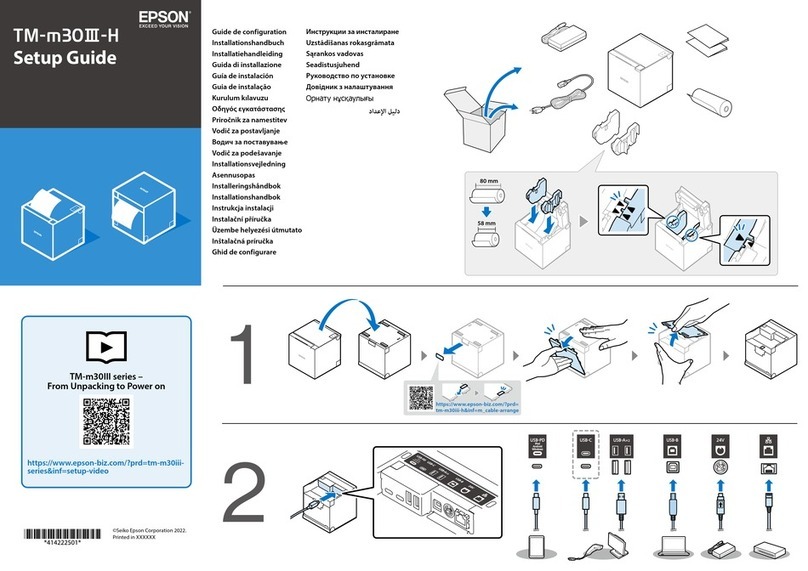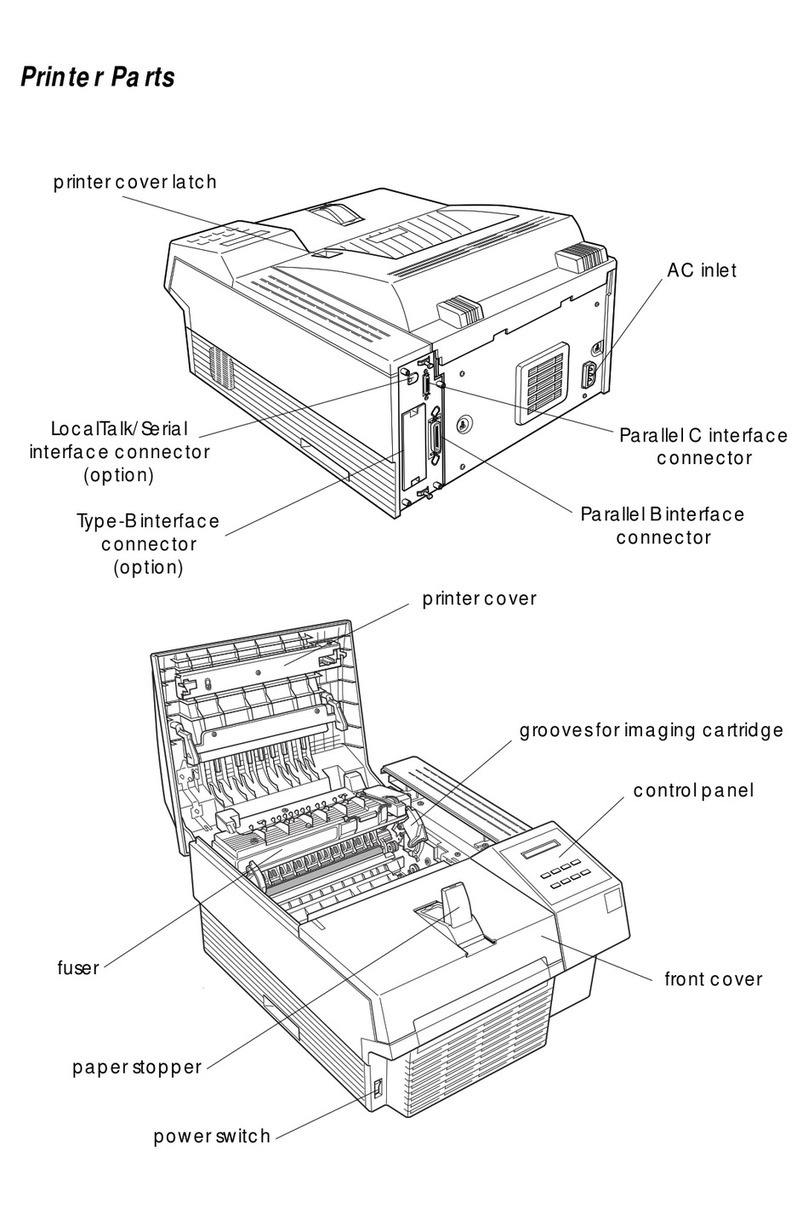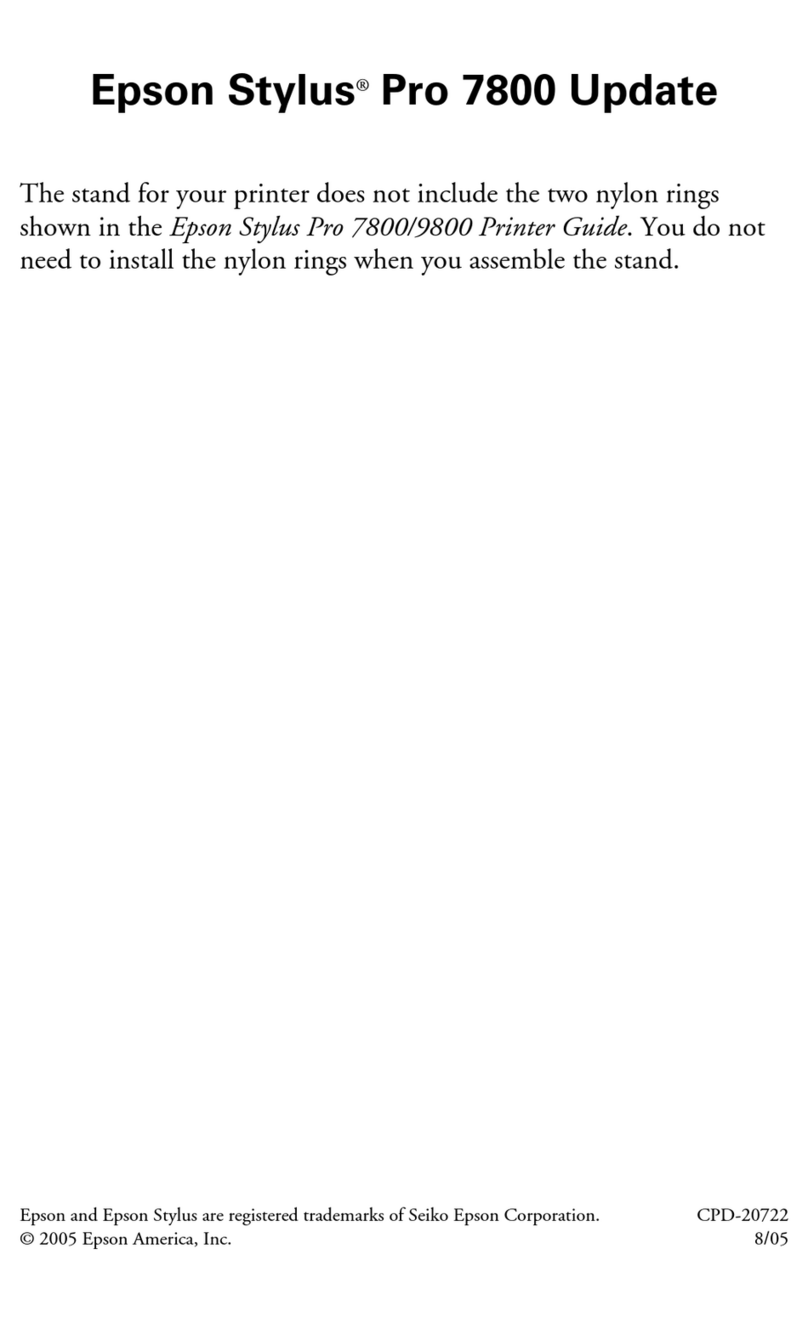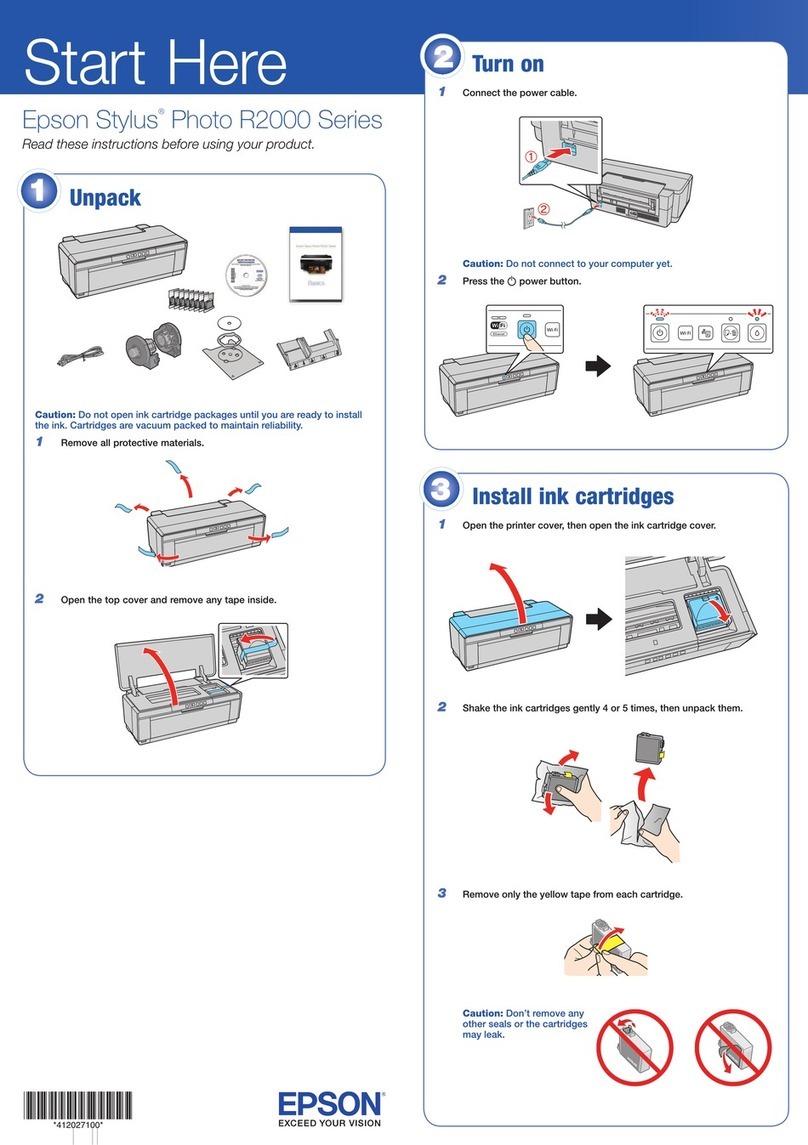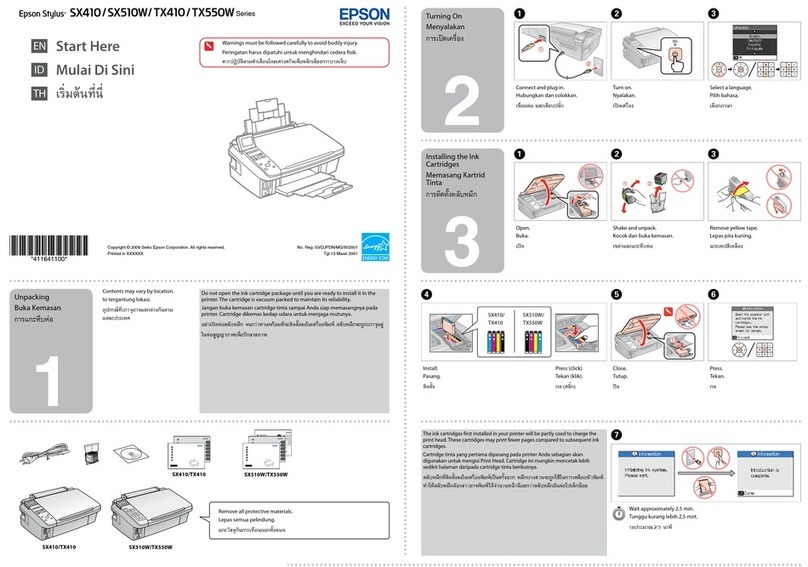Epson and Epson Stylus are registered trademarks, and Epson Exceed Your Vision is a registered
logomark of Seiko Epson Corporation.
General Notice: Other product names used herein are for identification purposes only and may be
trademarks of their respective owners. Epson disclaims any and all rights in those marks.
This information is subject to change without notice.
© 2009 Epson America, Inc. 1/09 CPD-27284
Macintosh®
1 Make sure the printer is NOT CONNECTED to your computer.
2 Insert the Epson Stylus Photo T50 software CD.
3 Double-click the Epson icon.
4 Click Install and follow the on-screen instructions.
5 When prompted, connect the USB cable. Use any open USB port on
your computer.
If you’re using Mac OS X 10.5.x, skip to step 9.
If you’re using Mac OS 10.3.9 or 10.4.x, continue with the next step.
6When you see this screen, click Add Printer.
7Follow the steps on the right side of the screen to add the printer.
8Click Next again, if necessary.
9 Follow the on-screen instructions to install the rest of the software.
10 When you’re done, eject the CD.
You’re ready to print! See your on-screen User’s Guide for instructions.
Cut out the card to the
right and keep it with
you when purchasing
replacement ink cartridges.
Need paper and ink?
Use genuine high quality Epson paper with Hi-Definition Photographic Ink to get
photo lab quallity results. You can purchase Epson ink and paper from an Epson
authorized reseller. To find the nearest one, contact Epson.
Genuine Epson Paper
Epson offers a wide variety of papers to meet your needs; see your online
User’s Guide for more information.
Premium Photo Paper Glossy
High gloss, instant-drying paper for beautiful, durable
photos made to share or display in an album.
Genuine Epson Inks
Look for the numbers below
to find your cartridges. It’s as easy as
remembering your number!
Your software works with Windows®2000, XP, XP Professional x64 Edition,
Windows Vista®, and Mac OS®X 10.3.9, 10.4.x, and 10.5.x.
Windows
1 Make sure the printer is NOT CONNECTED to your computer.
Note: If you see a Found New Hardware screen, click Cancel and disconnect
the USB cable. You can’t install your software that way.
2 Insert the Epson Stylus Photo T50 software CD.
With Windows Vista, if you see the AutoPlay
window, click Run Setup.exe. When you see the
User Account Control screen, click Continue.
3 Select English.
4Click Install and follow the on-screen instructions.
5 When prompted, connect the USB cable. Use any open USB port on
your computer.
Note: If installation doesn’t continue after a moment, make sure you
securely connected and turned on the printer.
6 Follow the on-screen instructions to install the rest of the software.
7 When you’re done, remove the CD.
You’re ready to print! See your on-screen User’s Guide for instructions.
5Install software
Any questions?
On-screen User’s Guide
Click the desktop shortcut.
On-screen help with your software
Select Help or ?when you’re using your software.
Technical Support
Internet Support
Visit Epson’s support website at www.latin.epson.com and select your
product for solutions to common problems. You can download drivers, get
FAQs and troubleshooting advice, or e-mail Epson with your questions.
(Site available in Spanish and Portuguese only.)
Telephone Support
Argentina (54-11) 5167-0300 Mexico 01-800-087-1080
Brazil (55-11) 3956-6868 Mexico City (52-55) 1323-2052
Chile (56-2) 230-9500 Peru (51-1) 418-0210
Colombia (57-1) 523-5000 Venezuela (58-212) 240-1111
Costa Rica (50-6) 210-9555
800-377-6627
Solving problems
The printer makes noise after ink cartridge installation.
•The first time you install ink cartridges, the printer must charge its print head
for 3 minutes or so. Wait until charging finishes (the power light stops
flashing) before you turn off the printer, or it may charge improperly and use
excess ink the next time you turn it on.
• If the printer stops moving or making noise, but the power light is still
flashing after 5 minutes, turn off the printer. If the light is still flashing when
you turn it back on, contact Epson as described in “Any Questions?”.
• Make sure the ink cartridges are inserted completely and the ink cartridge
cover is closed completely.
You’re having problems installing the printer software.
• During software installation, you are prompted to connect the USB cable.
When you connect the cable, make sure your printer is turned on and the
cable is securely connected at both ends.
• Close your other programs, including any screen savers and virus protection
software, and install the software again.
Color Standard-capacity High-capacity
Black 82N 81N
Cyan 82N 81N
Magenta 82N 81N
Yellow 82N 81N
Light Magenta 82N 81N
Light Cyan 82N 81N
Ink Cartridges for Epson Stylus®Photo T50
Color Standard-capacity High-capacity
Black 82N 81N
Cyan 82N 81N
Magenta 82N 81N
Yellow 82N 81N
Light Magenta 82N 81N
Light Cyan 82N 81N
Printed in XXXXXX