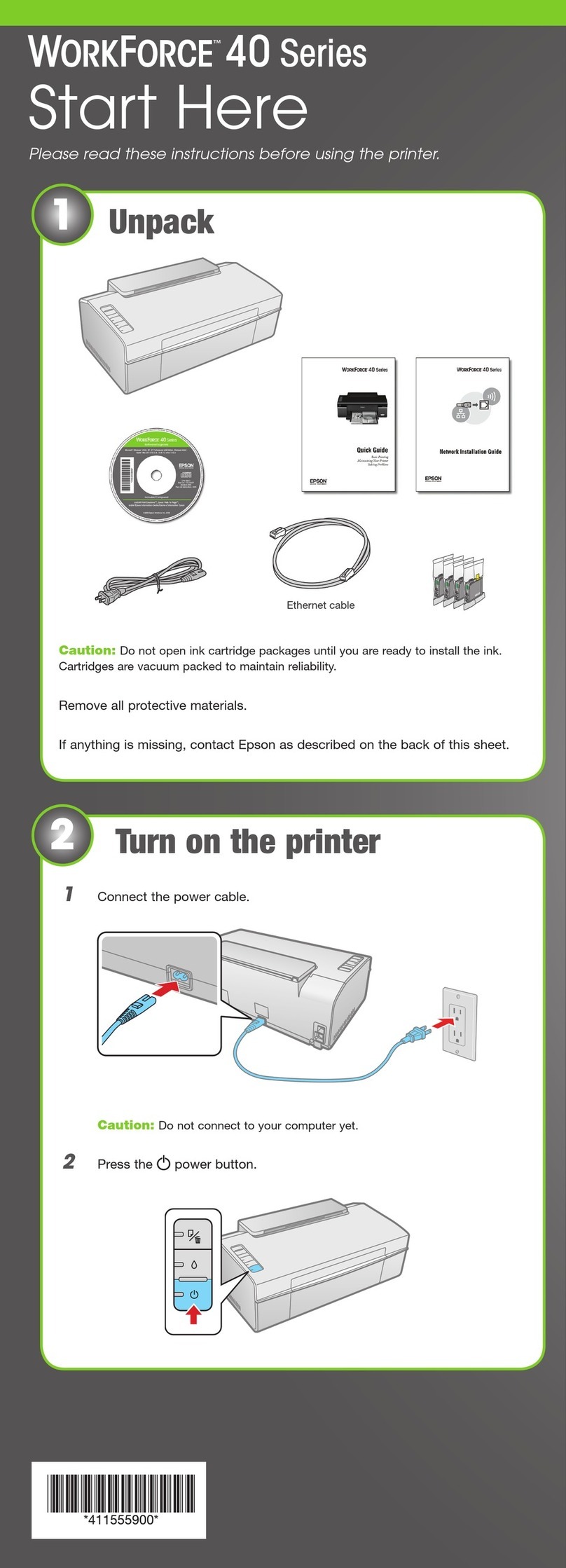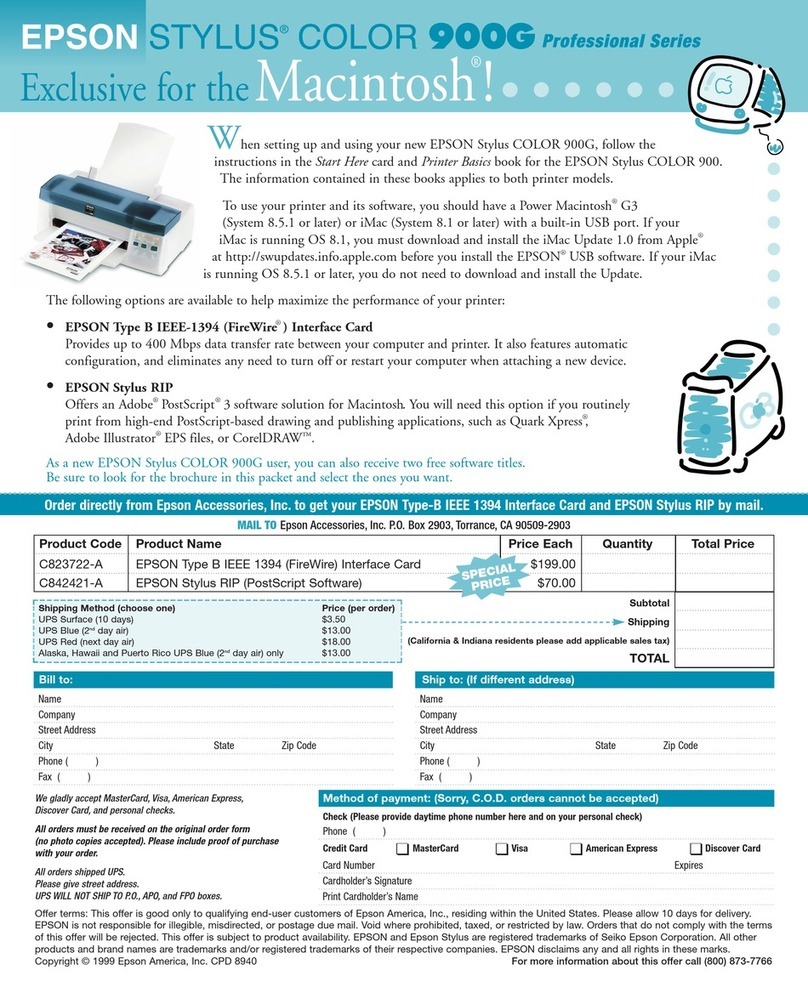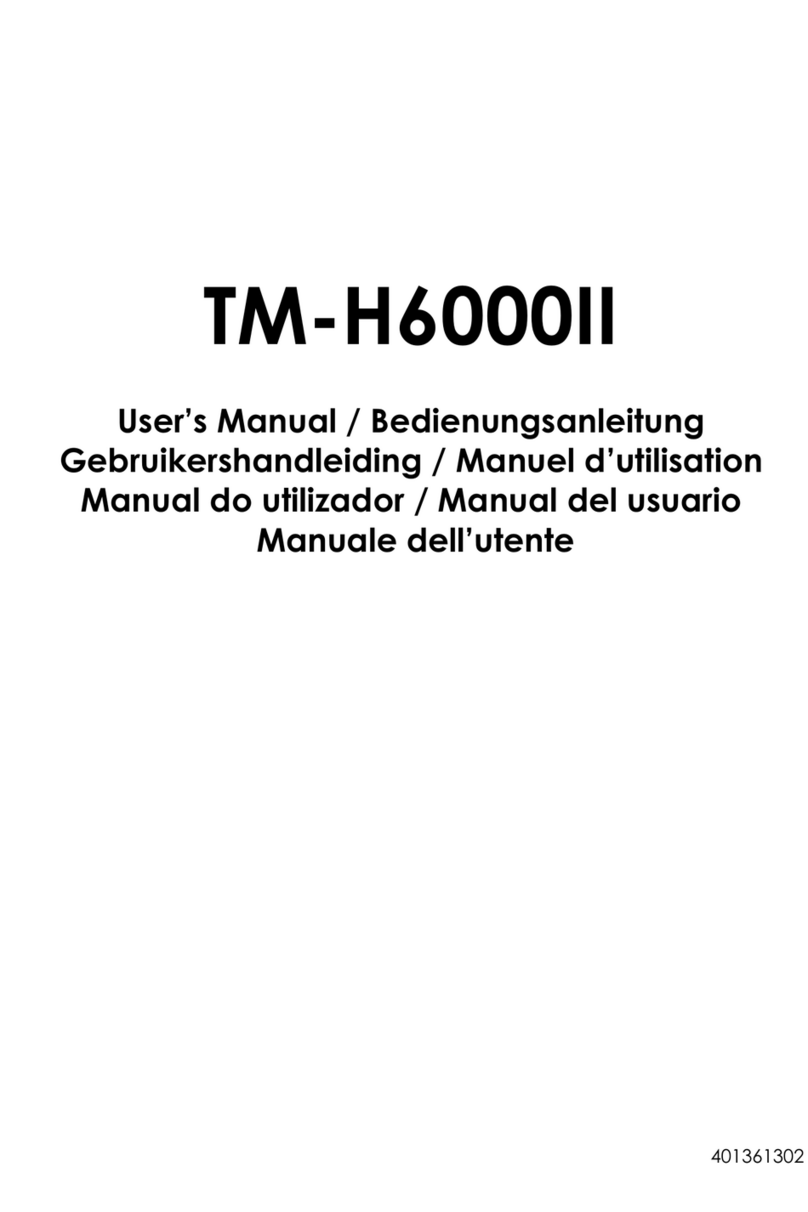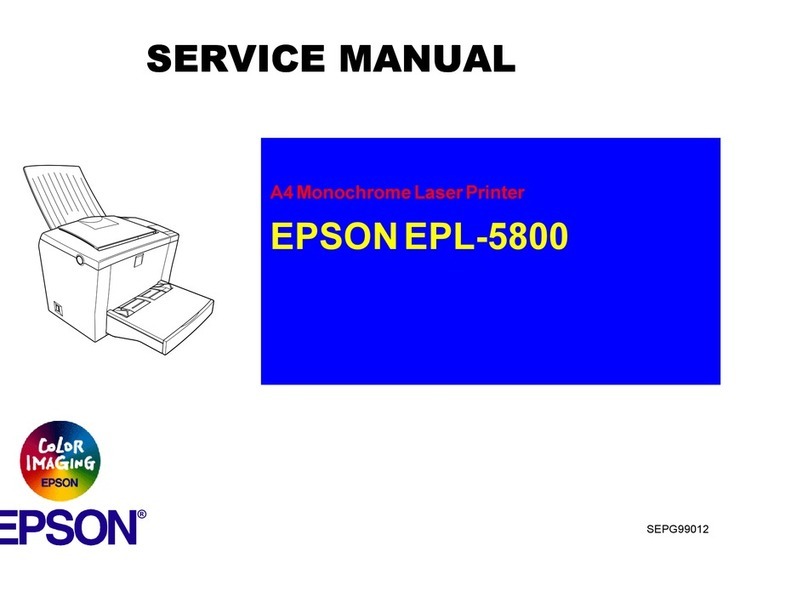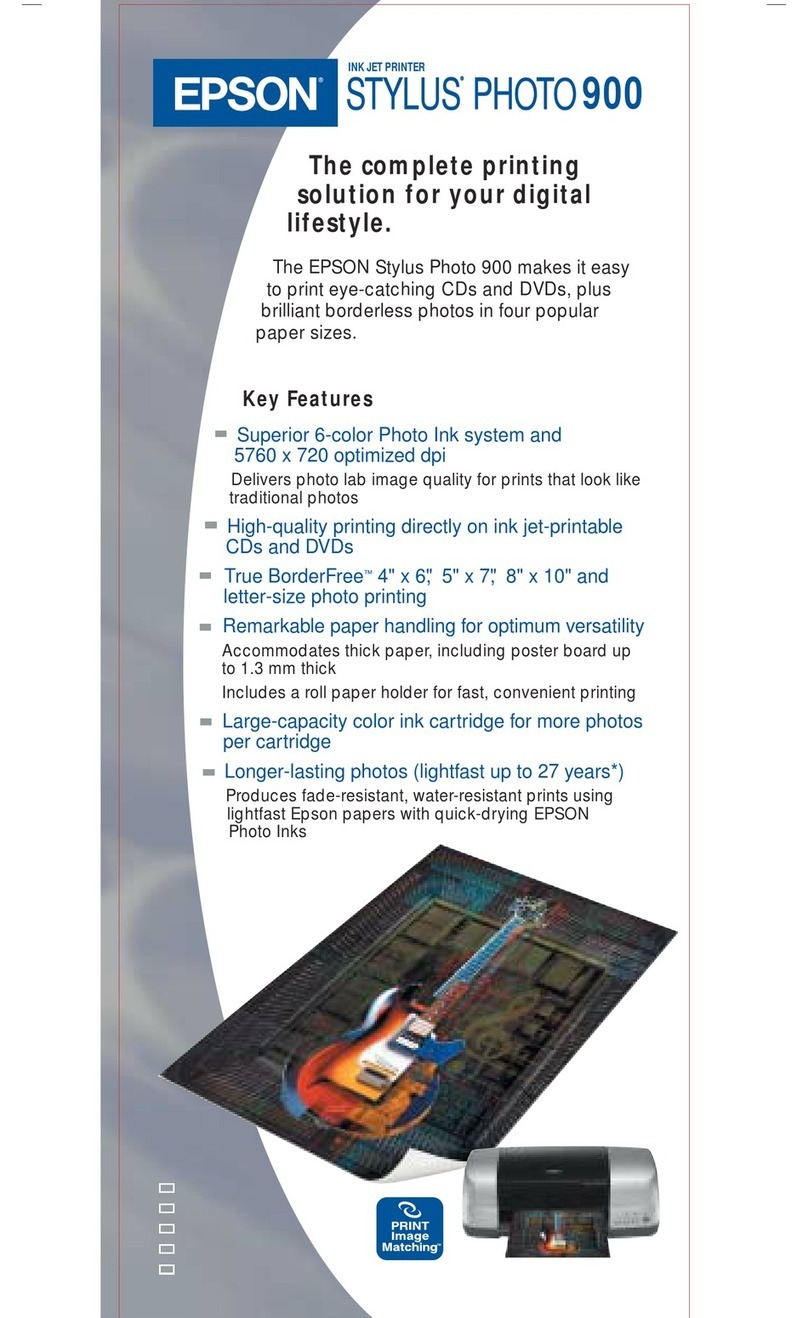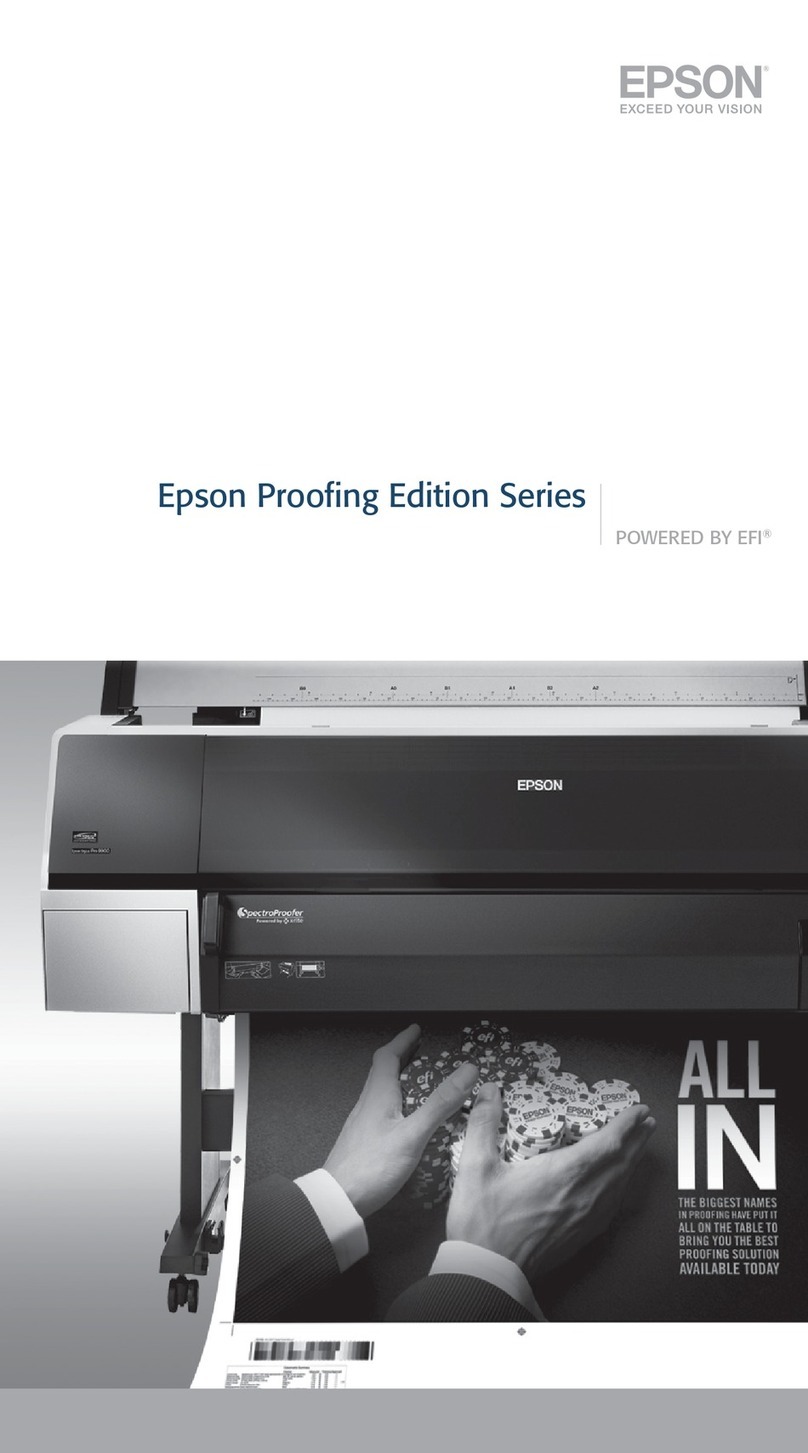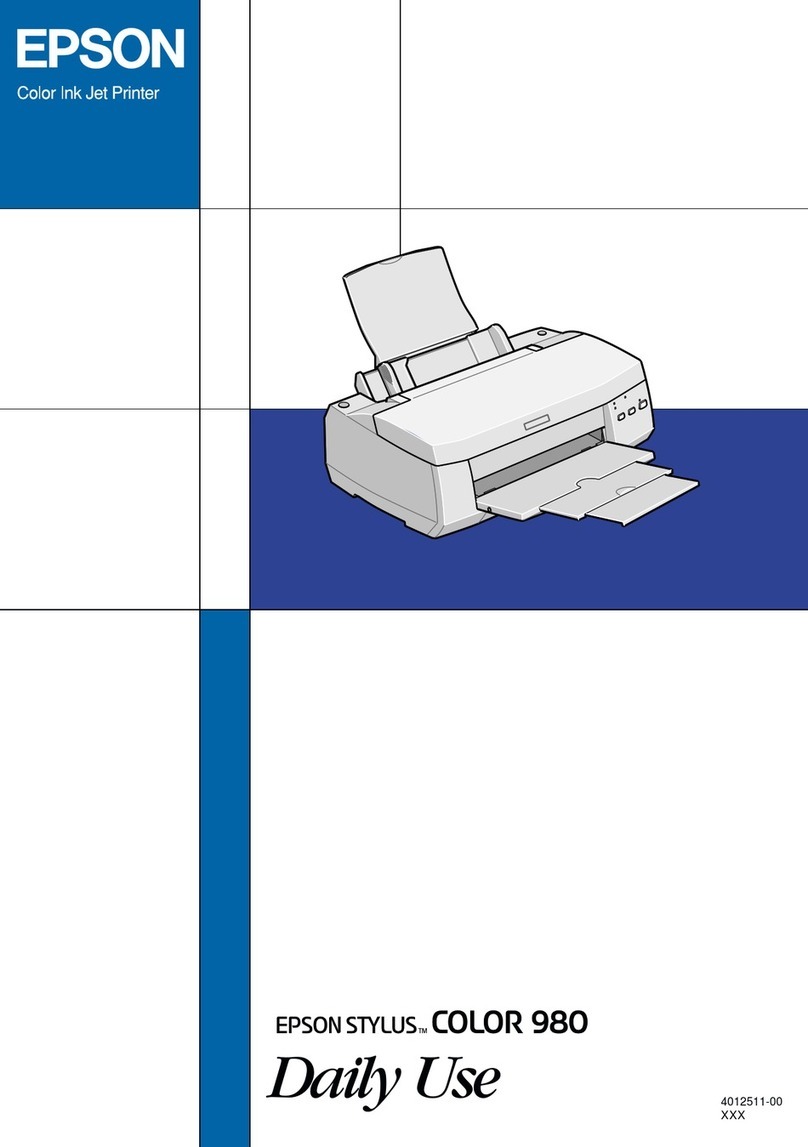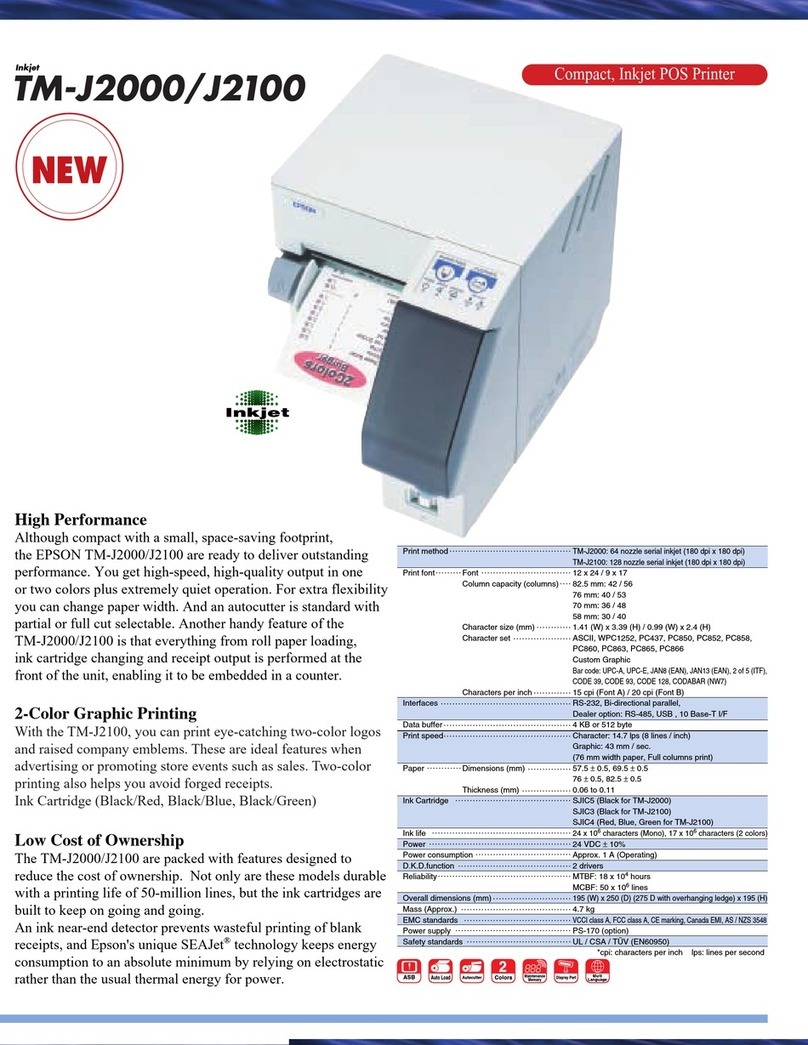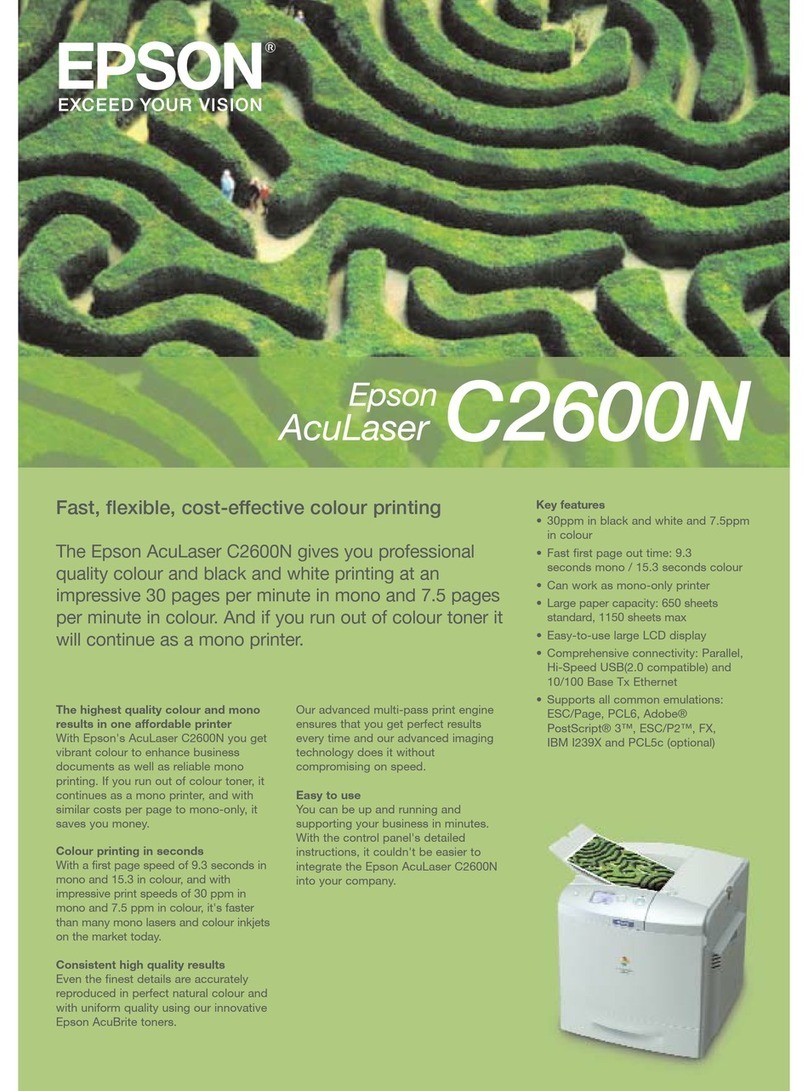1Fan a few sheets of paper and
place them against the right
edge guide. Make sure the
paper is under the tabs on the
edge guides. Don’t push the
paper in.
2Press in the side of the left
edge guide and slide it against
the paper, but not too tightly.
Load Paper
Load Paper
EPSON and EPSON Stylus are registered trademarks of SEIKO EPSON CORPORATION. EPSON Software is a trademark of Epson America, Inc.
General Notice: Other product names used herein are for identification purposes only and may be trademarks of their respective owners. EPSON disclaims
any and all rights in those marks.
Copyright © 2003 by Epson America, Inc. 8/03 Printed in XXXXXX XX.XX-XX
Don’t load paper
above this arrow
5
5Macintosh
NOTE: To print from Macintosh Classic applications as well as OS X applications,
follow the steps below in OS X, then restart your Macintosh in OS 9 and follow the
steps below again.
1Make sure your printer is on, then turn on your Macintosh. When you see your Macintosh
icons on the desktop, insert the CD-ROM in the CD-ROM or DVD drive.
2If the CD-ROM window doesn’t open automatically, double-click the CD Icon or
EPSON CD-ROM icon.
3Double-click EPSON.
4Read the License Agreement and click Agree.
5At the Main Menu, click Install Printer Driver.
In Mac OS X, enter your administrator password
and click OK.
6Follow the instructions on the screen and then restart
your computer.
7Double-click the CD Icon or EPSON
CD-ROM icon again (if necessary), then double-click the EPSON installer icon.
8Optionally, click Install EPSON Software Film Factory and then click Install. Follow the
instructions on the screen.
9Click Install Manual and Printer Movies to install the EPSON Printer Information Center.
NOTE: You need a browser – such as Microsoft Internet Explorer 4.0 or later or
Netscape Navigator®4.0 or later – to view the guide.
10 When you’re done, click Exit to close the installer. You see the EPSON Product
Registration screen.
11 Register your printer as instructed. At the last screen, click Done or close your browser.
Then remove the CD-ROM.
If you are using Mac OS X, add all your printer’s page setup options as described under
“
Add Your
Printer in Mac OS X.” If you are using Mac OS 9 or earlier, select your printer in the Chooser as
described under “Choose Your Printer in Mac OS 9 or earlier.”
Add Your Printer in Mac OS X
1Open the Applications folder on your hard drive, then open the Utilities folder and
double-click Print Center.
2Choose Stylus C84 in the printer list and click the Add icon.
NOTE: If you don’t see your printer in the Printer List, make sure the printer is
turned on and connected. Also make sure EPSON USB is selected.
3Click the Stylus C84 icon to select it, then
choose All from the Page Setup menu.
4Click Add. You see the Printer List with the
Stylus C84 and Stylus C84 (Sheet Feeder -
Borderless) printer options.
5Close Print Center.
You’re ready to start printing! See the details in
your Printer Basics book.
Choose Your Printer in Mac OS 9.x or Earlier
1Open the Chooser.
2Click the C84 Series icon, click your USB port, and turn on background printing.
3Close the Chooser.
You’re ready to start printing! See the details in your Printer Basics book.
Choose All
Click Add
Install Software
Install Software
Follow the appropriate section below to install the printer software on Windows XP,
Windows Me, Windows 98, Windows 2000, or Macintosh.
For instructions on installing the software on Windows NT 4.x, see your Printer Basics book.
Windows XP
1Turn on your computer. (Make sure your printer is still on.)
2Wait for this screen to appear.
NOTE: If you don’t see the Found New
Hardware screen, make sure your printer
is on and your cable is securely connected
to your printer’s port.
3Put the EPSON CD-ROM in your drive.
4Wait while the files are copied to your computer.
5Click Finish when you see the final Found New Hardware Wizard screen.
6You see the license agreement. Read the agreement and click Agree.
You see the Options Menu. Continue with the “Finishing Windows Installation” instructions
to the right to complete your software installation.
Windows Me and 98
1Turn on your computer. (Make sure your printer is still on.) Wait until you see the
Add New Hardware Wizard.
2Put the EPSON CD-ROM in your drive.
3After a moment, click Next on the Add New Hardware Wizard screen. (In Windows
Me, you may not need to click Next.)
If you’re running Windows Me,
go to step 7.
If you’re running Windows 98,
continue with step 4.
4When you see this screen, click the
Search for option, then click Next.
98
Me
6
6
5You see a screen asking where you want Windows to search. Click CD-ROM drive.
Then click Next.
6Click Next on the following screen.
7When installation halts, click Finish.
8Your computer detects your printer connection a
second time. Do one of the following:
Click Next on the next screen. The Add Printer Wizard screen appears.
Click Finish.
Click Next on each of the four screens that follow. The Add Printer Wizard appears.
Click Finish.
9At the final Add New Hardare Wizard screen,
click Finish.
10 You see the license agreement. Read the agreement and click Agree.
NOTE: If the license agreement doesn’t appear, double-click the EPSON
CD-ROM icon, then double-click EPSON.
You see the Options Menu. Continue with the instructions below under “Finishing Windows
Installation” to complete your software installation.
Windows 2000
1Turn on your computer. (Make sure your printer is still on.)
2Wait until you see the Found New Hardware Wizard screen. Then put the EPSON
CD-ROM in your drive.
3After a moment, click Next. You see a screen indicating
that Windows has found an unknown device.
4Click the Search for option, then click Next.
5Make sure CD-ROM drives is selected, then click Next.
6At the next screen, click Next.Wait while the files are copied to your computer.
7Click Finish when you see the final Found New Hardware Wizard screen.
8You see the license agreement. Read the agreement and click Agree.
You see the Options menu. Continue with the “Finishing Windows Installation” instructions to
complete your software installation.
Finishing Windows Installation
1When you see this screen, make sure you have
paper in the printer, then click Print a Test Page
to check that your printer is set up correctly.
2Optionally, click Install EPSON Software
Film Factory and follow the on-screen instructions.
3Click Install Manual and Printer Movies and follow
the on-screen directions to install the EPSON Printer
Information Center on your desktop.
4When you’re finished, click Exit to close the Options Menu.
5When you see the EPSON Product Registration screen, register your
printer as instructed, then remove your CD-ROM.
You’re ready to print! See the details in your Printer Basics book.
98
Me
Windows Me Windows 98
Choose EPSON USB
continue