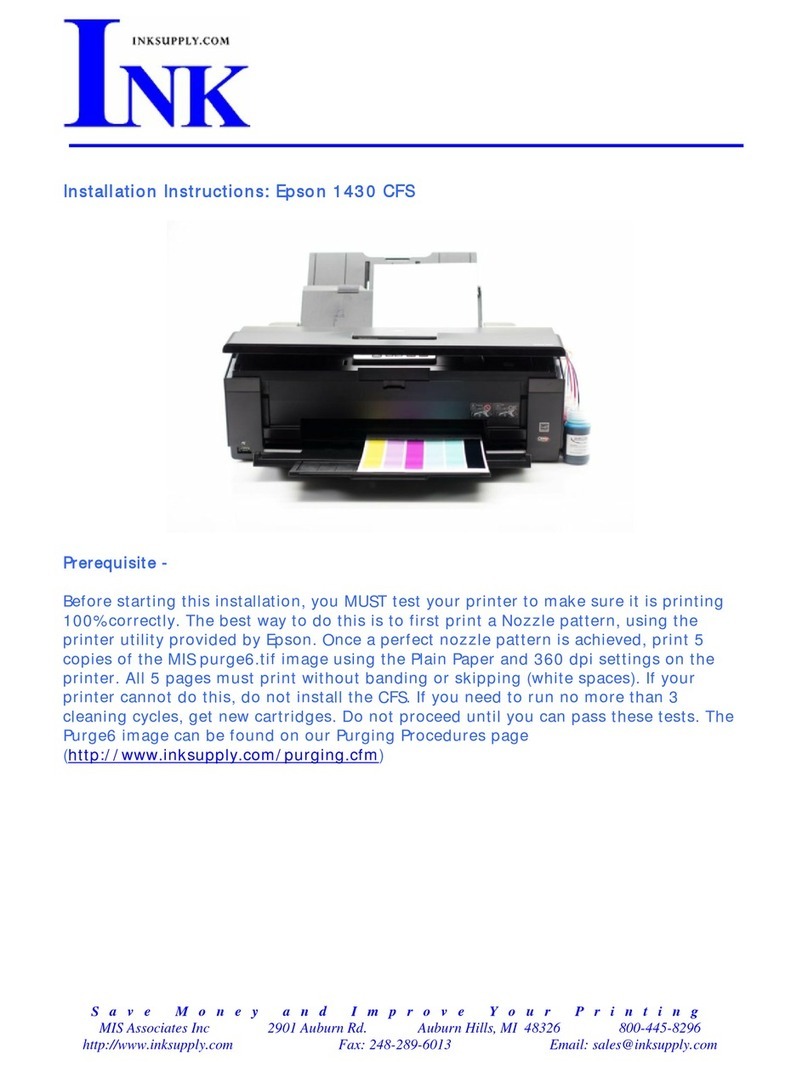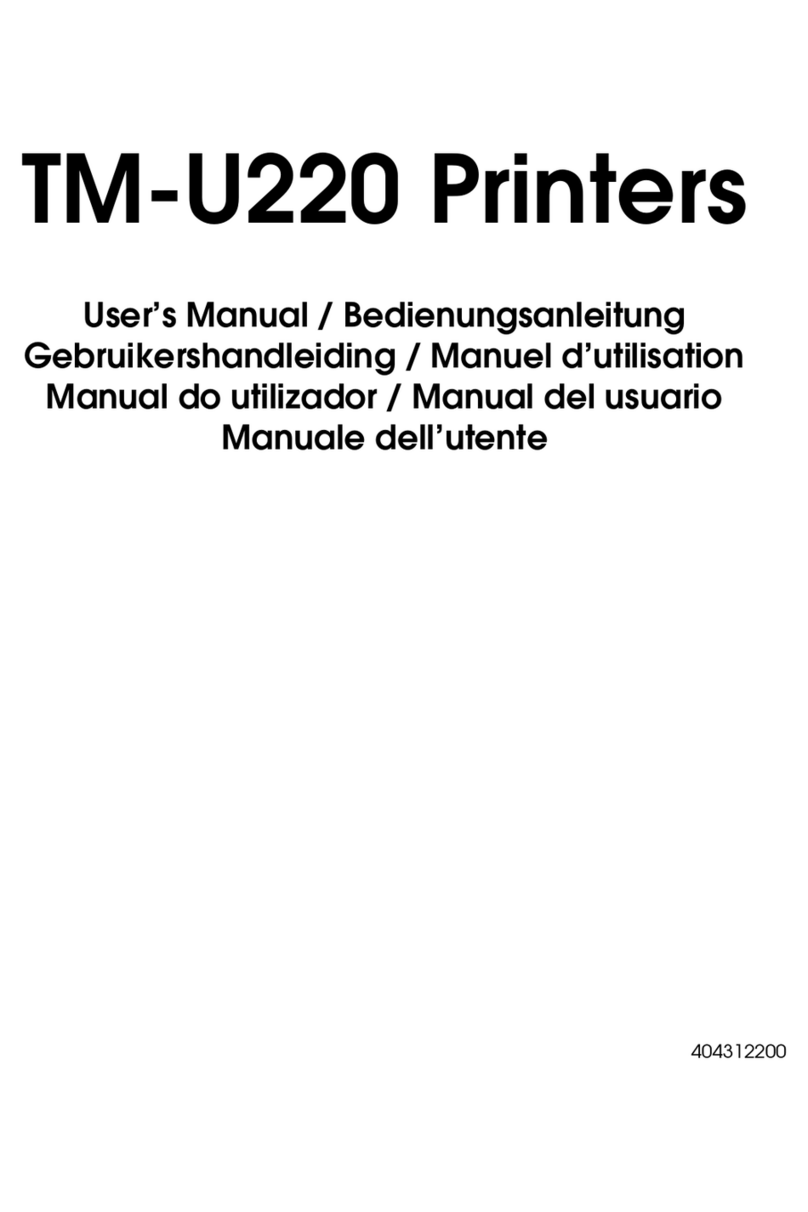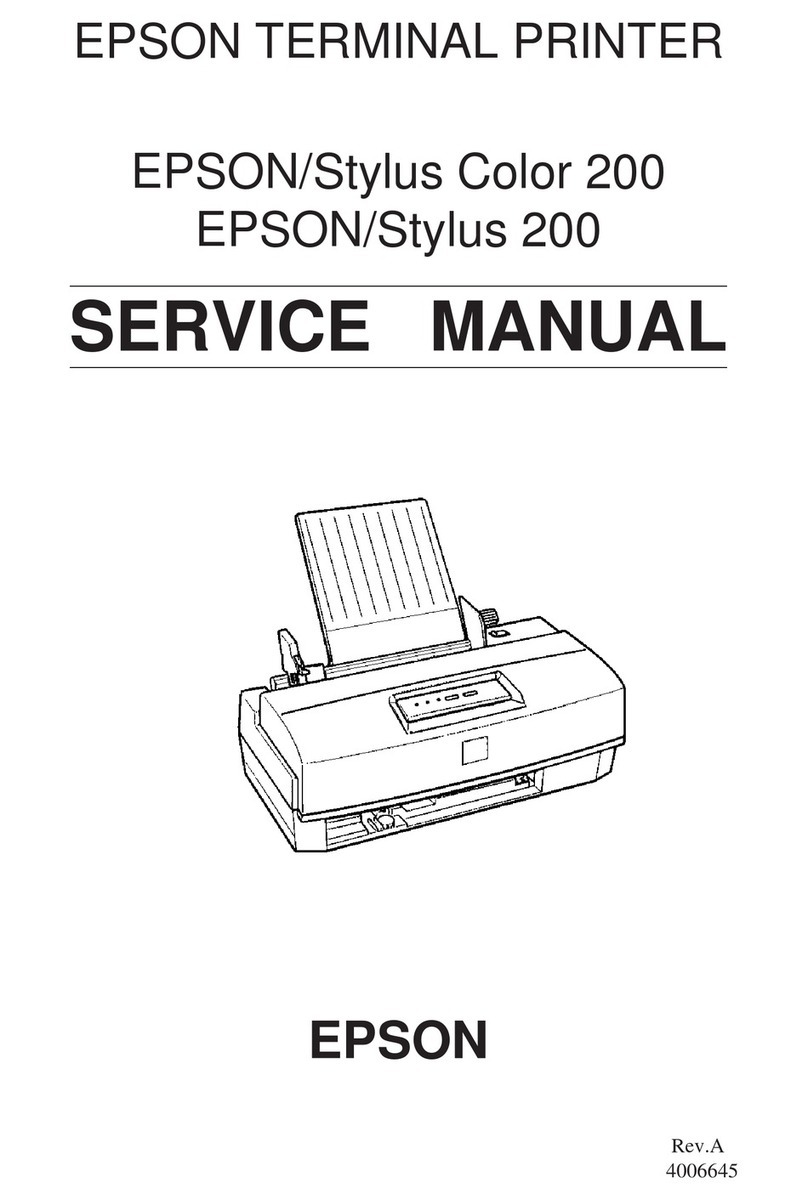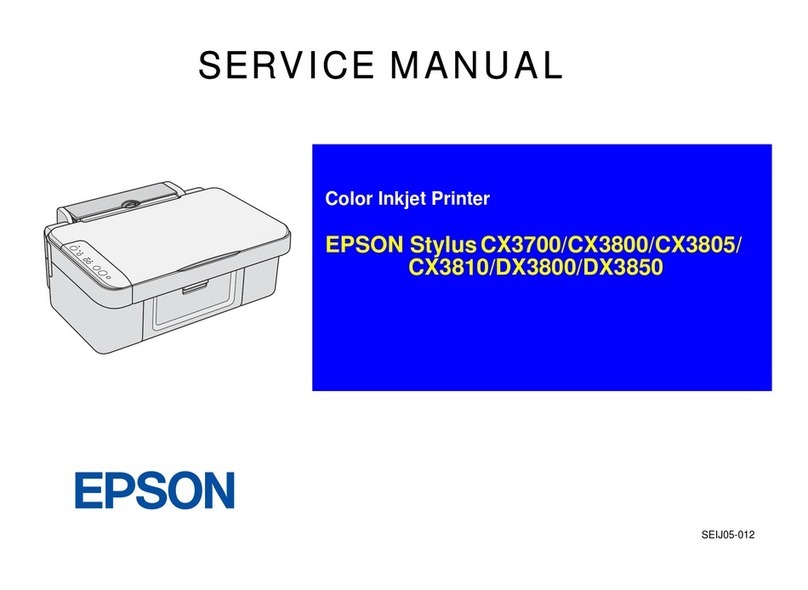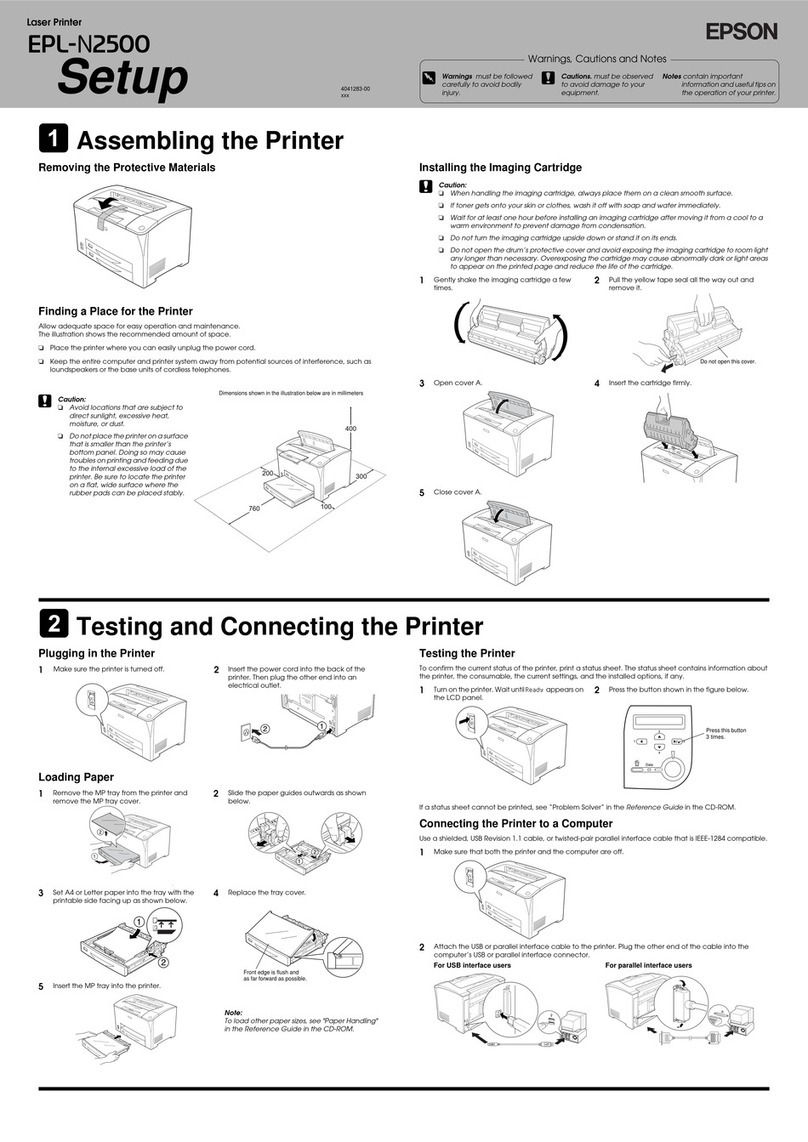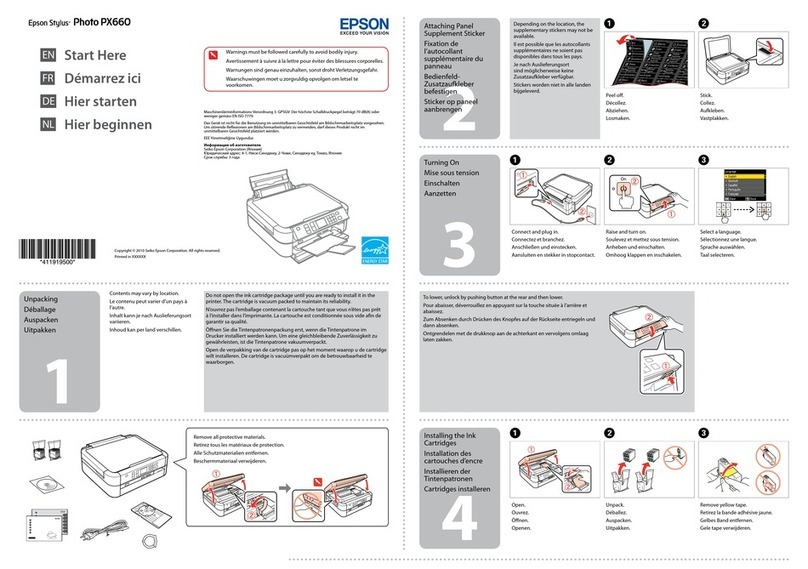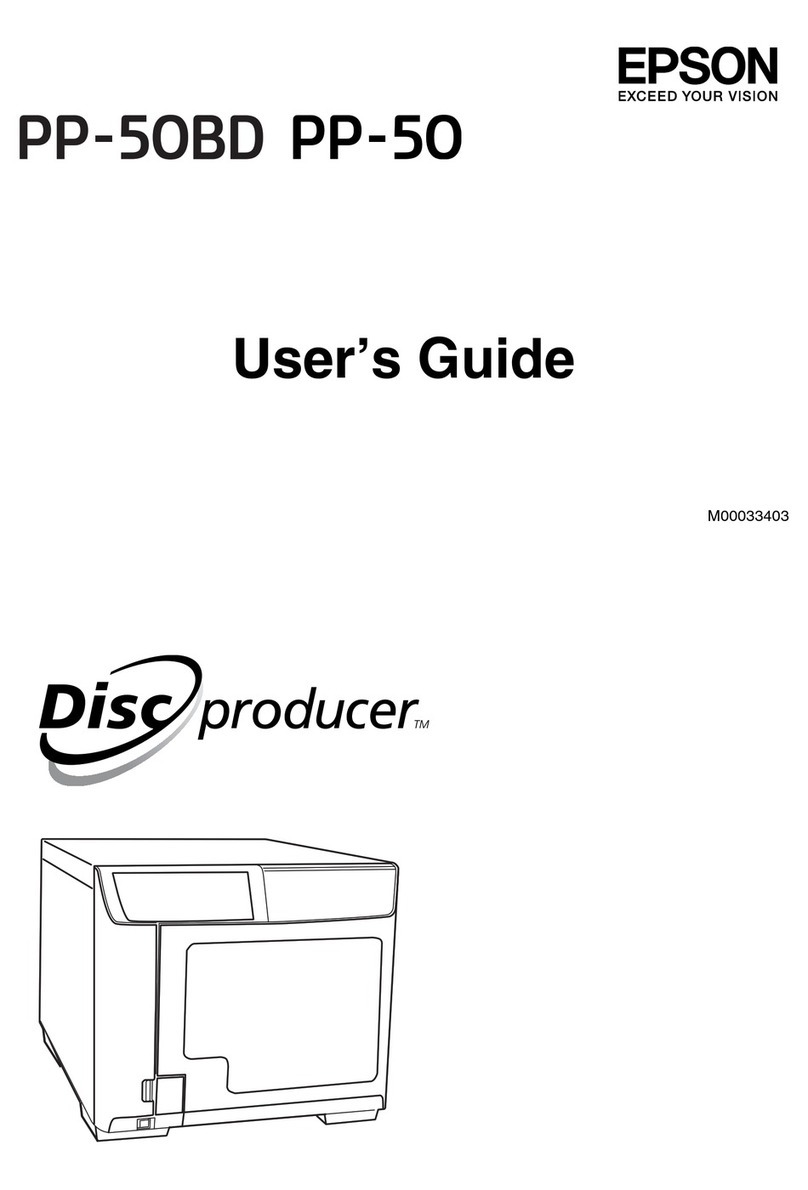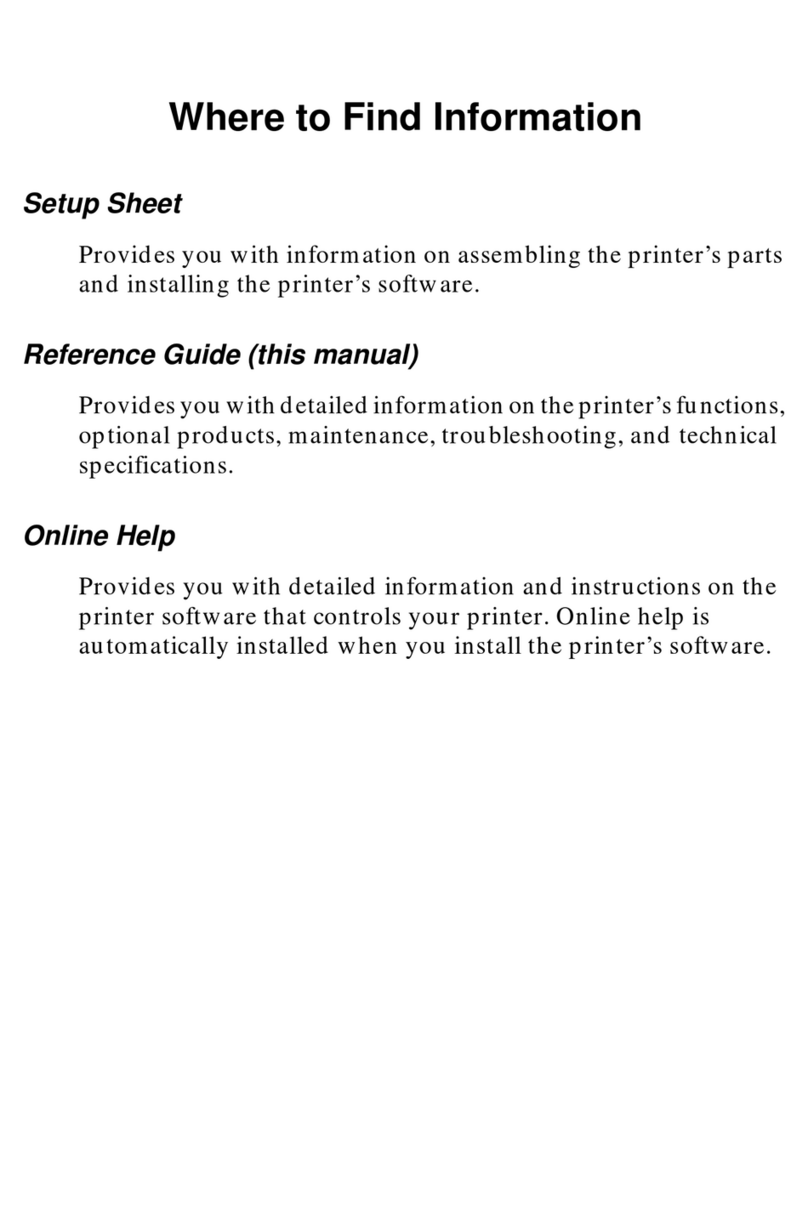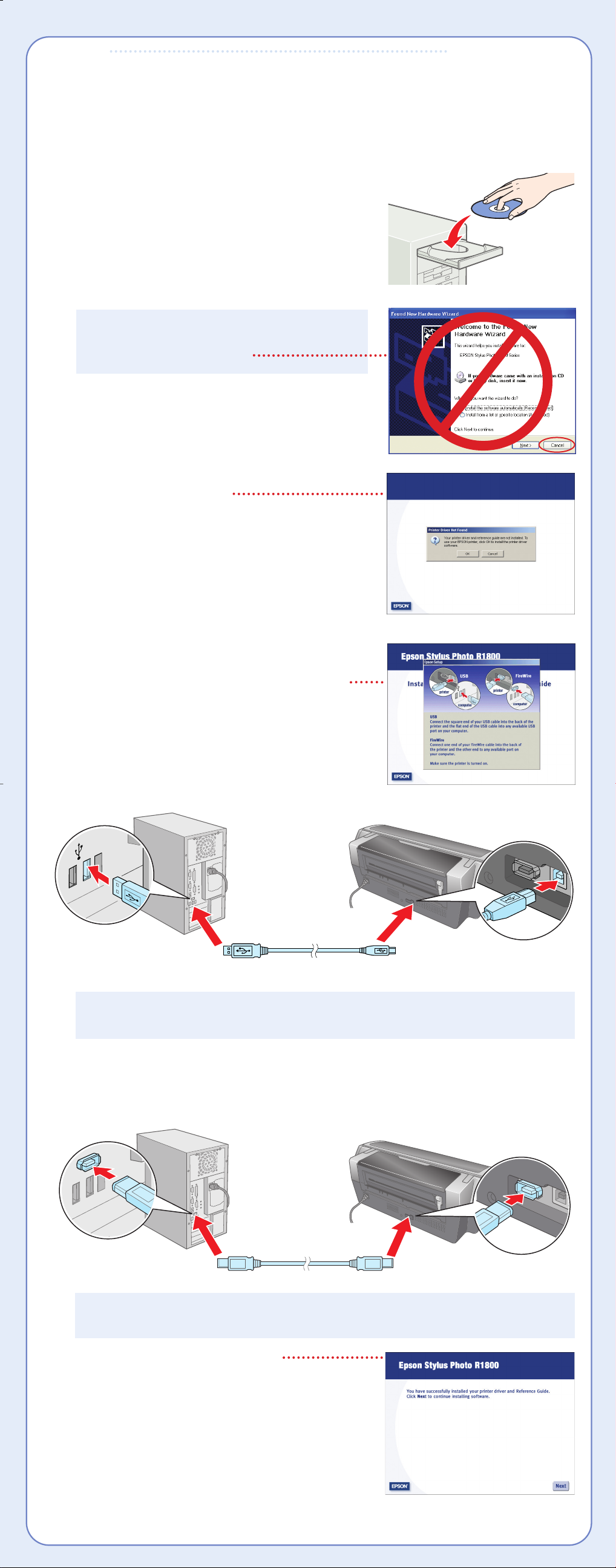Install Software
Install Software
Print
Print
Now you’re ready to print. For instructions, use these resources:
• Your User’s Guide
Learn about loading paper, printing, maintaining your printer,
solving problems, and contacting Epson.
• Your on-screen Reference Guide.
Double-click the SPR1800 Reference Guide icon on your desktop to view more information
about your printer.
Epson and Epson Stylus are registered trademarks of Seiko Epson Corporation.
General Notice: Other product names are for identification purposes only and may be trademarks of their respective owners.
Epson disclaims any and all rights in those marks.
© 2005 Epson America, Inc. 7/05
6
6
5
56Click Photo Software.
Click each title to learn more about it. If you want to
install the software, follow the on-screen instructions.
7When you’re finished installing software, close any
open windows on the screen and click Back at the
Photo Software menu.
8Click Color Management Solutions.
Click each title to learn more about it. If you want to install any options, follow the on-screen
instructions.
9When you’re finished installing software, close any open windows on the screen and click
Back at the Color Management Solutions menu.
10 When you’re done installing software, click Exit. The registration screen appears.
11 Follow the on-screen instructions to register your printer.
NOTE: Be sure to restart your computer to enable all of your printer software features.
You’re ready to print! See section 6, “Print.”
Macintosh®
The software works with Mac OS®X 10.2.4 through 10.4.x.
1Connect your printer to your computer with EITHER a USB cable or a FireWire cable.
USB
Connect the square end of your USB cable to the back of your printer and the flat end of
the USB cable to your computer. (You can connect to any open port.)
FireWire
Connect one end of the FireWire cable to the back of your printer and the other end to your
computer.
2Turn on your Macintosh. Wait for it to start up, then insert
the Epson CD-ROM into your drive.
3Double-click the CD-ROM icon, if necessary, then
double-click EPSON.
4Read the license agreement that appears and click AGREE.
You see the Install Menu.
5Click Printer Driver and follow the on-screen
instructions.
6Click Photo Software.
7Click each title to learn more about it. If you want to
install the software, follow the on-screen instructions.
Windows®
The software works with Windows 2000 and XP. Make sure
your printer is NOT connected to your computer, then follow
the steps below.
1Turn on your computer. Wait for the system to start up,
then insert the Epson®CD-ROM in your drive.
NOTE: If you see a screen like this, click Cancel
and disconnect the printer from your computer.
Then follow the steps below.
2Read the license agreement that appears and click
AGREE.
3You see a message like this.
Click OK to begin installing your printer driver.
4When you see this screen, follow the steps below to
connect EITHER a USB cable or a FireWire cable.
USB
Connect the square end of your USB cable to the
back of your printer and the flat end of the USB
cable to your computer. (You can connect to any
open port.)
NOTE: For Windows XP, if you don’t have USB 2.0, you see a message. Click the
Close button to close the message.
FireWire
Connect one end of the FireWire cable to the back of your printer and the other end to
your computer.
NOTE: If your computer uses i.Link or another 4-pin FireWire connection, you will
need to connect a 6-pin to 4-pin FireWire (IEEE 1394) cable.
5When you see this screen, click Next.
8When you’re finished installing software, close any open windows on the screen and click
Back at the Photo Software menu.
9Click Color Management Solutions.
10 Click each title to learn more about it. If you want to install any options, follow the on-screen
instructions.
11 When you’re finished installing software, close any open windows on the screen and click
Back at the Color Management Solutions menu.
12 Click Epson Reference Guide to install the guide.
13 When you’re done installing software, click Exit. The registration screen appears.
14 Follow the on-screen instructions to register your printer.
Go to the next section to finish setting up your printer.
Finishing Printer Setup
1Open the Applications folder, then open the Utilities folder and double-click Printer Setup
Utility (OS X 10.4 or 10.3) or Print Center (OS X 10.2).
2Click the Add button.
3In Mac OS X 10.4.x, select Stylus Photo R1800. (If it doesn't appear, click More Printers,
select EPSON USB, choose Stylus Photo R1800, and click Add).
In Mac OS X 10.2.4 to 10.3.x, select EPSON USB at the top and Stylus Photo R1800 below.
NOTE: If the Stylus Photo R1800 doesn’t appear, make sure it is turned on and
securely connected to your Macintosh.
4Click Add.
5Quit the Printer Setup Utility or Print Center.
You’re ready to print! See section 6, “Print.”
Mac OS X 10.4.x Mac OS X 10.2.4 to 10.3.x
CPD19344R1_Fue_SH_E.qxd 7/8/05 2:21 PM Page 2