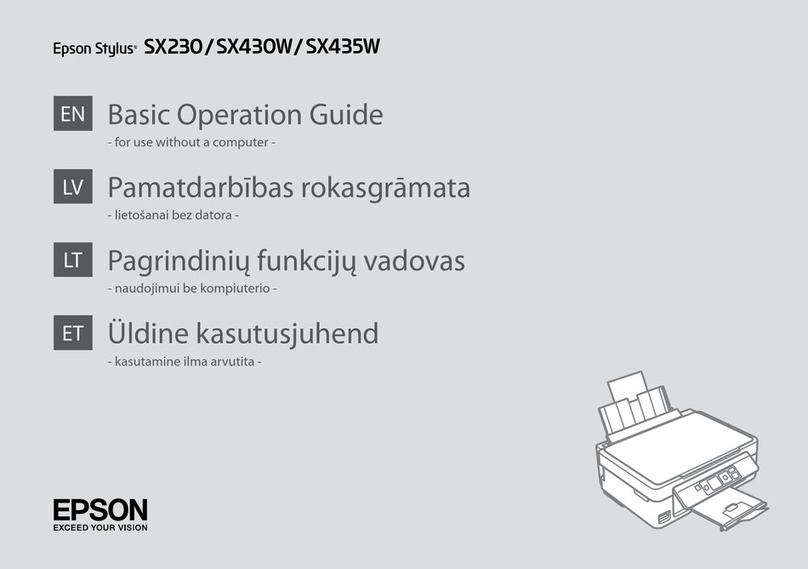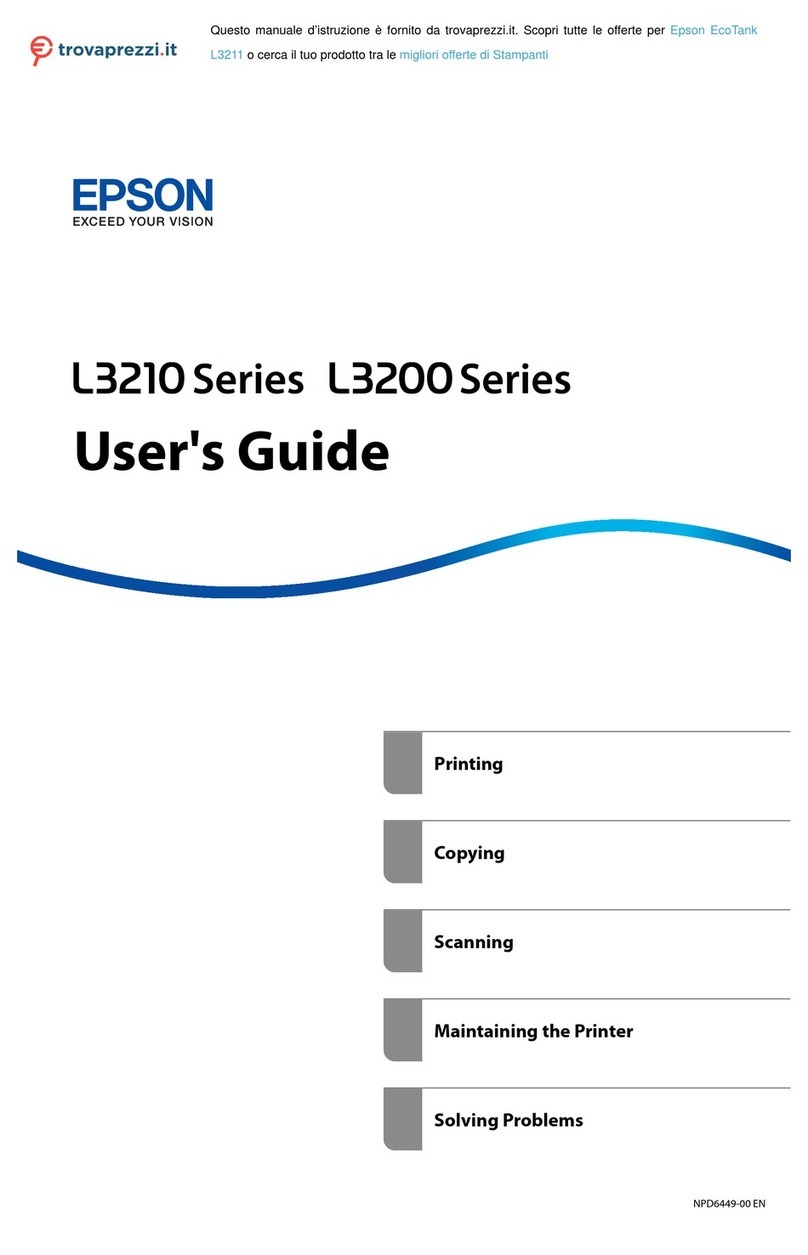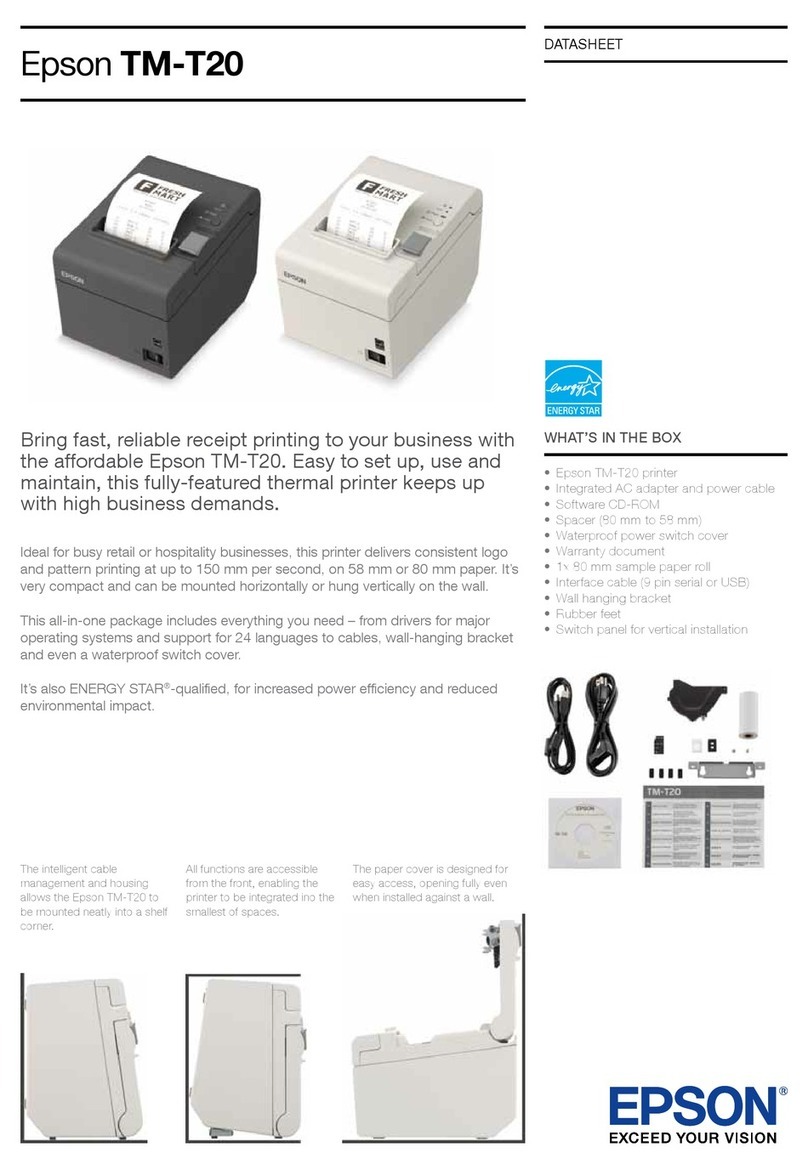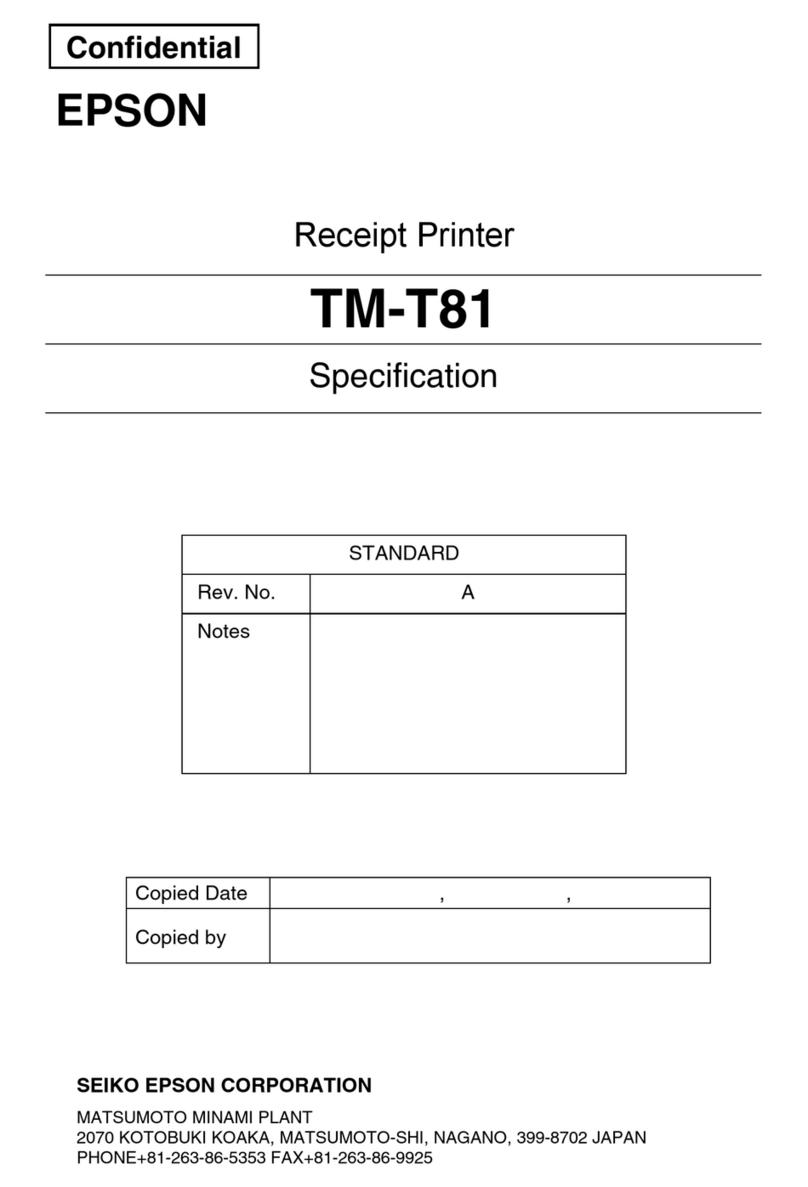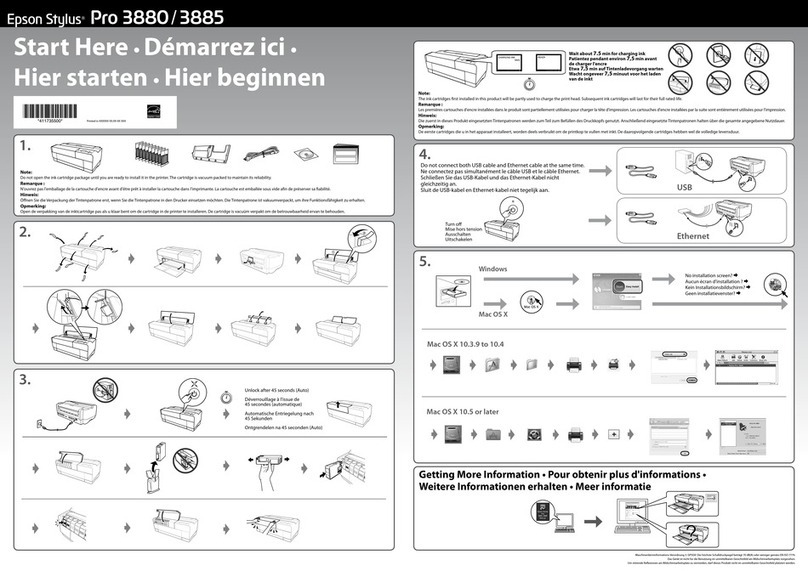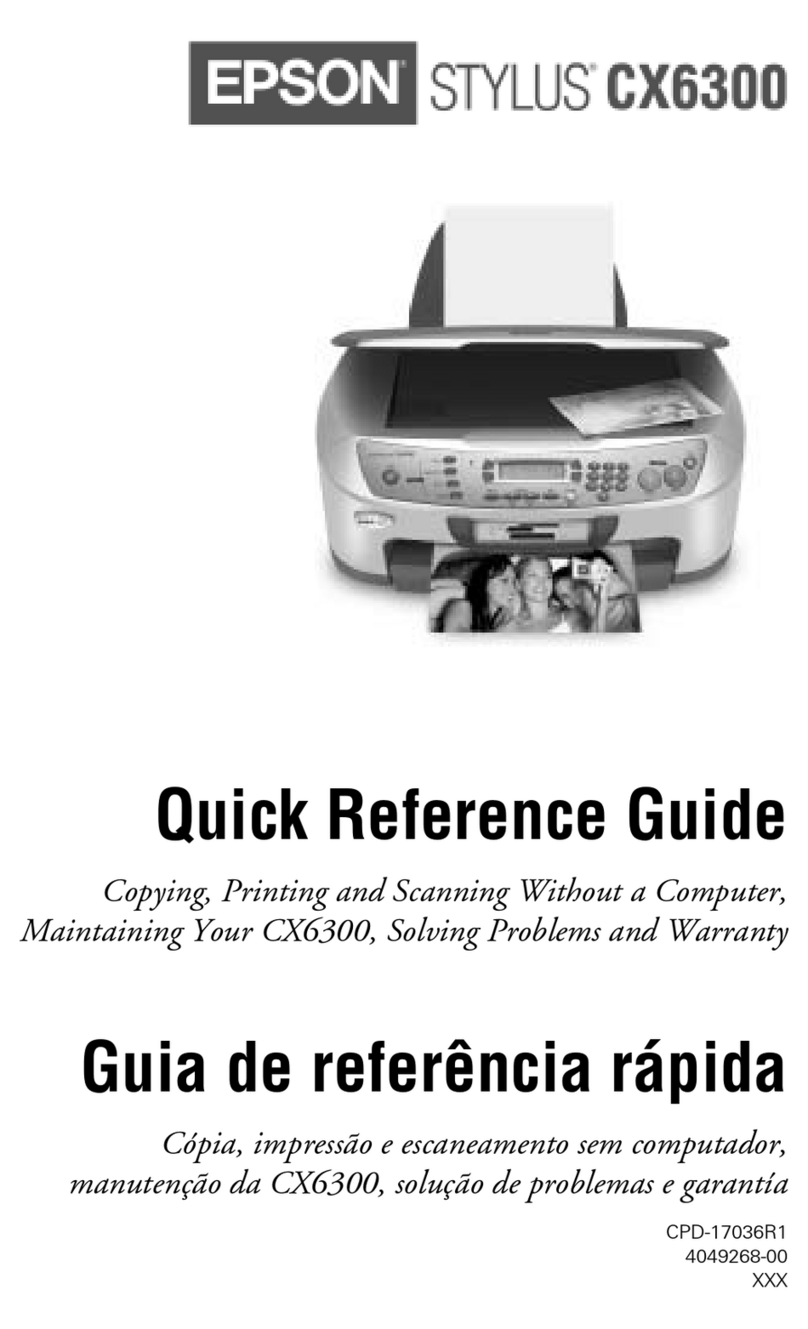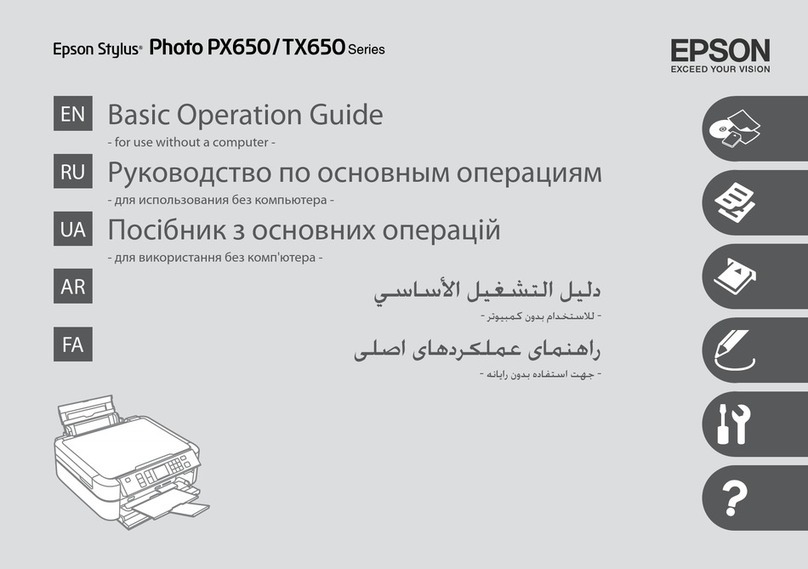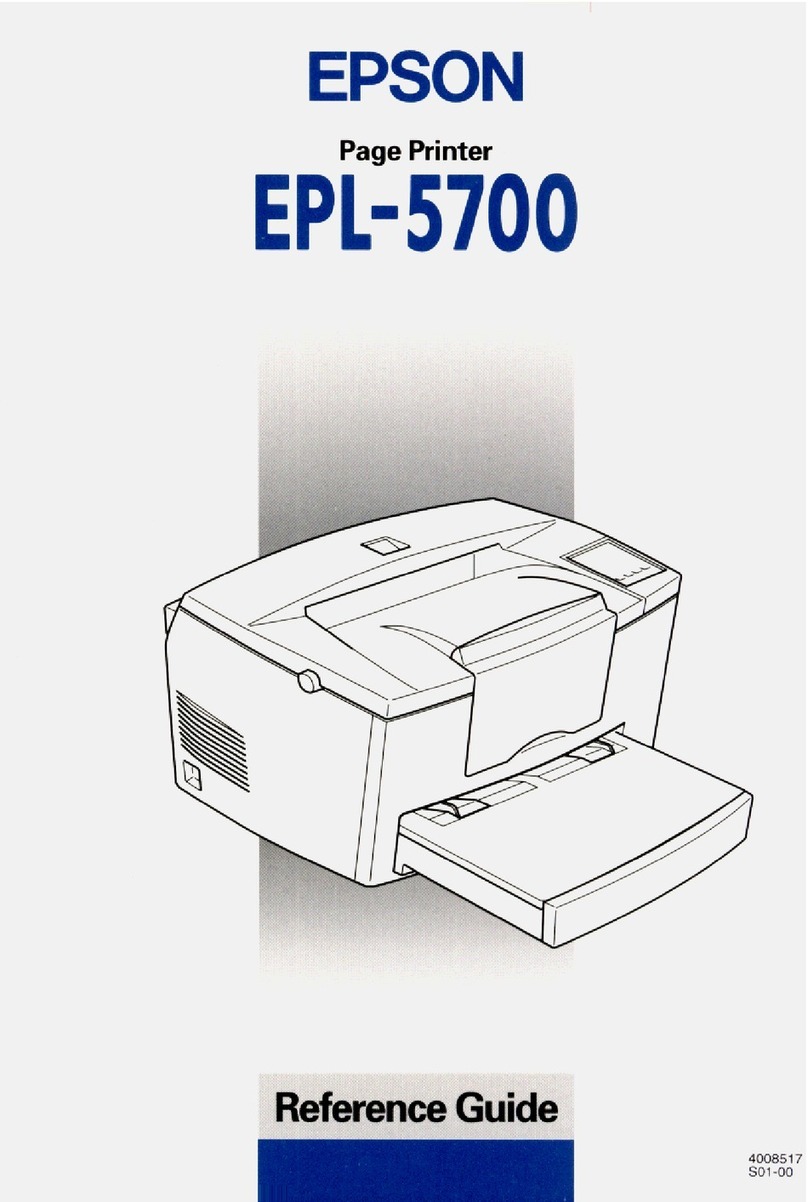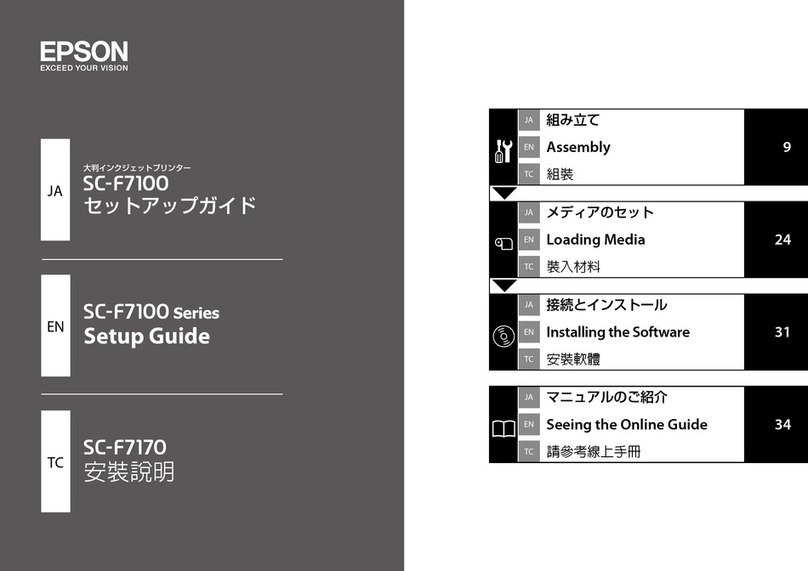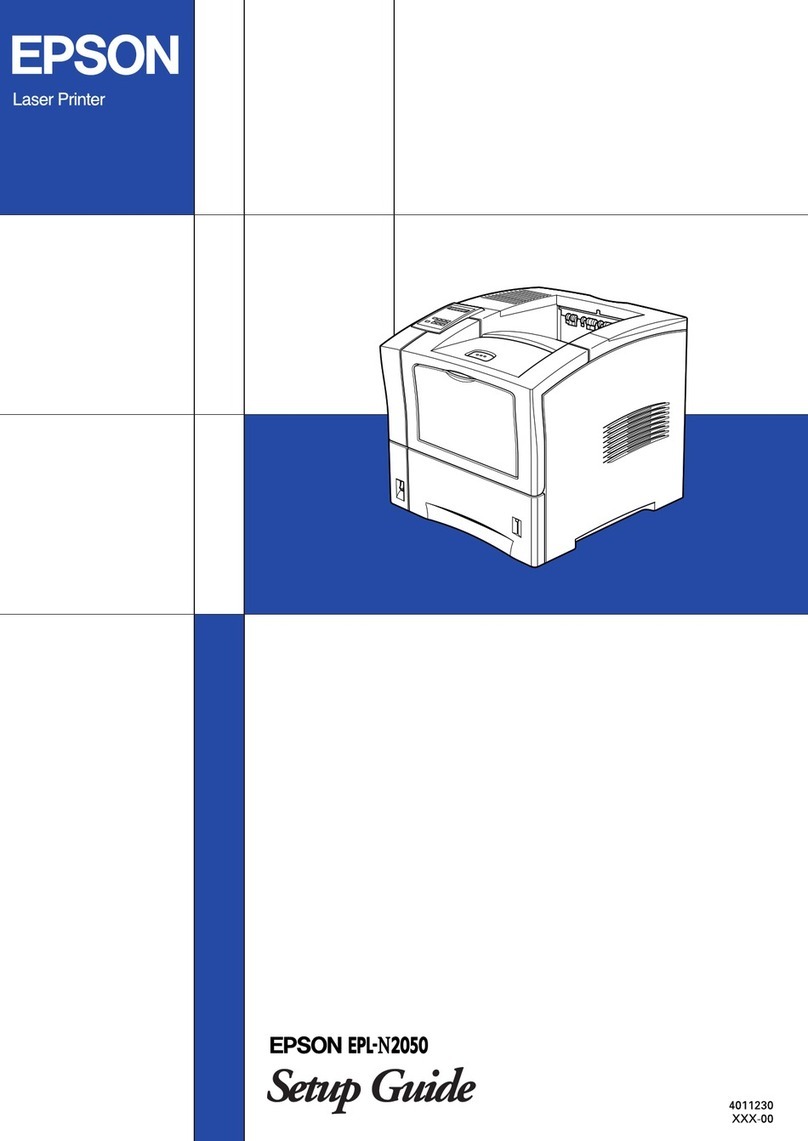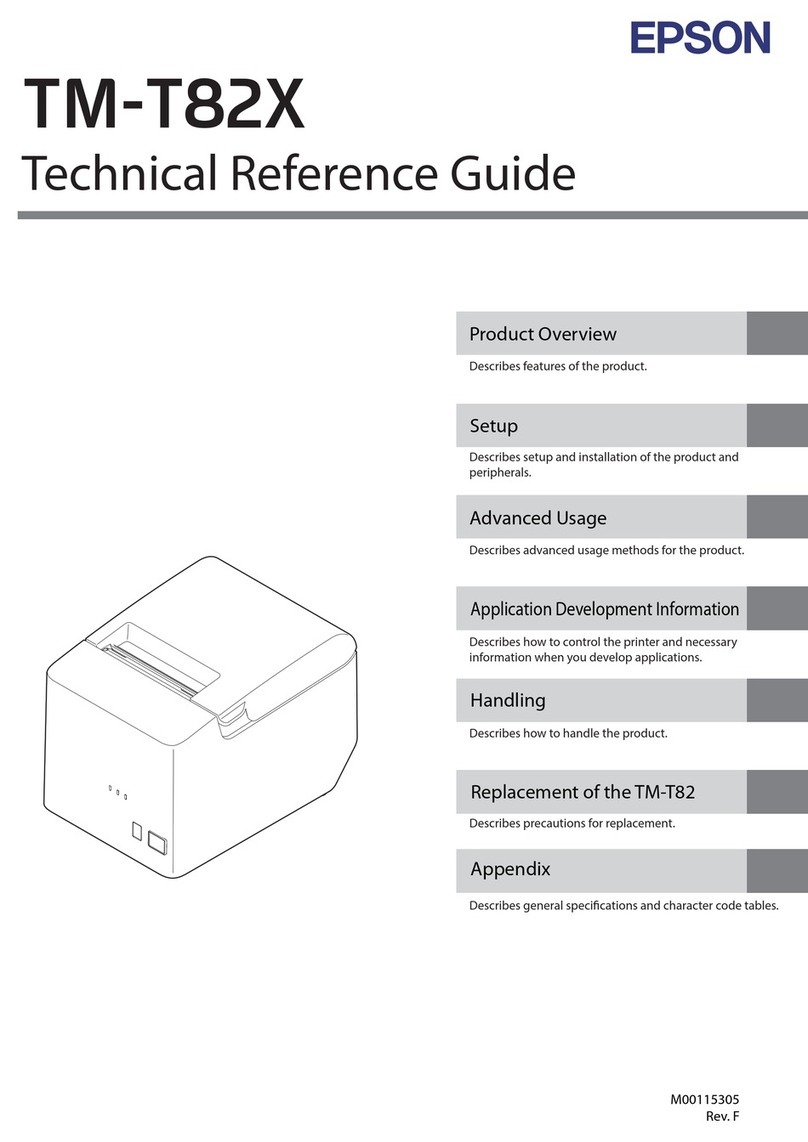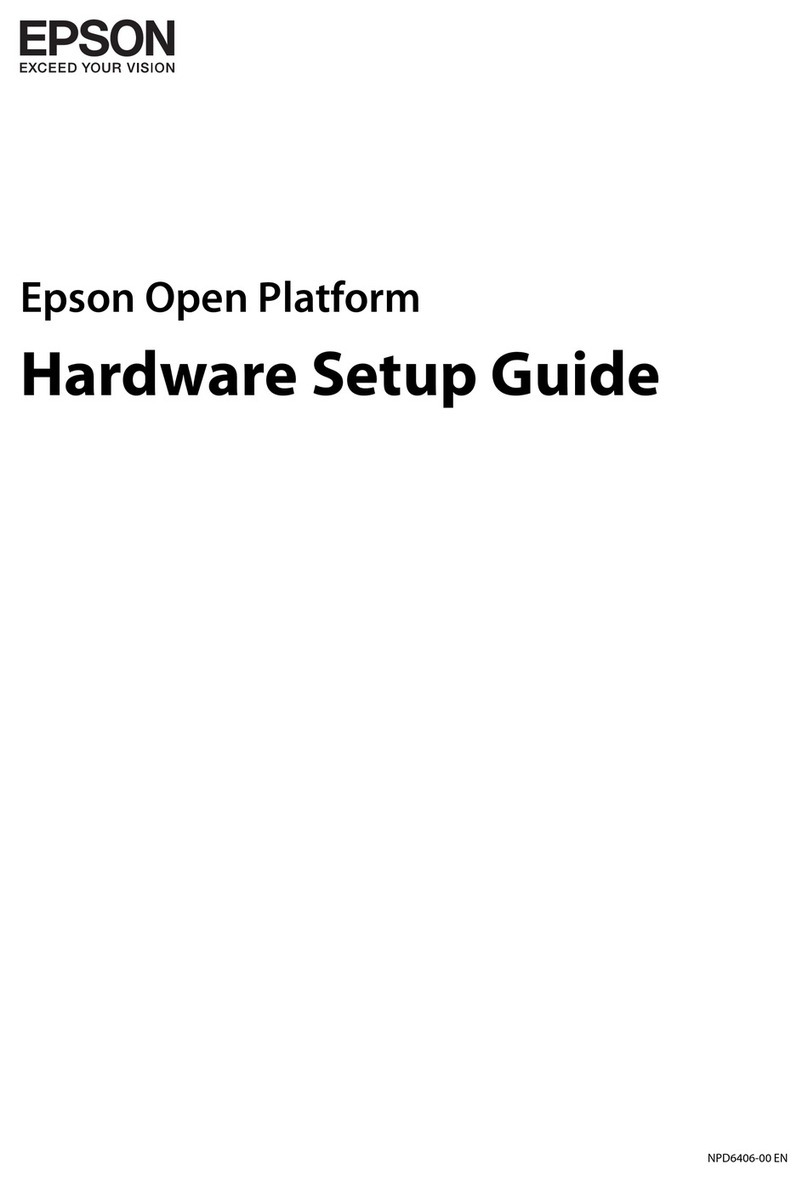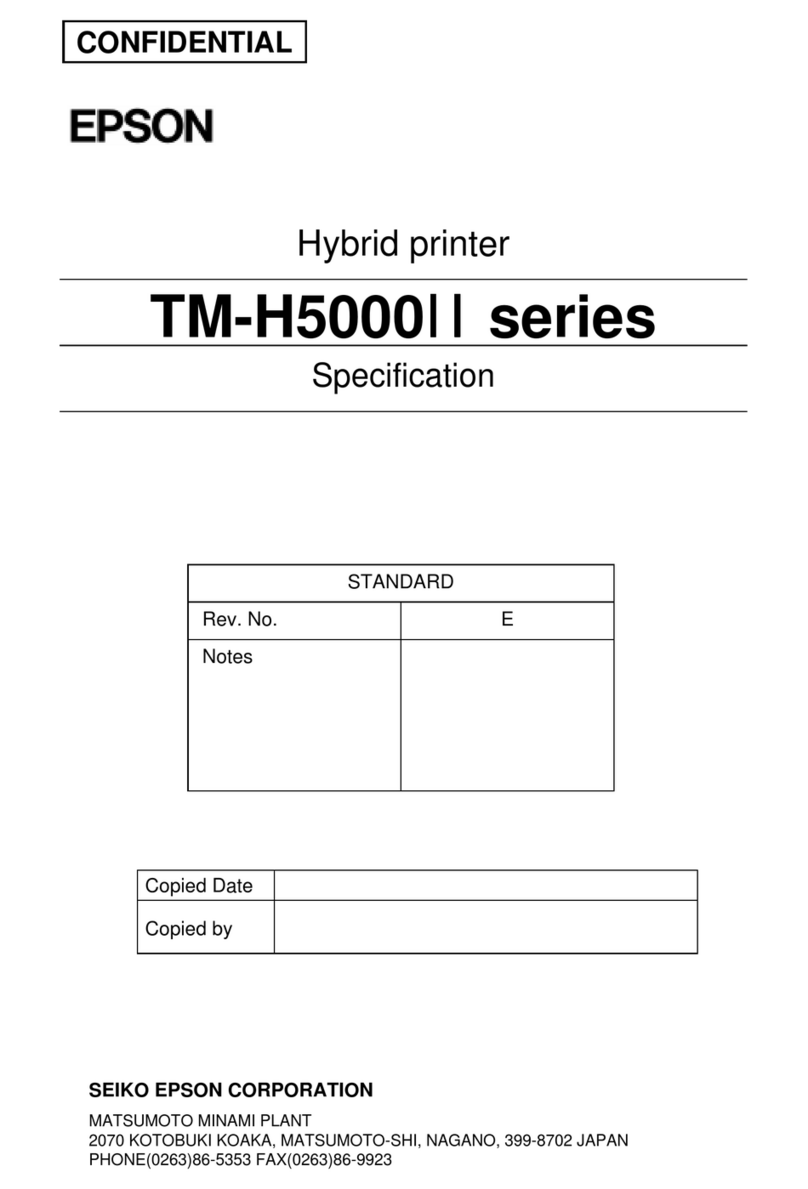Installing the Printer Software
Printer driver
The printer driver gives you complete control settings over your printer with the Microsoft Windows Me, 98,
95, XP, 2000, and NT®4.0. With it, you can make various settings such as print quality and paper size.
EPSON Status Monitor 3
EPSON Status Monitor 3 allows you to view printer status information such as the amount of toner remaining
and check for any printer errors with the Microsoft Windows Me, 98, 95, XP, 2000, and NT®4.0.
About an Additional Driver
When the printer is shared with some computers (clients) in a network and the print server’s OS is Windows
XP, 2000 or NT 4.0, you can install the printer driver for the client’s OS in the server as an additional driver. This
allows the clients to download the appropriate printer driver from the printer server if necessary.
See “Setting Up Your Printer on a Network” in the Reference Guide in the CD-ROM for details.
About printer sharing
You can use a printer connected to a local computers over a network. See “Setting Up Your Printer on a
Network” in the Reference Guide in the CD-ROM for details.
Installing the Options
For specifications and handling precautions, see the Reference Guide in the CD-ROM.
To install the optional 550-Sheet Universal Paper Cassette Unit, Duplex Unit and Single-Sheet Tray, see the
instructions that come with the packages.
wWarning:
❏Removing screws and covers that are not described in the following instructions will expose high
voltage areas.
❏Be careful when working inside the printer as some components are sharp and may cause injury.
cCaution:
Before you install a interface card or memory module, be sure to discharge any static electricity by
touching a grounded piece of metal. Otherwise, you may damage static-sensitive components.
Interface Cards
To confirm that the optional interface card is installed correctly, print a status sheet. See “2 Testing and
Connecting the Printer”.
Memory Module
You can increase printer memory up to 144 MB (printer standard 16 MB plus optional 16, 32, 64,128 MB).
To confirm that the memory module is installed correctly, print a status sheet. See “2 Testing and Connecting
the Printer”.
Getting More Information
The CD-ROM shipped with your printer includes the online User Guid es as w e l l a s t h e p r in te r sof tw a r e . M i c r o s o f t
Internet Explorer 4.0 or later, or Netscape Navigator 4.0 or later must be installed in your computer to read
the Reference Guide. Adobe®Acrobat Reader®4.0 or later must be installed in your computer to open and
read the Quick Reference guide.
To open the online Users Guides, see the instructions below.
View Reference Guide
Select View Reference Guide in the EPSON User Guides screen. This guide provides you with detailed
information on the printer’s functions, optional products, maintenance, troubleshooting, and technical
specifications.
View Quick Reference
Select View Quick Reference in the EPSON User Guides screen. This guide provides you with solutions for paper
jam problems that you may need to refer to on a regular basis.We recommend printing this guide and keeping
it near the printer.
Printing the Quick Reference guide
1Make sure that your printer is turned off. 2Insert the printer software CD-ROM in the
CD-ROM drive.
3Select Install Software, and click . Then
follow the on-screen instructions.
Note:
If the EPSON Installation Program screen does
not appear automatically, double-click the My
Computer icon, right-click the CD-ROM icon,
and click OPEN in the menu that appears.Then
double-click Setup.exe.
1Make sure the printer is turned off and unplug
the power code.
2Remove the two screws and remove the cover.
3Insert the interface card firmly. 4Secure the interface card with the two screws.
1Make sure the printer is turned off and unplug
the power code.
2Remove the printer’s right side cover.
3Loosen the screws, then remove the shield
cover.
4Insert the memory module into the RAM slot.
cCaution:
❏Do not force the memory module into
the slot.
❏Do not remove any modules from the
circuit board. Otherwise, the printer
will not work.
5Replace the shield cover, then secure it with its
screws.
6Replace the printer’s right side cover.
wWarning:
Tighten the screw firmly to prevent the
printer’s right side cover from falling off
when moving the printer.
1Insert the printer software
CD-ROM in the CD-ROM
drive.
2Select User Guides, and click
.
3The following screen
appears. 1Select View Quick Reference. The Quick
Reference guide opens Acrobat Reader.
2Choose Print on the File menu. Then click
Properties and select the Layout tab. Select
the Print Layout check box.
3Click OK to close the window. Then click OK. The Quick Reference guide is printed.
If you installed the optional Duplex Unit, select
the Duplex check box.
Copyright© 2003 by SEIKO EPSON CORPORATION, Nagano, Japan.
Printed in XXXX
All rights reserved. No part of this publication may be reproduced, stored in a retrieval system, or transmitted in any form or by any means, electronic, mechanical, photocopying, recording, or otherwise, without the prior written permission of SEIKO EPSON CORPORATION. No patent liability is assumed with respect to
use of the information contained herein. Neither is any liability assumed for damages resulting from the use of the information contained herein.
Neither SEIKO EPSON CORPORATION nor its affiliates shall be liable to the purchaser of this product or third parties for damages, losses, costs, or expenses incurred by the purchaser or third parties as a result of: accident, misuse, or abuse of this product or unauthorized modifications, repairs, or alterations to this product,
or (excluding the U.S.) failure to strictly comply with SEIKO EPSON CORPORATION’s operating and maintenance instructions.
SEIKO EPSON CORPORATION and its affiliates shall not be liable against any damages or problems arising from the use of any options or any consumable products other than those designated as Original EPSON Products or EPSON Approved Products by SEIKO EPSON CORPORATION.
EPSON is a registered trademark of SEIKO EPSON CORPORATION.
Microsoft, Windows, and Windows NT are registered trademarks of Microsoft Corporation in the United States and/or other countries.
Adobe and PostScript are trademarks of Adobe System Incorporated, which may be registered in certain jurisdictions.
General Notice: Other product names used herein are for identification purposes only and may be trademarks of their respective owners. EPSON disclaims any and all rights in those marks.