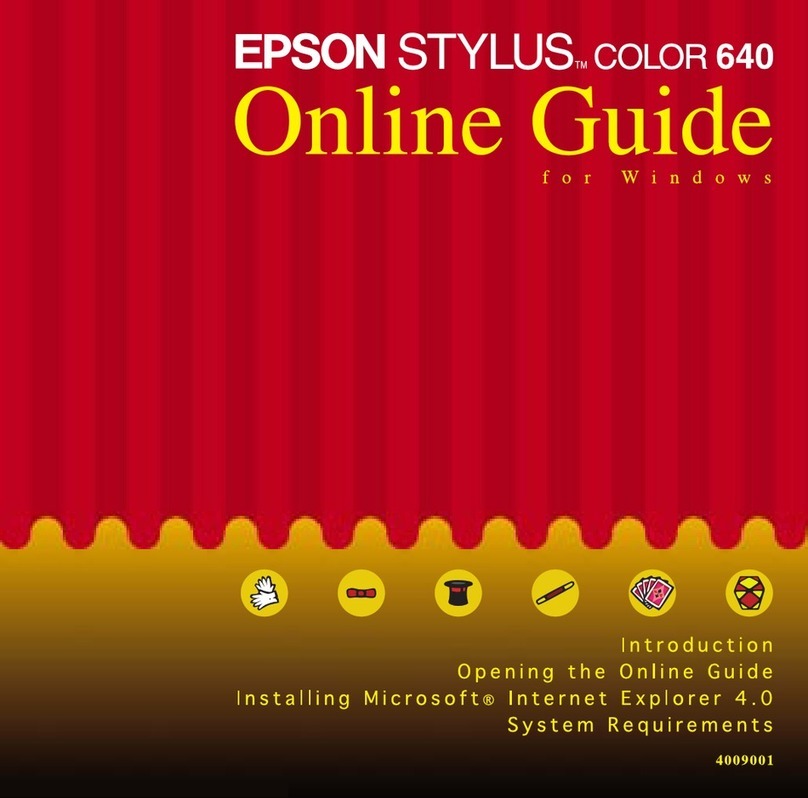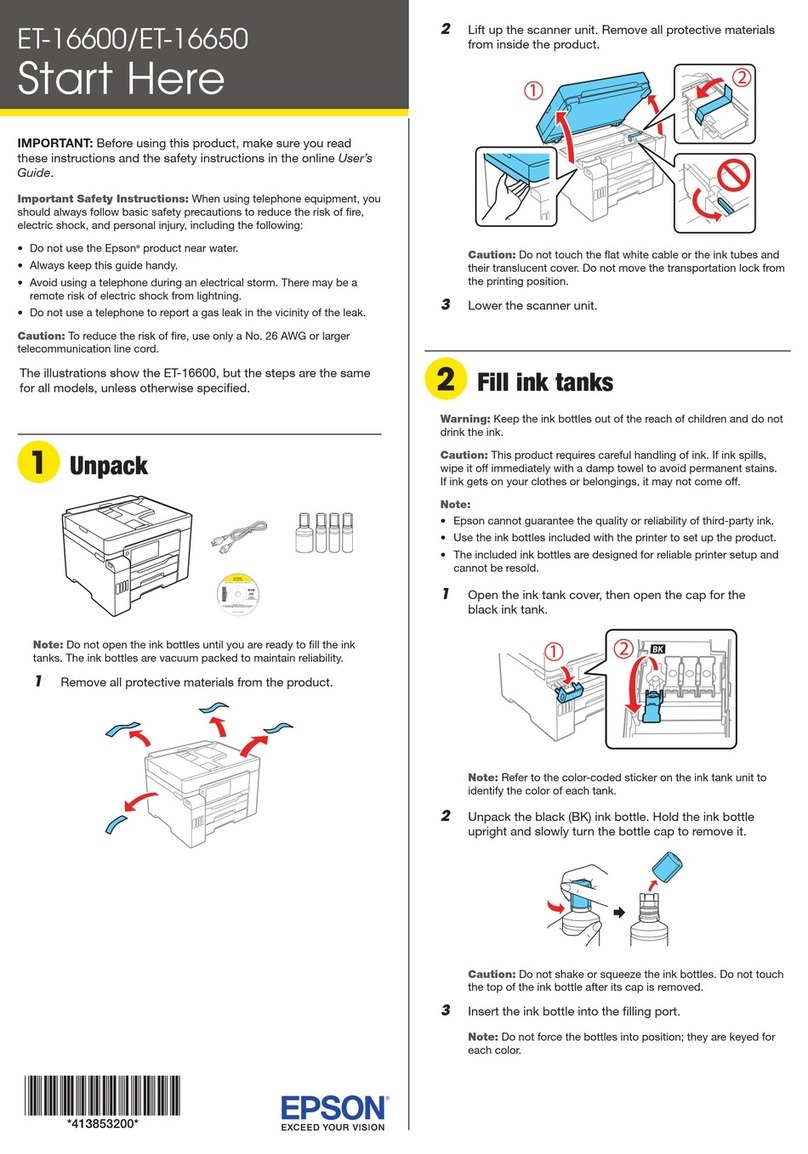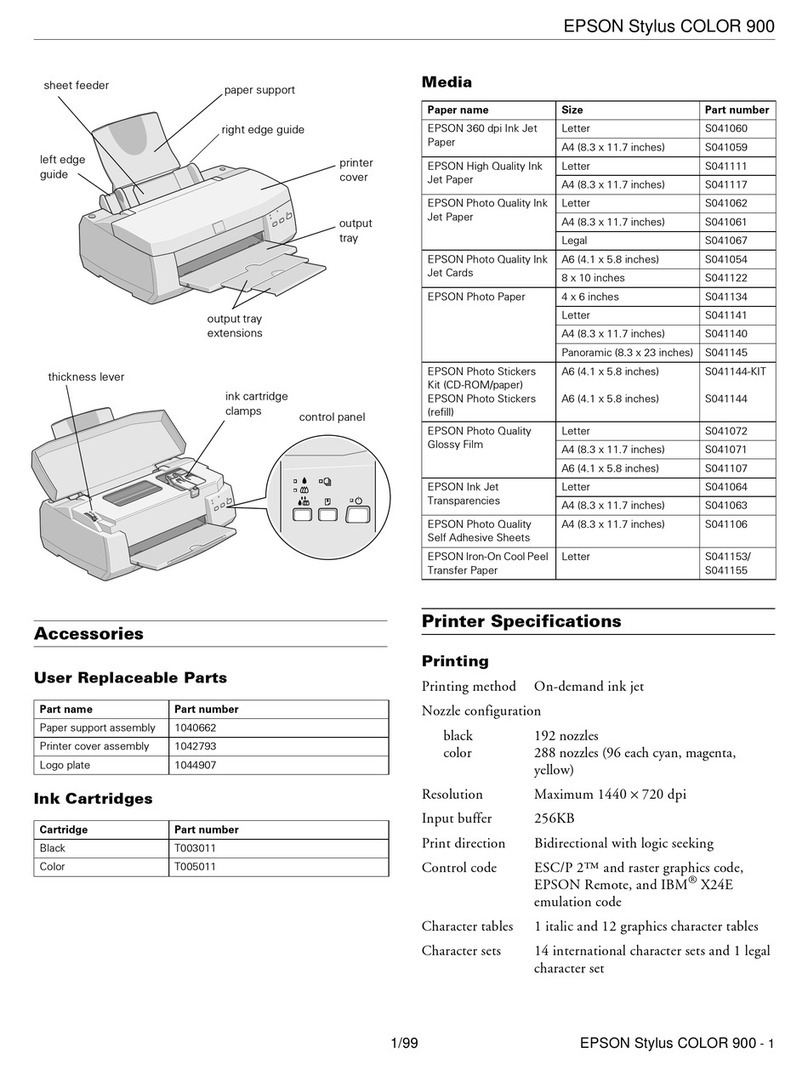Epson TM T81M User manual
Other Epson Printer manuals
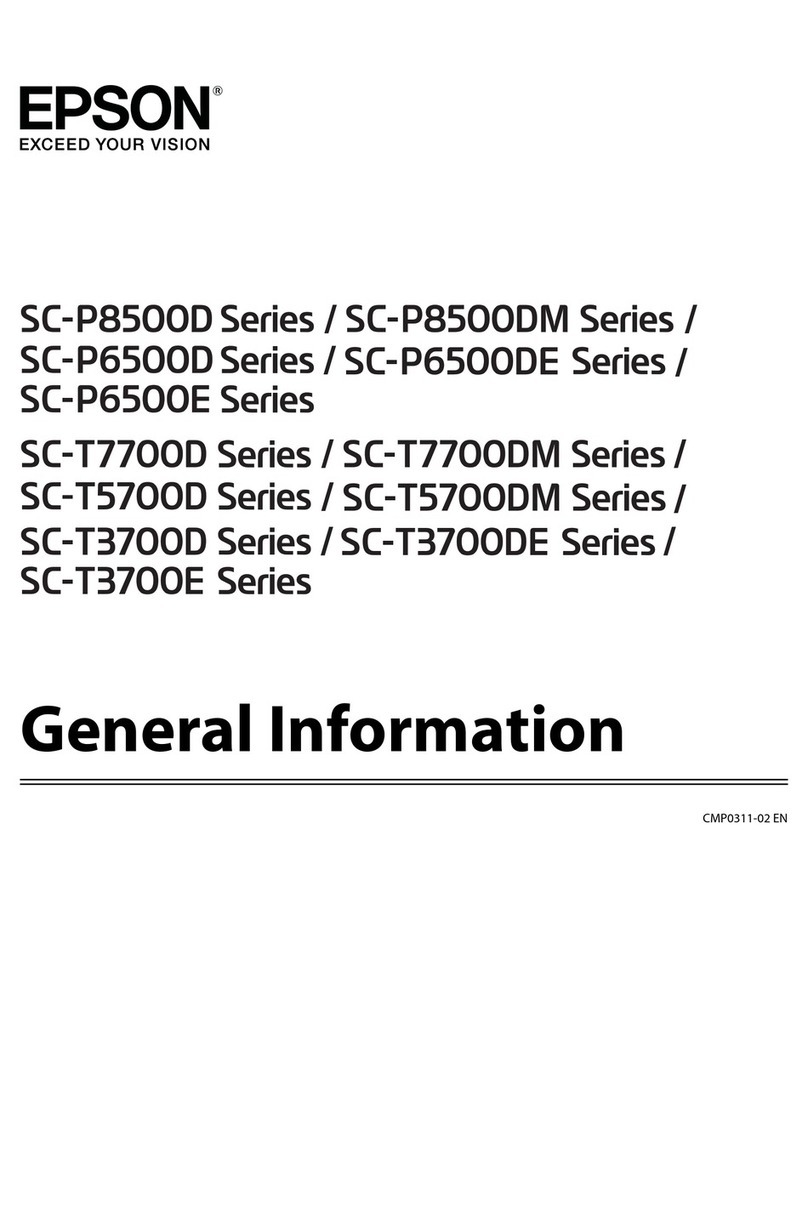
Epson
Epson SC-P8500D Series Configuration guide
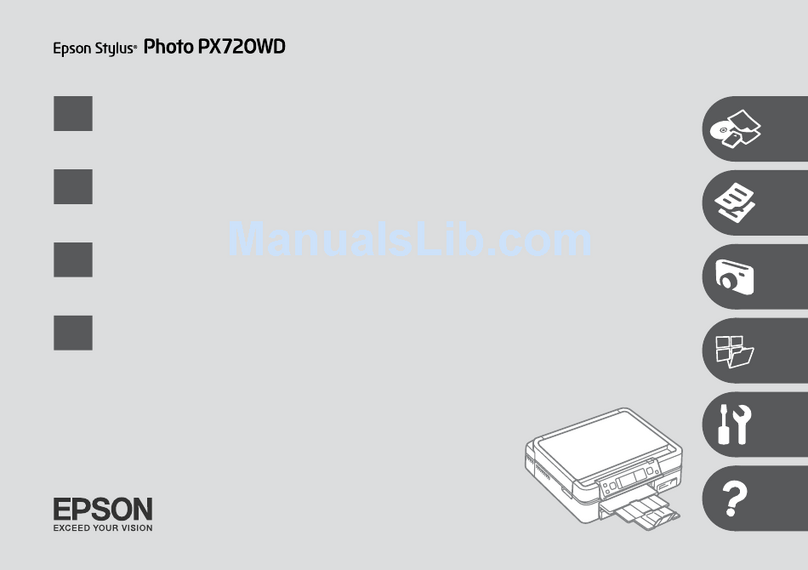
Epson
Epson Stylus Photo PX720WD Assembly instructions
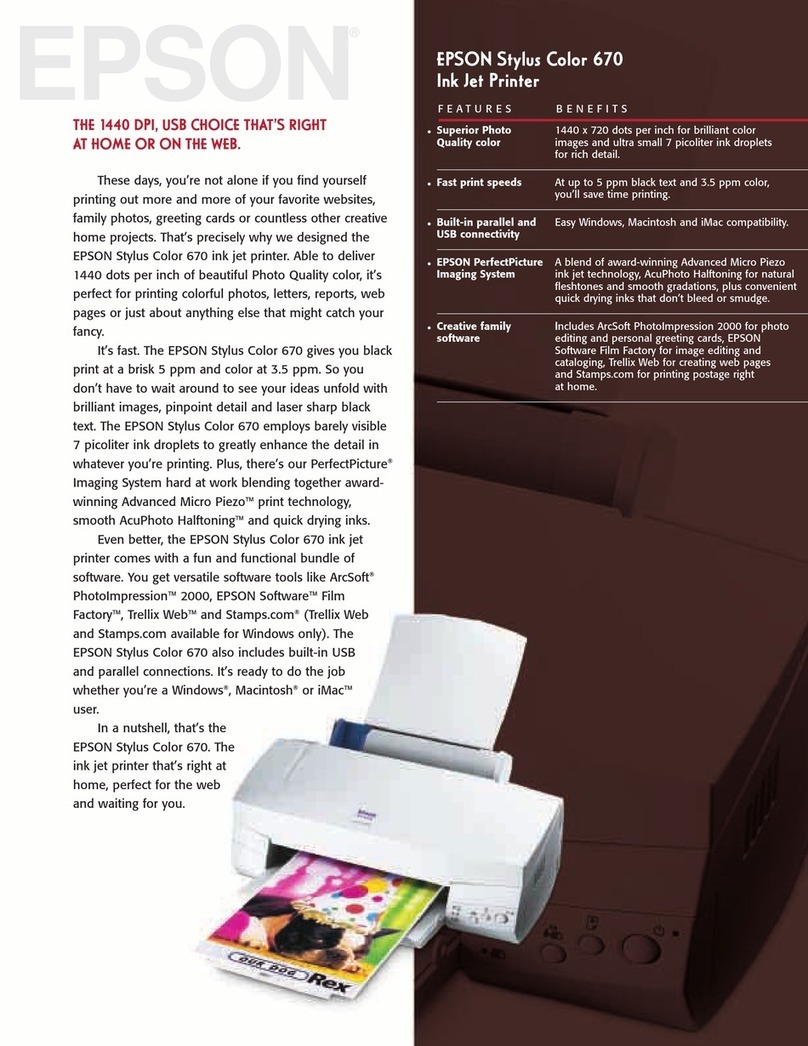
Epson
Epson Stylus Color 670 User manual

Epson
Epson PM-400 Instruction Manual

Epson
Epson WorkForce 60 User manual
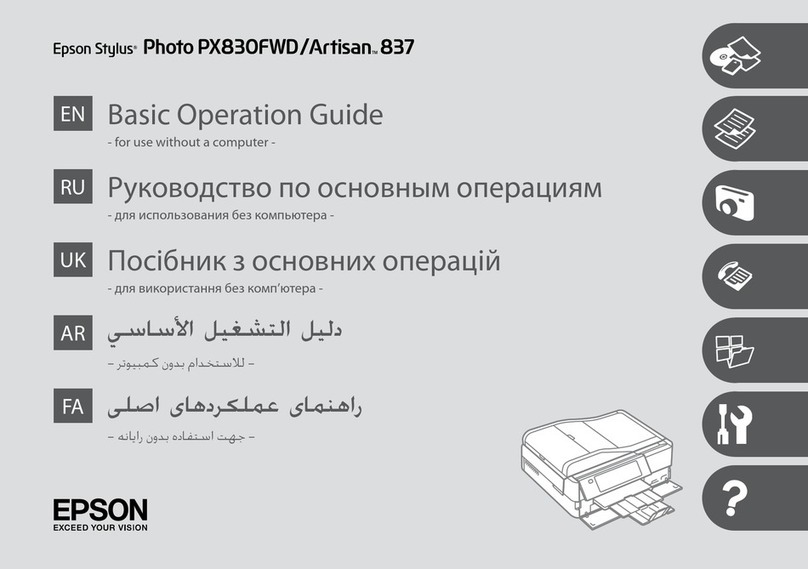
Epson
Epson Stylus Photo PX830FWD Assembly instructions

Epson
Epson LQ-2170 User manual
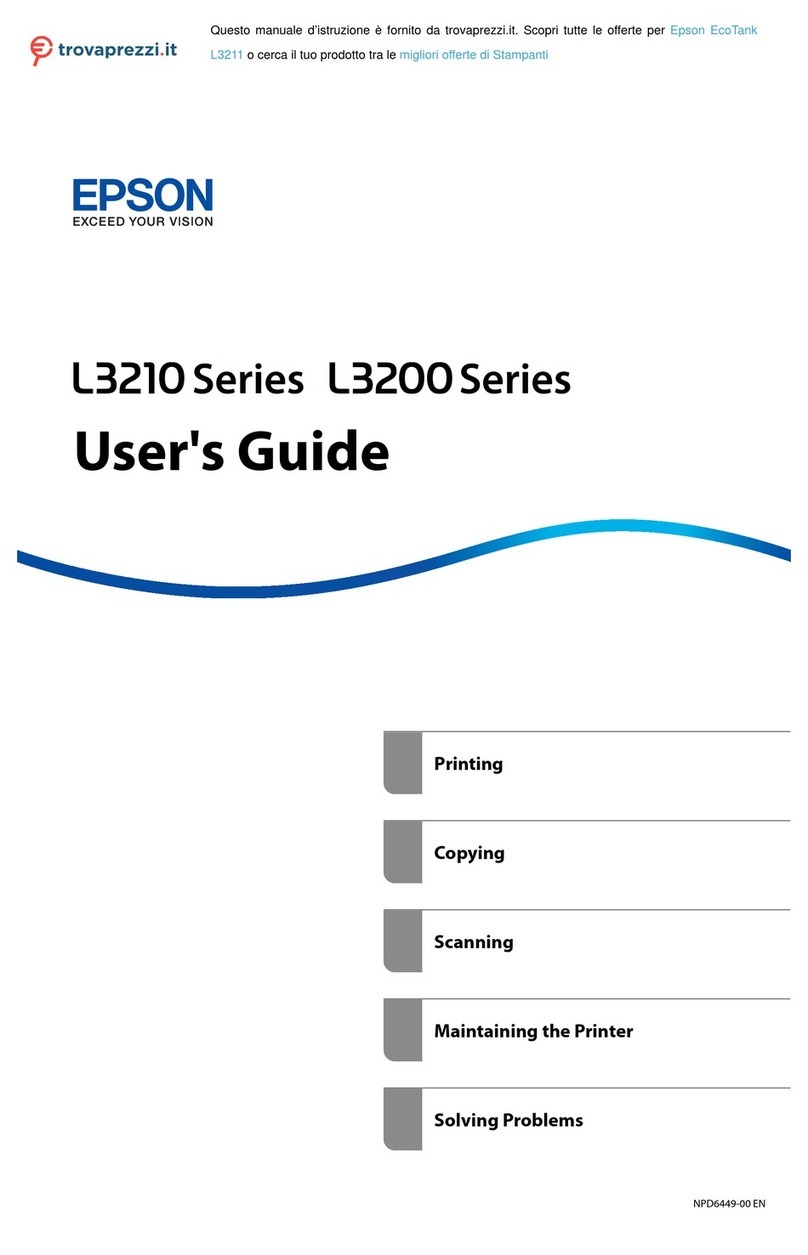
Epson
Epson EcoTank L3211 User manual

Epson
Epson TM-T801FV Firmware update
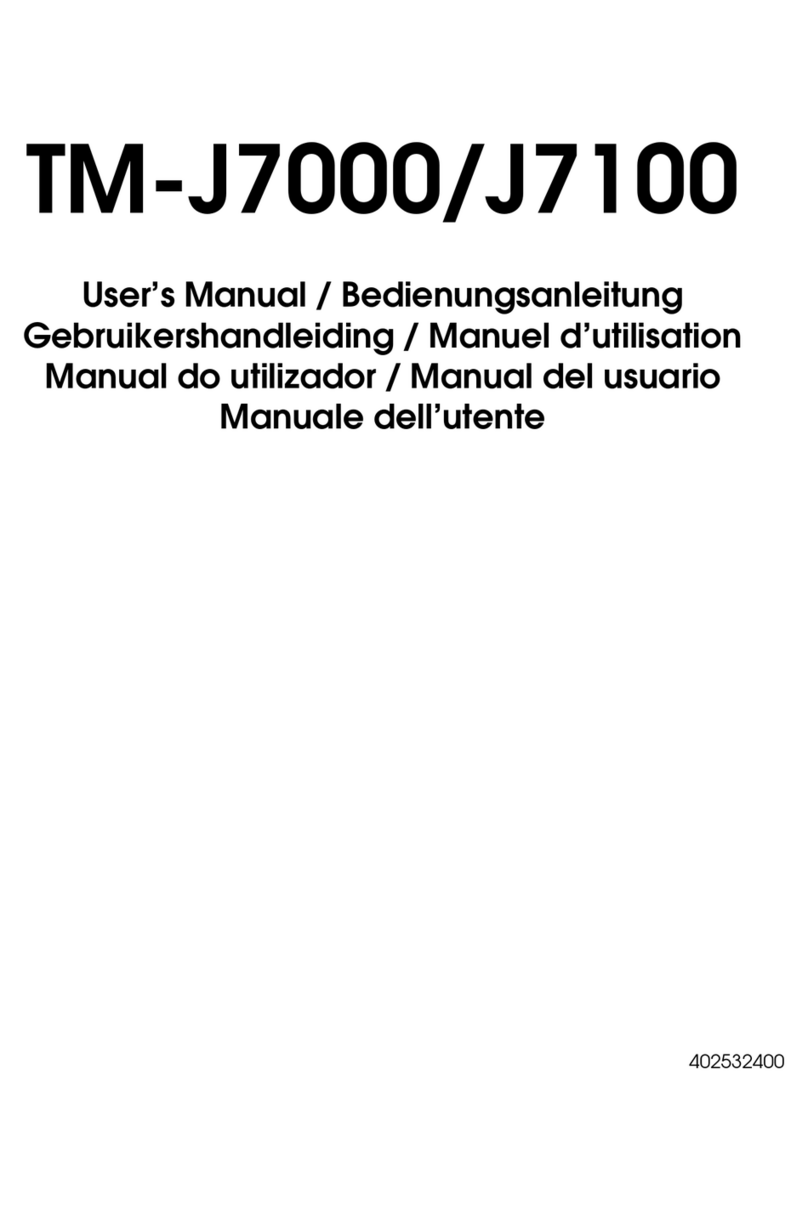
Epson
Epson TM-J7000 Series User manual

Epson
Epson GO ET-15000 SP User manual
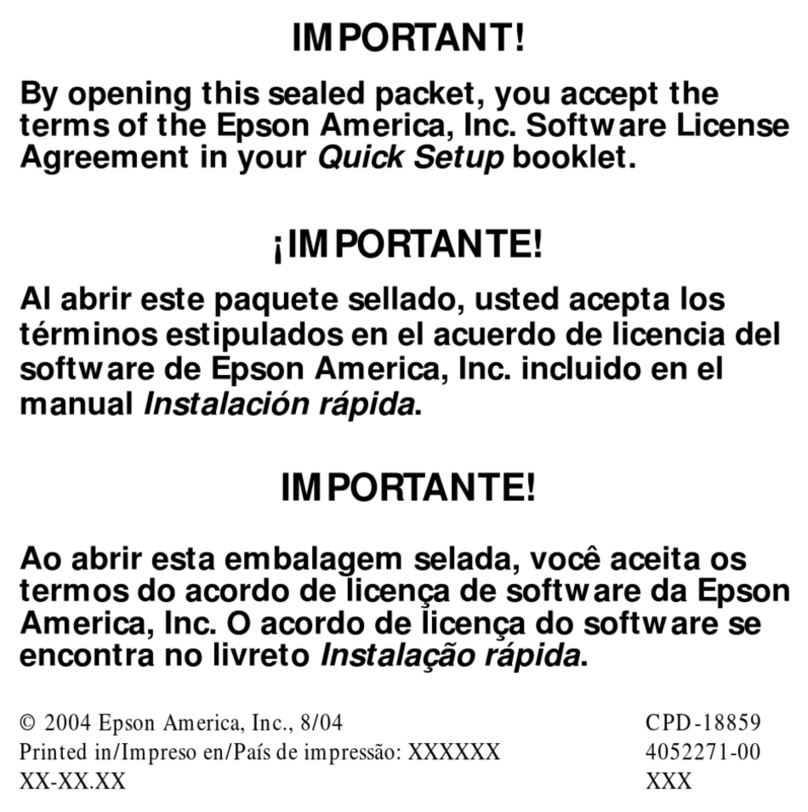
Epson
Epson 1520 - Stylus Color Inkjet Printer Owner's manual
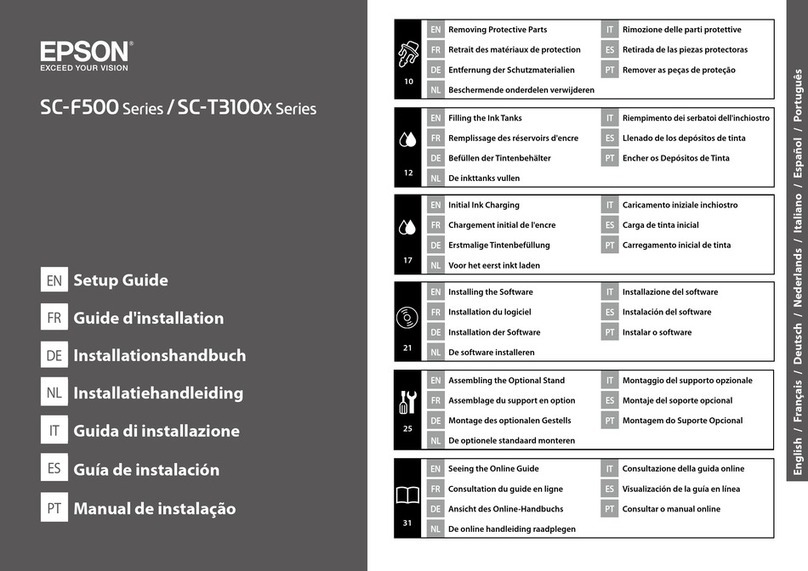
Epson
Epson SC-F500 Series User manual

Epson
Epson SC-S80600L Series User manual
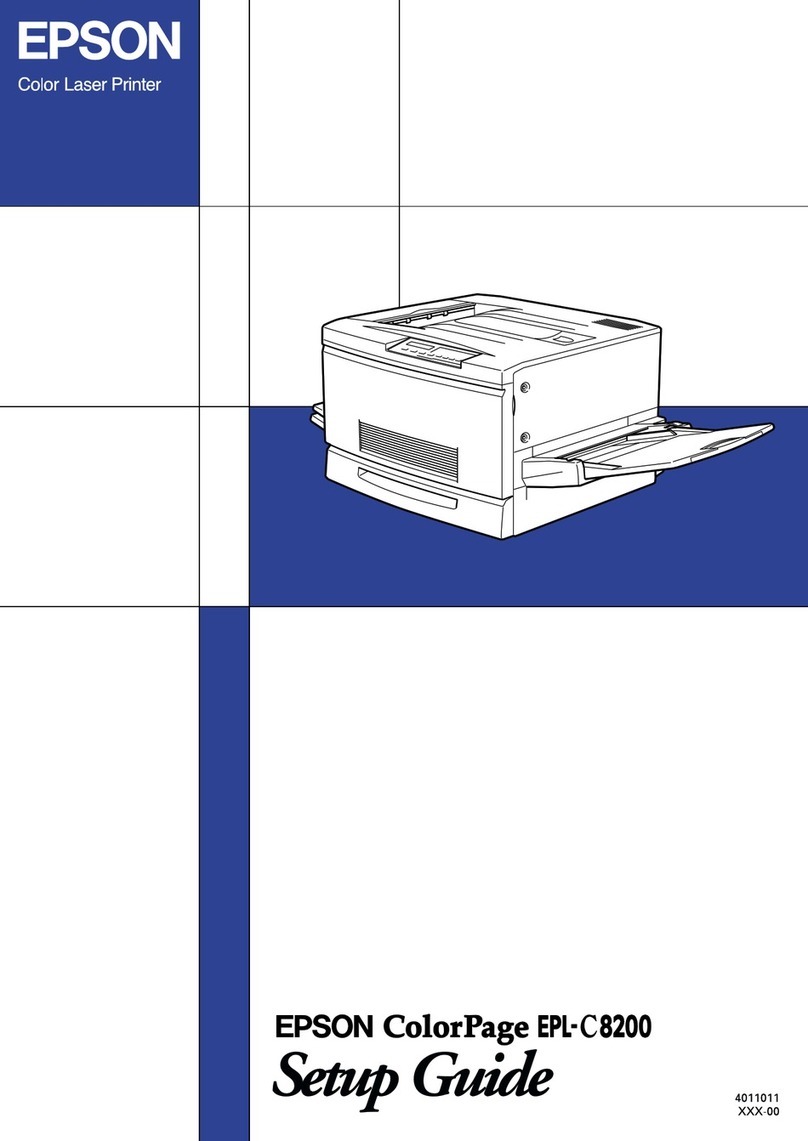
Epson
Epson ColorPage EPL-C8200 User manual

Epson
Epson U925 - TM B/W Dot-matrix Printer User manual

Epson
Epson Ecotank ET-2721 User manual

Epson
Epson M100 Instruction Manual
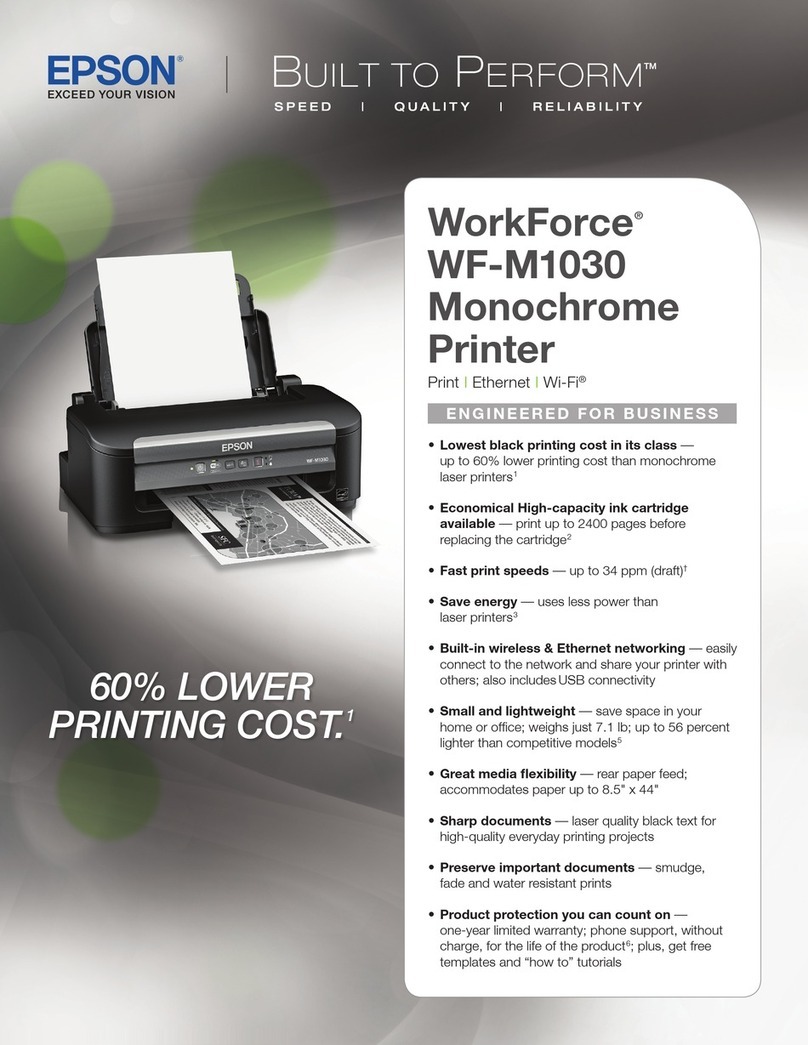
Epson
Epson WorkForce WF-M1030 User manual

Epson
Epson EcoTank ET-15000 Series Instruction Manual