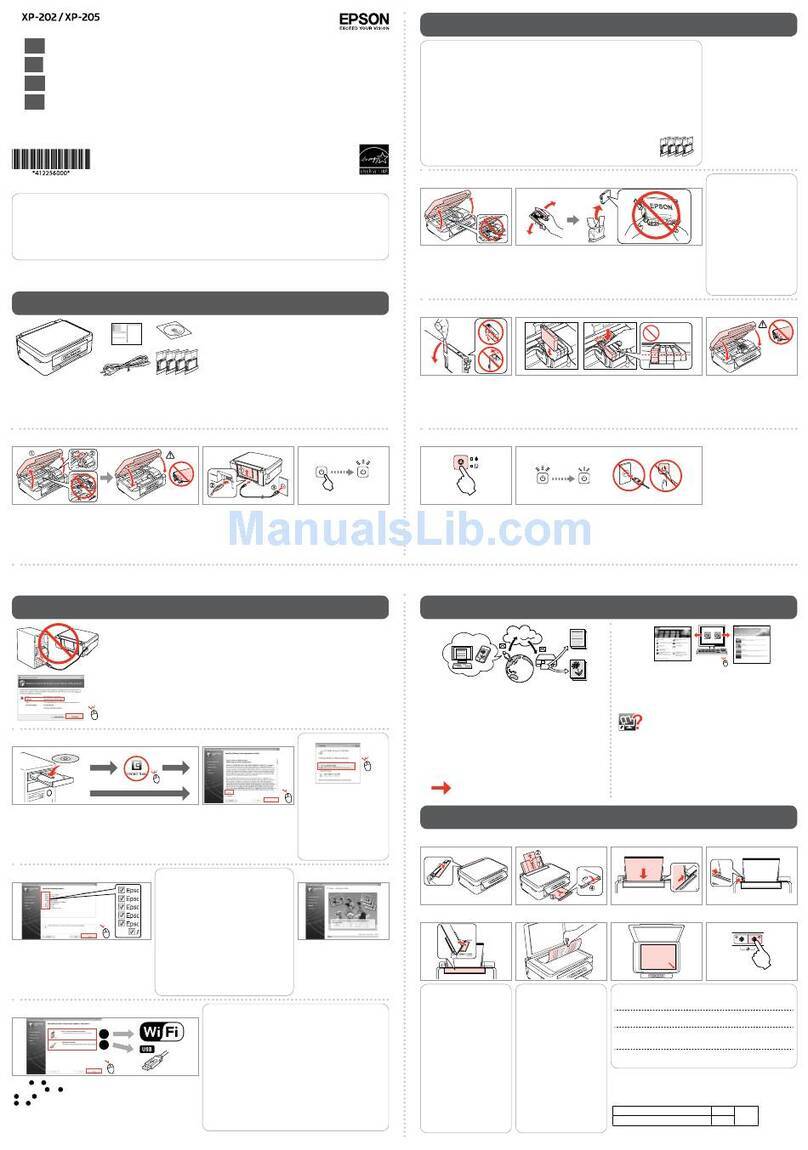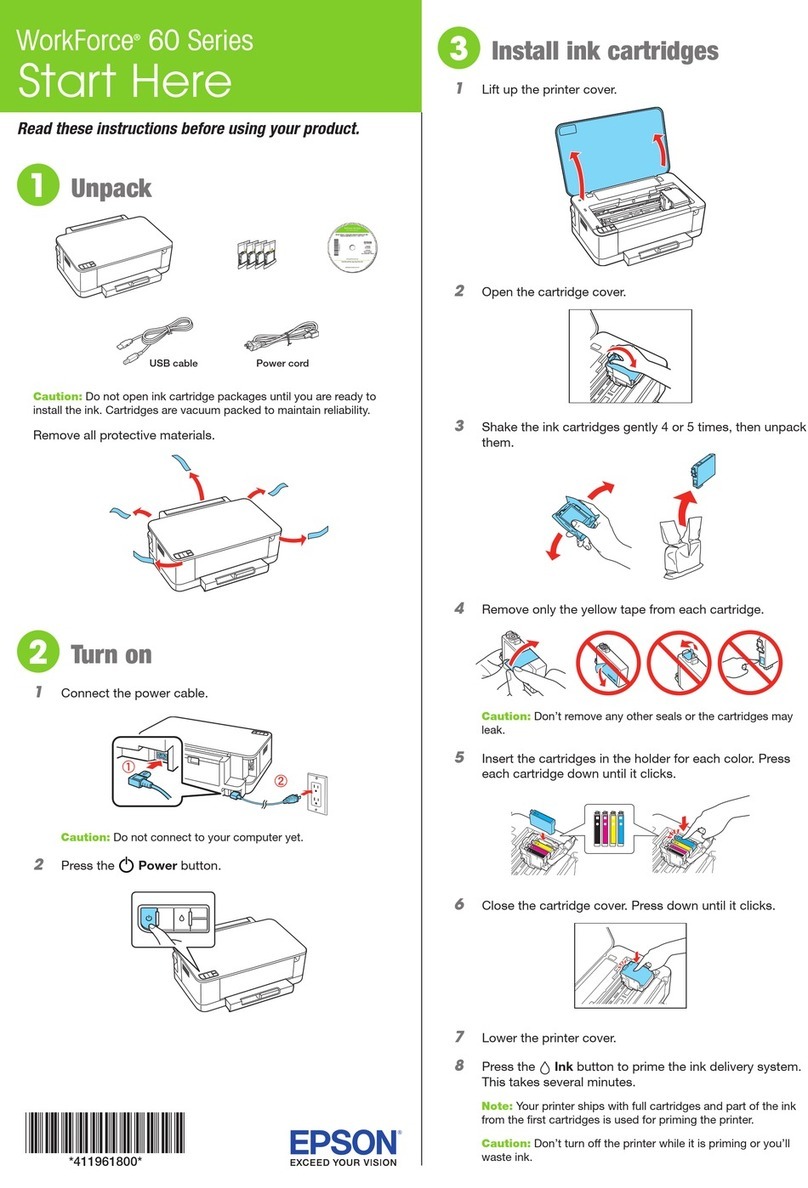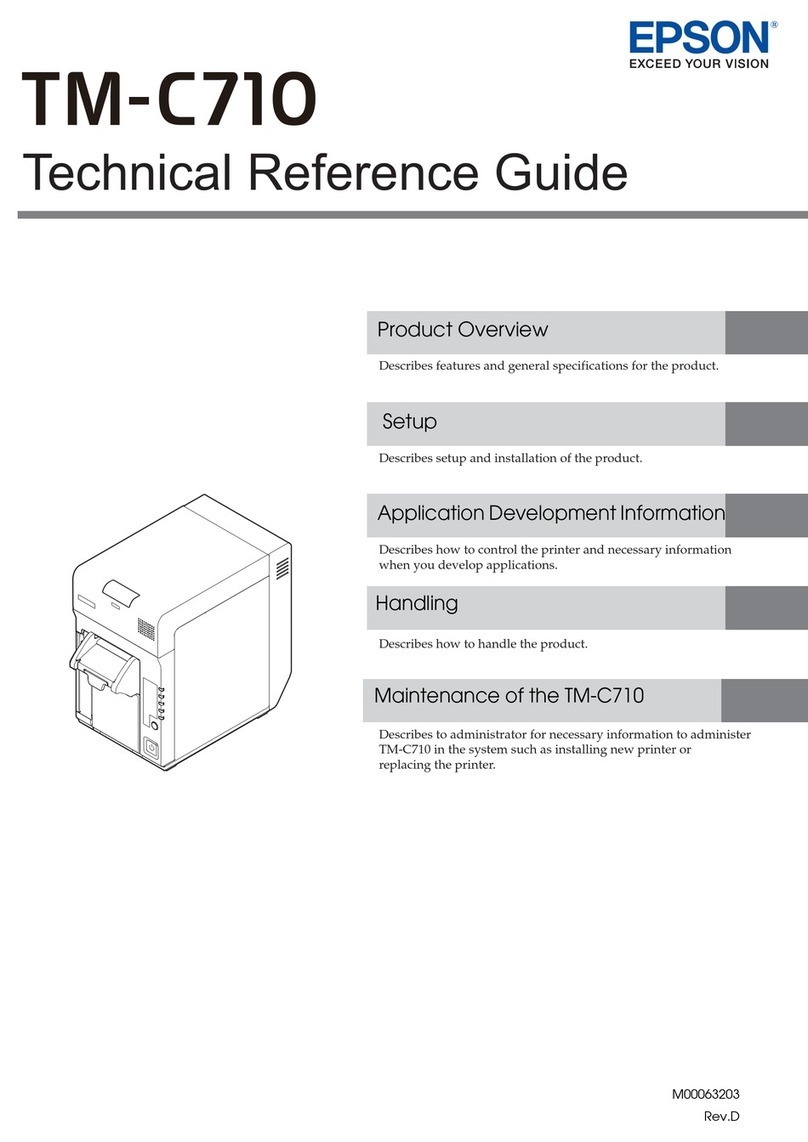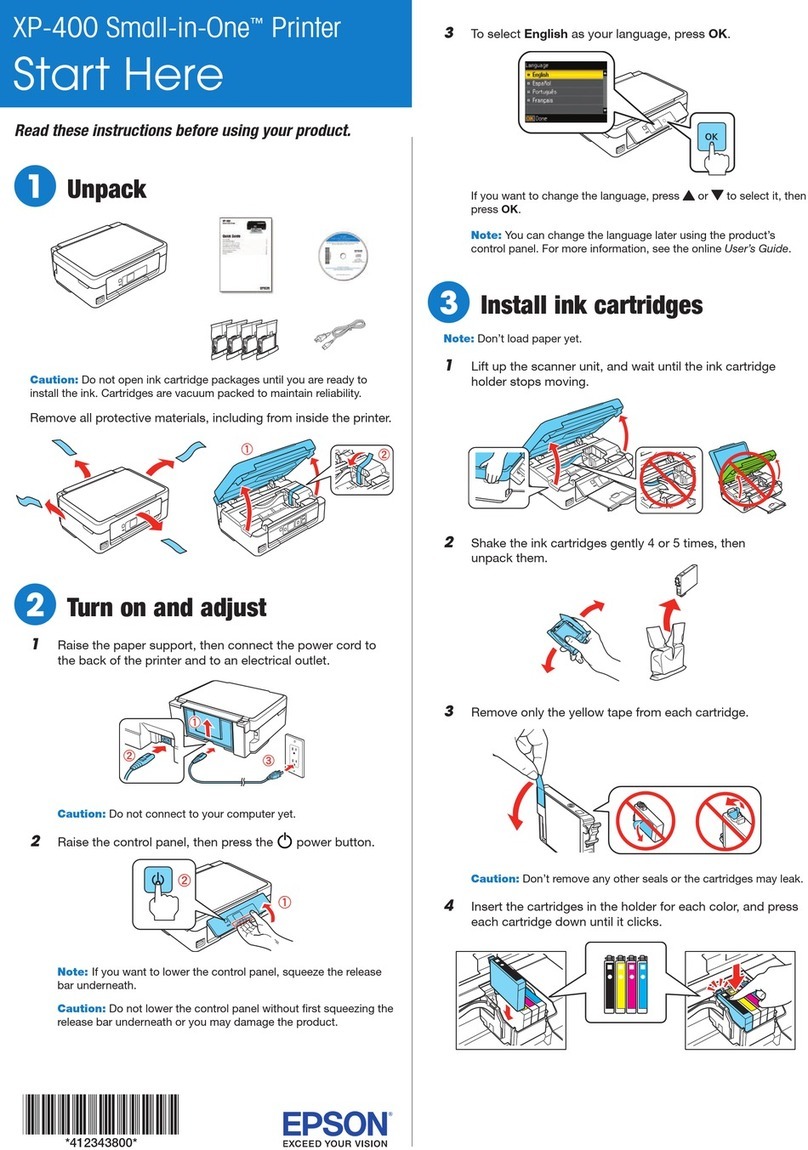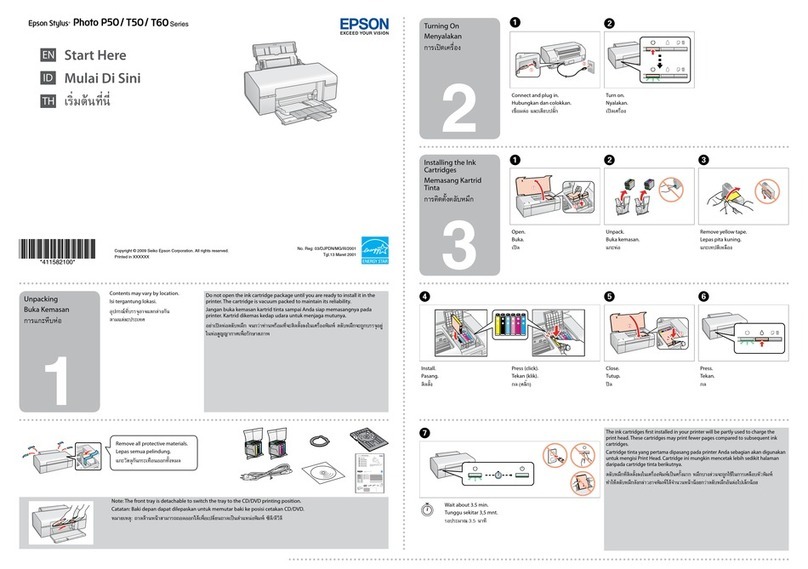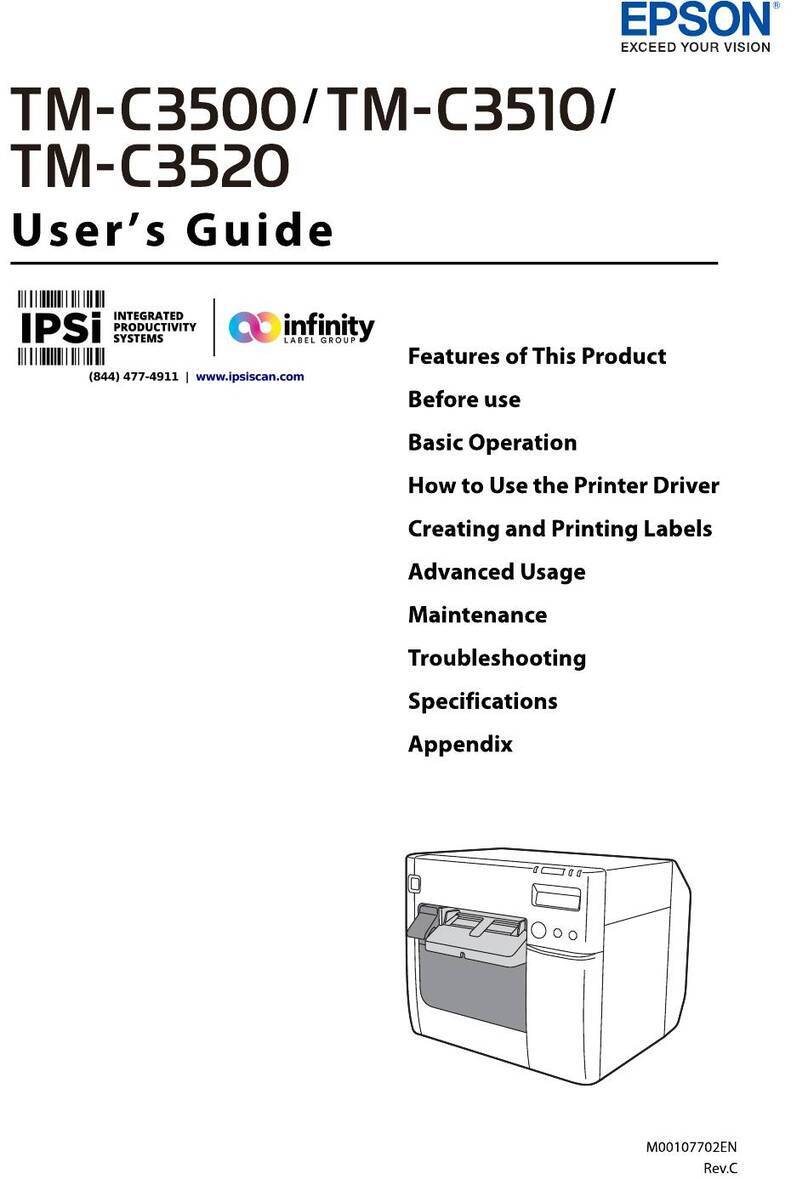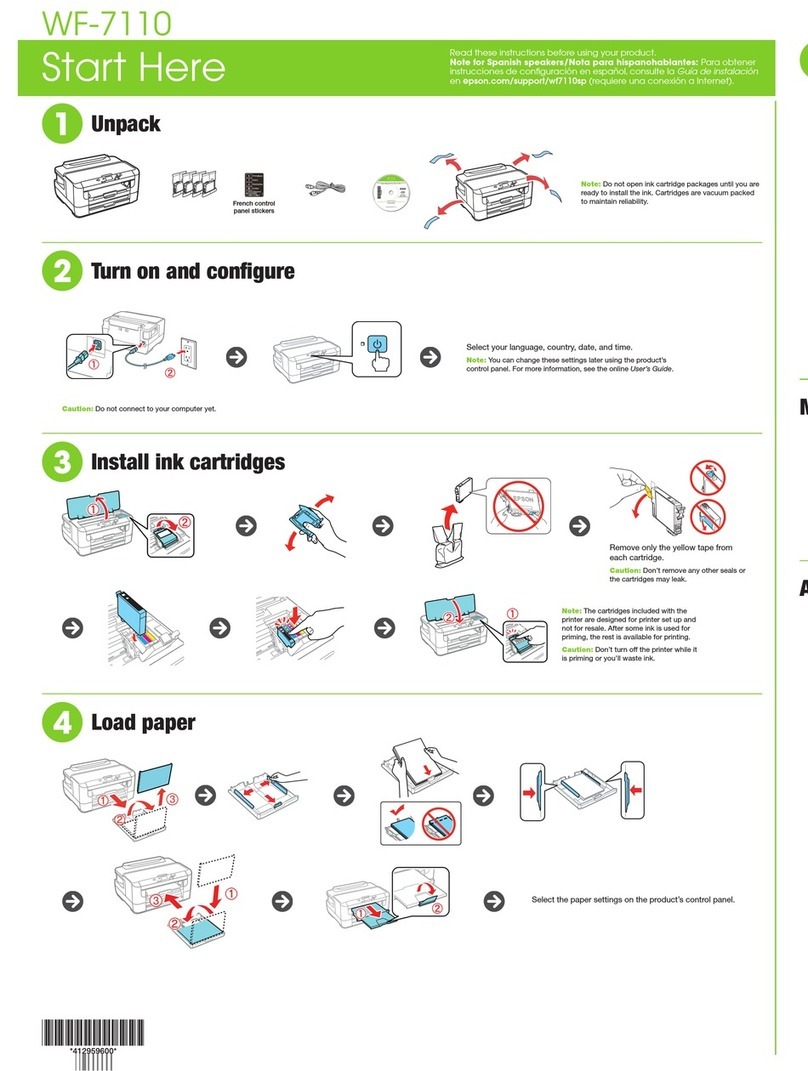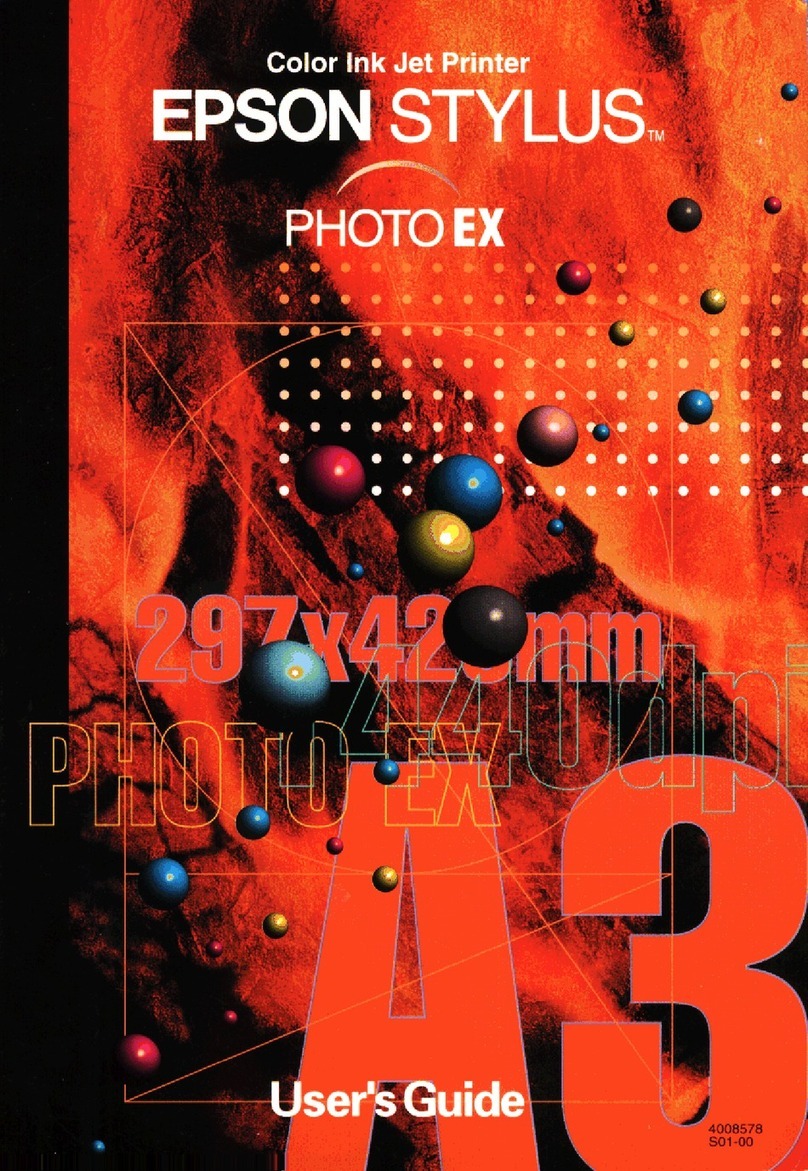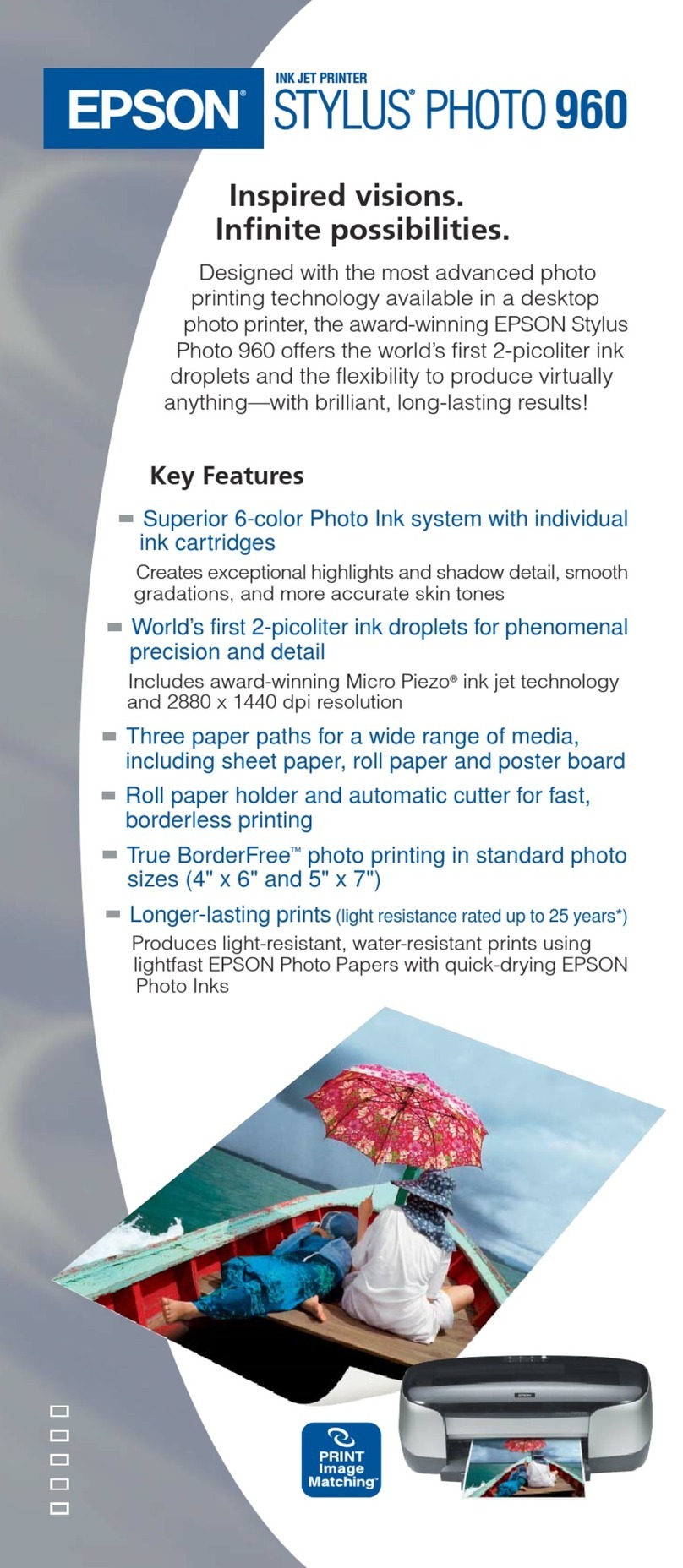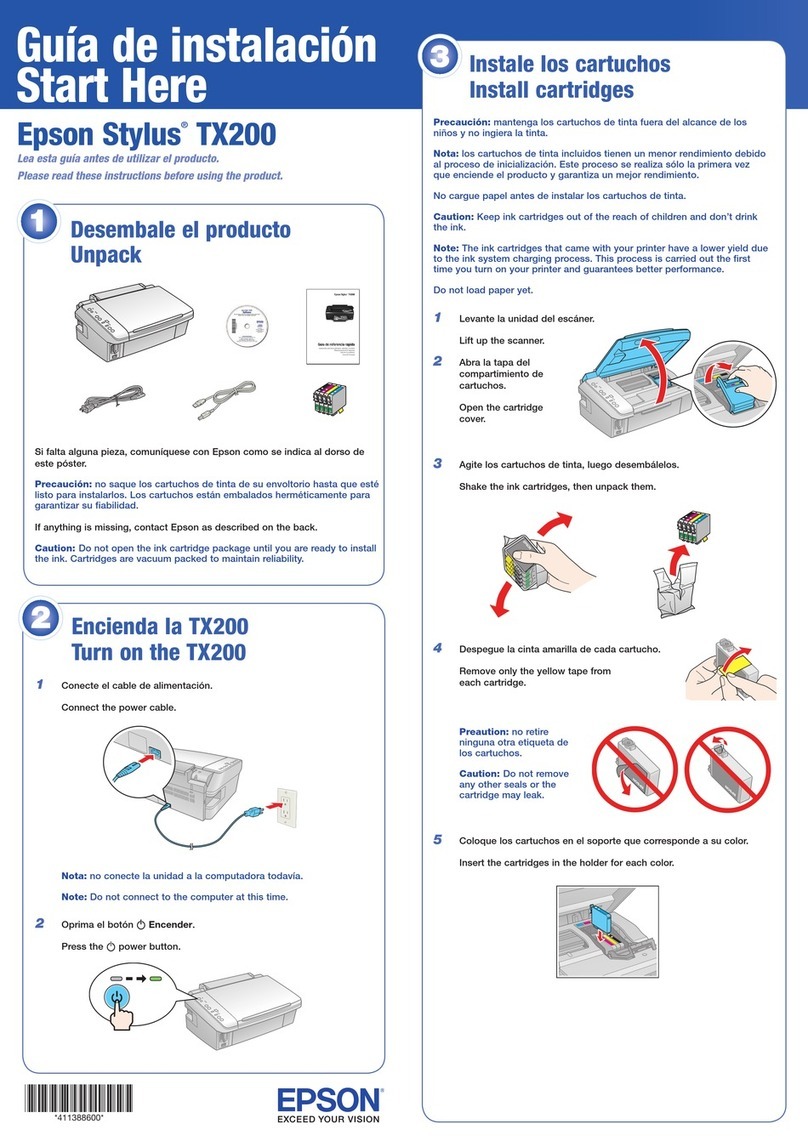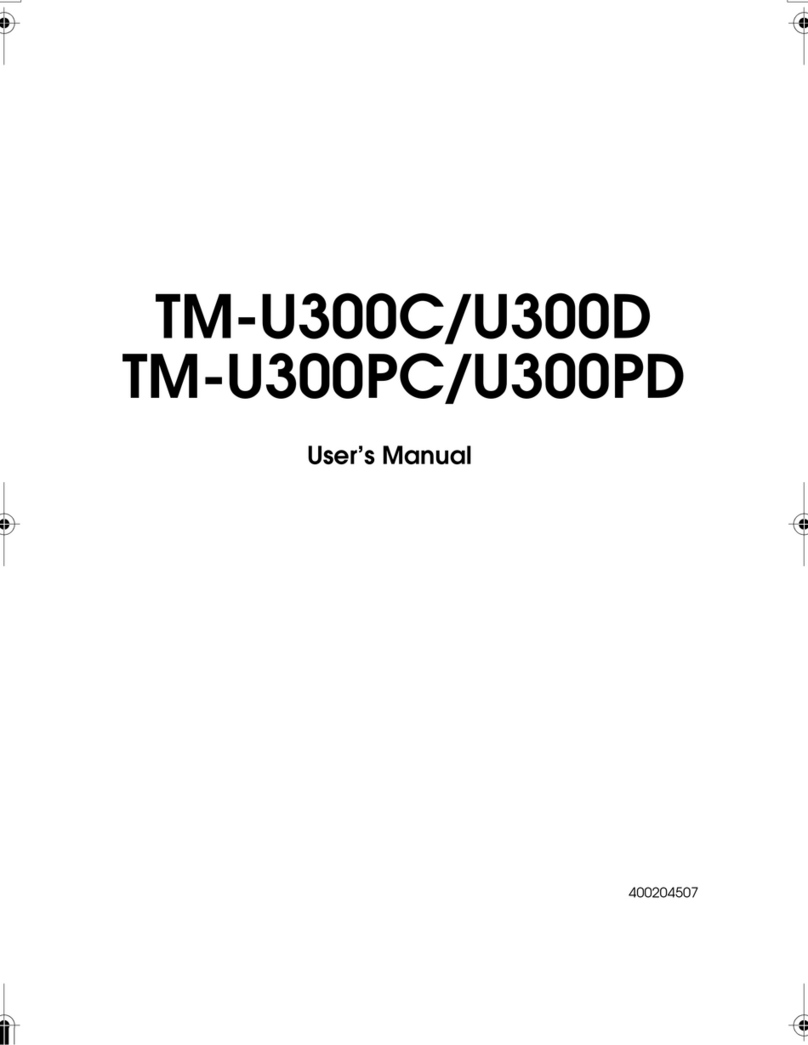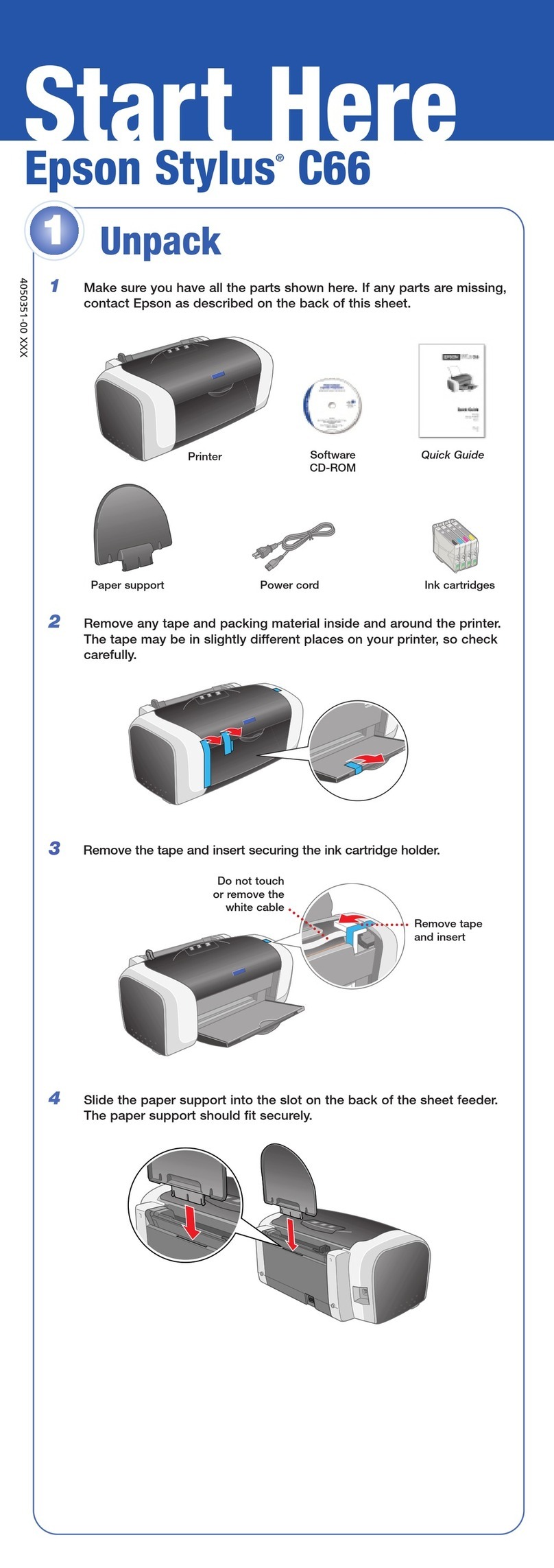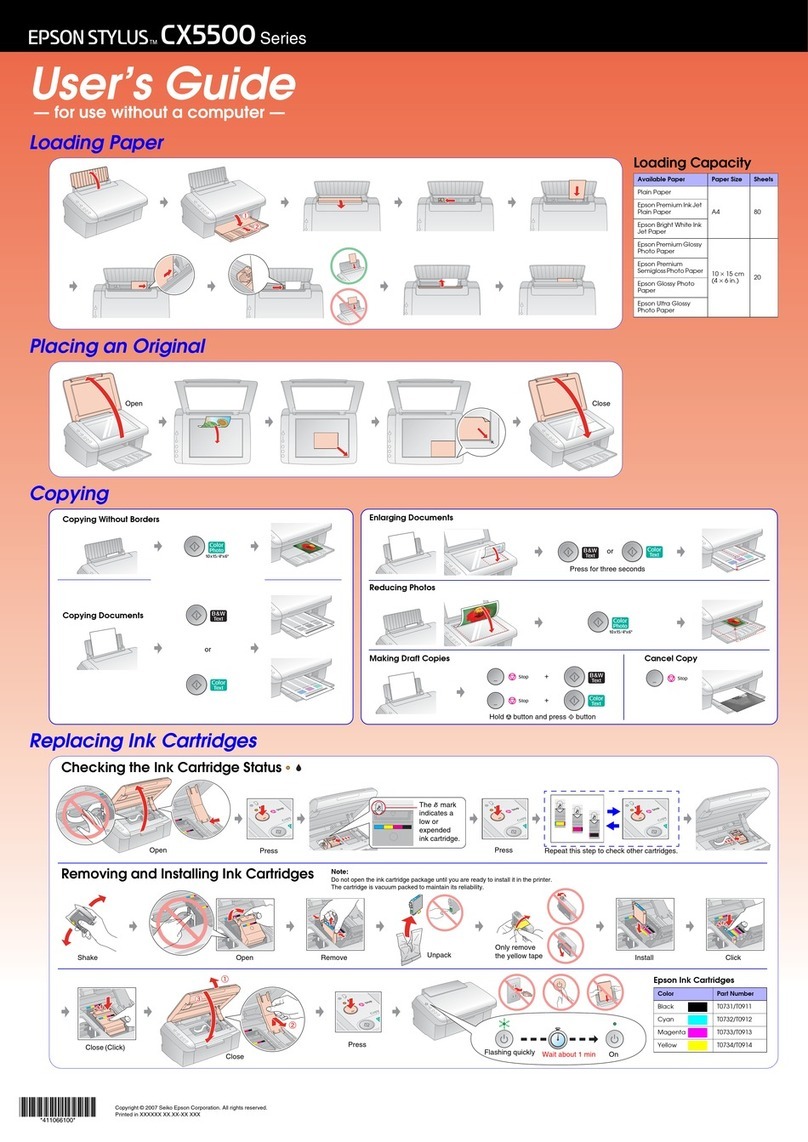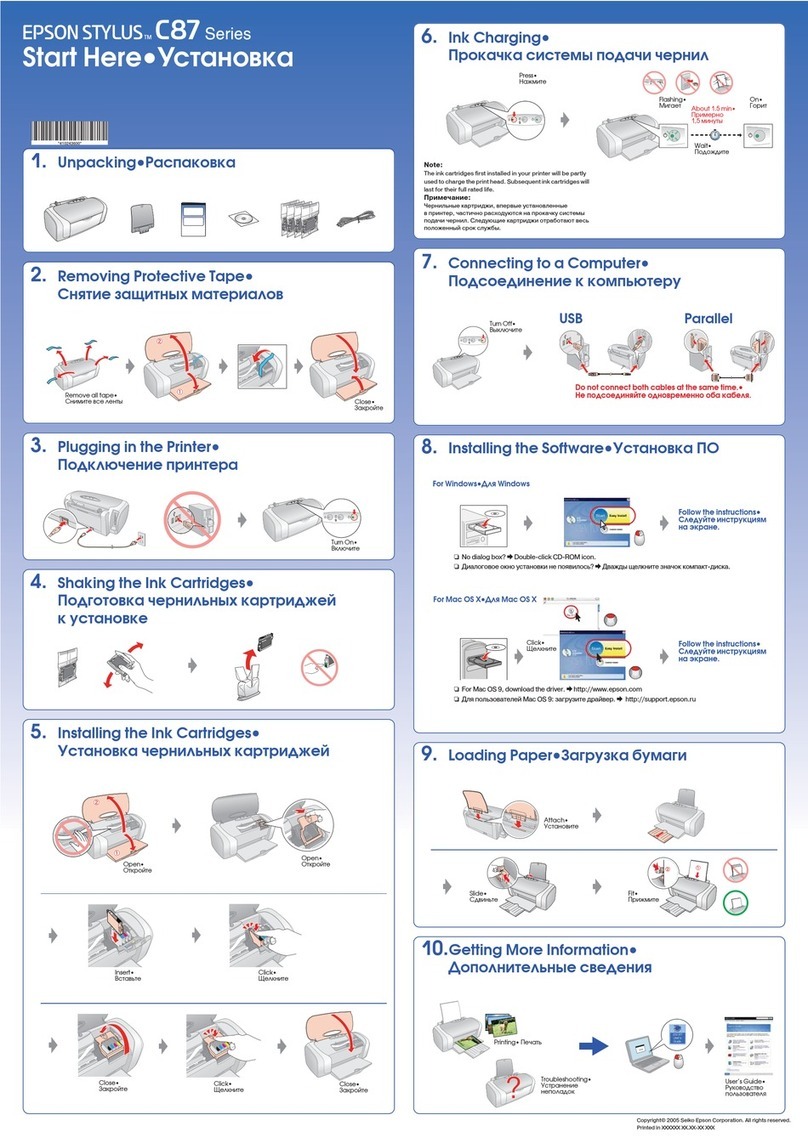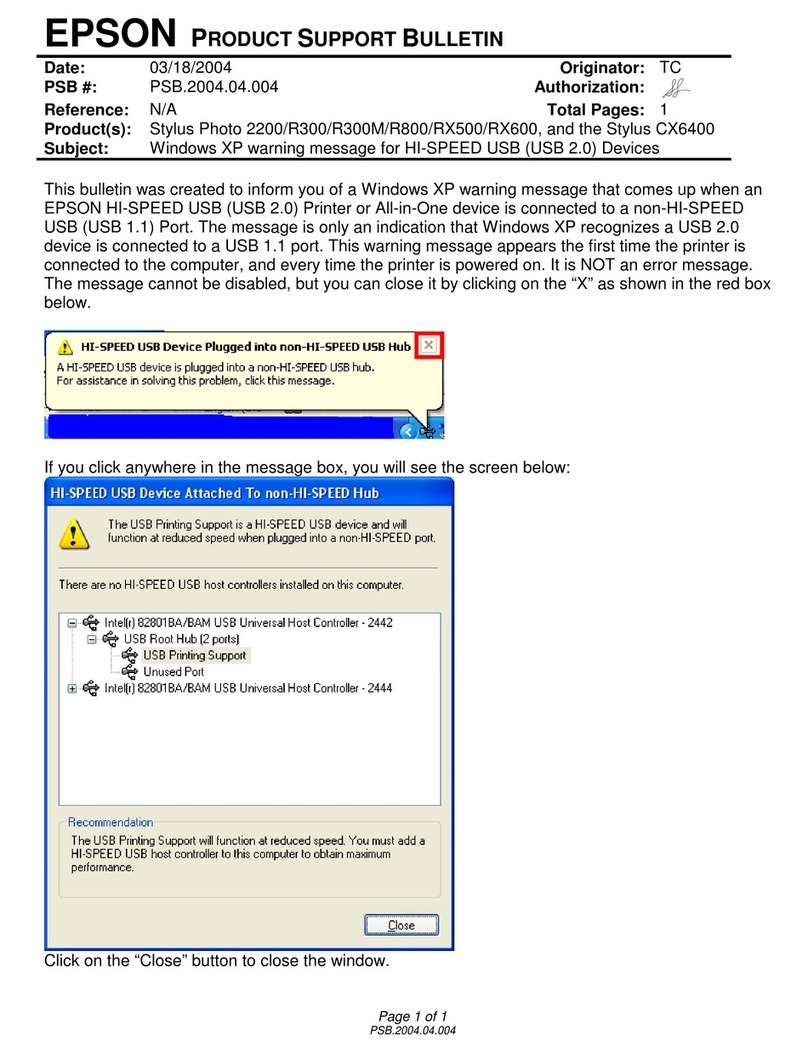http://epson.sn
© 2015 Seiko Epson Corporation.
All rights reserved.
Printed in XXXXXX
Windows
http://ipr.to/a
Start Here
2
Do not connect a USB cable unless
instructed to do so.
1
Contents may vary by location.
QIf the Firewall alert appears, allow
access for Epson applications.
Visit the website to start the setup process, install software, and congure
network settings.
Windows
Windows (No CD/DVD drive)
Mac OS X
iOS / Android
Visit the website to install Epson iPrint application, start the setup process,
and congure network settings.
!Caution; must be followed carefully to avoid bodily injury.
Do not open the ink cartridge package until you are ready to install it in the
printer. The cartridge is vacuum packed to maintain its reliability. Epson Connect
Using your mobile device, you can print from any location worldwide to your
Epson Connect compatible printer. Visit the website for more information.
https://www.epsonconnect.com/
Questions?
You can open the User’s Guide (PDF) and Network Guide (PDF) from the shortcut
icon, or download the latest versions from the following website.
http://support.epson.net/
BK C M Y
Black Cyan Magenta Yellow
220 220 220 220
220XL 220XL 220XL 220XL
Ink Cartridge Code
Not all cartridges are available in all regions.
Basic Operations
Guide to Control Panel
Use only the power cord that comes with the printer. Use of
another cord may cause re or shock. Do not use the cord with
any other equipment.
Be sure your AC power cord meets the relevant local safety
standard.
Except as specically explained in your documentation, do not
attempt to service the printer yourself.
Safety Instructions
Place the printer near a wall outlet where the power cord can
be easily unplugged.
Do not let the power cord become damaged or frayed.
.
Do not place or store the product outdoors, near excessive dirt
or dust, water, heat sources, or in locations subject to shocks,
vibrations, high temperature or humidity.
Keep this product at least 22 cm away from cardiac
pacemakers. Radio waves from this product may adversely
aect the operation of cardiac pacemakers.
Take care not to spill liquid on the product and not to handle
the product with wet hands.
Keep ink cartridges out of the reach of children.
Be careful when you handle used ink cartridges, as there may
be some ink around the ink supply port. If ink gets on your skin,
wash the area thoroughly with soap and water. If ink gets into
your eyes, ush them immediately with water. If discomfort
or vision problems continue after a thorough ushing, see
a doctor immediately. If ink gets into your mouth, spit it out
immediately and see a doctor right away.
Always keep this guide handy.
Turns the printer on or o.
Clears a network error. Hold down for more than three seconds
to make network settings using the WPS button on a wireless
router. See Network Guide.
Prints a network status sheet.
Starts monochrome or color copy.
Press both buttons simultaneously to scan your original and save
it as PDF on your PC. (USB connection only)
Stops the current operation. Press this to replace an ink cartridge
when an ink cartridge is expended.
Turns on or ashes to indicate a paper-related error.
Turns on when an ink cartridge is expended, invalid, or not
installed correctly.
Flashes when an ink cartridge is running low on ink. Printing is
still possible.
Leave an expended or low-ink-level cartridge installed until you
have obtained a replacement. Otherwise, the ink remaining in
the print head nozzles may dry out. In addition, ink cartridges
with a low ink level cannot be used even if they are reinserted
into the printer.
See the “Replacing the Ink Cartridges” section.