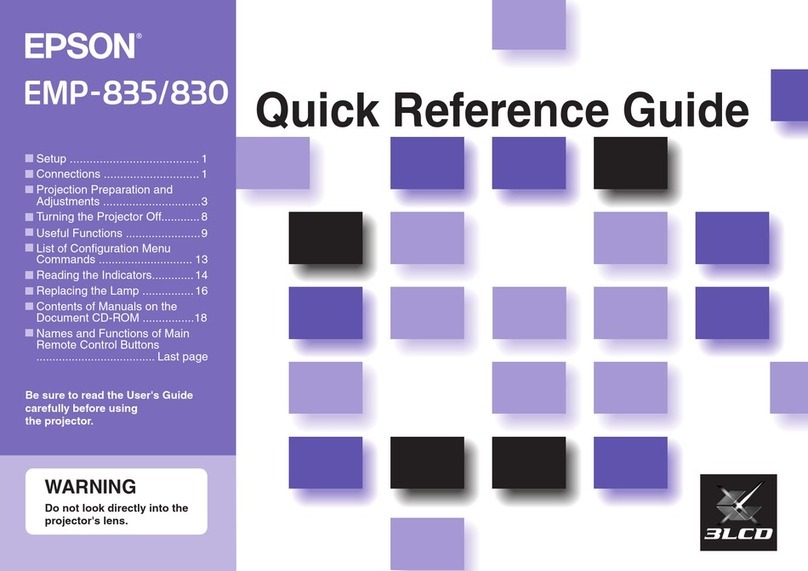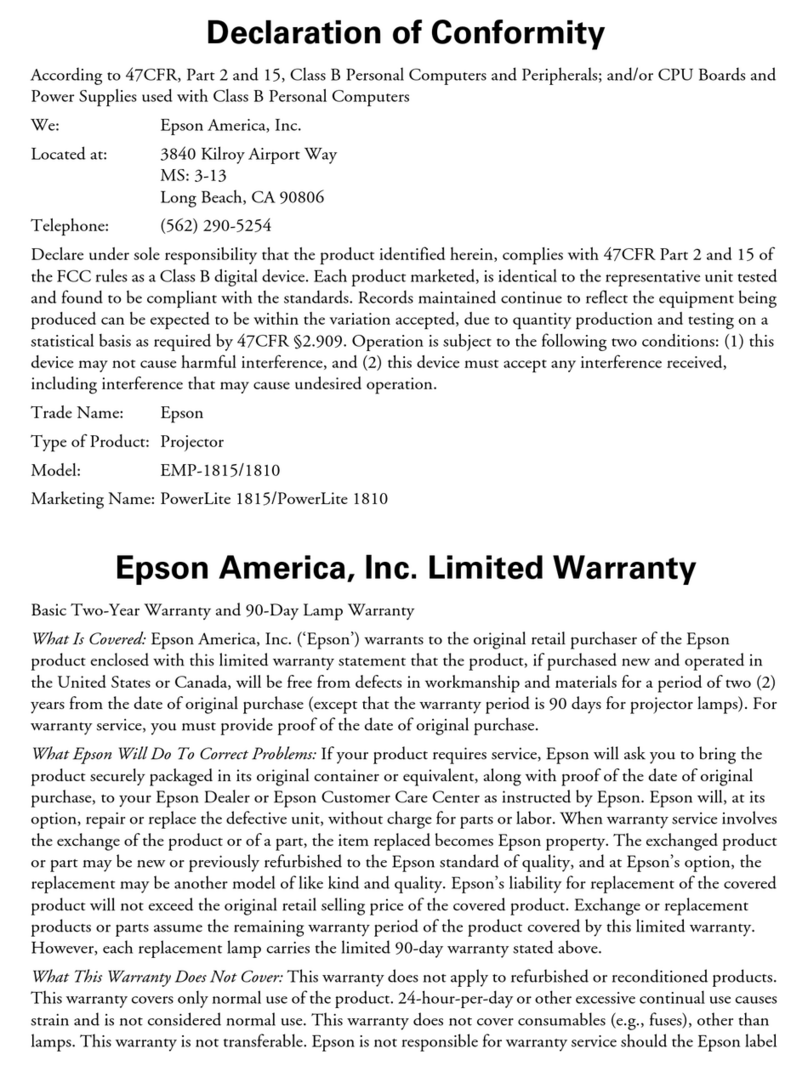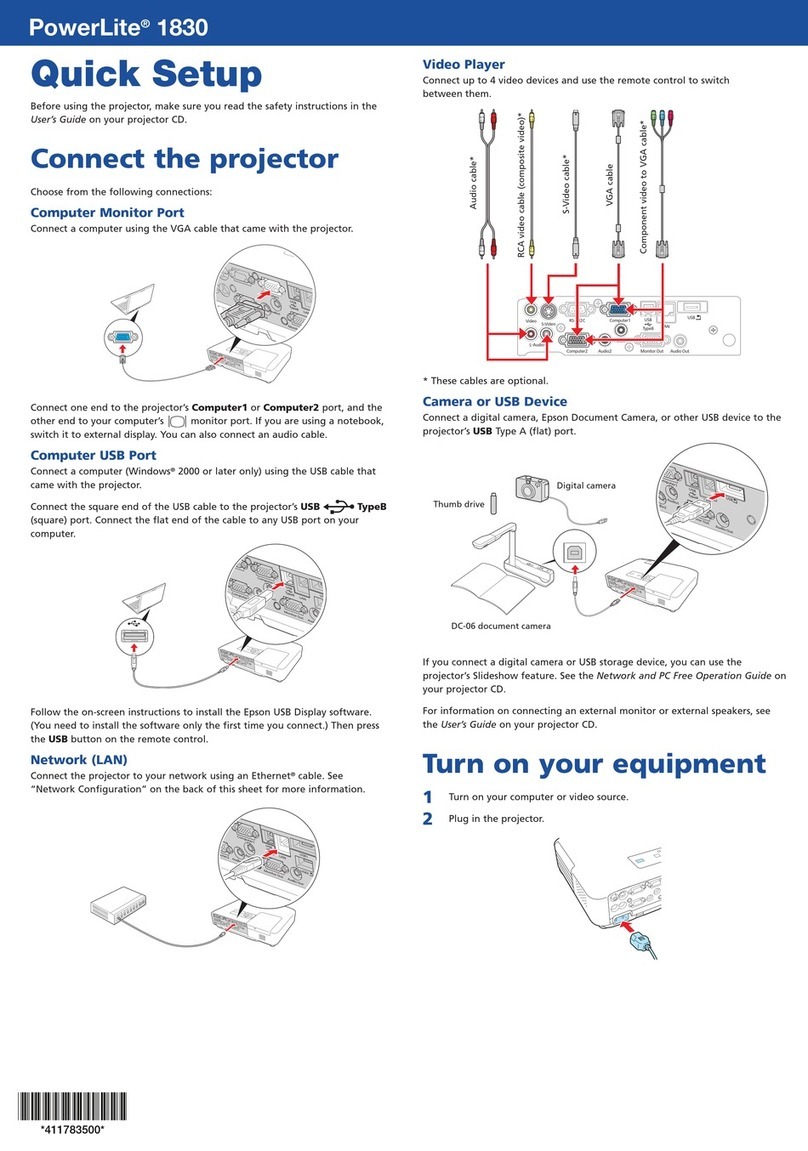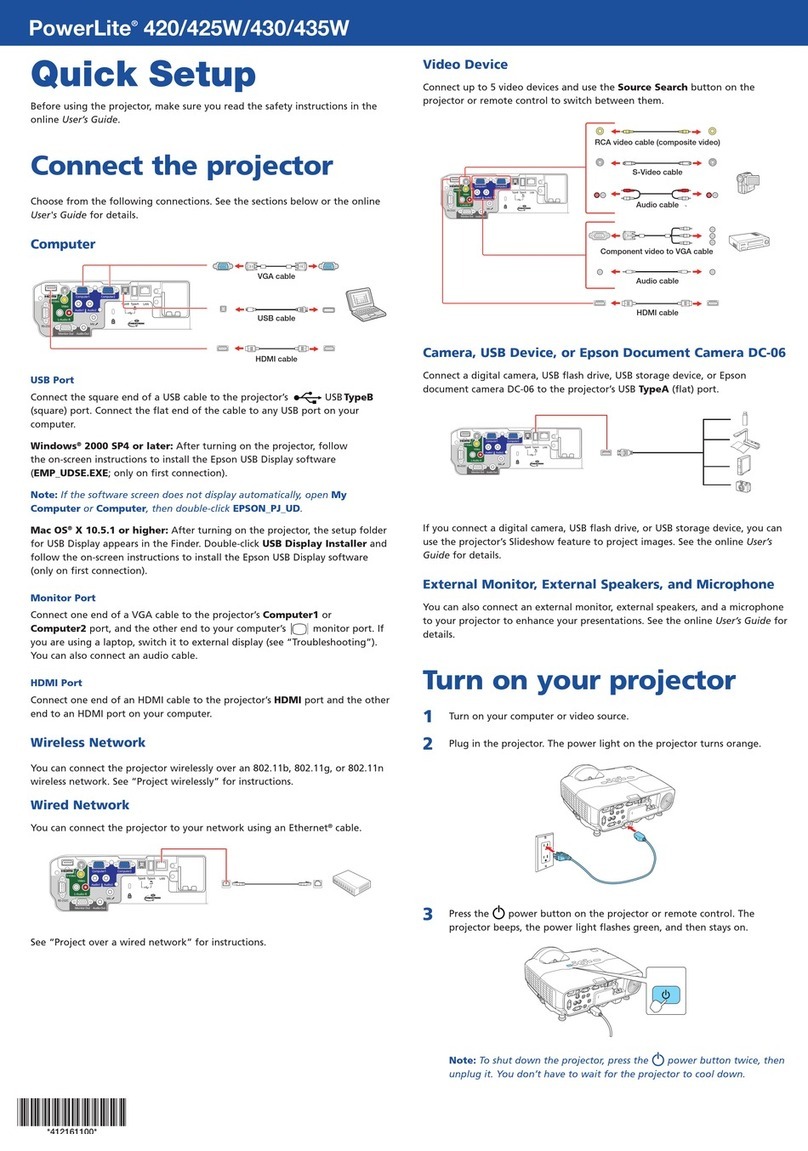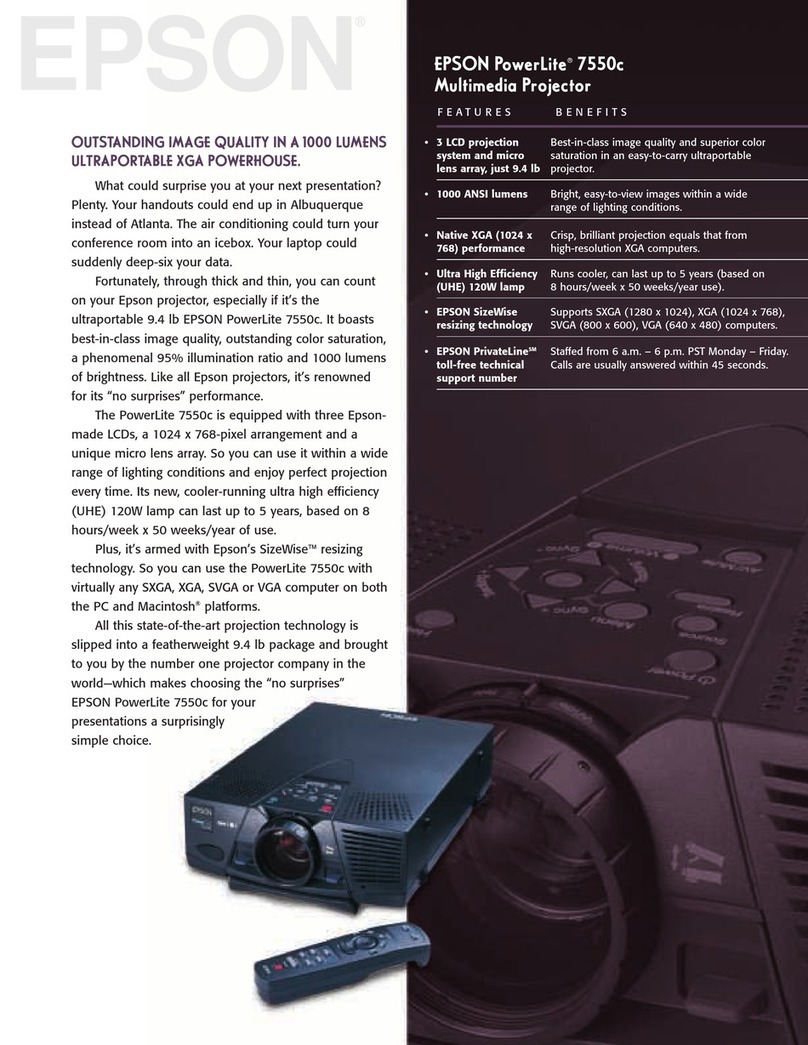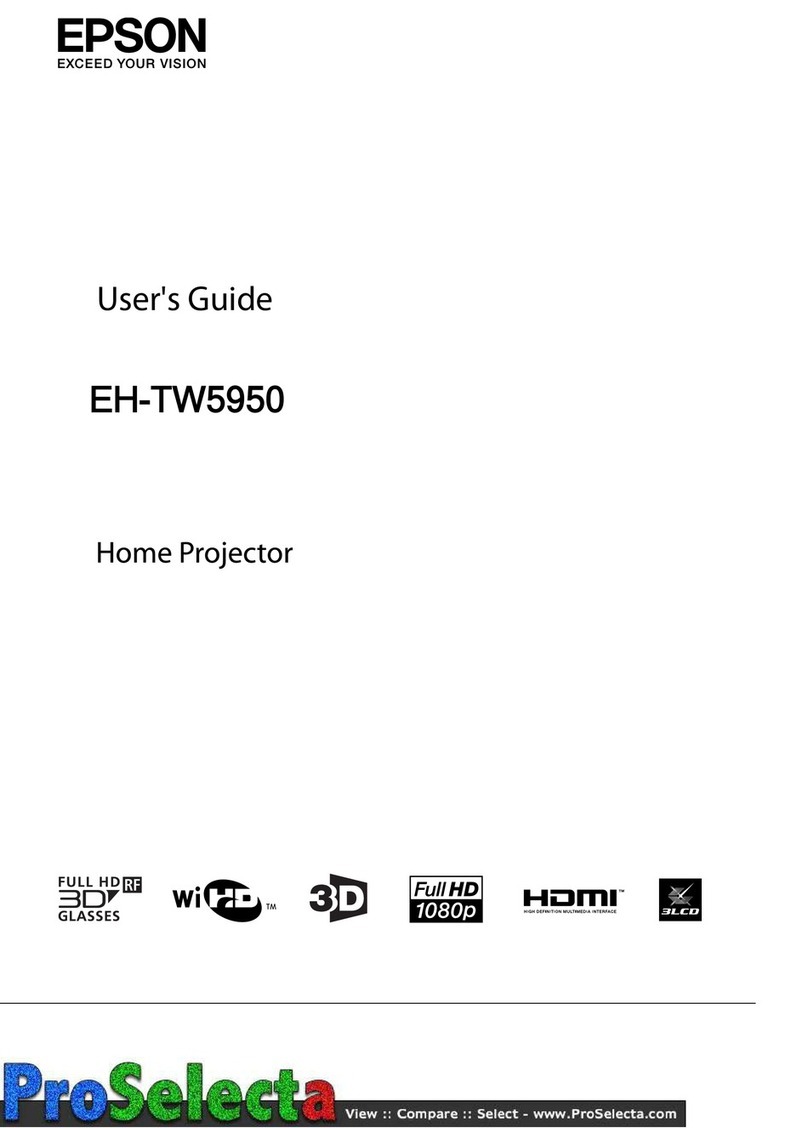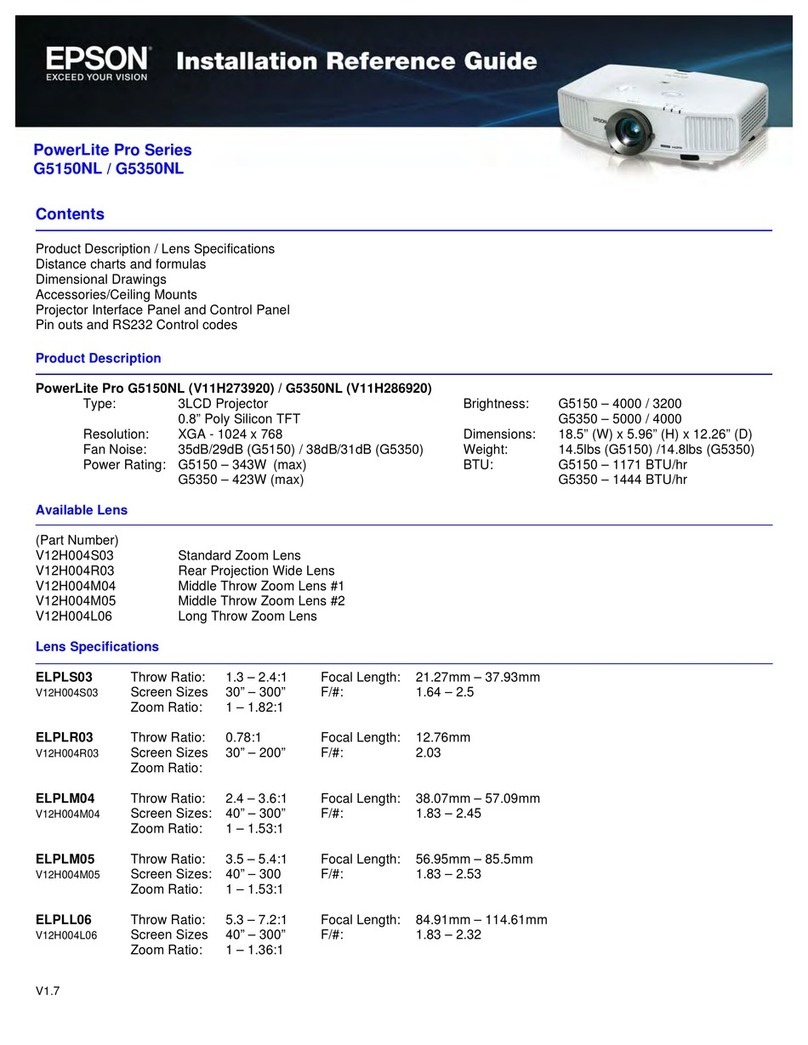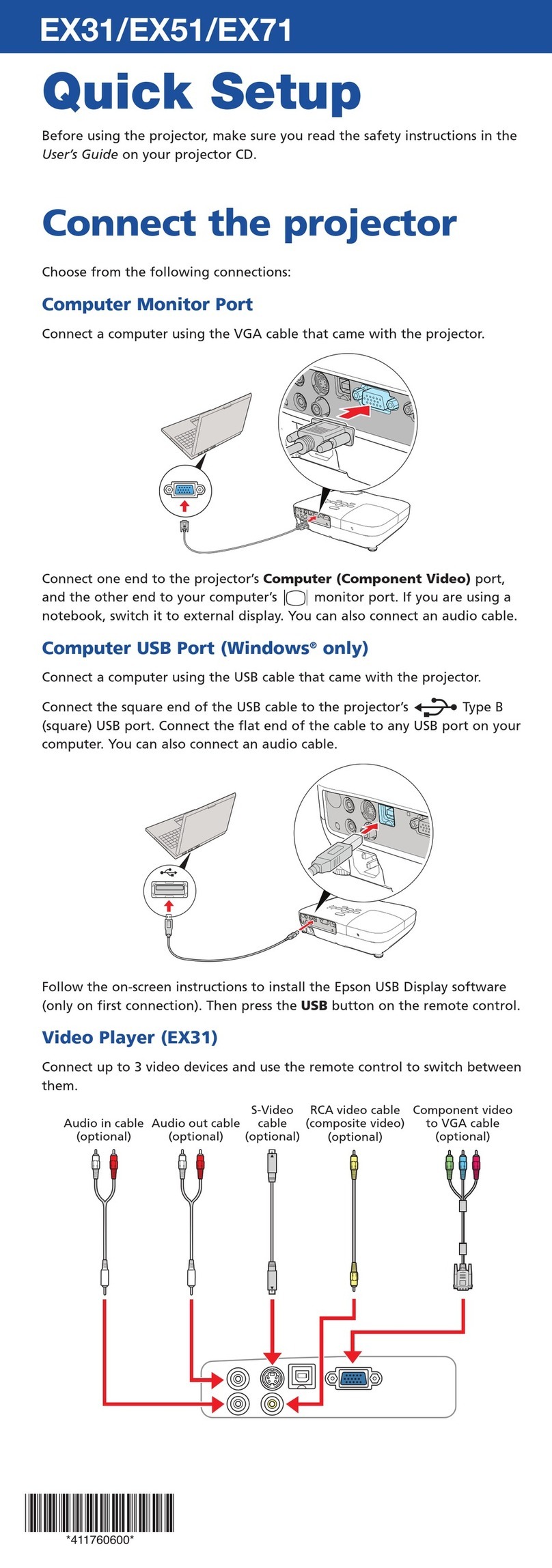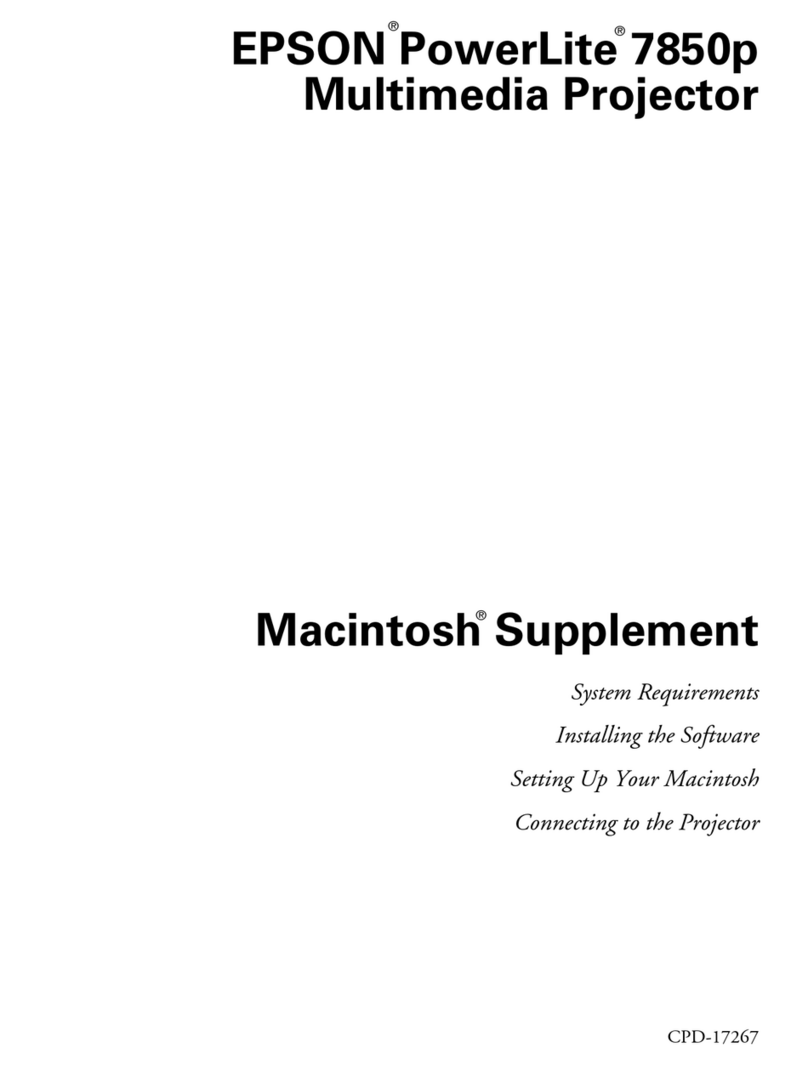4 Start Epson iProjection on your mobile device.
5 Use the QR code reader feature to read the QR code displayed.
6 Follow the app instructions to connect your device to the projector.
For more information on setting up and using this app, visit
www.epson.com/projectorapp (U.S.) or www.epson.ca/projectorapp
(Canada) or www.latin.epson.com/iprojection (Caribbean).
Using web remote
You can use a standard web browser to control the projector through the
network. A virtual remote control on your computer screen lets you perform
many of the same functions as you can with the physical remote control.
1 Open your web browser and enter the IP address of the projector you
want to monitor in the browser’s address bar.
If you’re not sure what the IP address of the projector is, turn the
projector on and select Wired LAN Info or Wireless LAN Info from the
Network menu to display the IP address of the projector. (Do not enter
the leading zeroes.)
2 Enter EPSONWEB as the default user name and admin as the default
password, then click OK. The Epson Web Control menu opens.
3 Select Basic Control. If you see a login screen, enter EPSONREMOTE as
the user name and guest as the password.
4 Use the on-screen buttons to operate the projector, as you would using
the remote control. See the online User’s Guide for details.
Turn off picture
and sound
Select equipment connected to
an HDMI port
Select equipment connected to
the USB-A port
Select wired or wireless network
signal
Select video signal
Select USB display signal
Troubleshooting
If you see a blank screen or the No signal message after turning on your
computer or video device, check the following:
• Make sure the Status light on the projector is blue and not flashing.
•
Press the Source Search button on the projector or the remote control to
switch to the correct image source, if necessary.
• Press the Home button on the projector or remote control to verify the
source input and settings.
•
On Windows 7 or later, hold down the Windows key and press Pat the
same time, then click Duplicate.
• If you’re using a Windows laptop, press the function key on your
keyboard that lets you display on an external monitor. It may be labeled
CRT/LCD or have an icon such as . You may have to hold down the
Fn key while pressing it (such as Fn + F7). Wait a moment for the display
to appear.
•
If you’re using a Mac laptop, open System Preferences and select
Displays. Click the Arrangement tab and select the Mirror Displays
check box.
5 Select Network Settings and press .
6 Select Wireless LAN as the Priority Control Interface setting.
7 Select one of the following as the Simple AP setting:
• On for a direct connection to a computer, tablet, or smartphone.
• Off to connect your projector to a router or access point.
Note: If you directly connect to the projector, you can only project locally
stored content.
8 Select any other wireless settings as necessary. See the online User’s Guide
for details.
9 When you are finished, return to the Network Settings menu and select
Set to apply your settings.
Wired network
configuration
Follow these steps to set up your projector for a wired network connection.
1
Press the Menu button on the remote control, select the Network menu,
then press .
2 Choose Network Settings and press .
3 Select Wired LAN as the Priority Control Interface setting.
4 Select the Wired LAN menu and press .
5 Choose IP Settings and press .
6 If your network assigns addresses automatically, make sure the DHCP
setting is on. If not, make sure DHCP is off and enter the projector’s IP
Address, Subnet Mask, and Gateway Address, as needed. Then press
Esc.
7 To prevent the IP address from appearing on the network standby screen,
set the IP Address Display setting to Off.
8 When you are finished, return to the Network Settings menu and select
Set to apply your settings.
9 Press the Menu button to exit the menu system.
Install the optional
software
Download the Epson iProjection™ software and manual from your product’s
support page (see “Where to get help”) and install the program on each
computer that will project over the network.
To monitor and control your projector over the network, download and
install the Epson Projector Management software (Windows only) and manual
from your product’s support page (see “Where to get help”).
EPSON and PowerLite are registered trademarks, Epson iProjection is a trademark, and EPSON Exceed Your
Vision is a registered logomark of Seiko Epson Corporation.
PrivateLine is a registered trademark of Epson America, Inc.
Mac, macOS, and OS X are trademarks of Apple Inc., registered in the U.S. and other countries.
Windows is a registered trademark of Microsoft Corporation in the United States and/or other countries.
Android and Chromebook are trademarks of Google LLC.
General Notice: Other product names used herein are for identification purposes only and may be trademarks
of their respective owners. Epson disclaims any and all rights in those marks.
This information is subject to change without notice.
© 2020 Epson America, Inc., 6/20
Printed in XXXXXX CPD-59293
Project over a network
If you need to configure the projector for a wired network, see “Wired network
configuration”.
1 Press the LAN button on the remote control. You see this screen:
2 Start Epson iProjection on your computer.
Windows 10: Select > EPSON Projector > Epson iProjection
Ver X.XX.
Windows 8.x: Navigate to the Apps screen and select Epson
iProjection Ver. X.XX.
Windows 7: Select or Start > Programs or All Programs > EPSON
Projector > Epson iProjection > Epson iProjection Ver X.XX.
macOS: Double-click the Epson iProjection icon in the Applications
folder.
3 Select Advanced Connection Mode and click OK.
4 Select the projector you want to connect to, then click Join.
If you don’t see the projector you want, click the Automatic search
button to find the projector automatically, click the Manual search
button to enter the projector’s IP address, or click the Profile button
to find the projector based on a previously saved profile.
5 If you see a message asking for a keyword, enter the four digits that
appear on the LAN standby screen and click OK.
Your computer image is projected, with a floating toolbar:
When you’re done presenting, click Disconnect All on the toolbar.
Using the Epson iProjection
app
You can project wirelessly from a mobile device (iOS, Android™, or
Chromebook™) using the Epson iProjection app and a QR code.
1 Use the following QR code to download and install the Epson
iProjection app.
2 If you connected the projector to a network wirelessly, make sure to
connect your mobile device to the same network.
3 Press the LAN button on the remote control to display a QR code on the
projector screen.
Registration
Register today to get product updates and exclusive offers. You can register
online at www.epson.com/webreg.
Where to get help
Manuals
For more information about using the projector, see the online manuals. You
can view or download the manuals from the Epson website, as described below.
Internet support services
Visit www.epson.com/support (U.S.) or www.epson.ca/support (Canada)
and search for your product to download software and utilities, view manuals,
get FAQs and troubleshooting advice, or contact Epson.
Telephone support
To use the Epson PrivateLine®Support service, call (800) 637-7661. This service
is available for the duration of your warranty period. You may also speak with
a support specialist by calling (562) 276-4394 (U.S.) or (905) 709-3839 (Canada).
Support hours are 6 am to 8 pm, Pacific Time, Monday through Friday, and
7 am to 4 pm, Pacific Time, Saturday. Days and hours of support are subject to
change without notice. Toll or long distance charges may apply.
Optional accessories
For a list of optional accessories, see the online User’s Guide.
You can purchase screens, optional mounts, or other accessories from an
Epson authorized reseller. To find the nearest reseller, call 800-GO-EPSON
(800-463-7766). Or you can purchase online at www.epsonstore.com
(U.S. sales) or www.epsonstore.ca (Canadian sales).