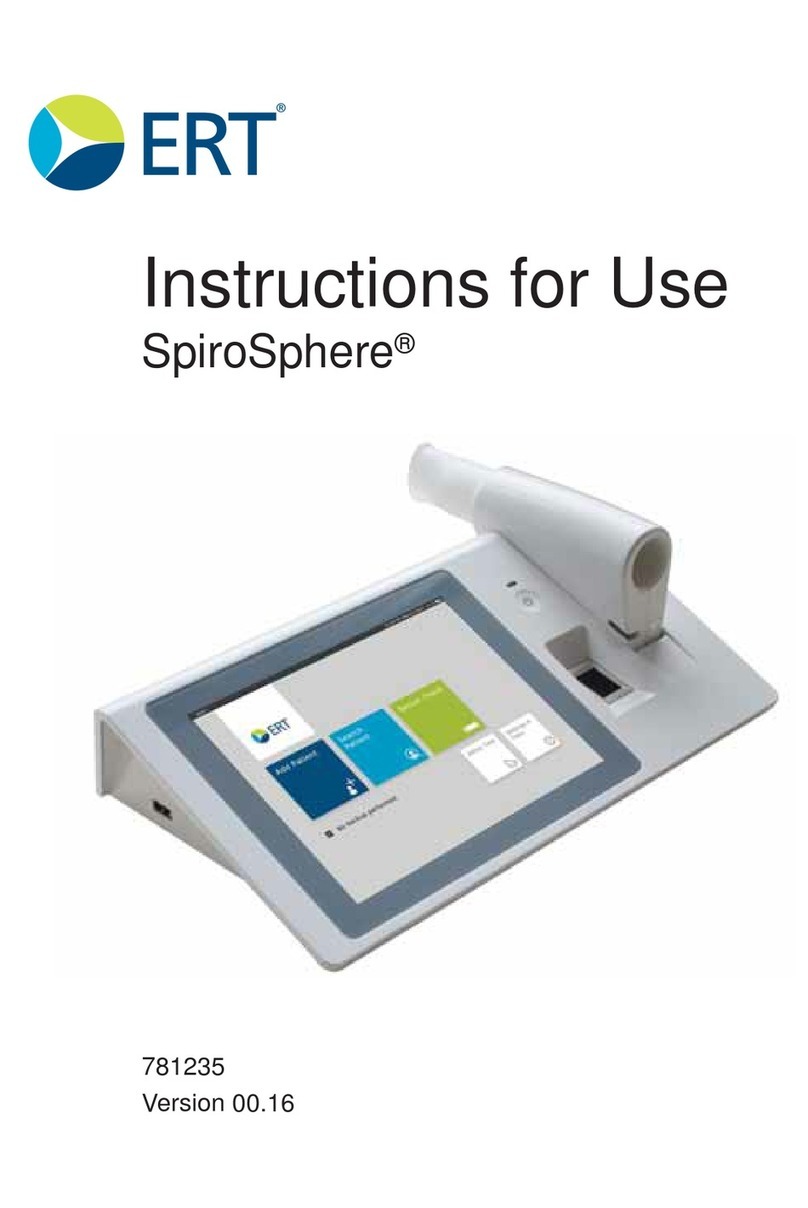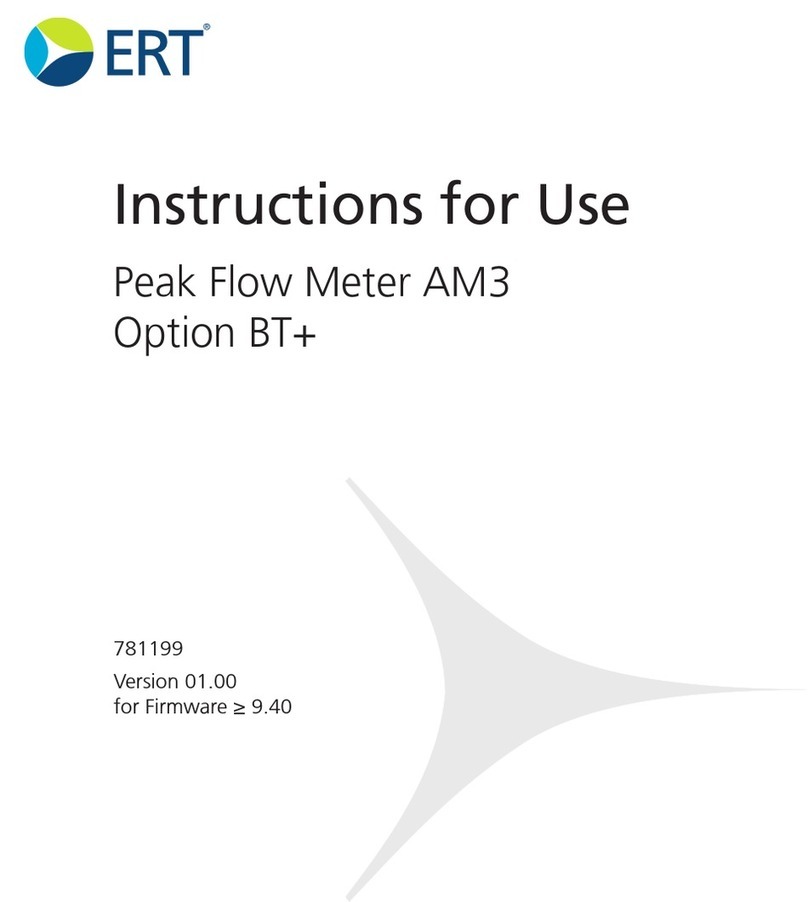ERT MasterScope WSCS01 User manual

782126-WSSU
Version 03.00
Instructions for Use
MasterScope
· Spirometry
· ECG
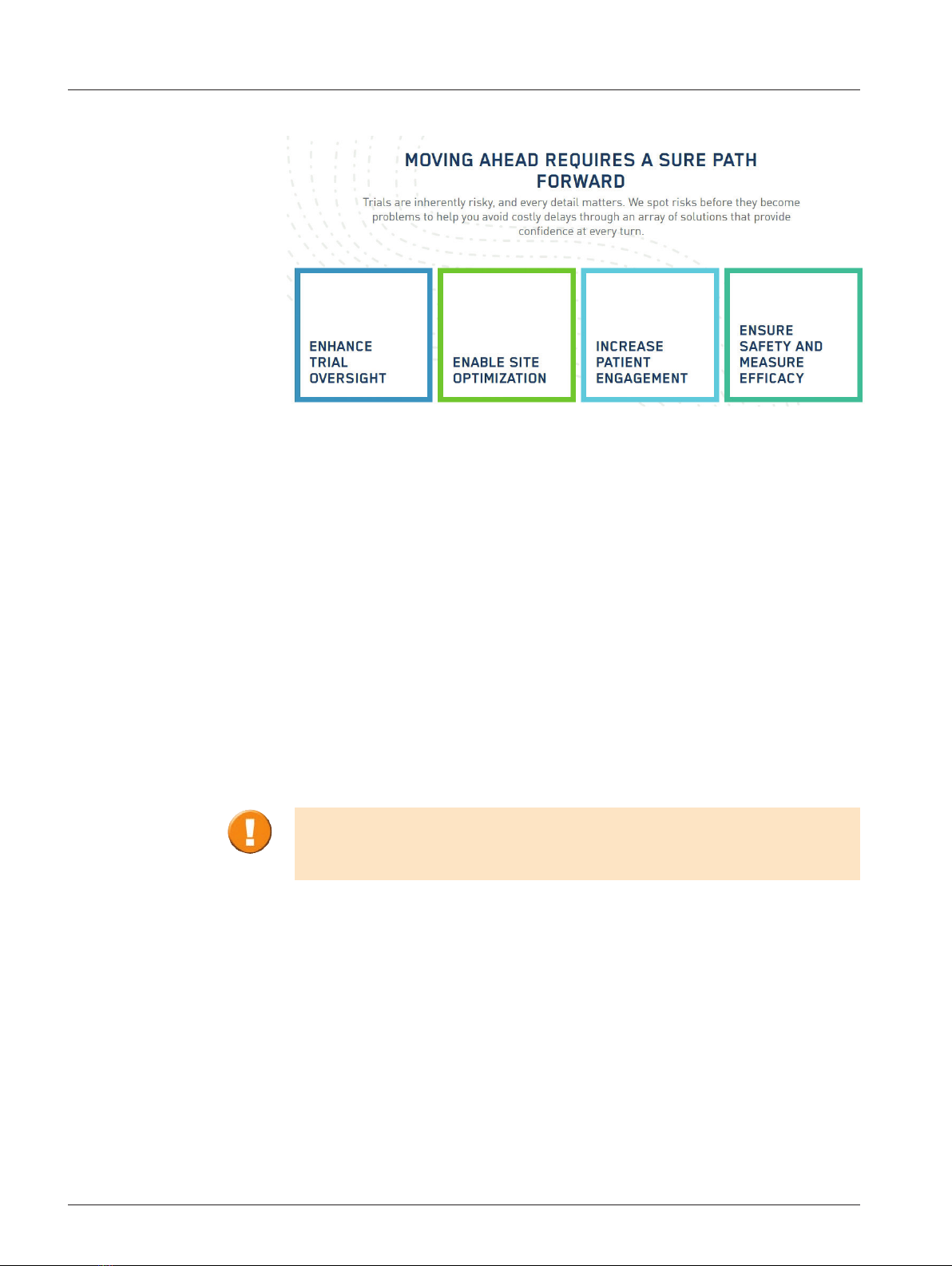
Page 2/233
MasterScope - Instructions for Use
Version 03.00 • Date 19FEB2020
Please note that this study specific MasterScope device may only be used if the
user attended a detailed training covering the applicable technical aspects of the
MasterScope and the associated peripherals.
Product names or services are trademarks of their respective companies.
All rights, including those of translations, are reserved. Written permission of
eResearchTechnology (ERT) shall be obtained for the reproduction of this manual
or any excerpt thereof by any means, including printing, photo static duplication,
microfilms, or any other processes.
eResearchTechnology GmbH
Sieboldstrasse 3
97230 Estenfeld, Germany
Tel: +49 9305 720-9891
Fax: +49 9305 720-7891
www.ert.com
© 2020 eResearchTechnology GmbH. All rights reserved.

Page 3/233
MasterScope - Instructions for Use
Version 03.00 • Date 19FEB2020
Table of Contents
Indication for Use.................................................................................................. 6
ERT Customer Care Contacts ................................................................................7
Notes on Safety in Instructions for Use ..................................................................9
Declaration of Conformity..................................................................................... 9
Introduction........................................................................................................10
What is MasterScope? ........................................................................................10
Printer ............................................................................................................11
Printer HP 200 .................................................................................................... 12
1. The MasterScope Setup (Fujitsu E756).............................................14
1.1 Installing the Battery in the Notebook................................................... 14
1.2 Removing the Battery from the Notebook............................................. 15
1.3 Faulty/Damaged Batteries ..................................................................... 15
1.4 Connecting the MasterScope Accessories (Fujitsu E756)........................ 16
2. Turning on the MasterScope ............................................................17
2.1 Login.................................................................................................... 17
2.2 MasterScope First Time Use .................................................................. 18
2.2.1 MasterScope Online Setup.................................................................... 18
2.2.2 MasterScope Offline Setup ................................................................... 32
2.3 MasterScope User Registration..............................................................44
3. The Wireless Spirometry Sensor Solution (WSSS)...........................51
3.1 Wireless Spirometry Charging Station ................................................... 51
3.2 Charging the Wireless Spirometry Sensor Unit ...................................... 52
3.3 Switch on the Wireless Spirometry Sensor Unit ..................................... 54
3.4 Prepare Wireless Spirometry Sensor Unit for a Measurement
(Insert and Remove ERT PT)................................................................... 54
3.5 Device Management Wireless Spirometry Sensor Unit........................... 55
4. Subject, Proficiency and Training Mode...........................................59
4.1 Subject Mode ....................................................................................... 59
4.2 Proficiency Mode.................................................................................. 59
4.3 Training Mode ...................................................................................... 59
4.4 Subject Mode Activation....................................................................... 60
5. Program Access..................................................................................62
5.1 Fingerprint Identification....................................................................... 62
5.2 Temporary Password............................................................................. 63
5.3 Remote Support ................................................................................... 64
6. System Overview ..............................................................................65
6.1 Main Menu .......................................................................................... 65
6.2 Dashboard............................................................................................ 66
6.3 Search/New Subject.............................................................................. 67
6.3.1 Search Subject...................................................................................... 67
6.3.2 New Subject ......................................................................................... 69
6.4 Waiting Room ...................................................................................... 70
6.5 Utilities ................................................................................................. 71
6.5.1 The Tools Menu .................................................................................... 72
6.6 Status Bar............................................................................................. 74
7. Ambient Conditions and Calibration Check.....................................75
7.1 Ambient Room Conditions ................................................................... 75
7.1.1 Ambient Sensor (Automatic Ambient Condition Registration) ............... 75
7.1.2 Manual Entry of Ambient Conditions.................................................... 75
7.2 Wireless Spirometry Sensor Check ........................................................ 78
7.2.1 Quality Control for Flow-Volume Measuring Devices
in Compliance with ATS/ERS 2005 ........................................................ 78

Page 4/233
MasterScope - Instructions for Use
Version 03.00 • Date 19FEB2020
7.2.2 Wireless Spirometry Sensor Calibration Check (ERT PT Check)............... 78
7.2.3 Wireless Spirometry Sensor Linearity Check........................................... 83
8. Visit.....................................................................................................89
8.1 Visit Selection ....................................................................................... 89
8.2 Visit Summary ...................................................................................... 90
8.3 Visit Calendar ....................................................................................... 92
8.4 Subject Details...................................................................................... 93
9. Spirometry Measurement .................................................................94
9.1 Basic Conditions prior to starting a Measurement ............................... 94
9.2 Slow Spirometry (VC and IC)................................................................. 95
9.3 Perform a Slow Spirometry Measurement ............................................. 97
9.3.1 Recording of Different SVC Maneuvers on the MasterScope ............... 102
9.4 Forced Spirometry Measurement......................................................... 107
9.5 Perform a Forced Spirometry Measurement.........................................108
9.6 ATS Criteria (ATS/ERS 2005) ................................................................ 115
9.7 Unacceptable Efforts .......................................................................... 117
9.8 Selection of Best Parameters............................................................... 119
9.9 Measurement Summary Result and Comments................................... 120
9.10 Review Results and Edit Comments ....................................................121
9.11 Amending Spirometry Measurements ................................................. 122
10. Resting ECG......................................................................................123
10.1 Information on ECG Recording ........................................................... 125
10.1.1 The Waveform.................................................................................... 125
10.1.2 ECG Leads.......................................................................................... 126
10.1.3 Chest ECG.......................................................................................... 126
10.1.4 Limb ECG ........................................................................................... 127
10.1.5 Basic Conditions for ECG Recording.................................................... 129
10.1.6 Preparing for the Measurement .......................................................... 129
10.2 Performing an ECG Recording ............................................................ 130
10.2.1 Electrode Test ..................................................................................... 130
10.2.2 ECG Recording ................................................................................... 132
10.2.3 ECG Evaluation................................................................................... 133
10.3 Recording Quality ECGs...................................................................... 136
10.4 Hygiene ECG ...................................................................................... 137
10.5 Additional Safety Notes for the ECG Amplifier .................................... 137
10.6 Technical Data ECG............................................................................. 141
11. Additional Visit Actions ..................................................................142
11.1 Rescheduling Visits ............................................................................. 142
11.2 Document Dosing Times for Post PFT and Serial Testing ...................... 142
12. Report Printing and Export to External Media.............................. 144
12.1 Report Printing ................................................................................... 144
12.2 Report Export ..................................................................................... 146
12.3 Printing Screenshots ........................................................................... 149
13. Data Transfer.................................................................................... 150
13.1 Data Transfer to the Data Center ........................................................ 150
13.1.1 Ethernet (LAN) Data Transfer............................................................... 151
13.1.2 Wireless LAN (WLAN) Data Transfer .................................................... 160
13.1.3 Web Upload Data Transfer.................................................................. 170
13.1.4 Analog Modem Data Transfer ............................................................. 179
14. Backup ..............................................................................................183
15. MasterScope Software Updates..................................................... 188
15.1 Online Update .................................................................................... 188
15.1.1 Optional Actions................................................................................. 190

Page 5/233
MasterScope - Instructions for Use
Version 03.00 • Date 19FEB2020
15.2 Installation of Software Update via SD Card or USB Stick .................... 193
15.2.1 Optional Actions................................................................................. 197
15.3 Date/Time Check and Correction ........................................................ 199
16. Data Corrections and Communications..........................................202
16.1 New DCR ........................................................................................... 202
16.2 DCR Overview .................................................................................... 206
17. Troubleshooting...............................................................................208
17.1 Fingerprint Sensor .............................................................................. 208
17.2 Backup Medium ................................................................................. 209
17.3 Notebook ........................................................................................... 209
17.4 Equipment Bag................................................................................... 209
17.5 Printer ................................................................................................ 209
18. Hygiene Wireless Spirometry Sensor Unit..................................... 211
18.1 Hygiene Regulations ........................................................................... 211
18.2 How often should Contaminated Parts be Exchanged? ....................... 211
18.3 Surface Cleaning and Disinfection.......................................................212
18.4 Precleaning and Disinfection............................................................... 212
18.5 Disposal of Single Use Items/Damaged Reusable Items........................ 213
19. General Safety Precautions............................................................. 214
19.1 Graphical Symbols .............................................................................. 219
19.2 Safety Precautions for Lithium Ion Rechargeable Batteries................... 221
Notes on EMC according to EN60601-1-2......................................................... 223
Return of Goods in Medical Institutions............................................................. 224
Technical Data Calibration Syringe.....................................................................228
Technical Data Wireless Spirometer Sensor Unit & Charging Station ..................228
Technical Data Ruuvitag Ambient Sensor...........................................................229
System Requirements........................................................................................230
Technical Data Laptop (Fujitsu E756) .................................................................230
Technical Data Accessories ................................................................................ 230
Index ..........................................................................................................231
Table of contents
Other ERT Medical Equipment manuals
Popular Medical Equipment manuals by other brands

Getinge
Getinge Arjohuntleigh Nimbus 3 Professional Instructions for use

Mettler Electronics
Mettler Electronics Sonicator 730 Maintenance manual

Pressalit Care
Pressalit Care R1100 Mounting instruction

Denas MS
Denas MS DENAS-T operating manual

bort medical
bort medical ActiveColor quick guide

AccuVein
AccuVein AV400 user manual