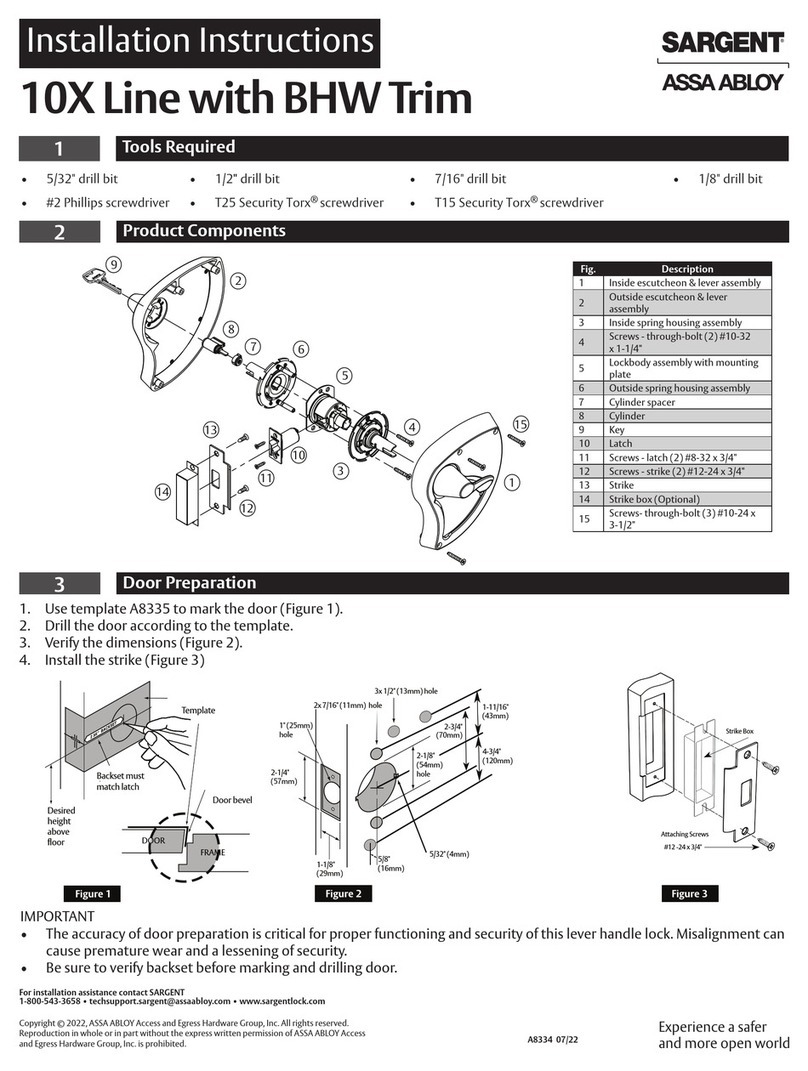1. After installation of lock please reset lock to factory default mode.
2. After factory default mode make sure to register 1 master user.
3. The handle is the key part for opening and closing door, and its flexibility
ratio directly influences the usage of door lock, hence, don't hang articles on
handle.
4. Gently press fingerprint on the fingerprint sensor for registration of finger-
print. Please don't press with great force to prevent scratching the fingerprint
sensor.
5. This lock uses 4 AA high-energy alkaline batteries (1.5V). When it prompts"
the voltage is low, please replace battery" for the first time, the door can be
opened for about 100 times as per different battery capacities; At this time,
the battery should be replaced promptly to avoid inconvenience due to
the exhausted battery.
User Addition:
1. Reset factory default: Press RESET at back of lock for 5 seconds,
voice will prompt reset succeed.
2. Register master/user:
2.1 Initial mode: Touch screen key pad for lights on and press # for
2 seconds and voice prompts addtions of master code.
2.2 Once master user is added:
a. Add new master: Touch screen for lights on and press #
for 2 seconds, voice prompts confirm master, input any registered
master and press # again to add master user (fingerprint /password)
b. Add new common user: Touch screen for lights on and press # for
2 seconds input any registered master user “and” voice prompts
“add user” to add new fingerprint, password and card etc.
3. Addition of “One Time password or Guest password”: Users
can be added for with password access which will provided
access one time and will expire after its used.
1.Push
latch
inward
2.Rotate
latch 180°.3.Confirm in/out side,
screw always go along
with inside panel, if
required to reverse,
please screw out and
screw in other side
and fixit properly.
Change Handle Direction Lock Body Change Direction
1.Use a cross screwdriver
to unscrew ①and ③.
2. Roate handle 180 clock-
wise or counterlockwise then
tight screw ①and ③.
3. Back panel same change
way but make sure safety
button at off position.
180°
Product Features:
● Multiple way to access: Fingerprint, Pin Code, RFID Card, & Mechanical Key.
● Fingerprint: Advanced semiconductor sensors with 360° scanner.
● Pin code Elegant keypad with code scrambling feature. Before correct password
can input 12 digital which can avoid password peeping.
● Dual authentication mode: Fingerprint mode ( master + common user ),
fingerprint + pin code, fingerprint + RFID card mode, After this setting dual
authentication will be required to access the lock at same time to open the door,
suitable for special occasions.
● Lock can have multiple access users capacity: Fingerprint ( 5 Master Users &
85 Normal Users ), Pin-code ( 5 Master Users & 15 Normal Users ), RFID cards
(99 Normal Users)
● Alarm: Tamper, low battery alarm and password protection.
● External power supply: Can use power bank with 5V for emergency power supply.
Remark: