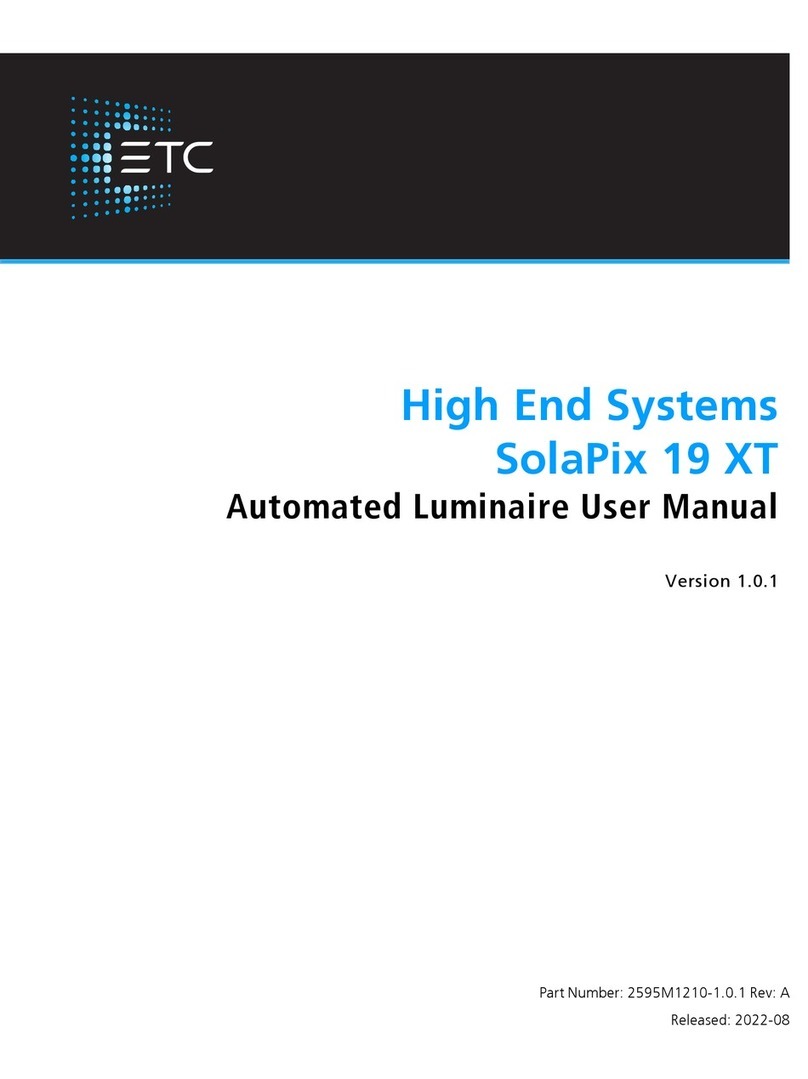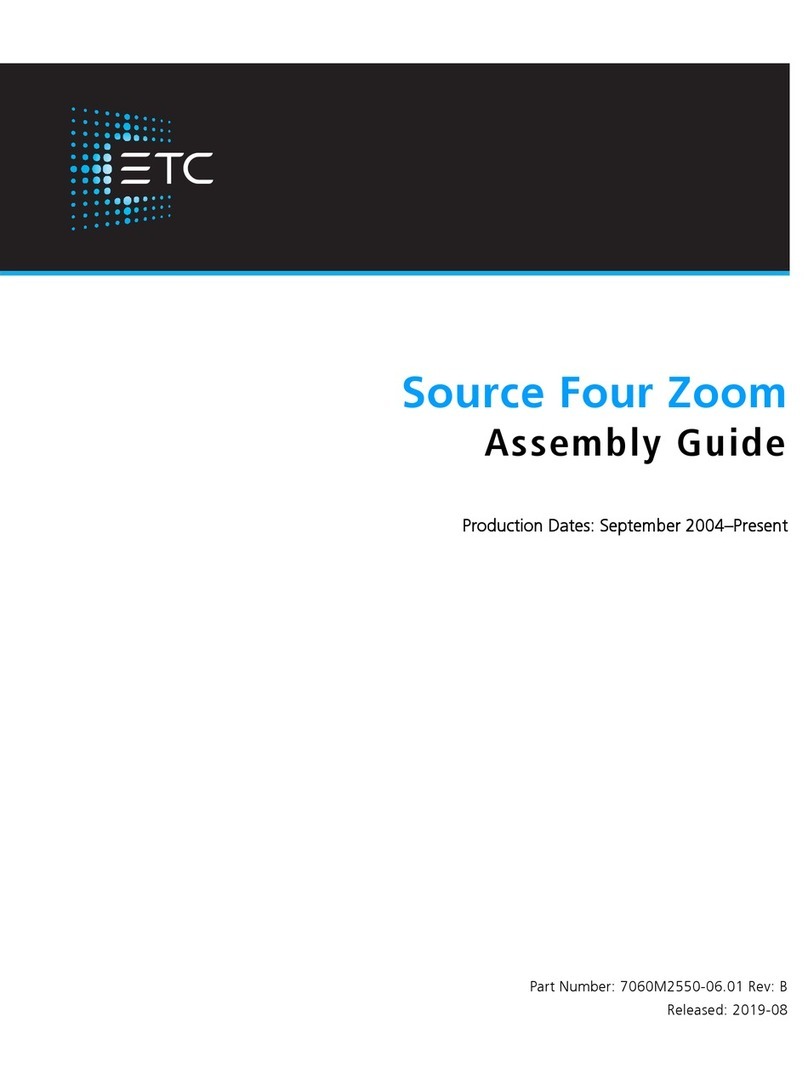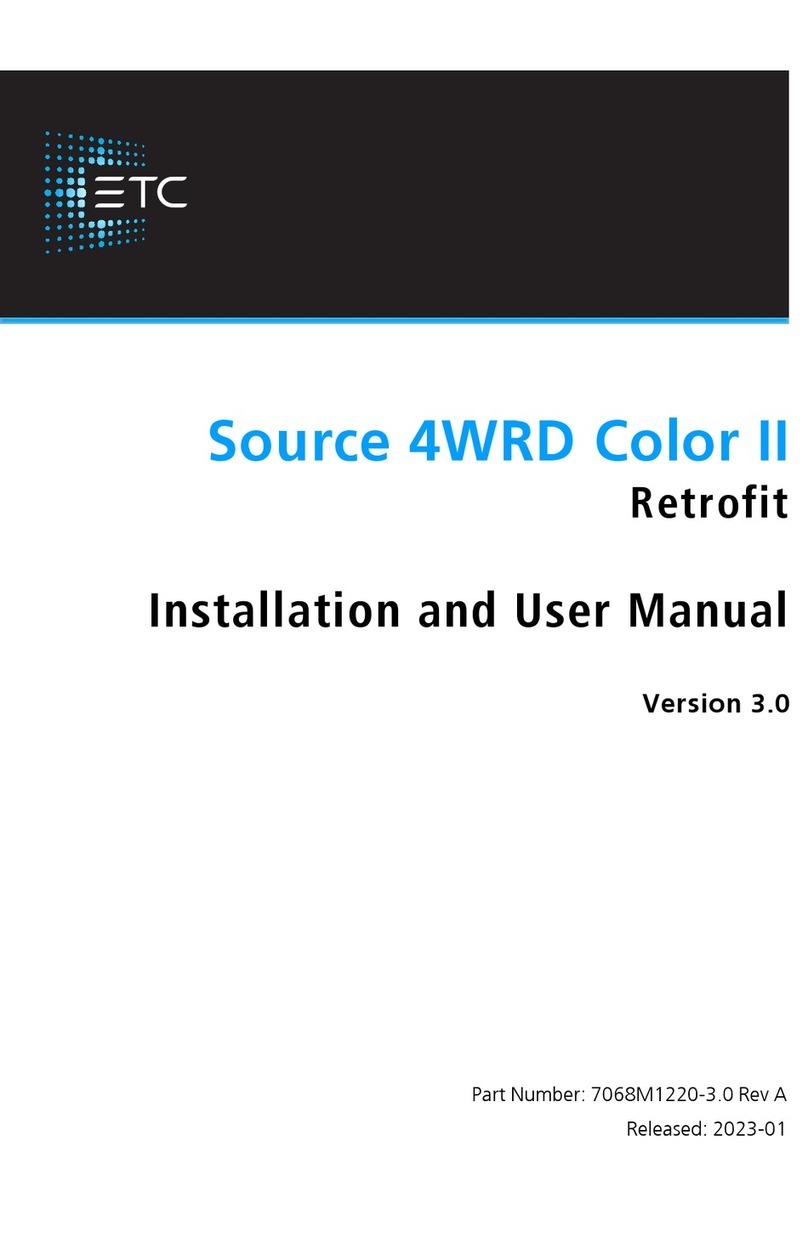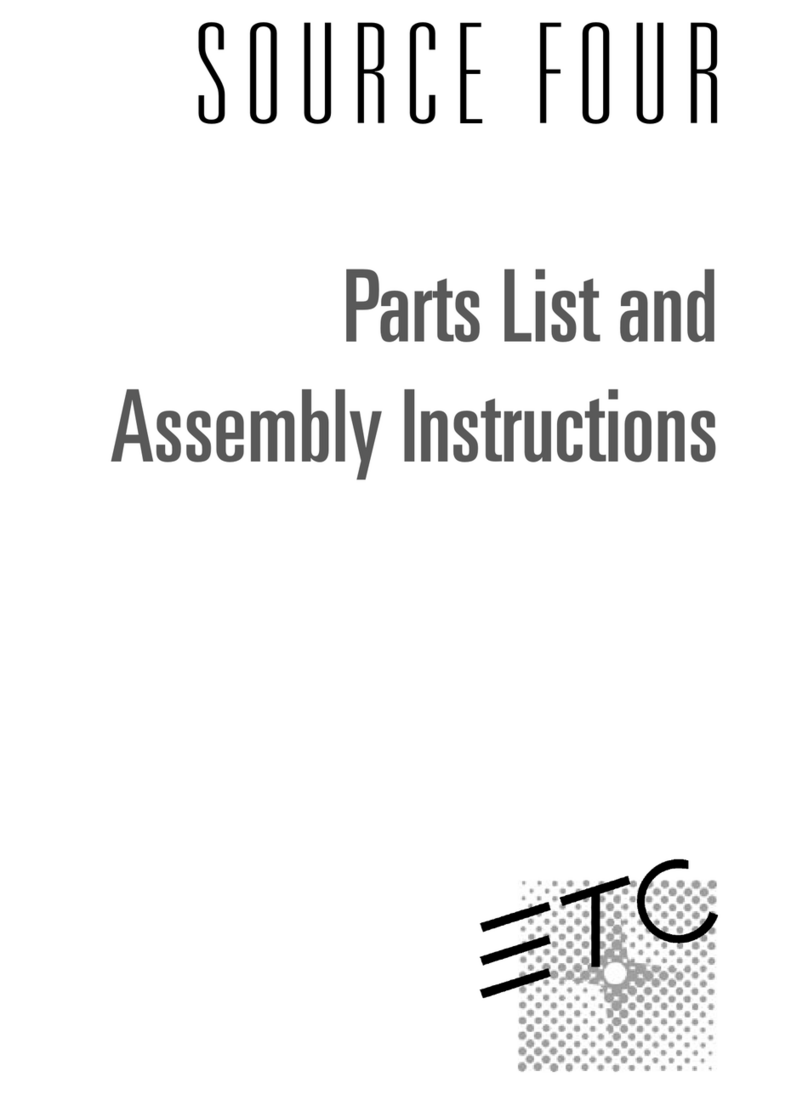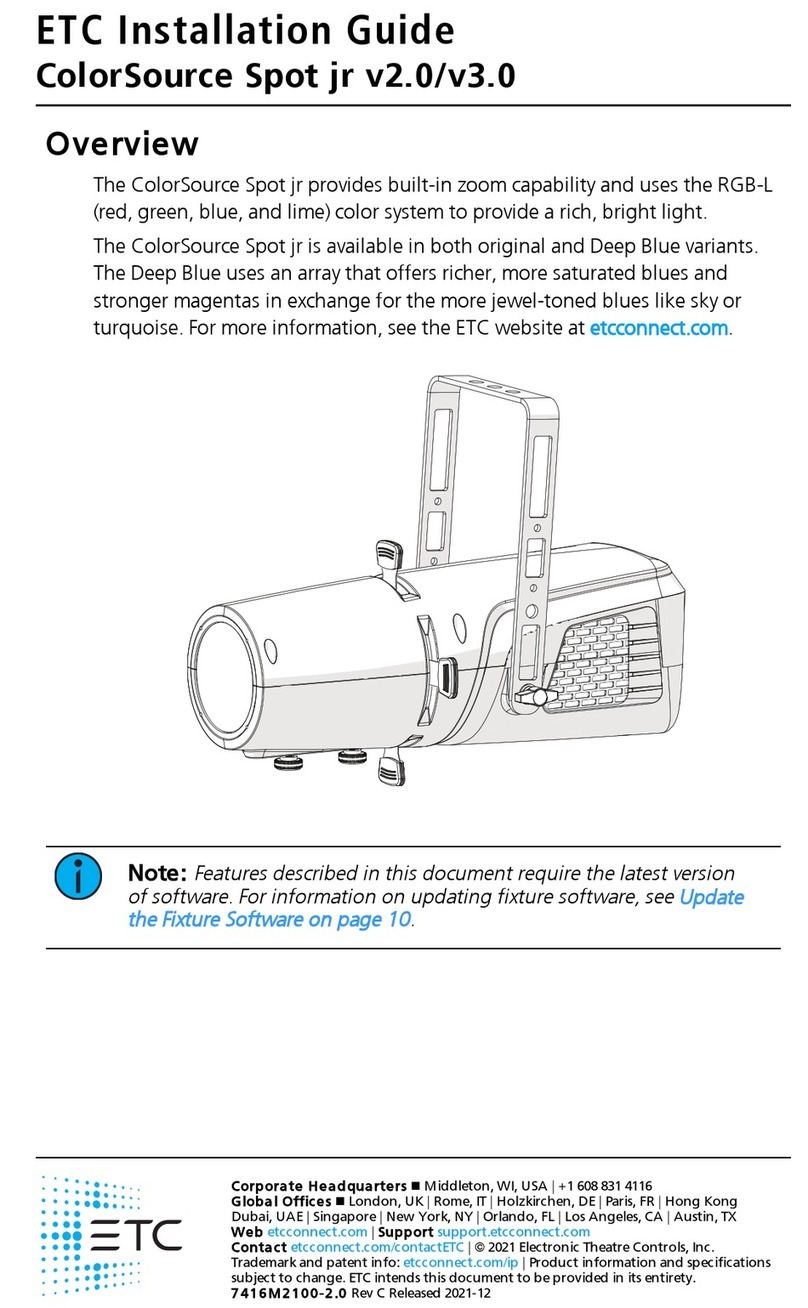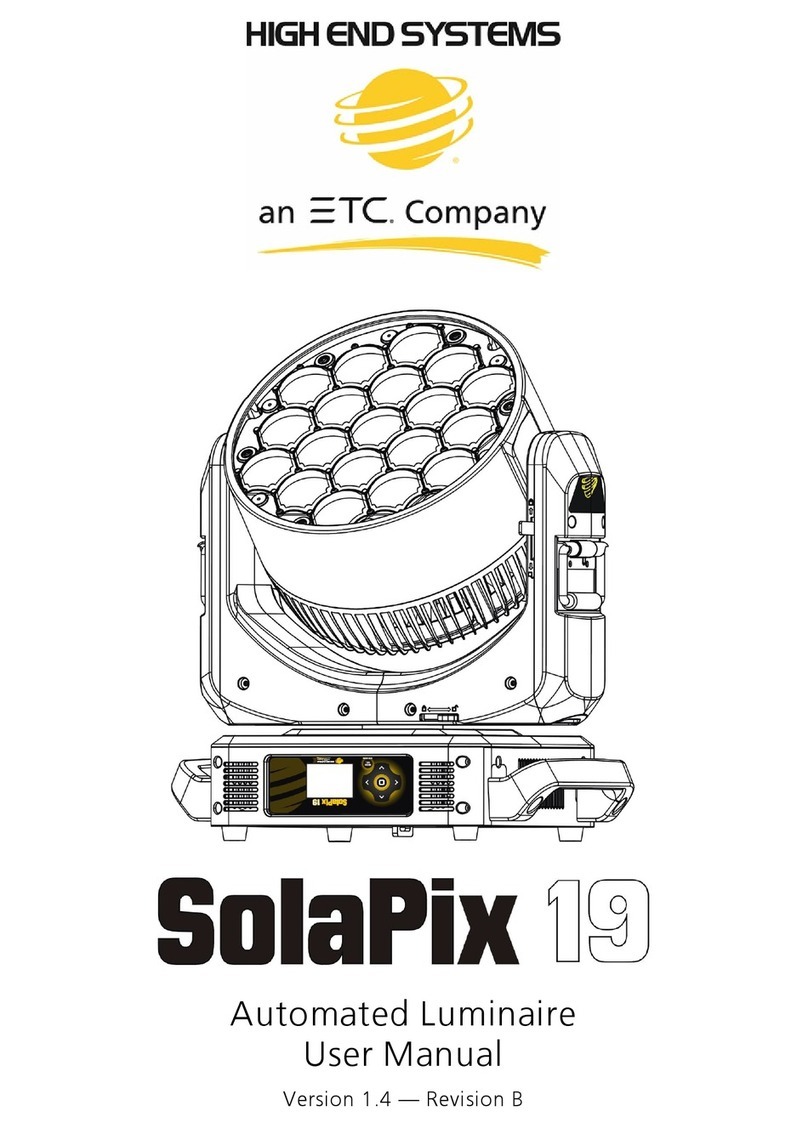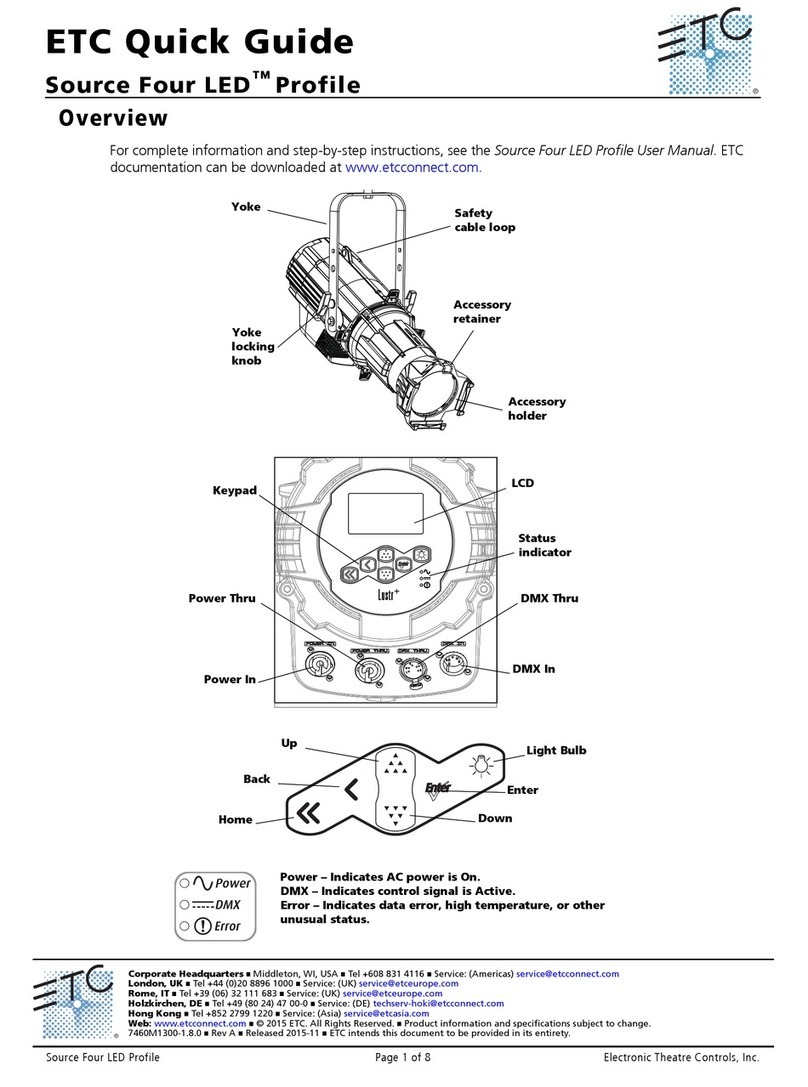ETC Installation Guide
ColorSource PAR v1.5
ColorSource PAR v1.5 Page 9 of 12 ETC
Locking the user interface
After you have set up the fixture, you can lock the user interface to prevent
additional changes.
1: Hold the Up and Down buttons simultaneously for 3 seconds. The
display will show to indicate that the user interface is locked.
2: To unlock the user interface, hold the Up and Down buttons
simultaneously for 3 seconds.
Updating the fixture software
ETC recommends using UpdaterAtor software to manage software updates.
For more information on UpdaterAtor, see the
UpdaterAtor Software Quick
Guide
,
which you can download for free from etcconnect.com.
When you add a ColorSource fixture running a newer software version or
update a ColorSource fixture to a newer software version using UpdaterAtor,
you can use that fixture to push the newer software version to all connected
ColorSource fixtures.
You can push newer software versions from a connected fixture only on
ColorSource fixtures running software v1.3.0 or newer. Use UpdaterAtor to
update individual fixtures running versions older than v1.3.0.
1: Remove power and DMX from the master fixture that is running the
software version that you want to push to other fixtures.
2: Hold the Up and Down buttons simultaneously while restoring power.
3: The display will show to indicate the update mode is
selected.
4: Press the Mode button to start the update process.
• The display will alternate between and the percentage
complete while updating.
• The master fixture will reboot once the update is complete.
Restoring factory defaults
Hold all three buttons (Mode, Up, and Down) simultaneously for 5 seconds.
The DMX start address will blink once to confirm that defaults have been
restored.