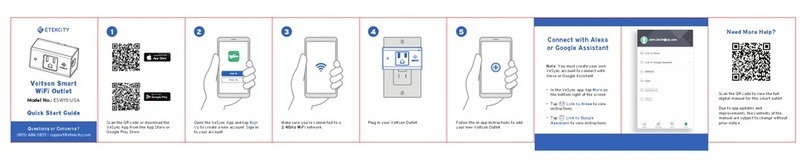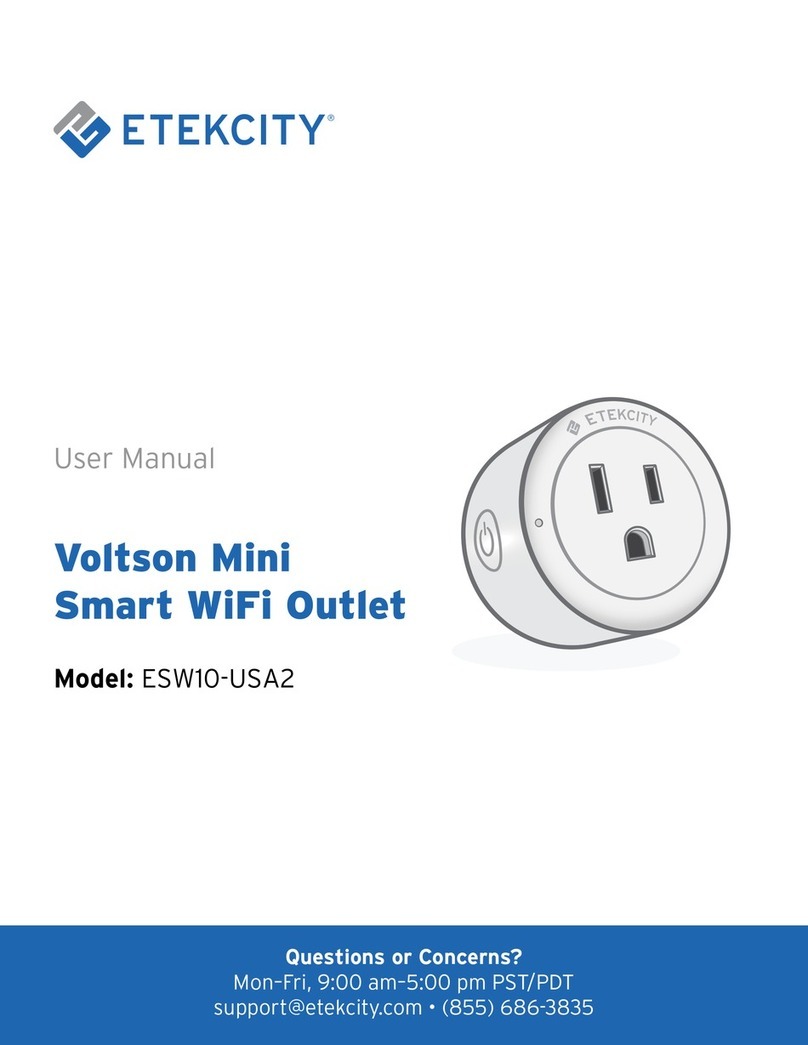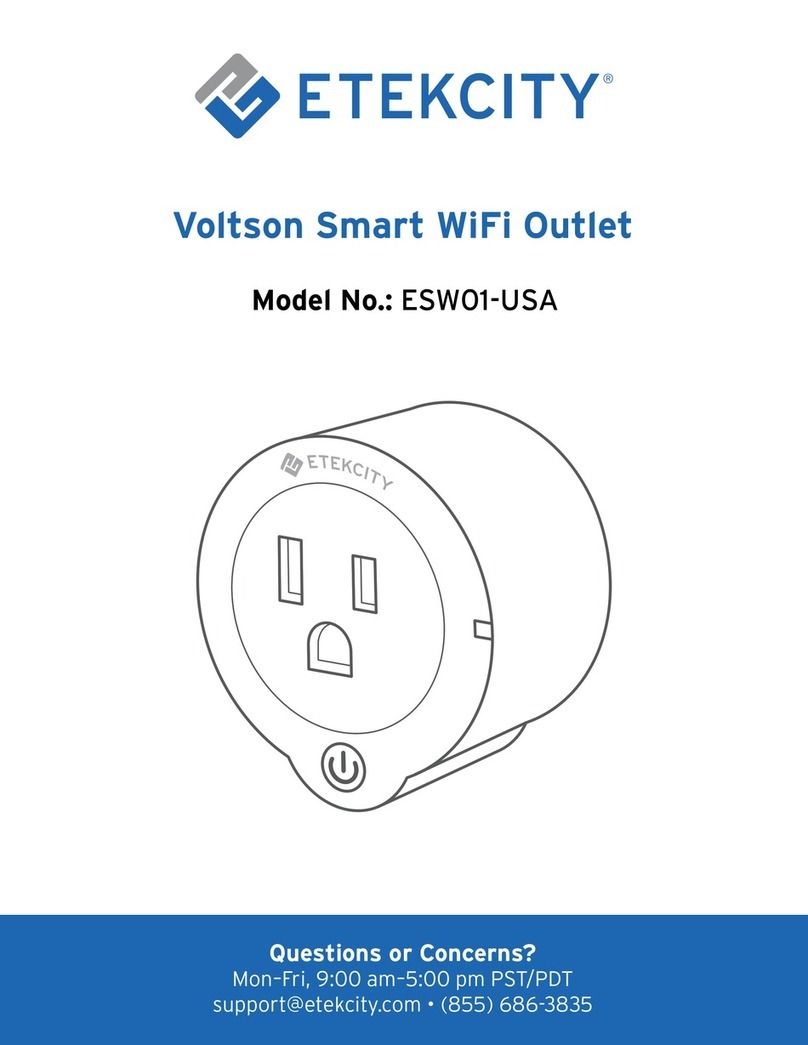IMPORTANT: Please read and comply with all
of the instructions and warnings provided in
this manual before using the product. Failure
to comply with the instructions and warnings
provided herein may result in inaccurate results
and/or damage to the product itself.
• This outlet is intended for indoor use only.
• Avoid exposing to high-temperature sources,
direct sunlight, or exposure to moisture.
• DO NOT attempt to open and repair this
device if it malfunctions
• DO NOT exceed the maximum load current
of 10A (approximately 1200W).
• DO NOT use appliances such as
refrigerators, air conditioning units, and
washing machines with the outlets. Such
appliances exceed the maximum load
current of 10A (1200W).
Safety Information • Keep out of reach of children.
• The outlet is best used in areas with proper
air circulation.
• When cleaning, use a dry or damp cleaning
cloth to wipe the outlet.
• DO NOT dispose any part of this product
in a fire.
• This device is not intended for use in areas
with high humidity, such as bathrooms.
• Discard all parts of this products in
accordance with local environmental
regulations. Do not dispose in regular
household waste.
3