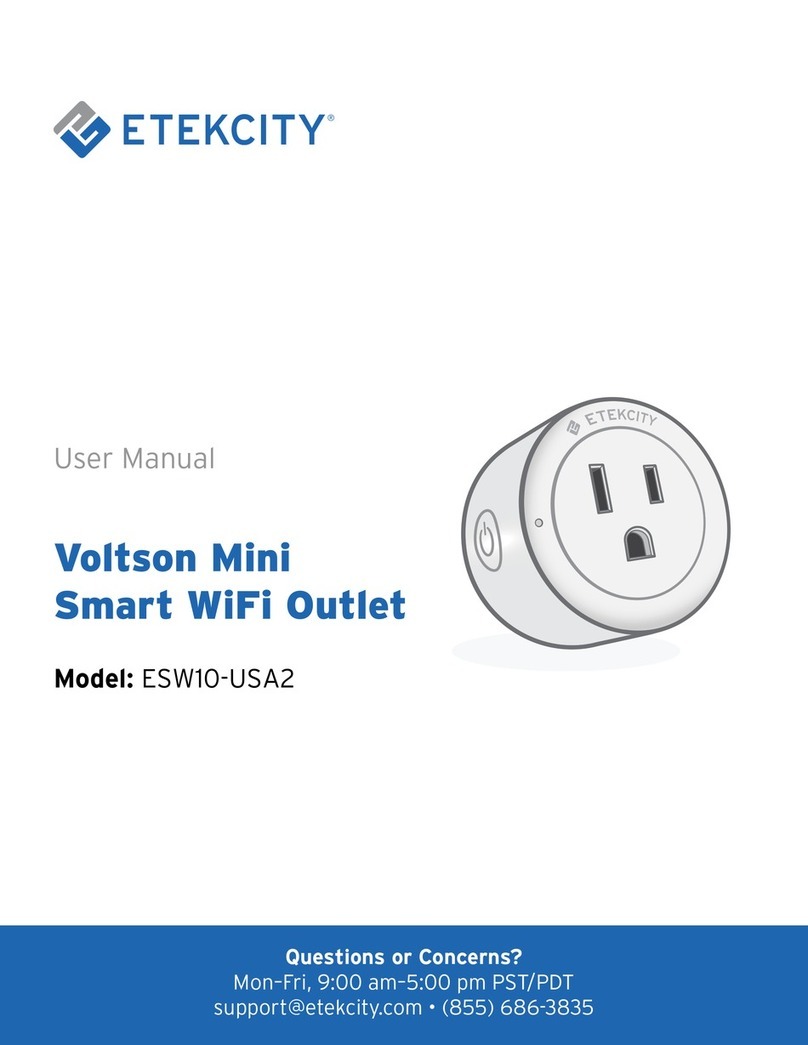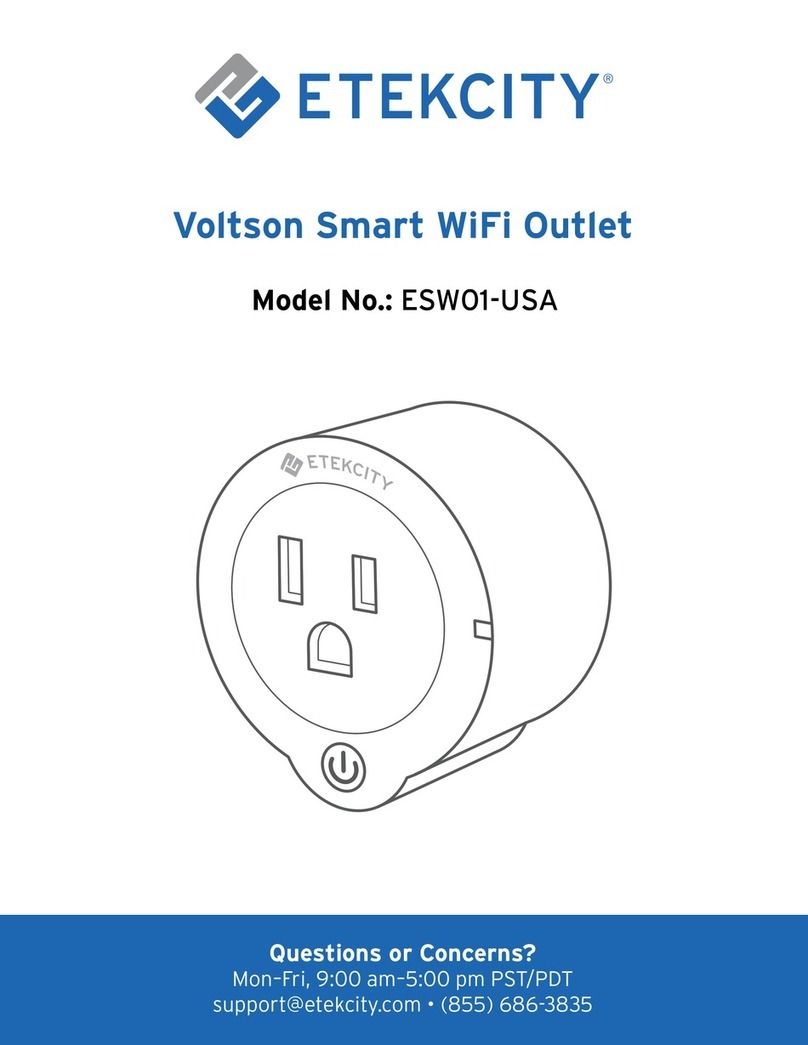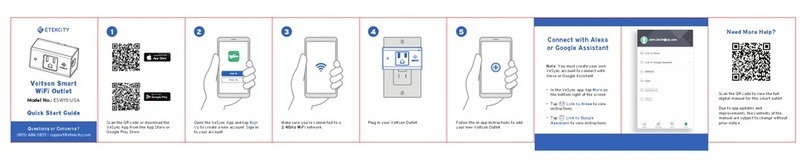Customer Support
Etekcity Corporation
1202 N. Miller St., Suite A
Anaheim, CA 92806
Local: (657) 500-1872
Toll Free: (855) 686-3835
Email: support@etekcity.com
Support Hours
Monday - Friday:
9:00 am - 5:00 pm PST
Troubleshooting
Q: Why haven’t I received
a registration verification
email?
•Double check that you entered
the right email address.
Try checking your spam or
trash inboxes for the
verification email.
If you still cannot find the email,
please contact us.
•
•
•
•
•
•
•
•
•
•
Q: I believe my item is
defective. What should I do?
•
•
•
Q: Why aren’t my outlets
turning on/off as
scheduled?
•
•
•
•
•
Q: Alexa/Google Home
can’t find my app/outlets
or discover my devices.
•
•
•
•
•
•
•
•
•
•
•
•
•
Q: How do I change my
Wi-Fi network to a 2.4GHz
network?
Warranty
1
2
3
4
65
7
8
9
•
•
Q: Why can’t I configure
my outlet to my home
network?
Make sure you have entered
the correct password for your
Wi-Fi network. Entering the
wrong password may cause
the indicator light to start
blinking blue during the
configuration process.
Ensure your phone is connected
to Wi-Fi. Please note that the
smart plugs only support
2.4GHz networks. If you have a
5GHz network, chances are you
may have a 2.4GHz one as well
(i.e., a dual band router).
Your outlet might be too far
from your router. Try moving it
closer (within 164 feet).
Make sure you have turned off
MAC address filtering.
Make sure you do not have too
many devices connected to your
router (10 or fewer is best).
See question 5 on how to
perform a hard reset on your
outlet.
Clear your app cache.
Make sure your router is a dual
band router (most dual band
routers support both 5GHz and
2.4GHz networks). If you are
unsure if your router is dual
band, contact your Internet
service provider or the router
manufacturer.
You can check which network
you are using on your phone by
accessing your Wi-Fi settings.
Most 5GHz networks will have a
name ending in “_5Ghz.” You
will need to select the network
without the “_5Ghz” suffix.
Some routers hide the 2.4GHz
network. If you have trouble
finding the 2.4GHz network,
contact your Internet service
provider or your router
manufacturer.
Q: The light blinks blue from
time to time as I’m trying
to configure the outlet.
What does this mean?
Q: Why is the blue light on
my outlet blinking? Why am
I unable to control my
outlet?
Q: Both the initial
configuration process and
the APN mode have failed; is
there a way to reset the
outlet?
Putting in a wrong password
causes the blue light on the
outlet to blink. Make sure you
have entered the right
password for your Wi-Fi
network.
If the indicator light is blinking,
your outlets are offline.
Reconfigure your outlets with
your home Wi-Fi network.
Make sure your network is
working properly.
Move your outlets closer to
your router (within 164 feet).
If your outlets are still blinking,
perform a hard reset by
following the steps as
mentioned in question 5.
To perform a hard reset, press
and hold the power button on
the outlet for 20 seconds.
The indicator light will turn off,
then slowly blink, and will start
to rapidly blink.
Release the power button once
the light starts to rapidly blink;
the indicator light will now be
shining solid blue.
Reconfigure your outlets with
the network.
Once you have selected the
2.4GHz network, open the
VeSync app and the smart plug
should automatically sync with
your network.
You can switch your phone’s
connection back to a 5GHz
network after you have
successfully configured your
smart outlets.
•
•
Make sure you have turned
on the schedule.
Ensure you have turned on
Location Services on your
phone.
Make sure your outlets are
not offline and are
connected to a working
network.
Make sure your smart outlet is
close enough to your wireless
router (within 164ft / 50m).
Q: After moving an outlet
to another socket, it’s
appearing as offline/the
light is slowly blinking blue.
Why is this happening?
Check to make sure the device
isn’t placed too far from the
network wireless router. It must
be within a 164 ft (50 m) visible
range from the router.
Check to make sure the network
hasn’t changed and is
functioning normally.
Reset the outlet as mentioned in
question 5. Contact us via email at
through an Amazon message.
We will get back to you within
24 hours.
•
10
You can find video tutorials on
how to create schedules, track
energy usage, and save money
on your next energy bill by
visiting
www.etekcity.com/vesync.
Terms & Policy
Etekcity warrants all products to be of the
highest quality in material, craftsmanship and
service for a minimum of 1 year effective from
the date of purchase. Warranty lengths may
vary between product categories. Should you
encounter any issues or have any questions
regarding your new product, feel free to
contact our helpful Customer Support Team.
Your satisfaction is ours!
Damage due to abuse, accident,
alteration, misuse, tampering, or
vandalism.
Improper or inadequate maintenance.
Damage in return transit.
This warranty does not apply to the following:
•
•
•
*Please have your order
confirmation number ready before
contacting customer support.
11
Q: Where can I find more
information about my new
Wi-Fi outlet(s)?
Check that your Amazon Echo
or Google Home is connected
to your home network and is
working properly.
Make sure each device name is
easy to read and simple to
speak. Avoid names that sound
similar or have numbers.
Check that you are able to
control your outlet through the
VeSync app. If you can’t
control your outlets,
reconfigure them to your home
network then re-enable the
VeSync skill. If the Vesync app
works, check if your Amazon
Echo or Google Home is
connected to your home
network and re-enable the
VeSync skill.
If you are still experiencing this
issue, please contact our
Customer Support Team.