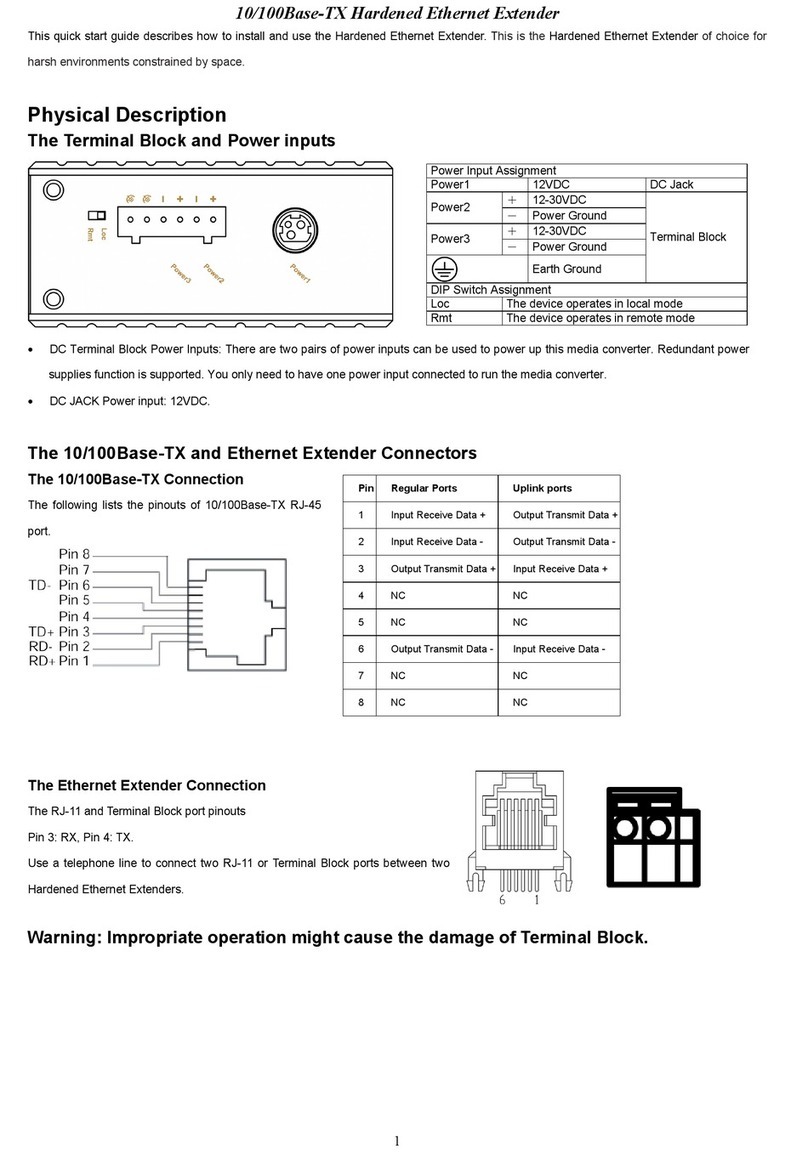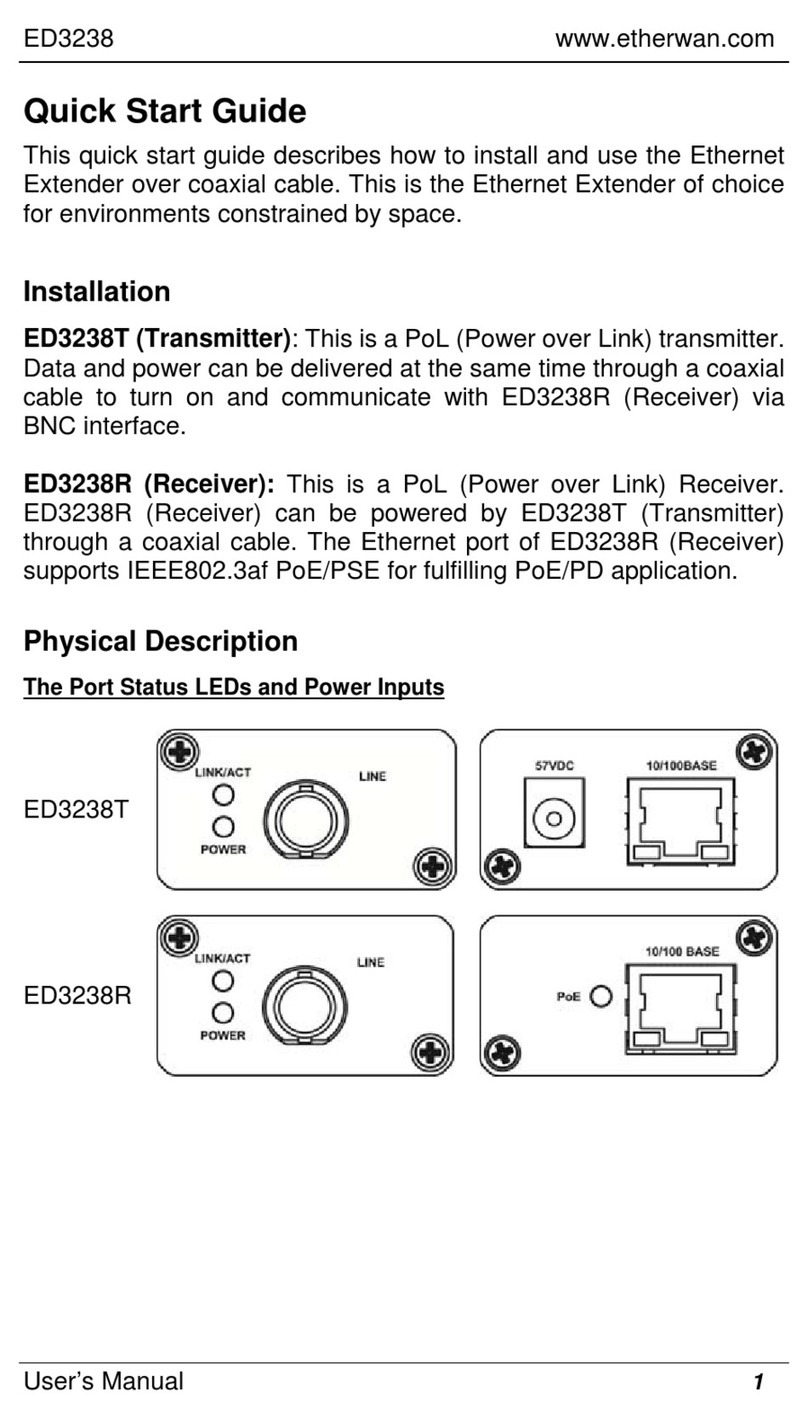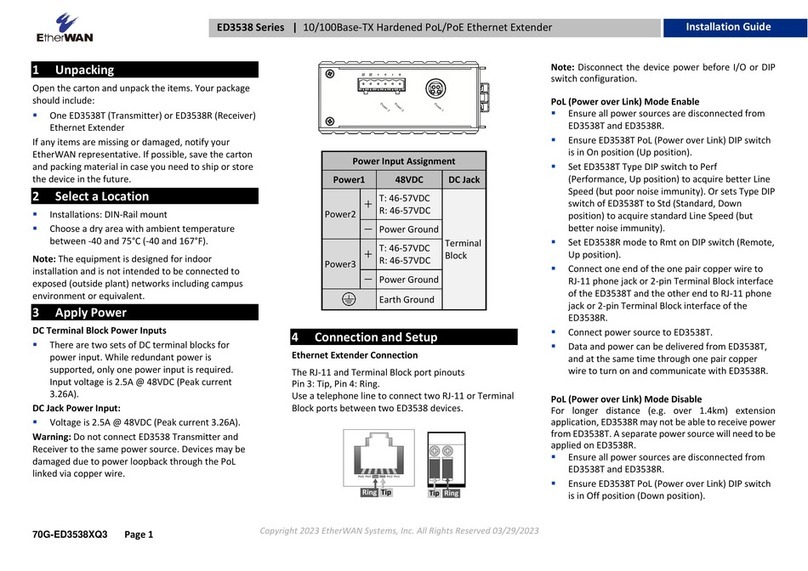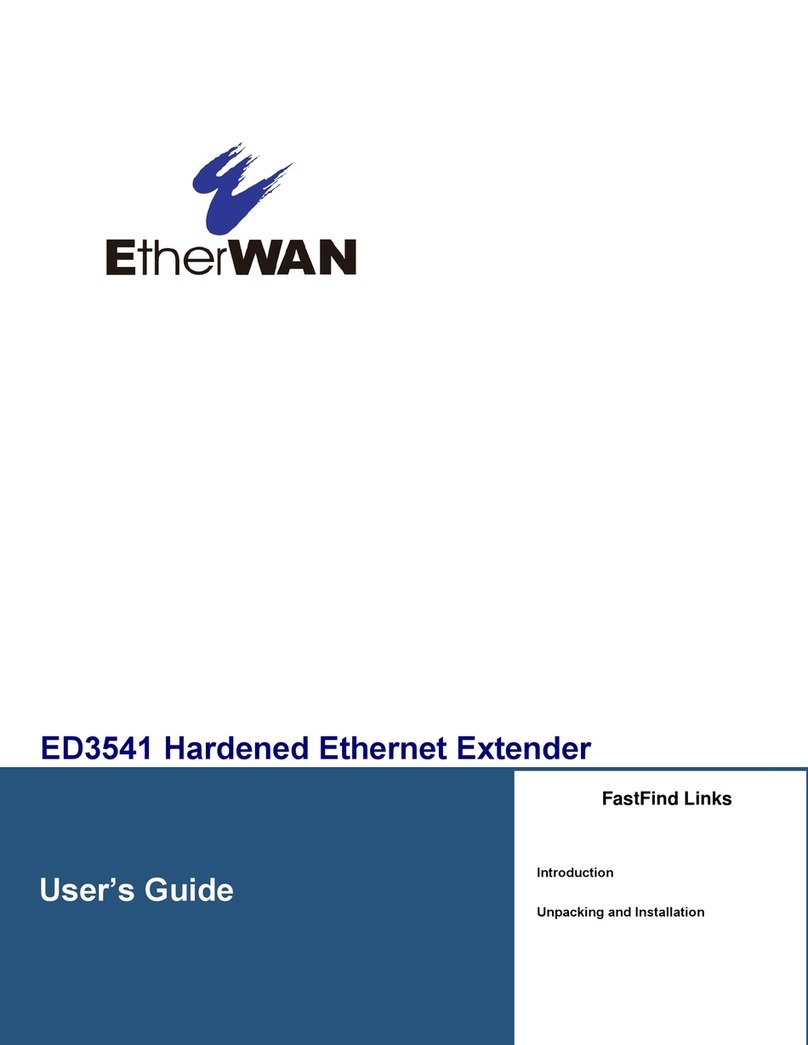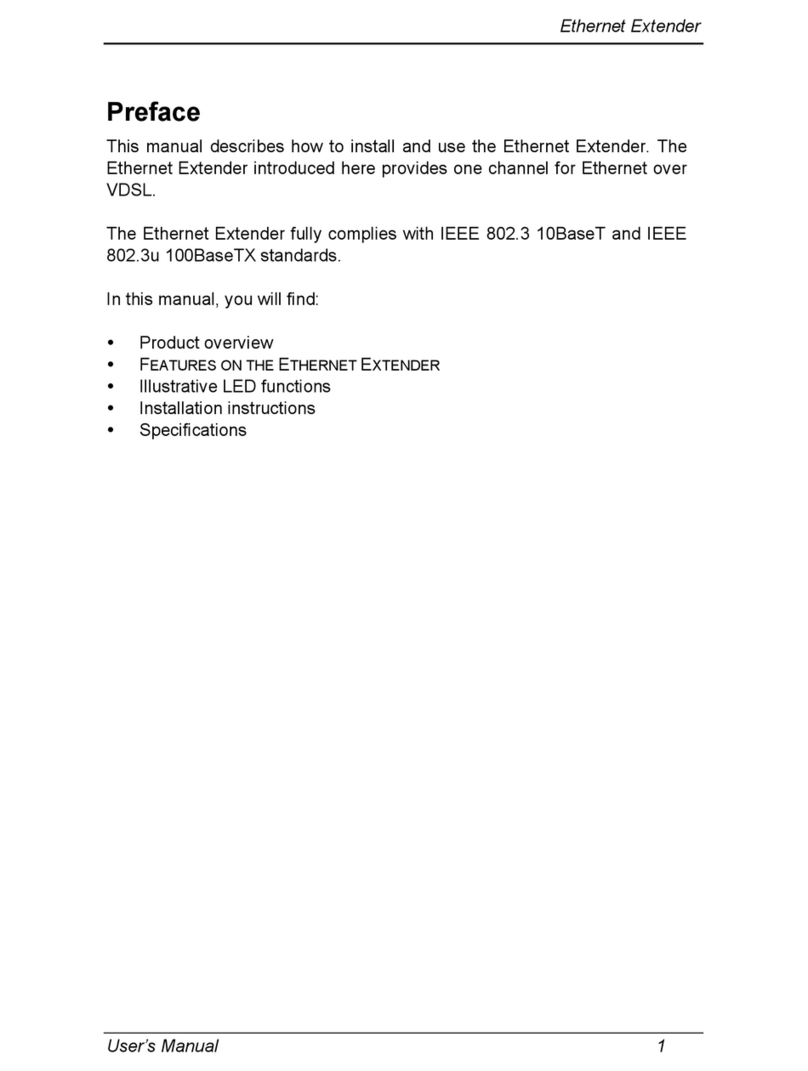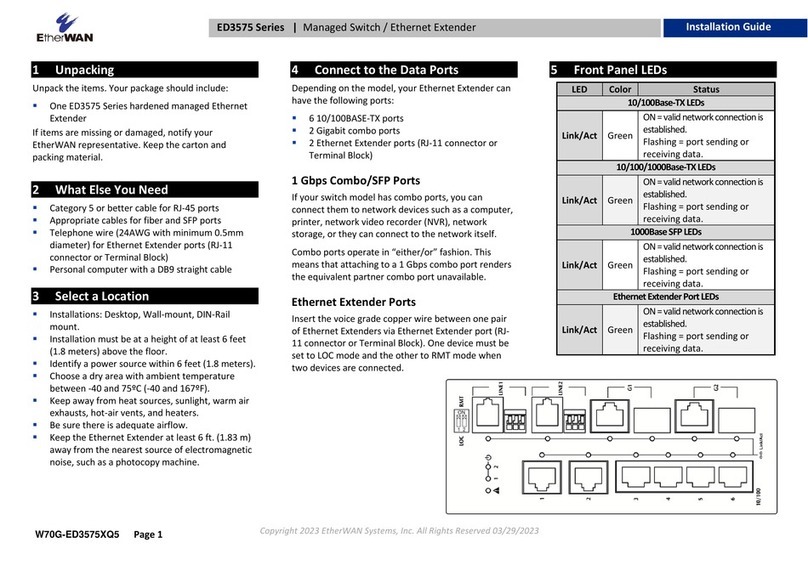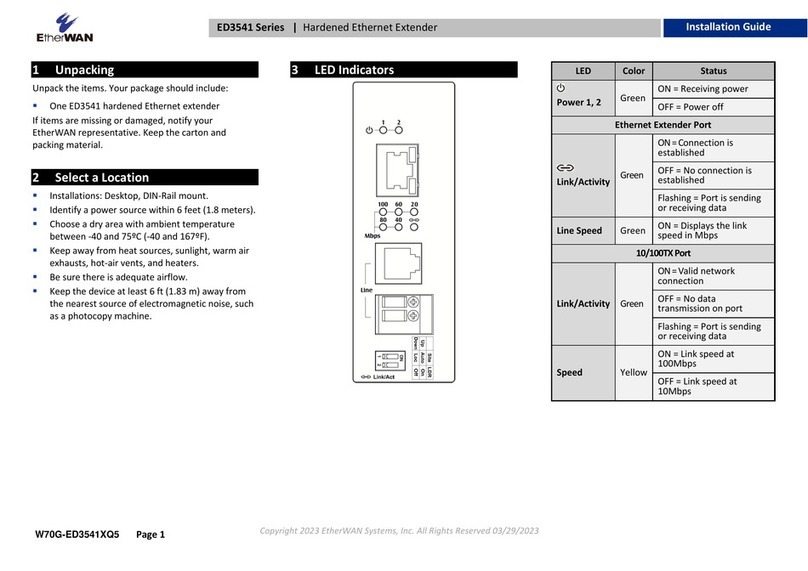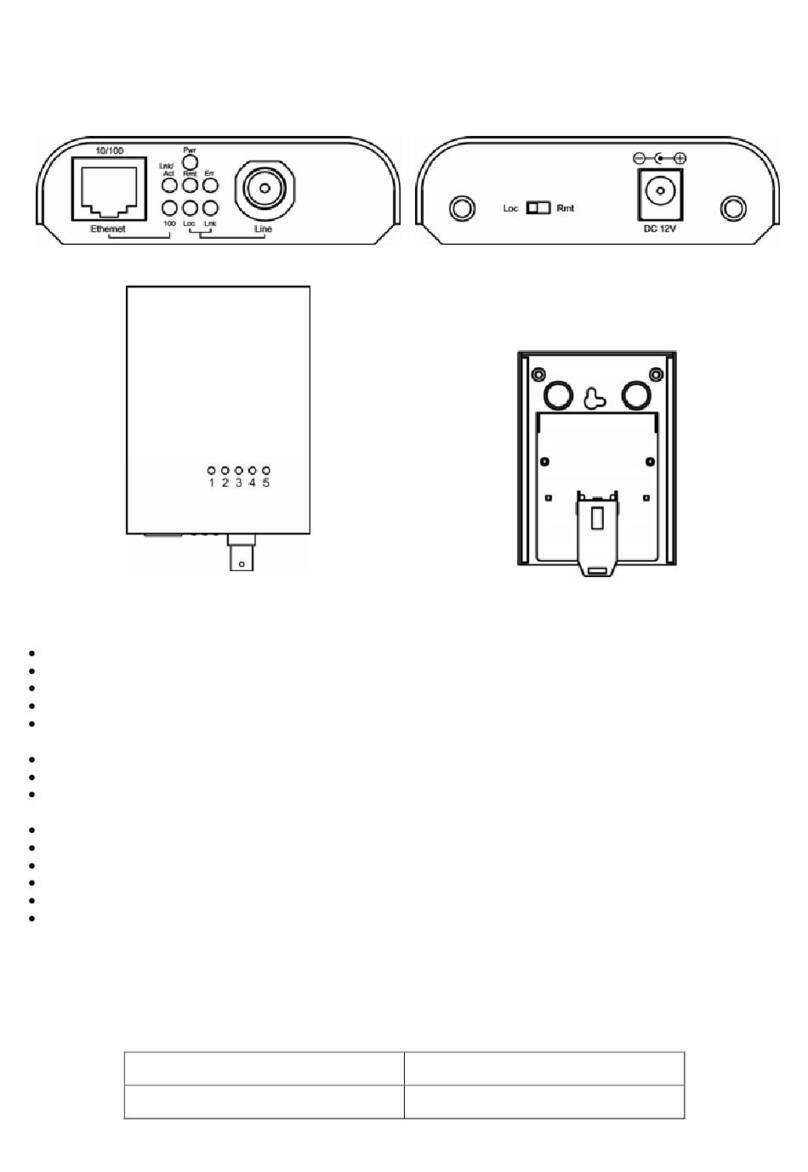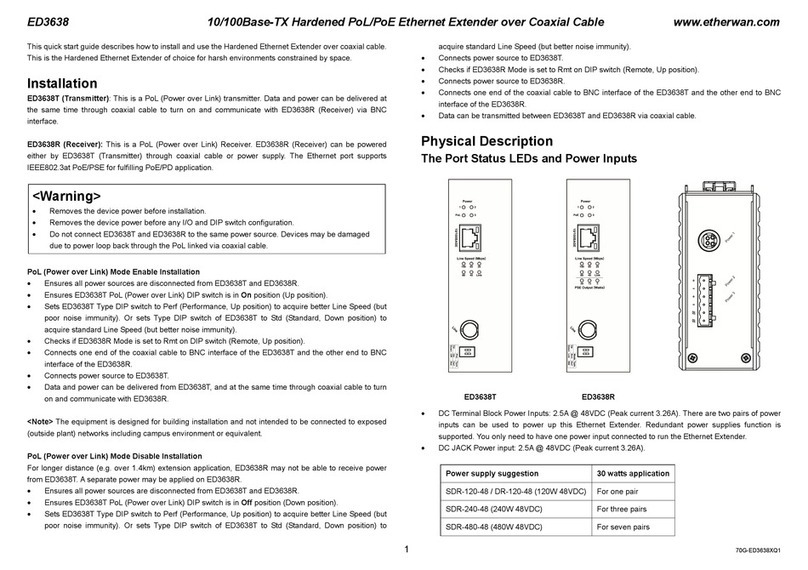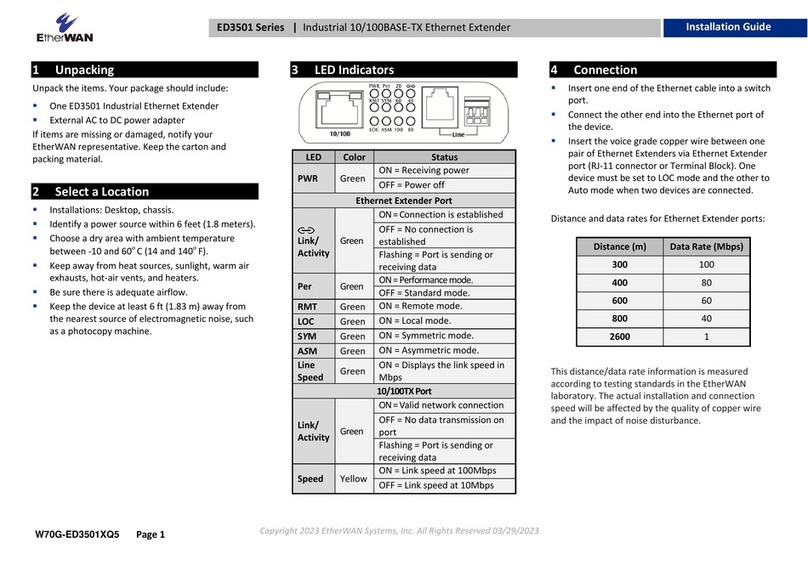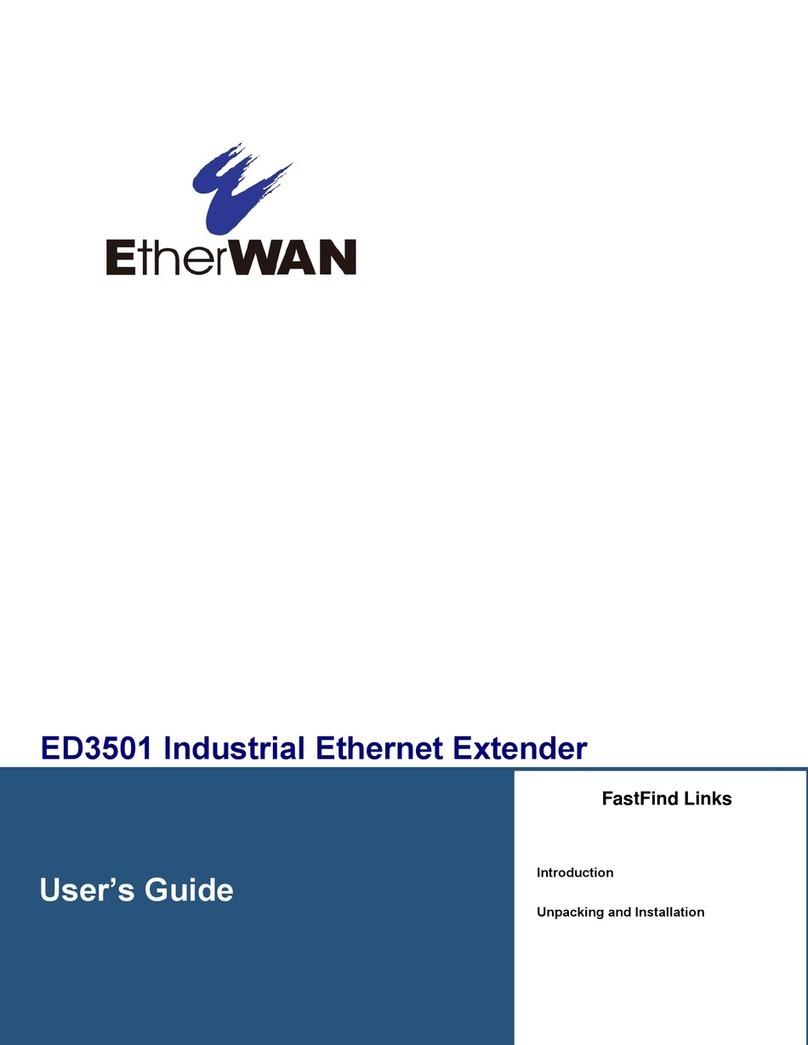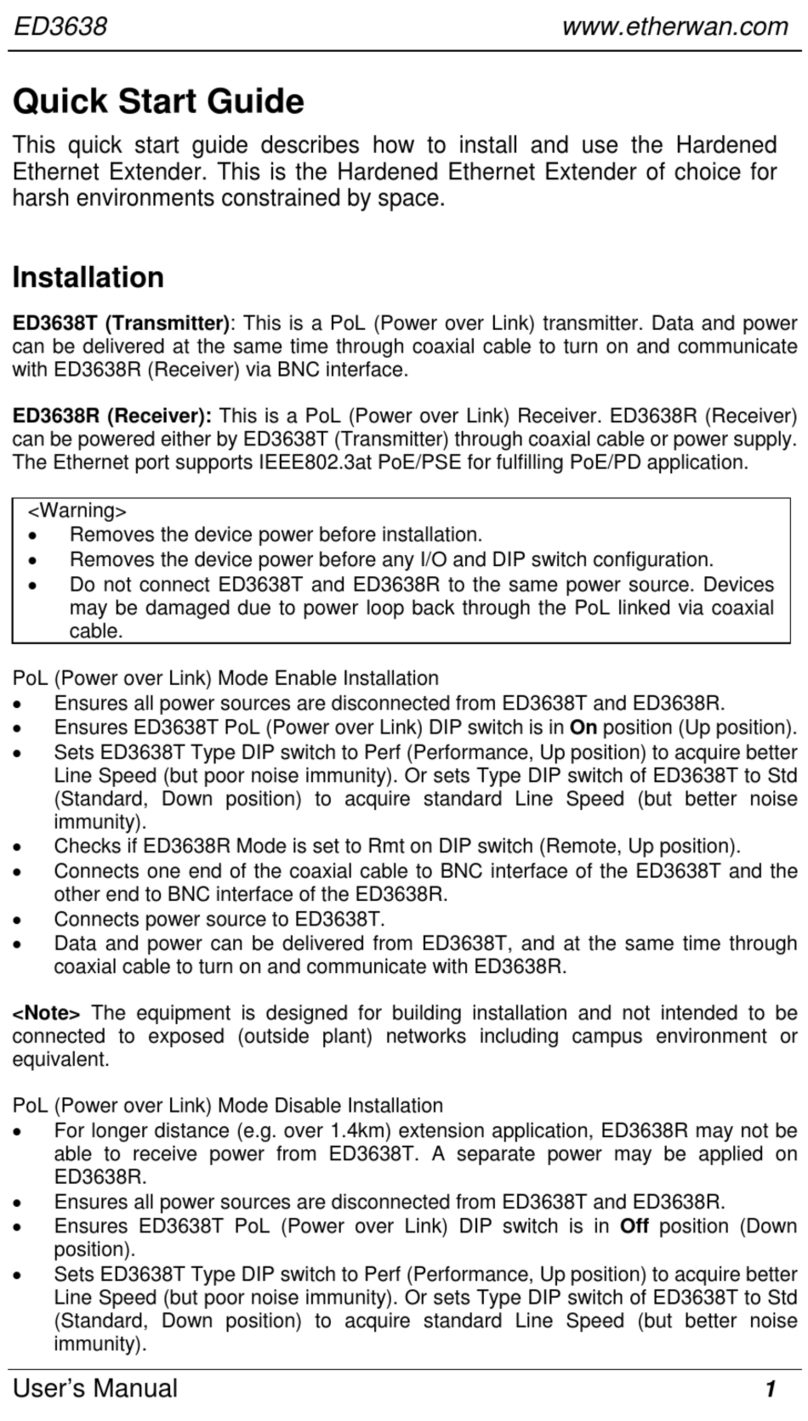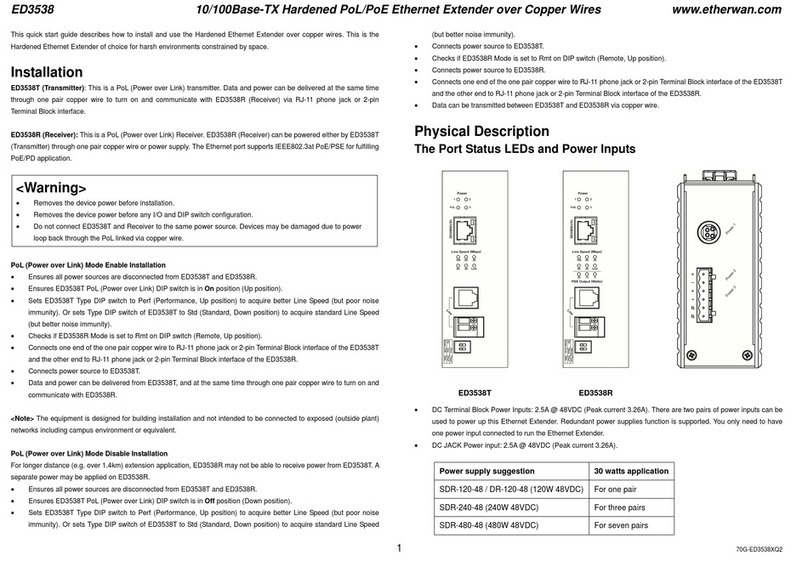Note: Reboot the device to let DIP switch changes take effect.
Ethernet Extender Connection
The RJ-11 and Terminal Block port pinouts
Pin 3: Tip, Pin 4: Ring.
Use a telephone line to connect two RJ-11 or Terminal Block ports
between two Hardened Ethernet Extenders.
8Managing the Device
Connect a PC to an available switch port using an appropriate cable, or
use a serial cable to connect to the console port. The IP address of VLAN1
is 192.168.1.10.
The device can also be configured through the Graphical User Interface.
In a web browser, navigate to http://192.168.1.10 and log in.
The default login is “root,” and the default password is blank.
Power wiring information:
Use cable type - AWG (American Wire Gauge) 12-24 and the
corresponding pin type cable terminals. Tighten terminal screws with a
torque value of 7 lb-in. Do not use excessive force when fixing wiring.
The rating of the power wire used must be at least 105°C.
USE COPPER CONDUCTORS ONLY.
If the equipment is used in a manner not specified by the manufacturer,
the protection provided by the equipment may be impaired.
WARNING – Explosion hazard. Do not disconnect the terminal block while
the circuit is live or unless the area is known to be free of ignitable
concentrations.
For repair or maintenance needs, contact EtherWAN directly.
9Other Information
DIN-Rail Assembly Startup, and Dismantling
ØAssembly: Place the media converter on the DIN rail from above using
the slot. Push the front of the device toward the mounting surface
until it audibly snaps into place.
ØStartup: Connect the supply voltage via the terminal block to start
the switch
ØDismantling: Pull out the lower edge
10 Repair and Replacement
Repair and replacement service can be registered at
https://www.etherwan.com/support/rma-request-form
Complete all of the fields on the online form and click submit.
-Before sending in a product for RMA service, please double-check
the following items:
-See if the problem has been addressed in EtherWAN's FAQ database
-Ensure that the device has power and that the power LED indicator
is lit
-Make sure that the product is connected to the network, and that
there is not a problem with the data cable
-Check that the firmware version is the most recent
-Try restoring the device to its factory default settings
Informations de câblage d'alimentation:
Utilisez le type de câble - AWG (American Wire Gauge) 12-24. valeur de
couple de 7 lb-in.
Le calibre du fil d'alimentation utilisé doit être d'au moins 105°C.
DESTINÉ À ÊTRE UTILISÉ AVEC DES CONDUCTEURS EN CUIVRE SEULEMENT.
Si la méthode d'utilisation de l'équipement diffère de celle décrite par le
fabricant, la protection assurée par l'équipement risque d'être altérée.
Contactez-nous pour l'entretien ou la reparation.
AVERTISSEMENT - RISQUE D'EXPLOSION. NE PAS DÉBRANCHER PENDANT
QUE LE CIRCUIT EST SOUS TENSION OU À MOINS QUE L'EMPLACEMENT NE
SOIT EXEMPT DE CONCENTRATIONS INFLAMMABLES.
繁體中文:
線材資訊和注意事項
1. 線材規格需選⽤ 12-24 AWG 和選⽤相對應接頭,接線端螺絲鎖緊軸扭
⼒值為7 lb-in ,請勿過度⽤⼒鎖緊。
2. 線材規格⾄少要 105°C。
3. 線材需為銅導體。
4若設備未依照製造商指定的⽅式使⽤,則設備提供的保護可能會受到損
害。
简体中文
线材资讯和注意事项
1. 线材规格需选⽤12-24 AWG 和选⽤相对应接头,接线端螺丝锁紧轴扭
⼒值为 7 lb-in ,请勿过度⽤⼒锁紧。
2. 线材规格⾄少要 105°C。
3. 线材需为铜导体。
4. 若设备未按制造商指定的⽅式使⽤,则设备提供的保护可能会受到损
害。
日語
注意事項:
1. 推奨する電線の仕様は 12-24AWG と対応するコネクター、ネジの適正な締付
けトルクは 7 lb-in です。
2. 電線の推奨仕様は 105°C 以上です。
3. 電線は銅以外の導体を禁⽌します。
4. メーカー推奨以外の⽅法で設備を使⽤する場合、損壊を与える可能性があり
ます。
Note: The switch can be extremely hot after running under full
load for a while. Please use protective gloves when dismantling or
adjusting the switch.
Remarque: Le commutateur peut êtreextrêmement chaud après avoir
fonctionnéà pleine charge pendantun certain temps. Veuillez utiliser des
gants de protection lors du démontage ou du réglage de l'interrupteur.