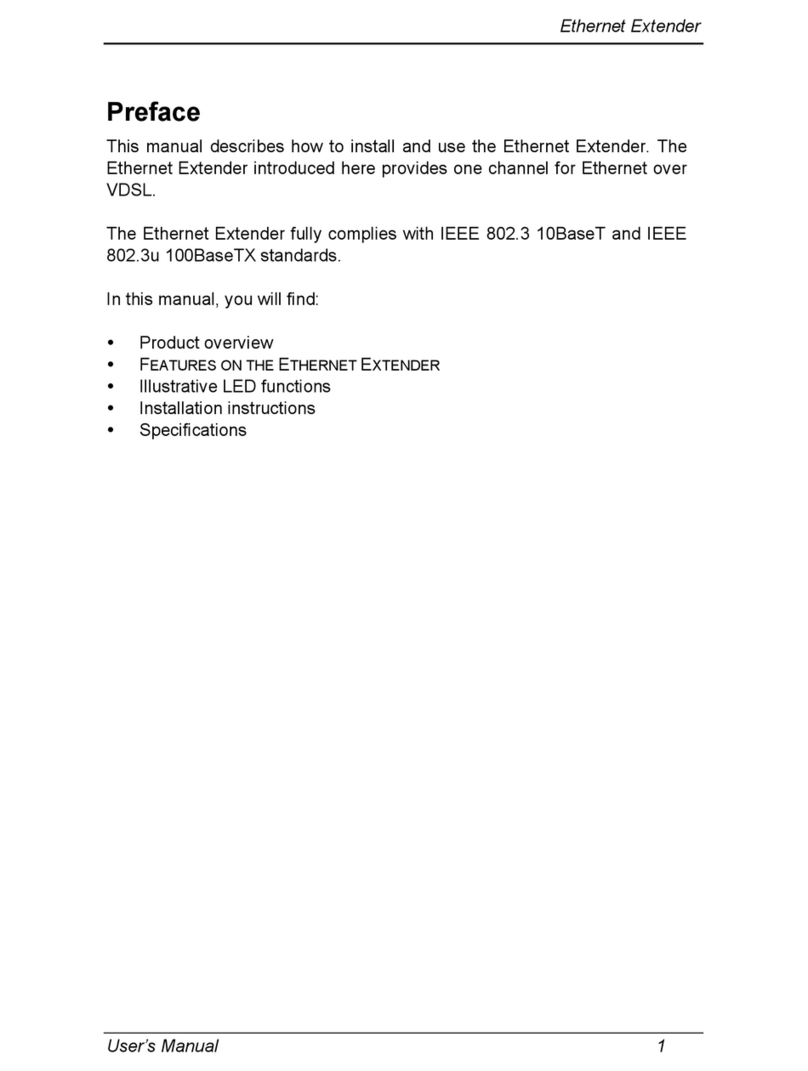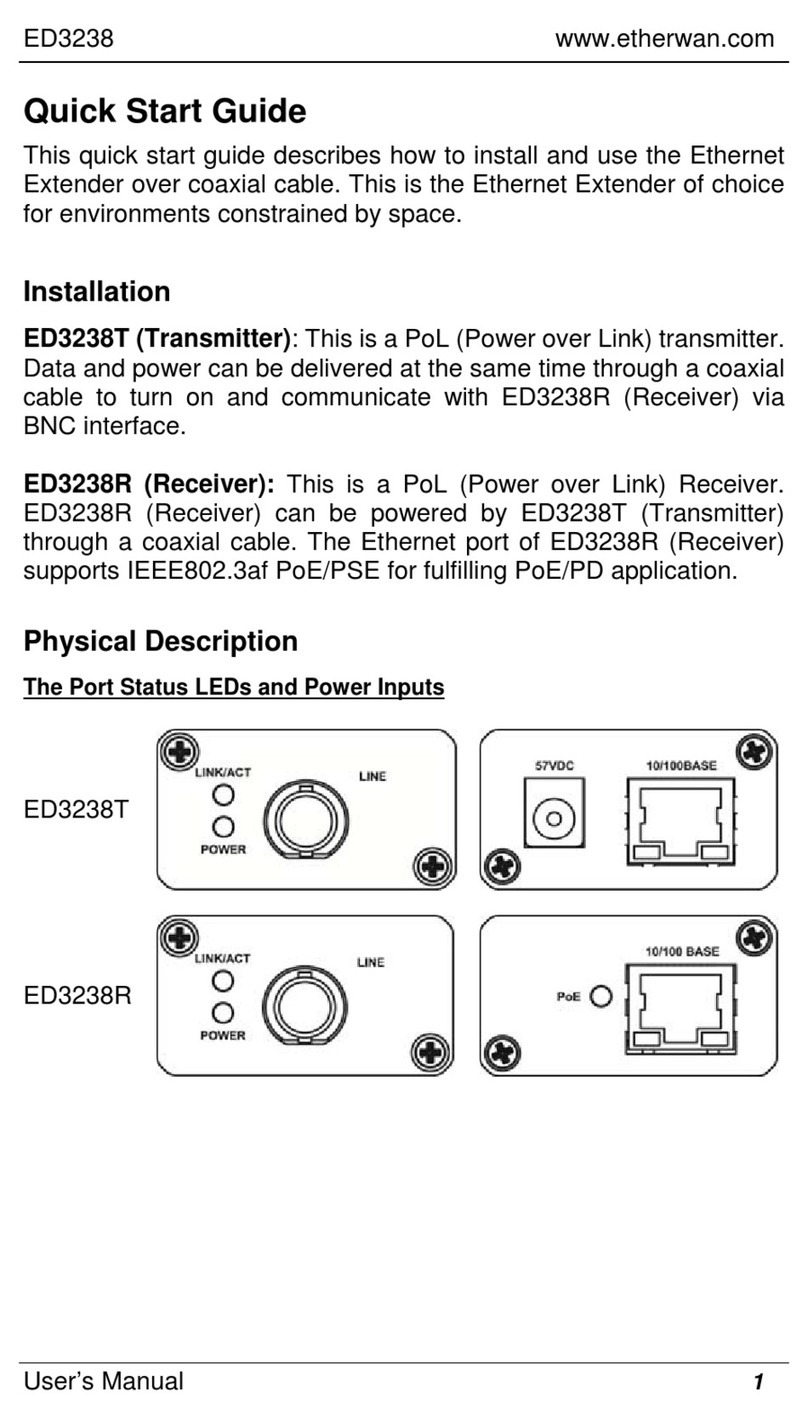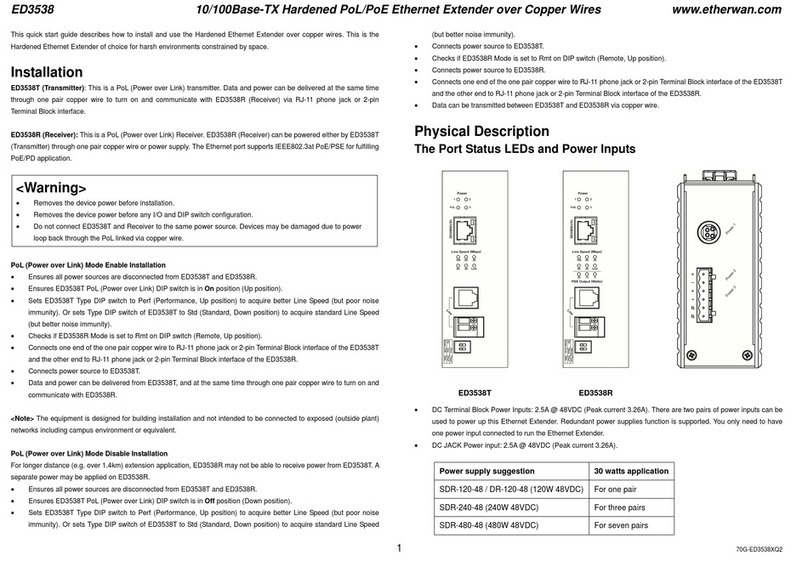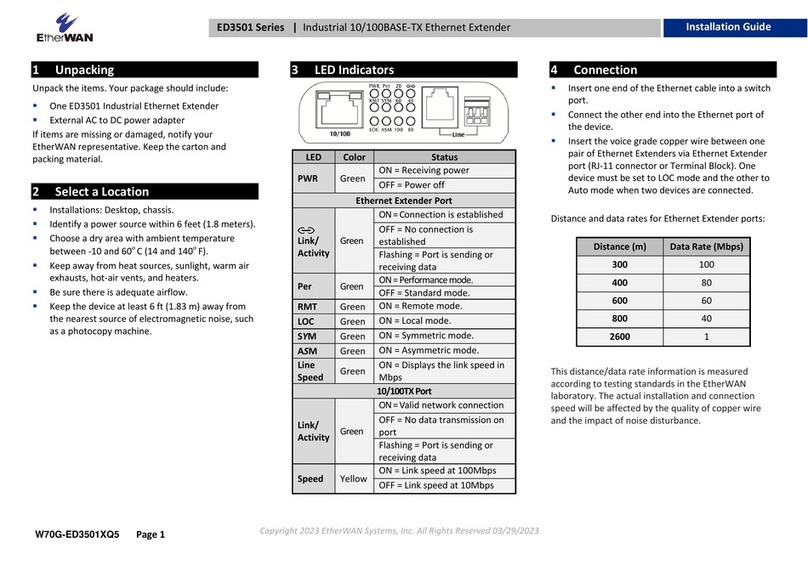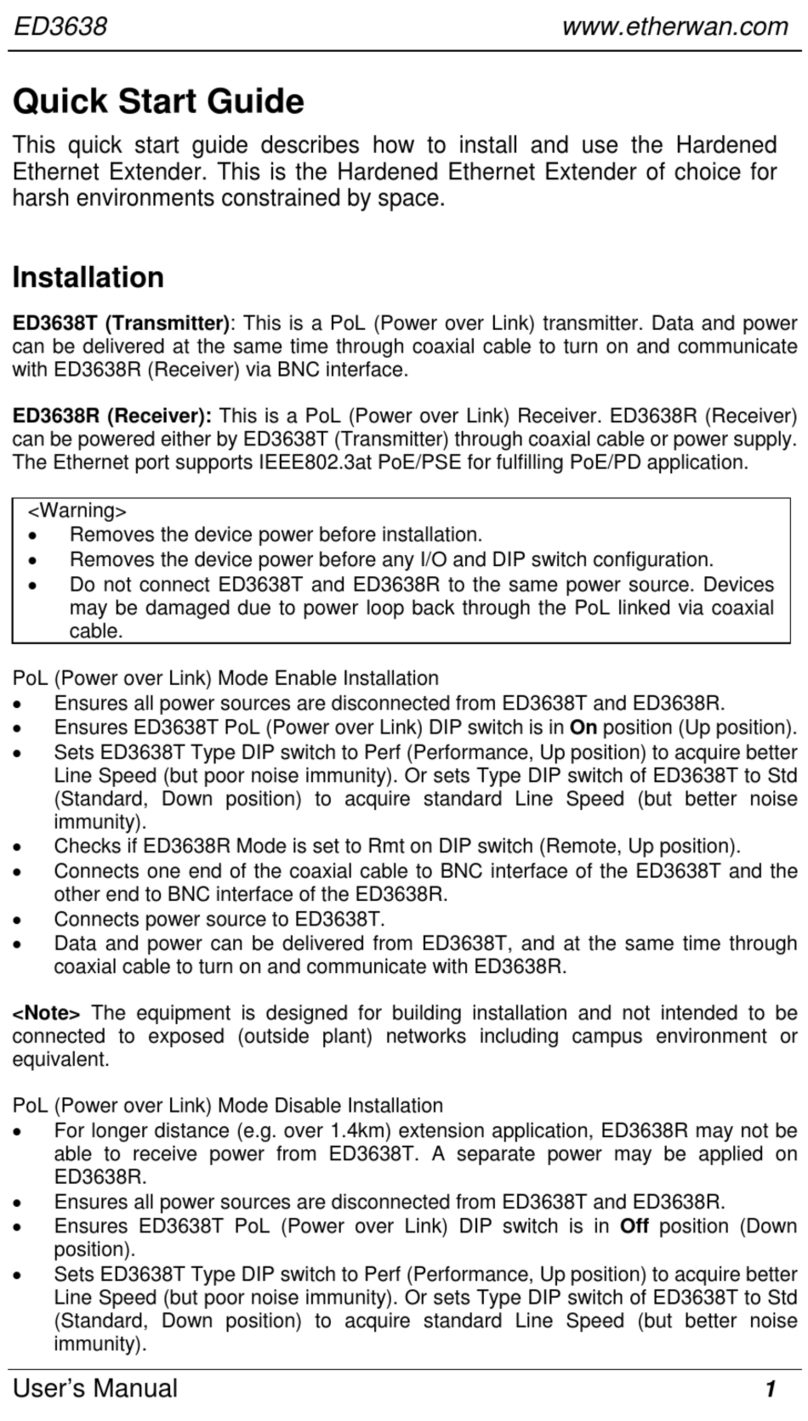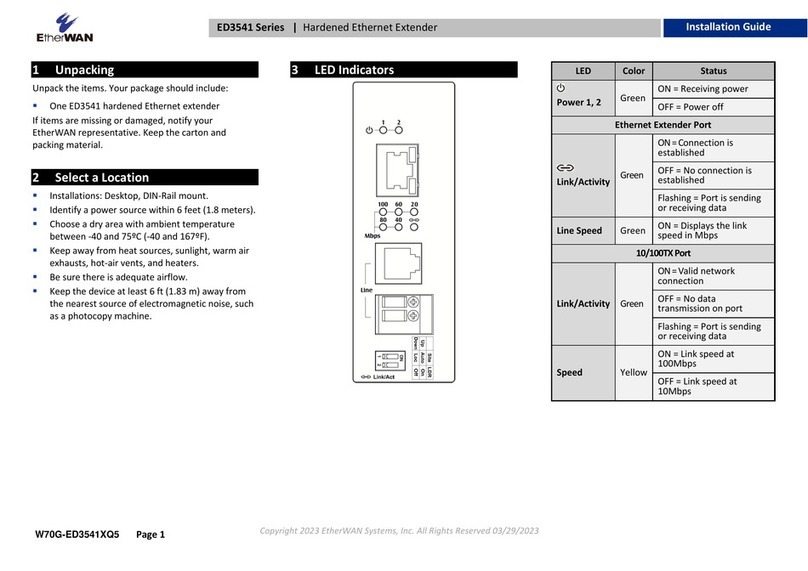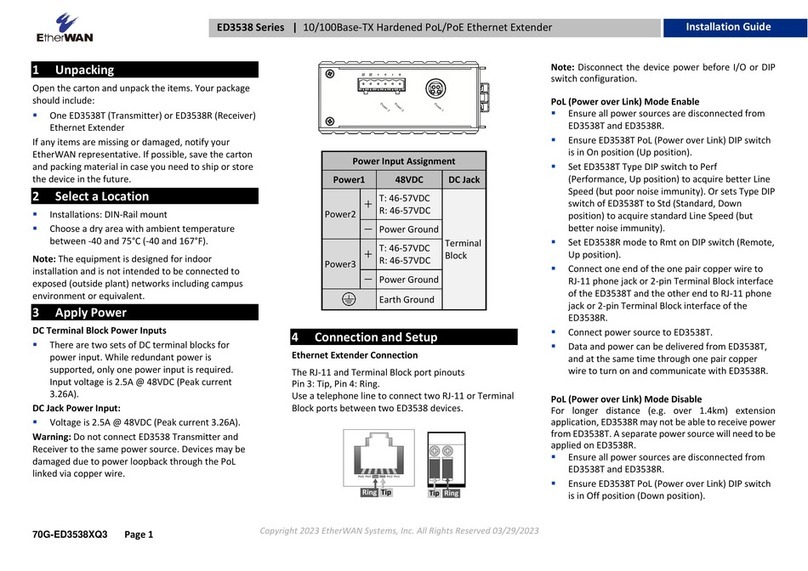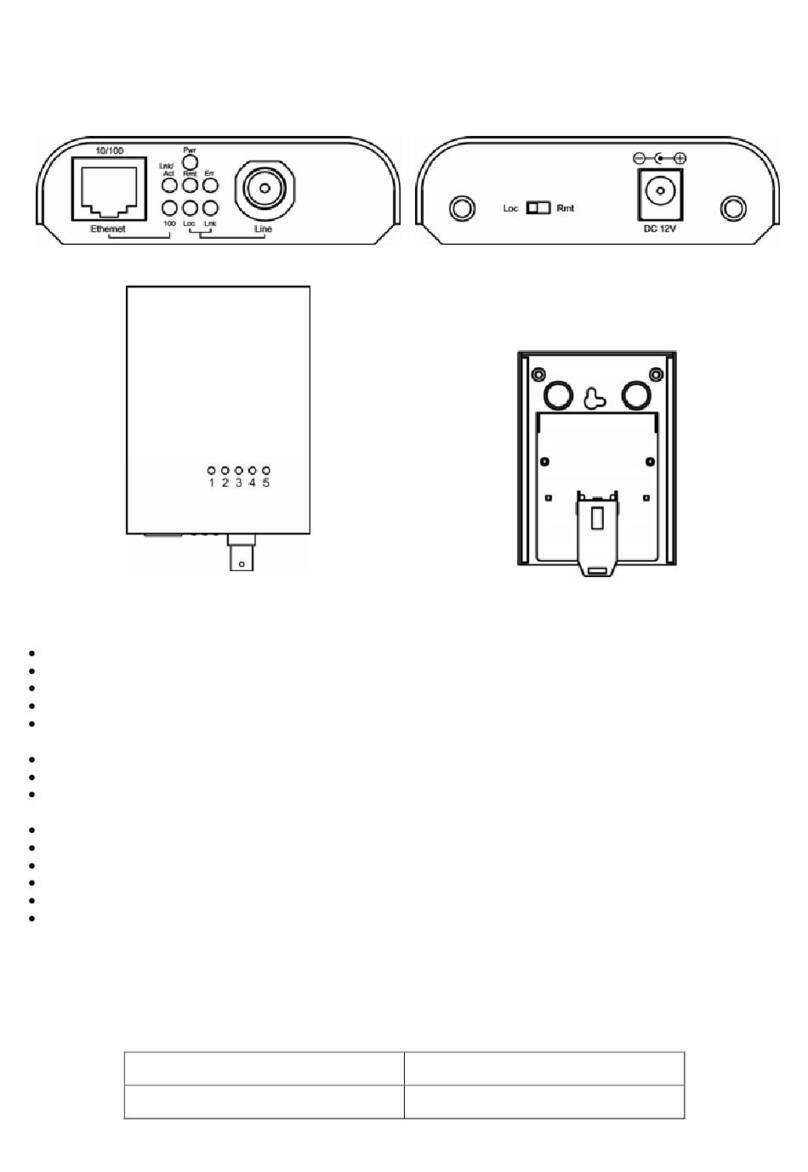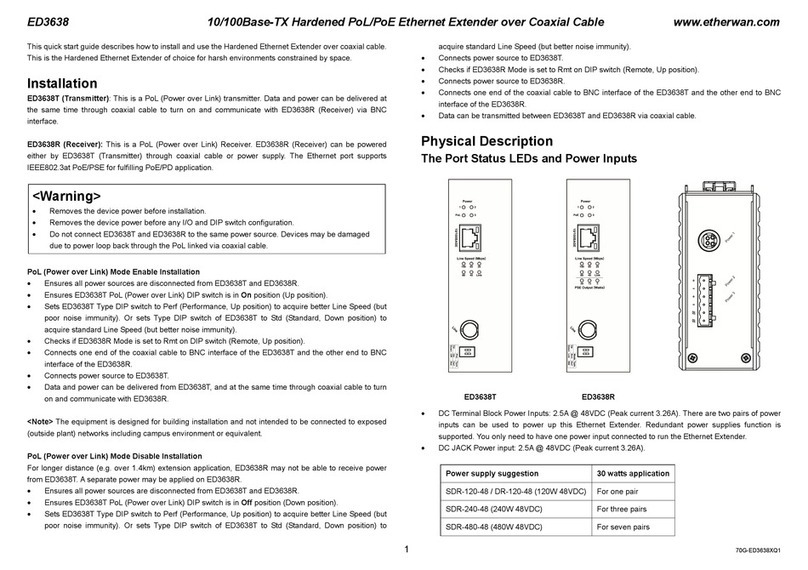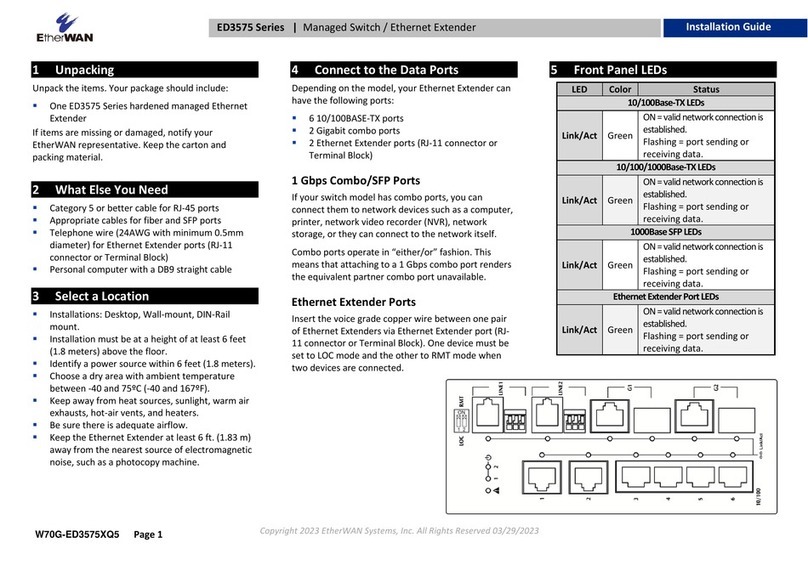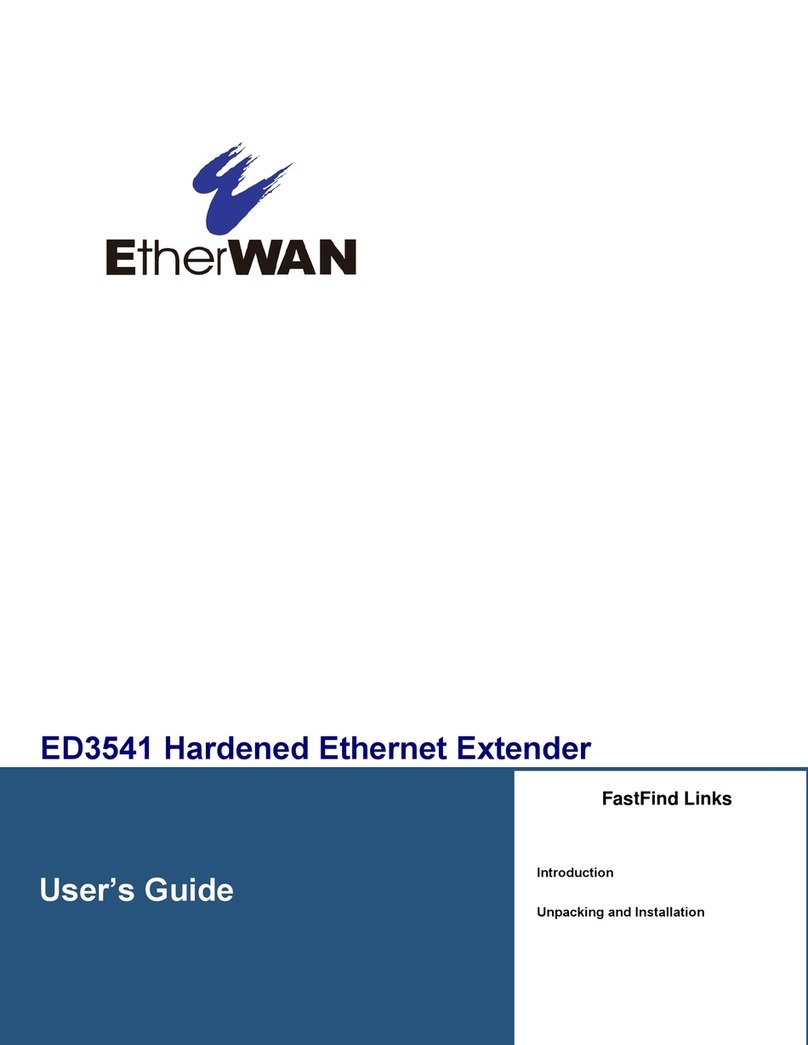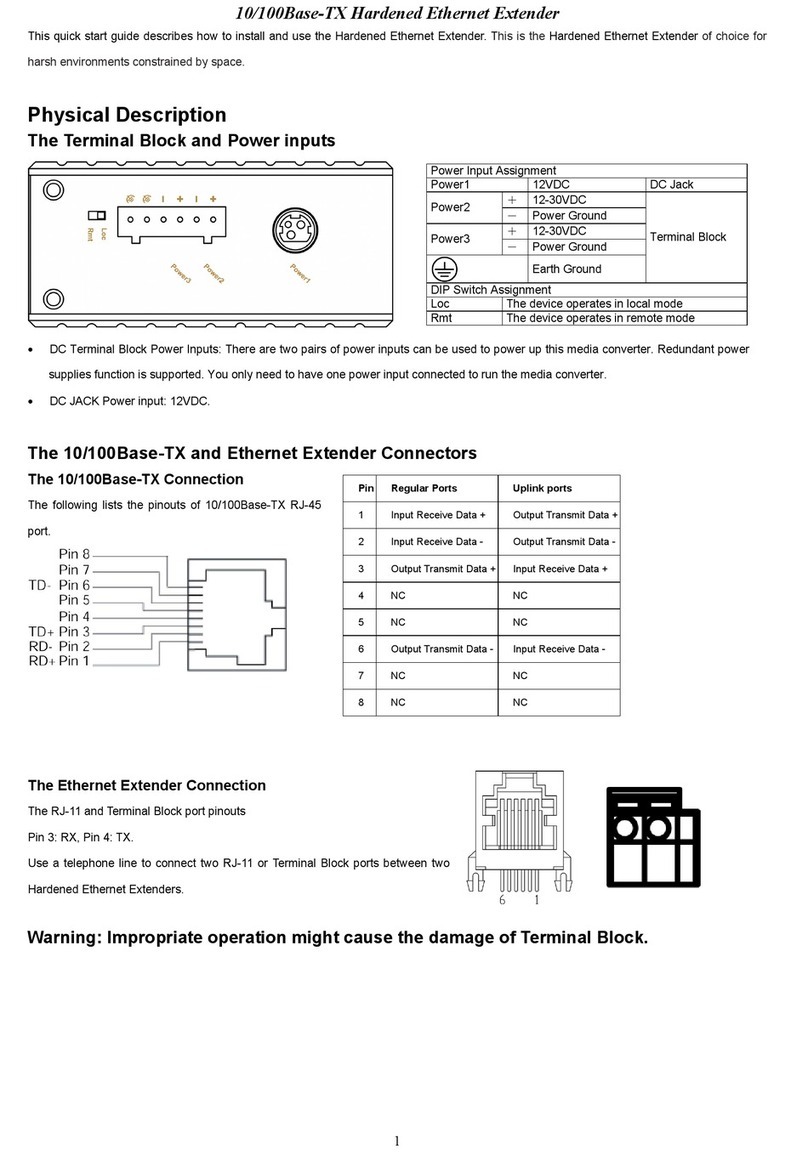v
ED3501 Industrial Ethernet Extender User Guide
Contents
Preface..................................................................................................................... iii
Changes in this Revision...........................................................................................iii
Document Conventions............................................................................................ iv
Safety and Warnings................................................................................................ iv
Typographic Conventions......................................................................................... iv
Contents................................................................................................................... v
1 Introduction........................................................................................................... 7
Key Features.............................................................................................................8
Quick Start Guide......................................................................................................9
2 Unpacking and Installation ................................................................................ 10
Unpacking the Hardware.........................................................................................11
Hardware Features..................................................................................................11
Front Panel........................................................................................................11
Rear Panel ........................................................................................................14
Bottom Panels...................................................................................................15
Installing the Industrial Ethernet Extender ...............................................................15
Preparing the Site..............................................................................................16
Installing the Industrial Ethernet Extender..........................................................16
Connecting to the 10/100 Mbps RJ-45 Port.......................................................17
Connecting to Ethernet Extender Port ...............................................................17
Checking the Installation....................................................................................17
Applying AC Power............................................................................................17
3 Troubleshooting.................................................................................................. 20
Troubleshooting Chart.............................................................................................21
Additional Troubleshooting Suggestions..................................................................22
Configuration.....................................................................................................22