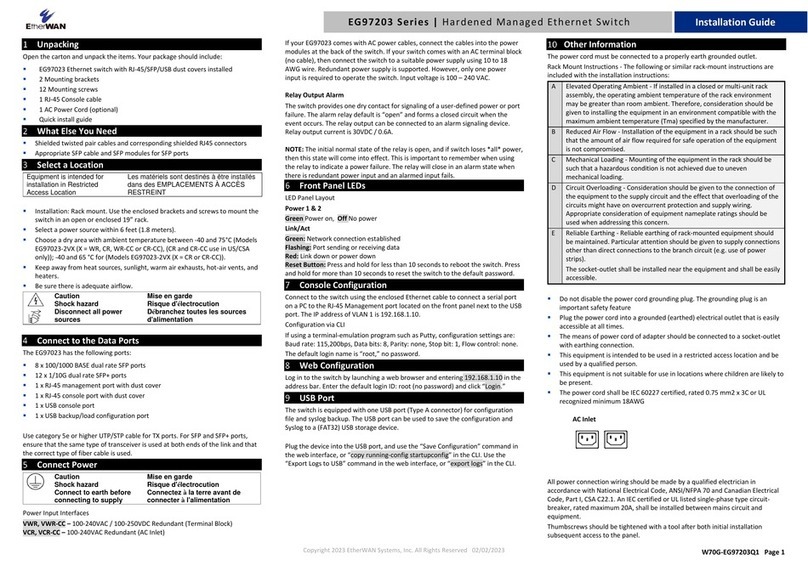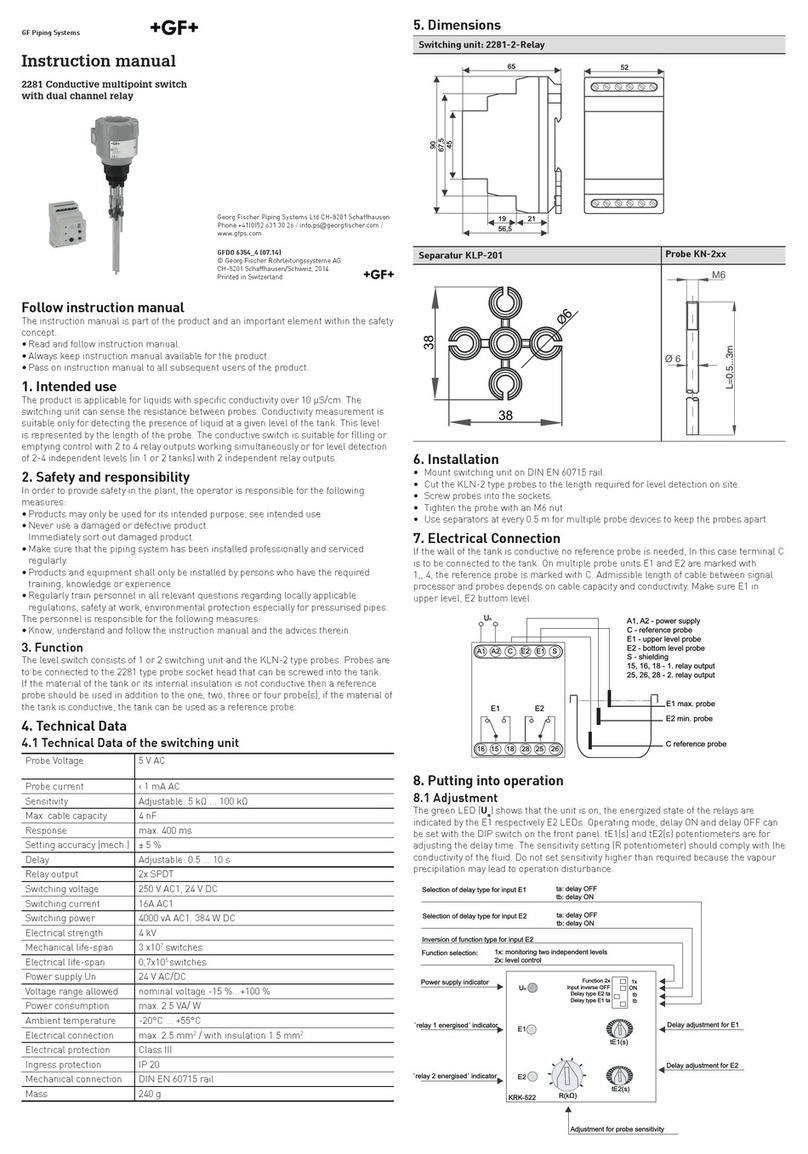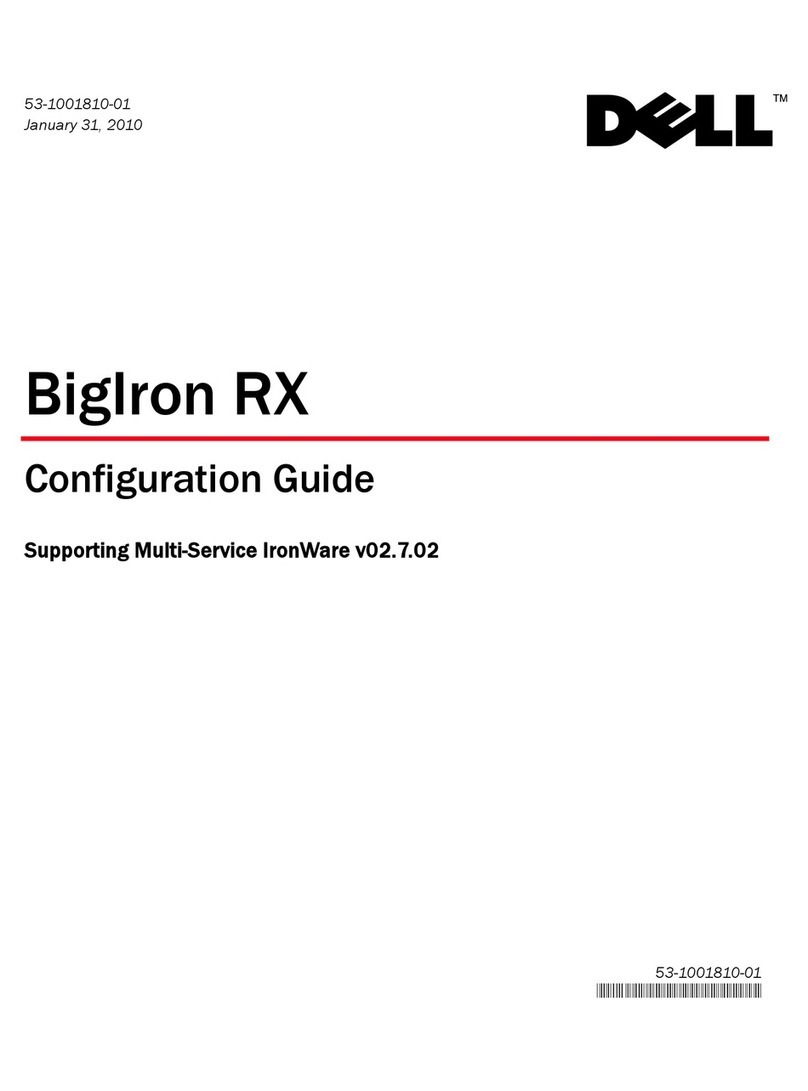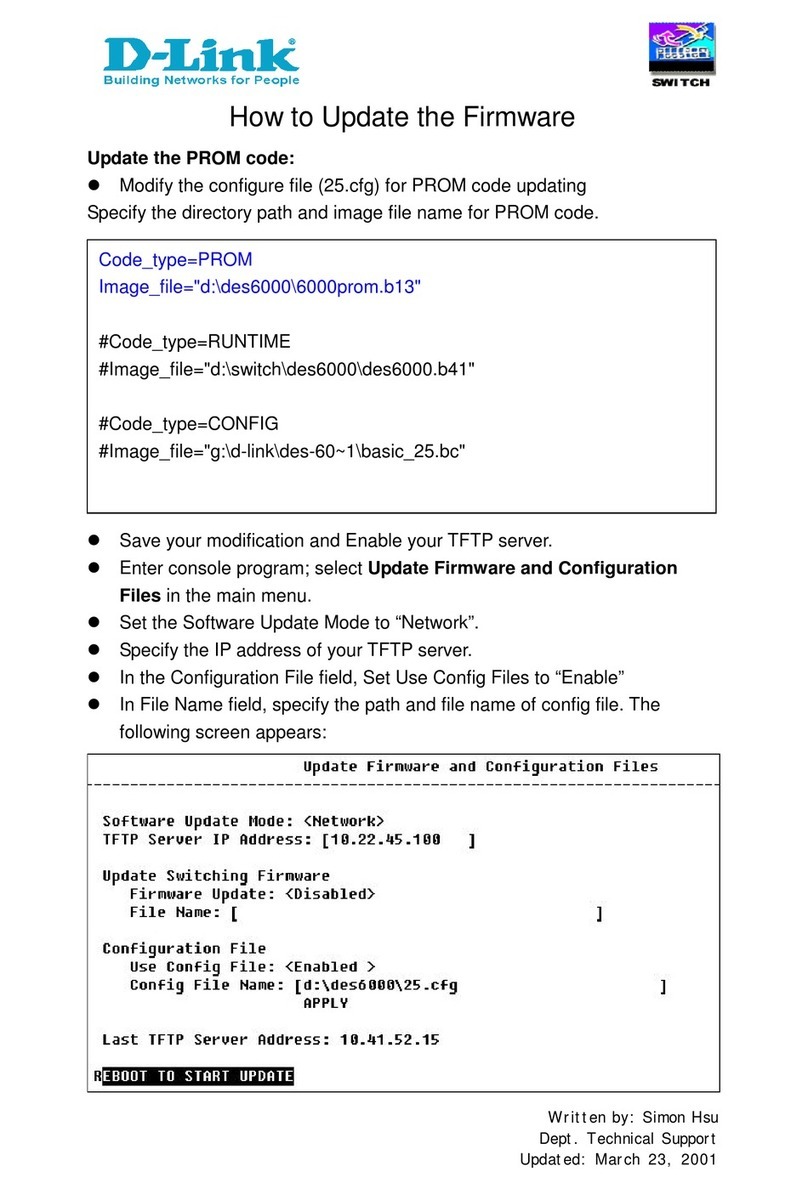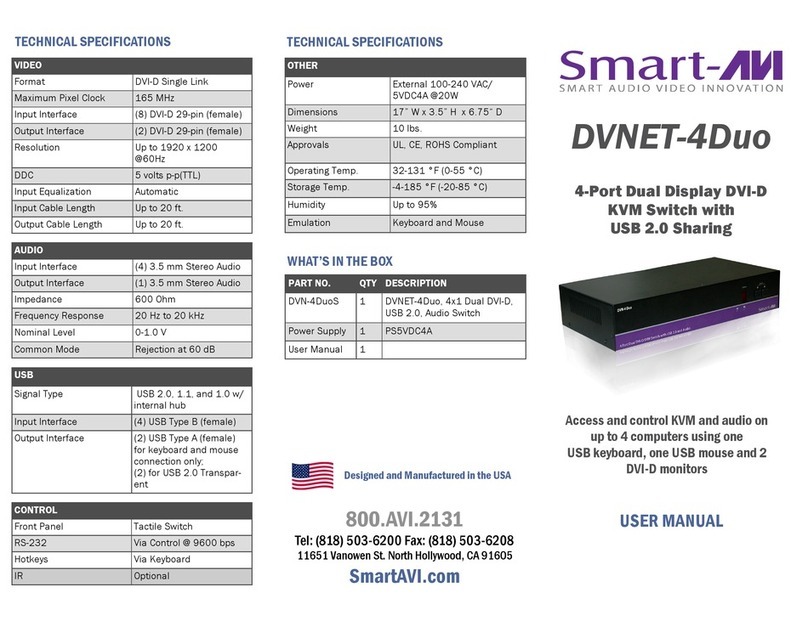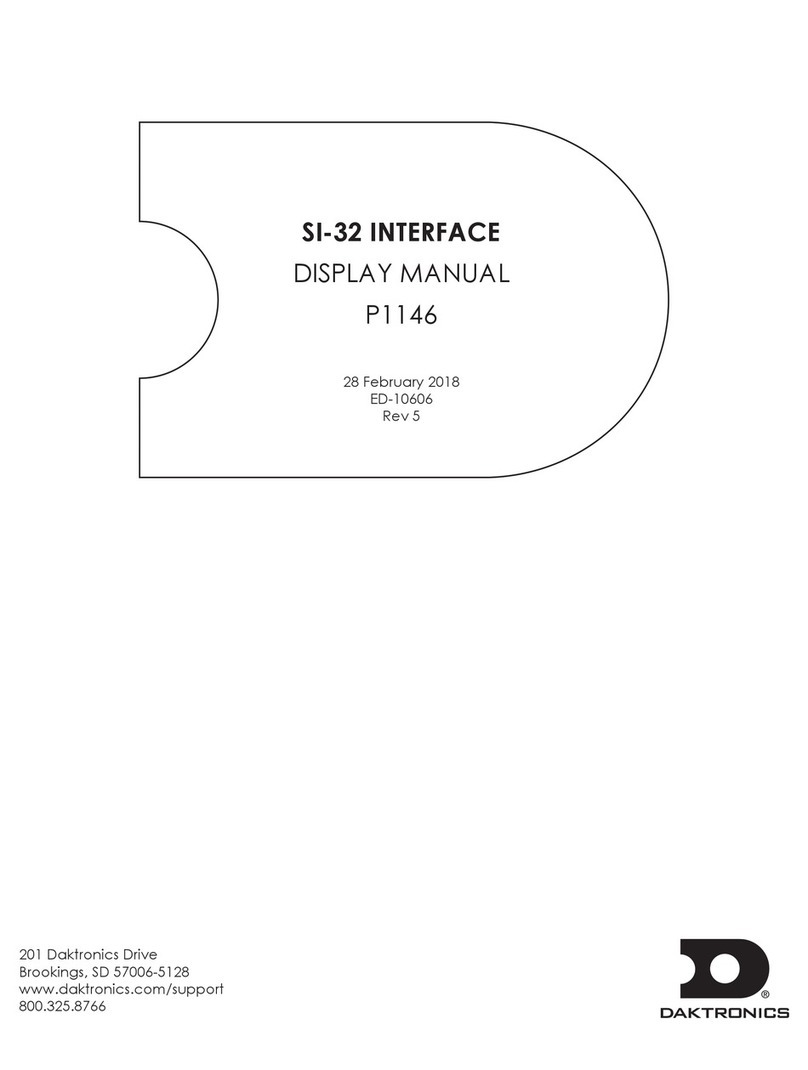EtherWAN ER58000 Series User manual
Other EtherWAN Switch manuals

EtherWAN
EtherWAN EX42914 Series User manual

EtherWAN
EtherWAN EX78900X Series User manual
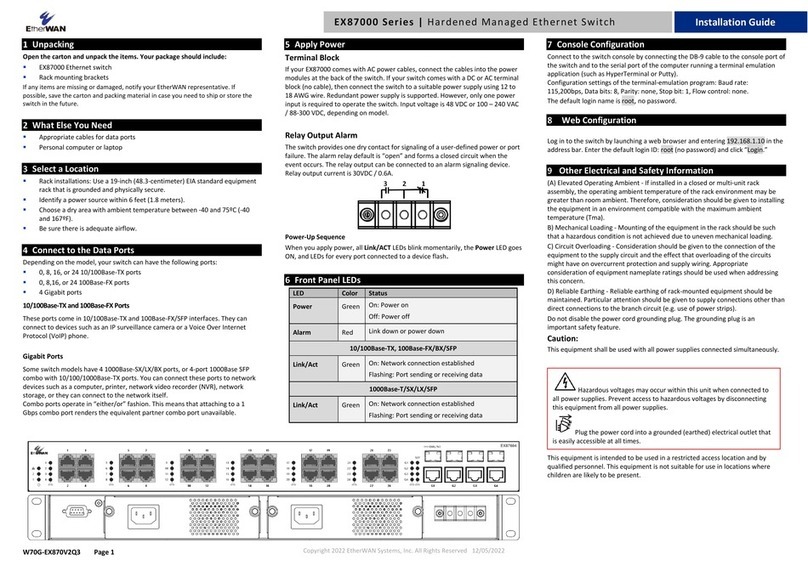
EtherWAN
EtherWAN EX87000 Series User manual

EtherWAN
EtherWAN EX19164A User manual

EtherWAN
EtherWAN EX43000 series User manual

EtherWAN
EtherWAN EX19082 User manual

EtherWAN
EtherWAN EX76000 Series User manual
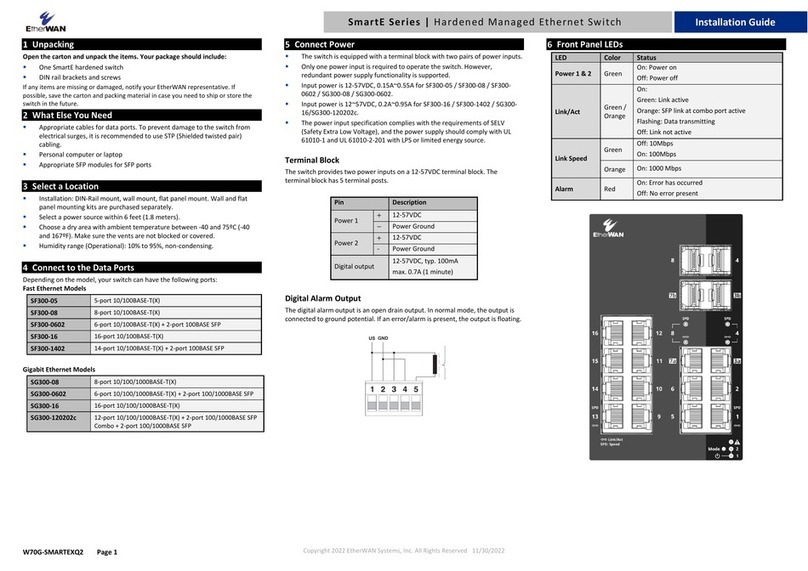
EtherWAN
EtherWAN SmartE Series User manual
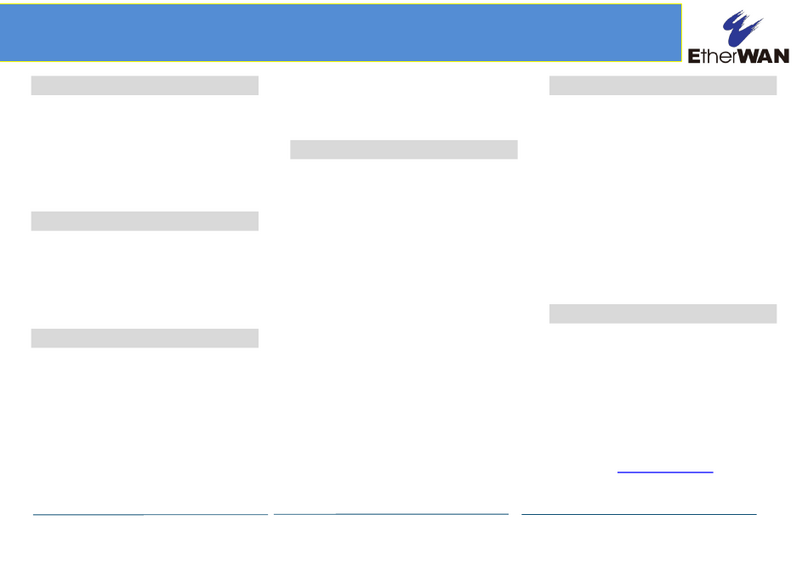
EtherWAN
EtherWAN EX19162 User manual

EtherWAN
EtherWAN EX87000 Series User manual

EtherWAN
EtherWAN EX73900 Series User manual
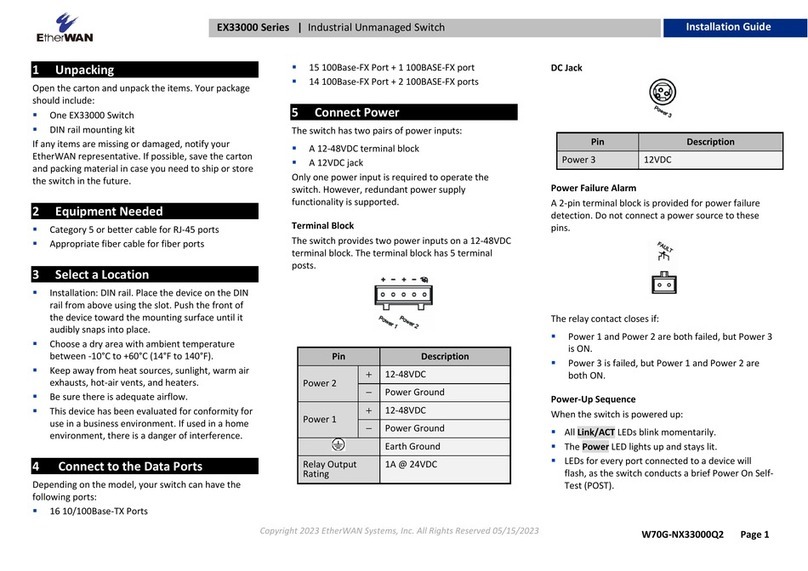
EtherWAN
EtherWAN EX33000 Series User manual

EtherWAN
EtherWAN EX45000 Series User manual

EtherWAN
EtherWAN EX17908 Series User manual

EtherWAN
EtherWAN EX83000 User manual
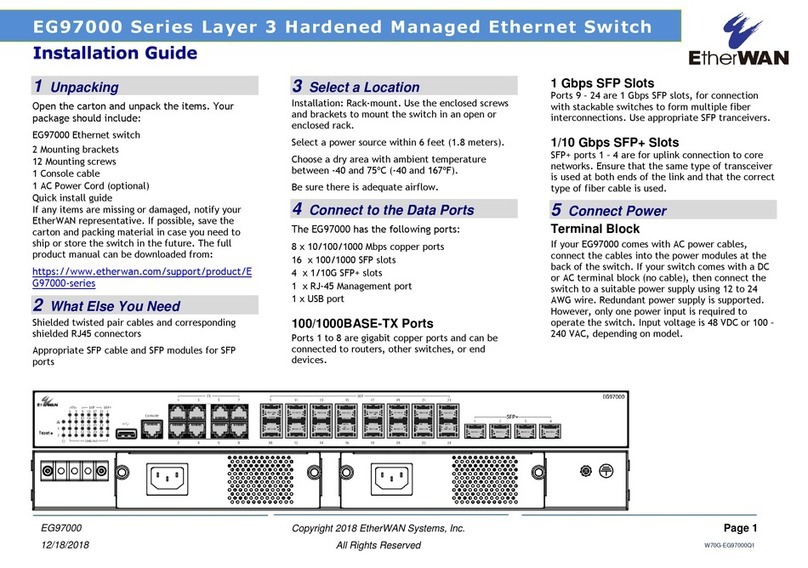
EtherWAN
EtherWAN EG97000 Series User manual

EtherWAN
EtherWAN EX83304 Series User manual

EtherWAN
EtherWAN EX62000 User manual
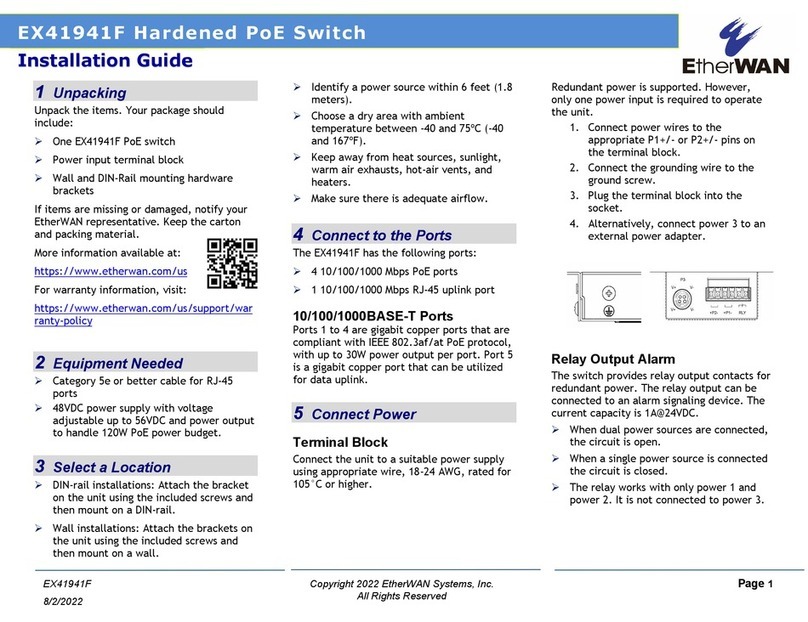
EtherWAN
EtherWAN EX41941F User manual
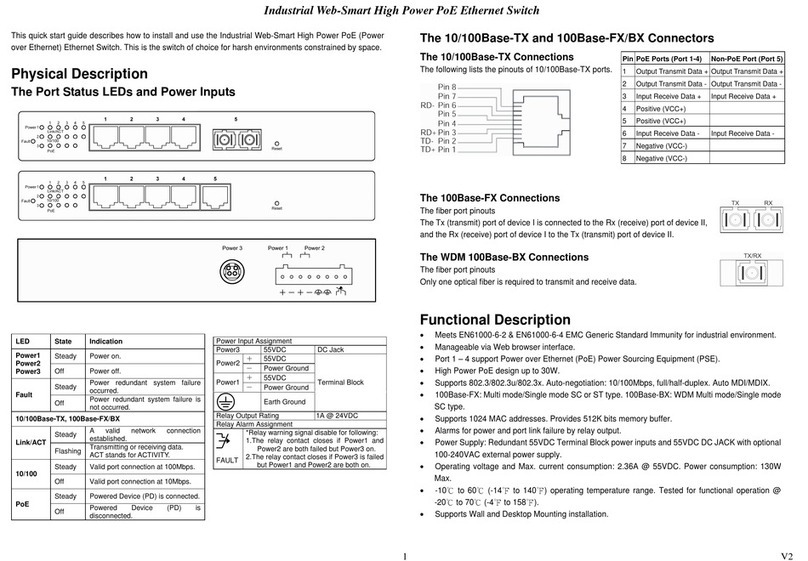
EtherWAN
EtherWAN EX38000 Series User manual
Popular Switch manuals by other brands
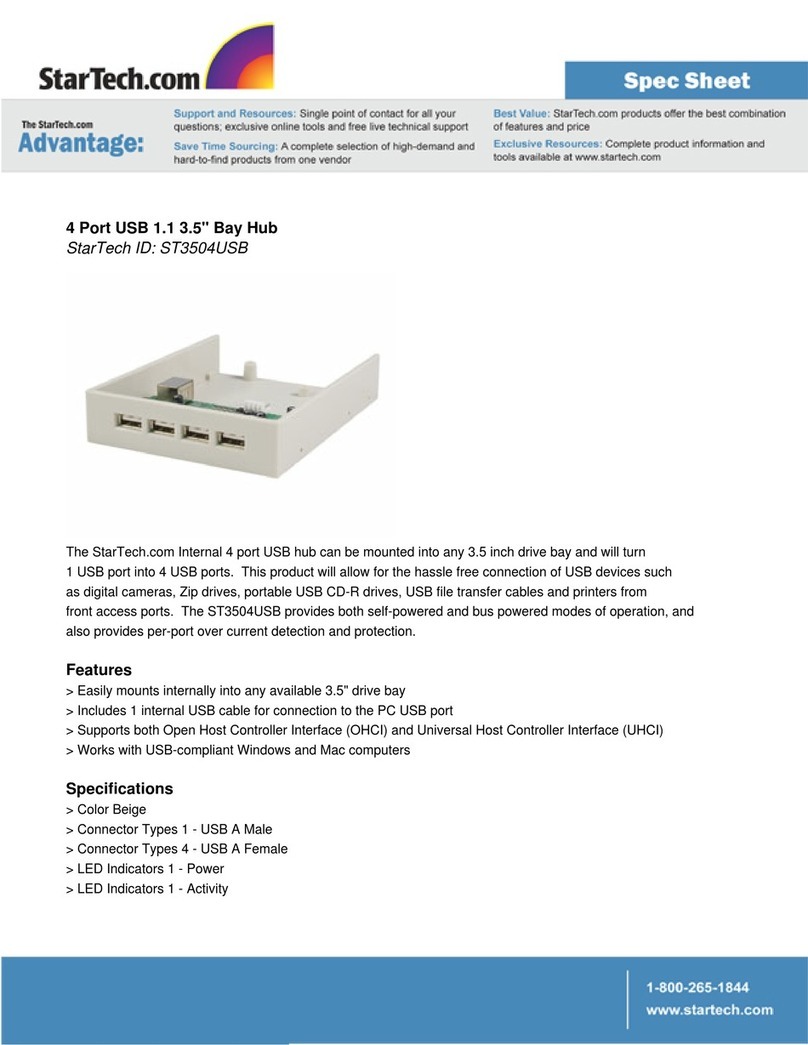
StarTech.com
StarTech.com ST3504USB Specifications

Ruijie Networks
Ruijie Networks RG-S6200 Series installation manual
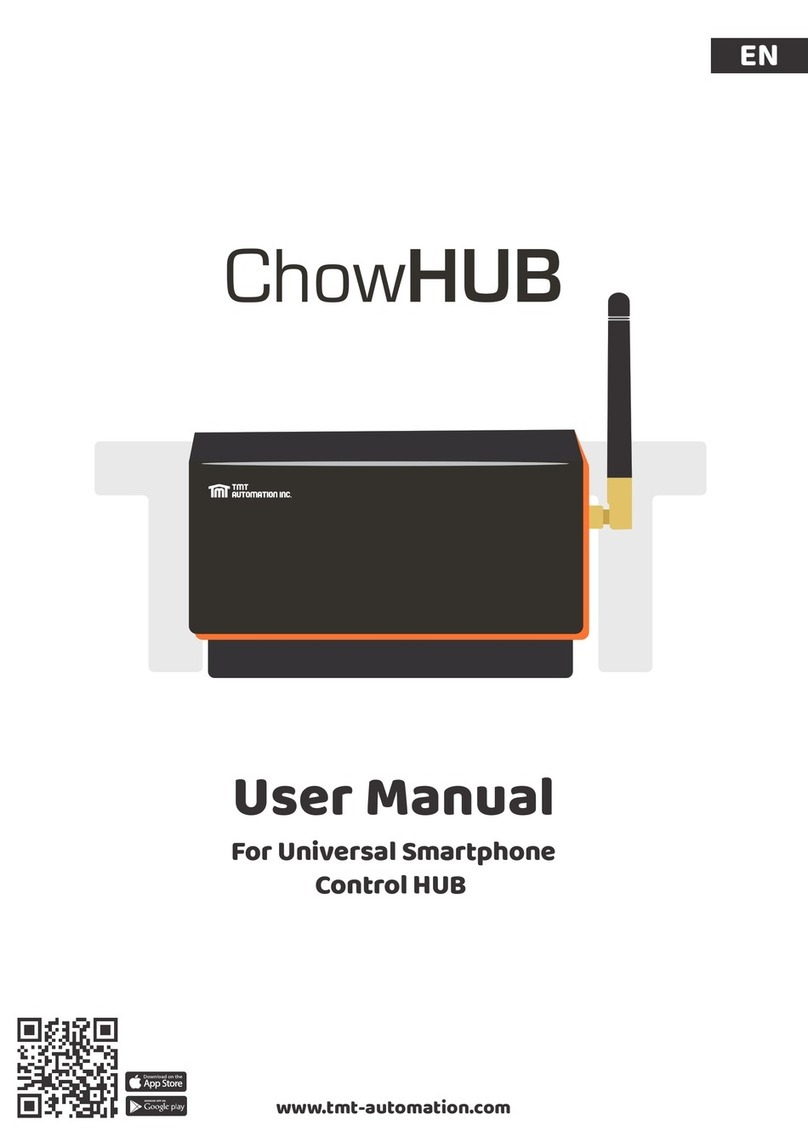
TMT Automation
TMT Automation ChowHUB user manual

SMC Networks
SMC Networks SMC7724M Specifications

Aube Technologies
Aube Technologies RC840 installation guide
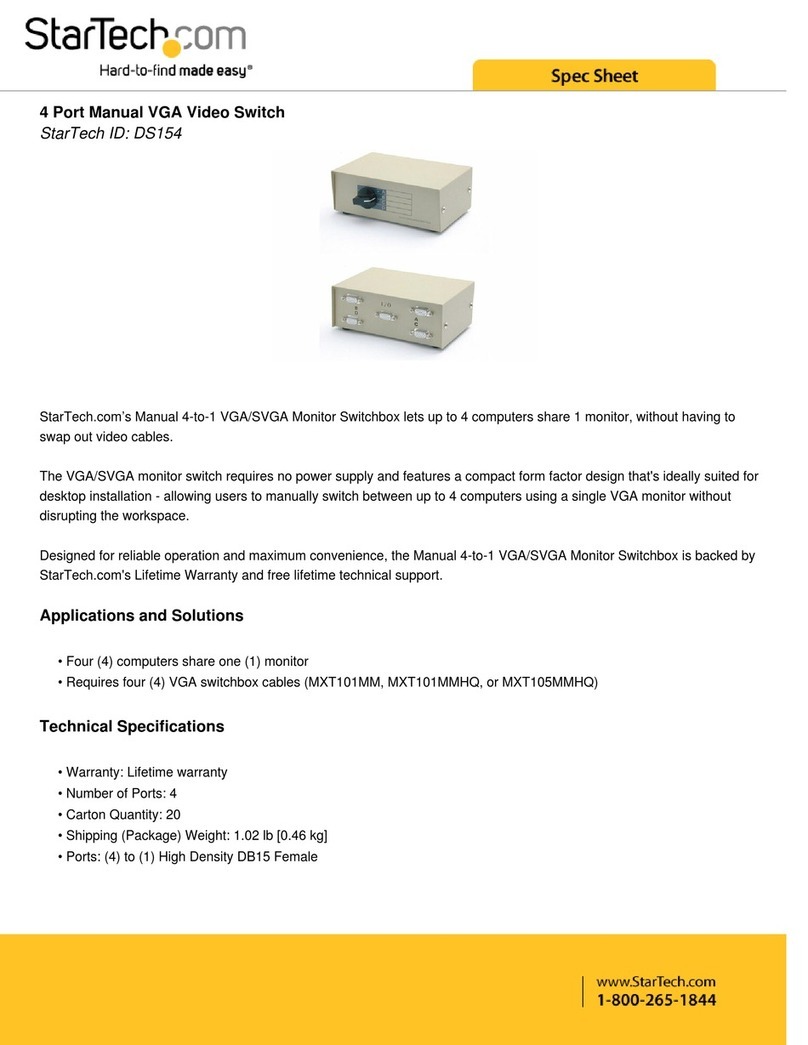
StarTech.com
StarTech.com DS154 Spec sheet