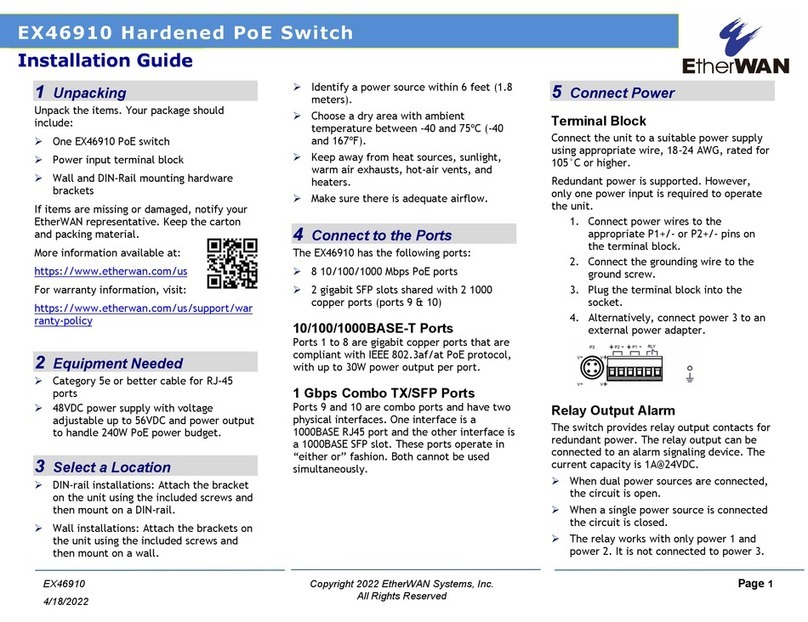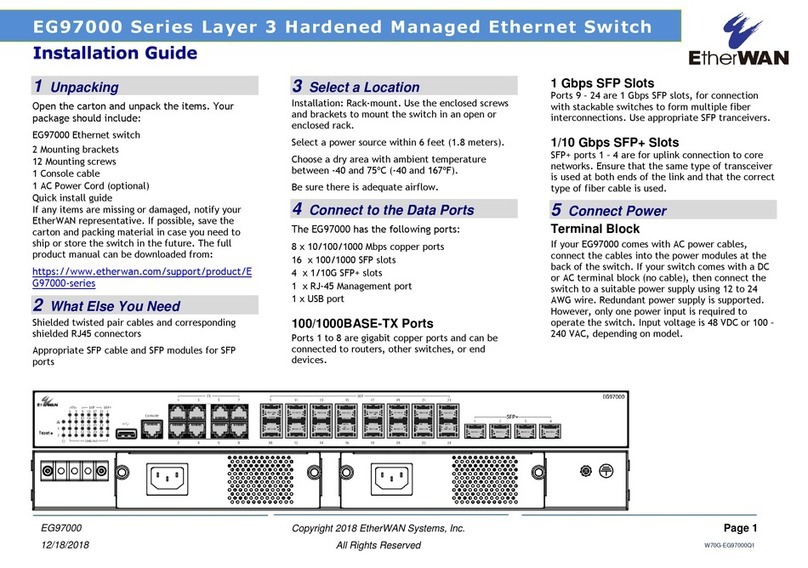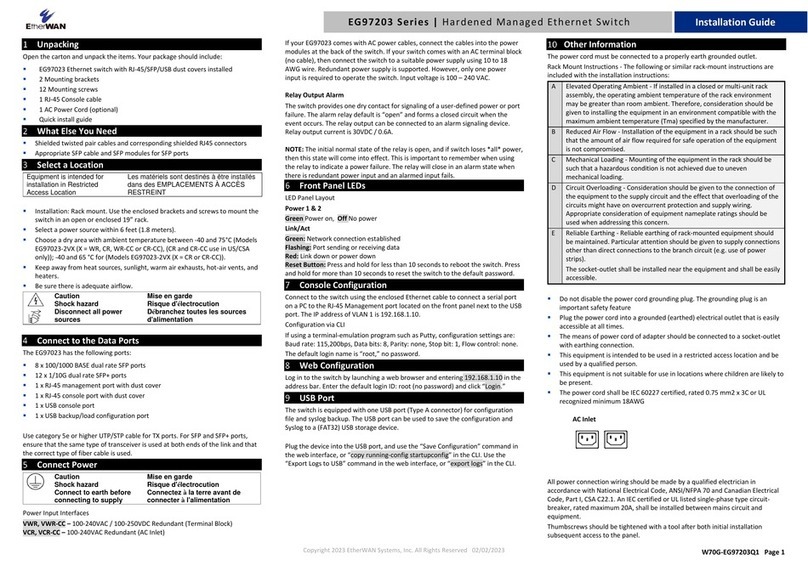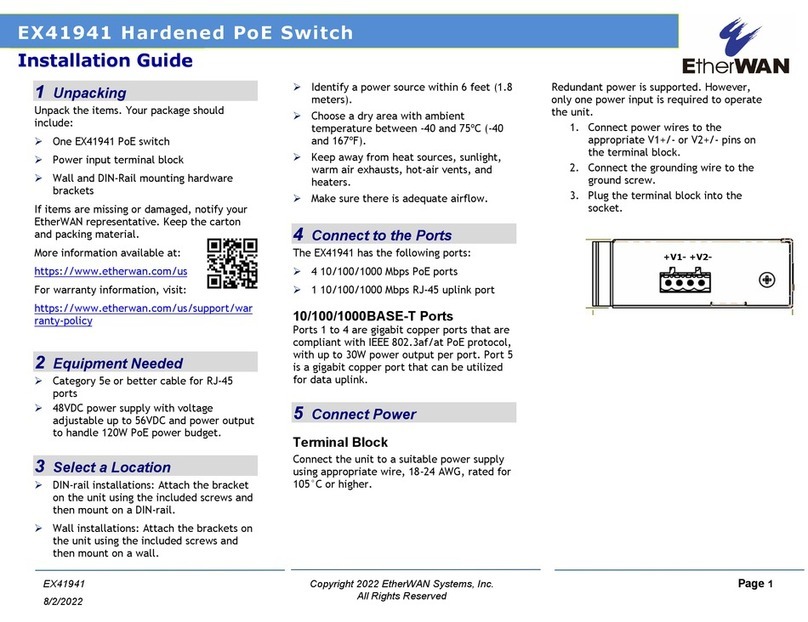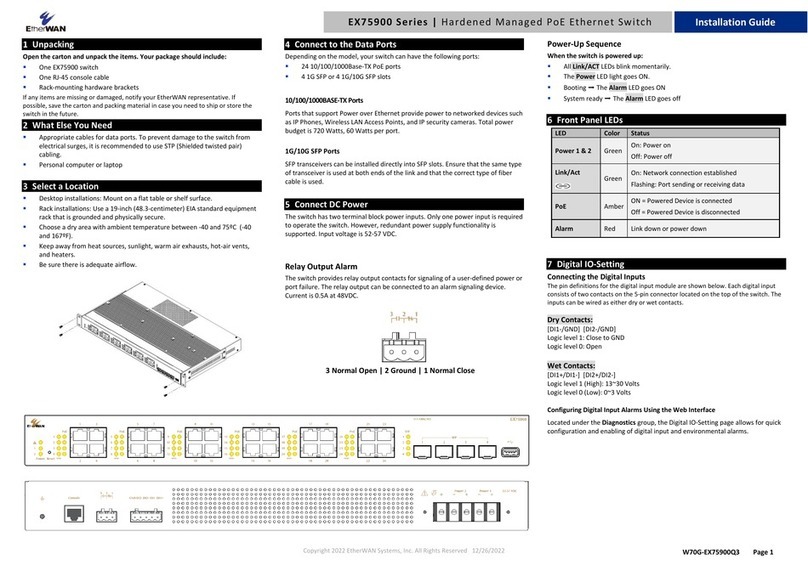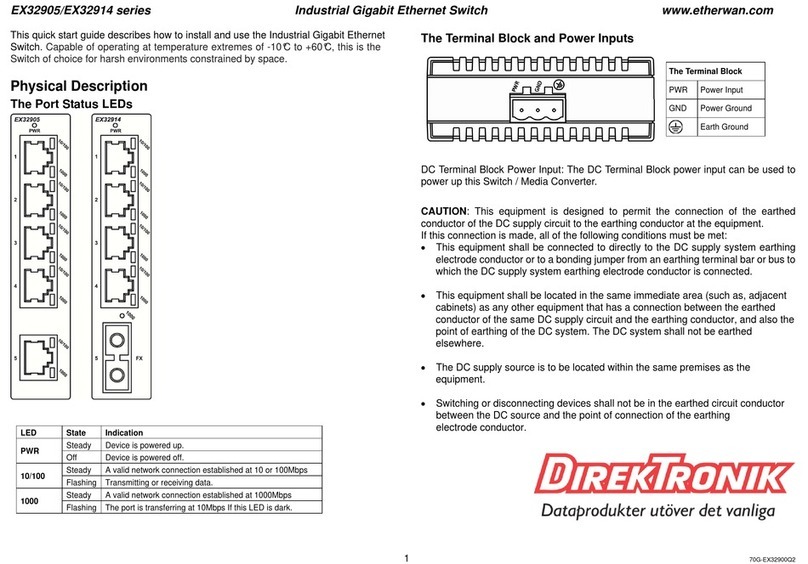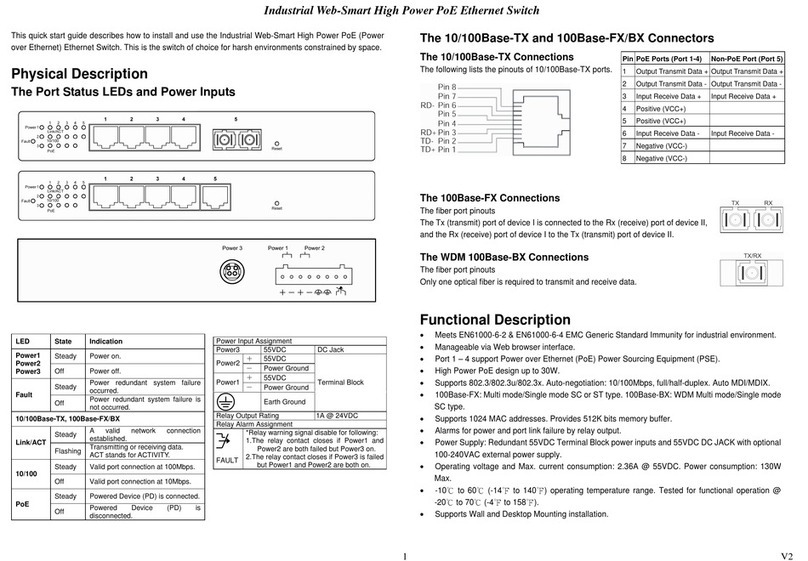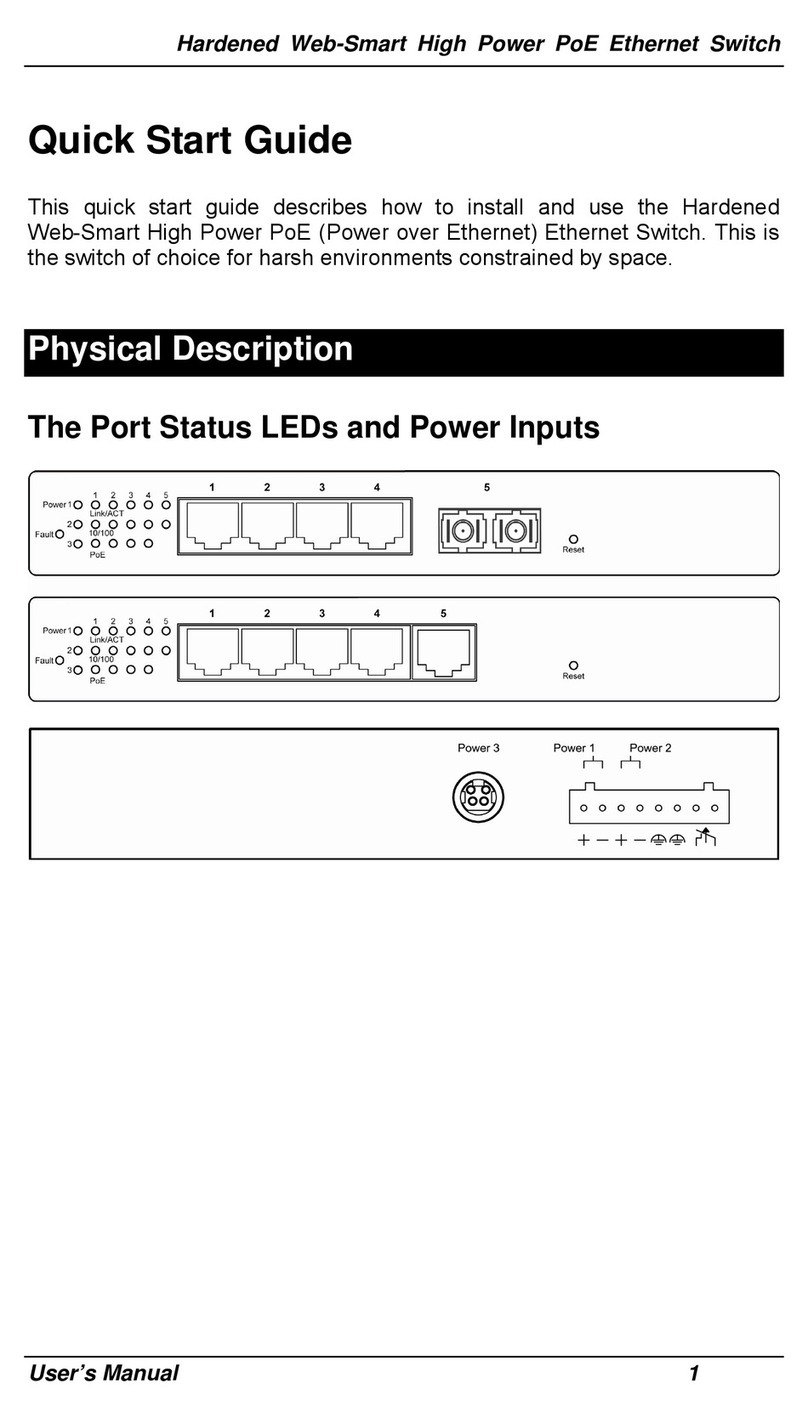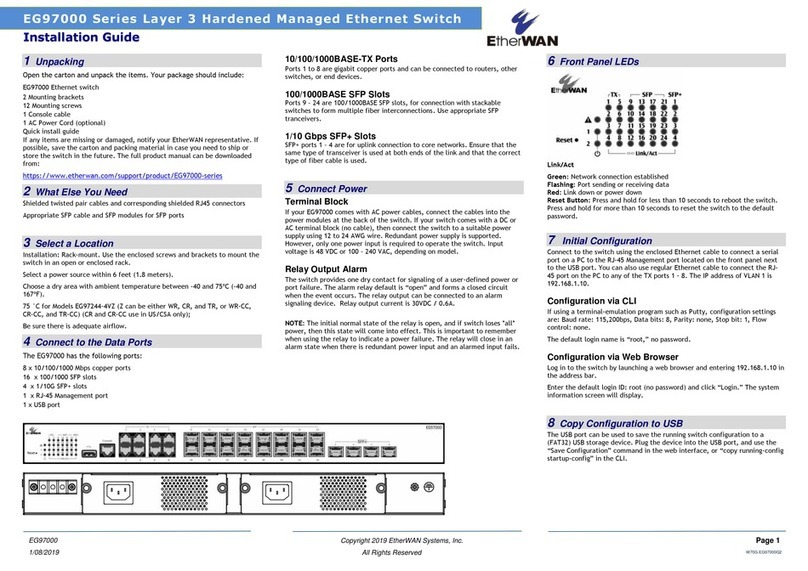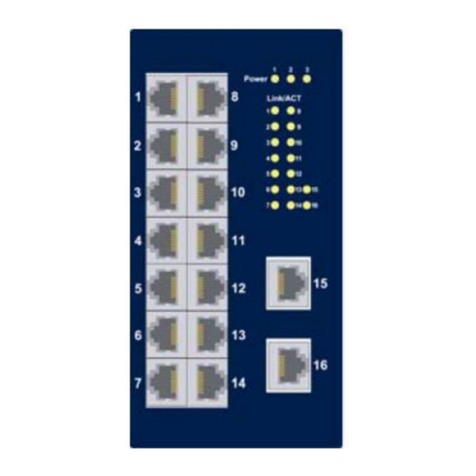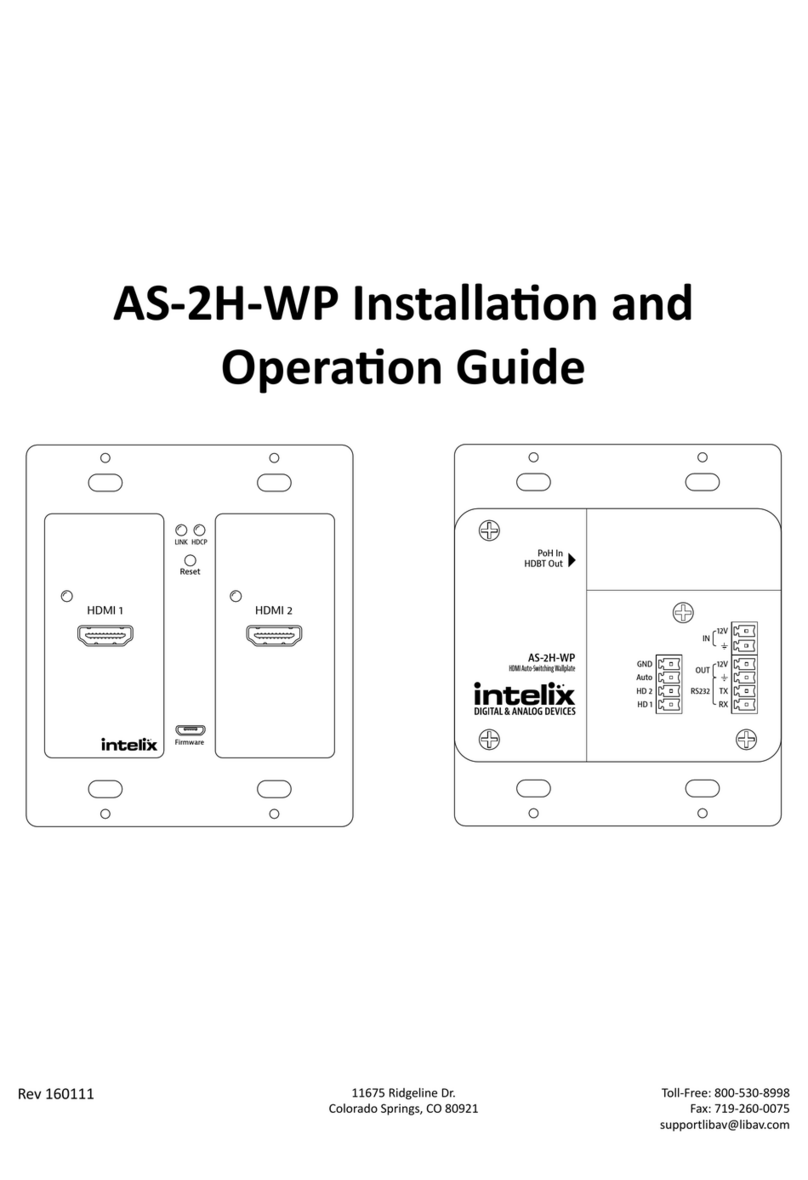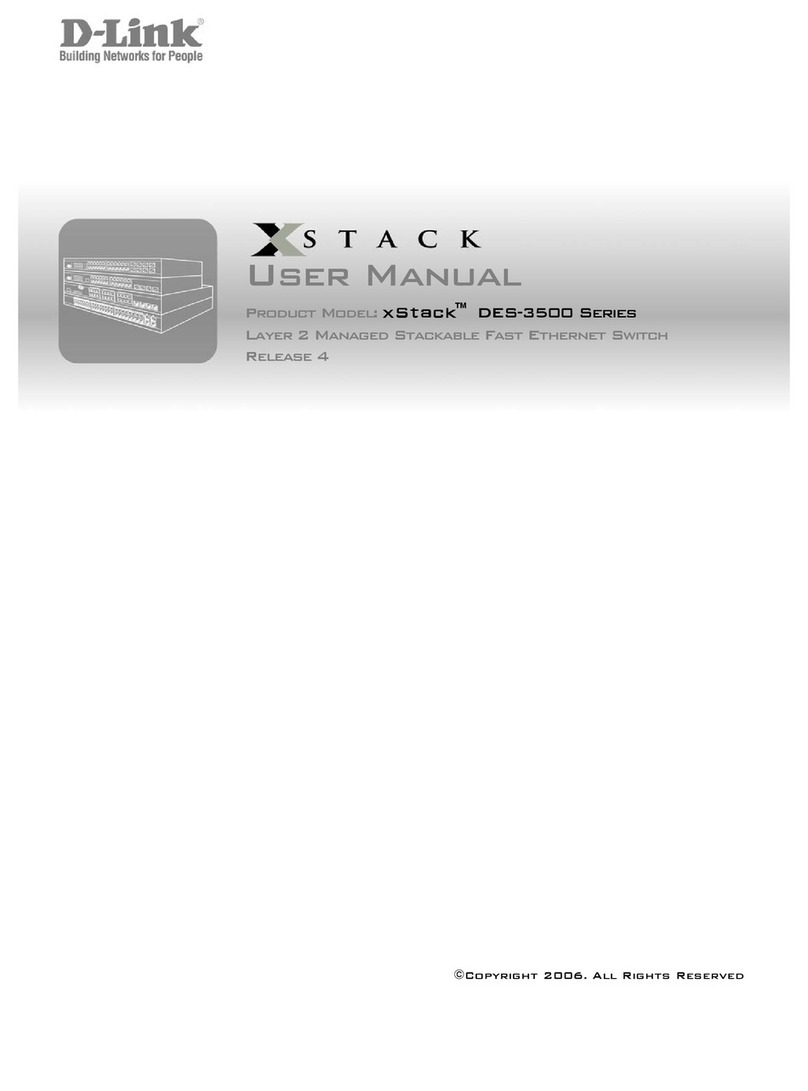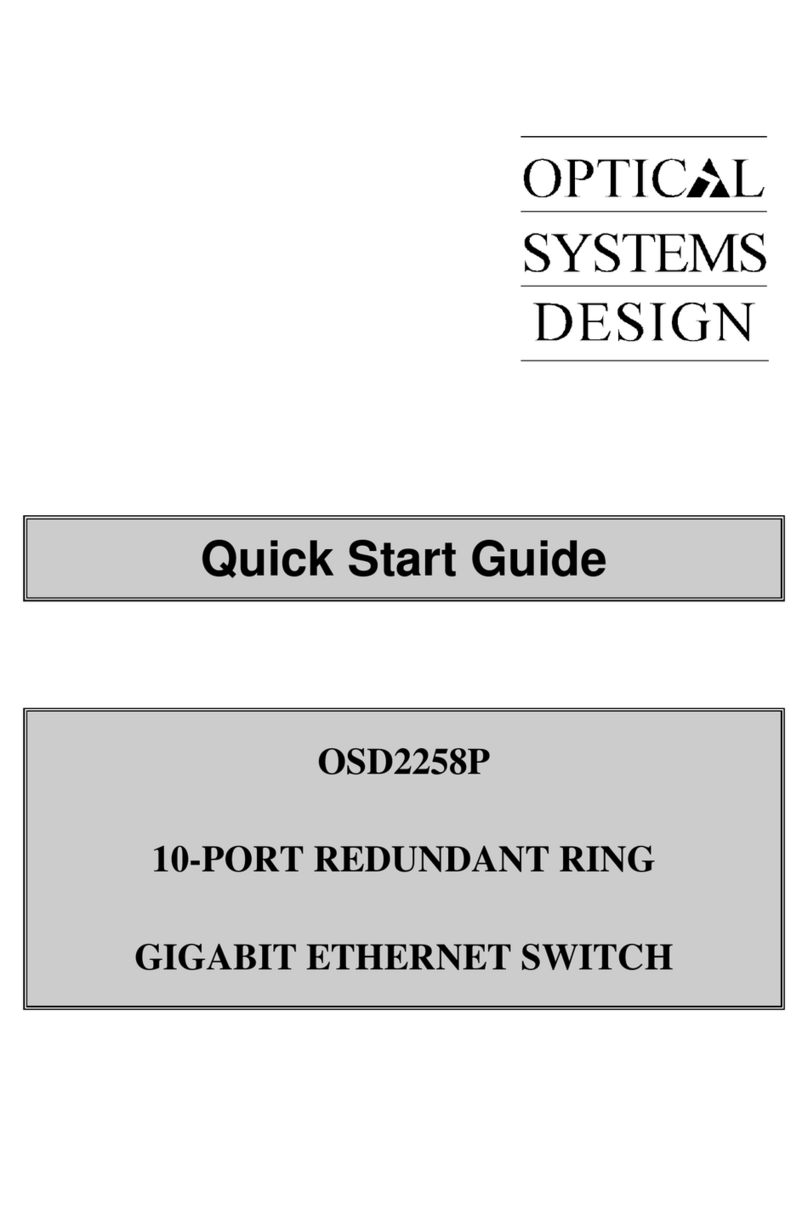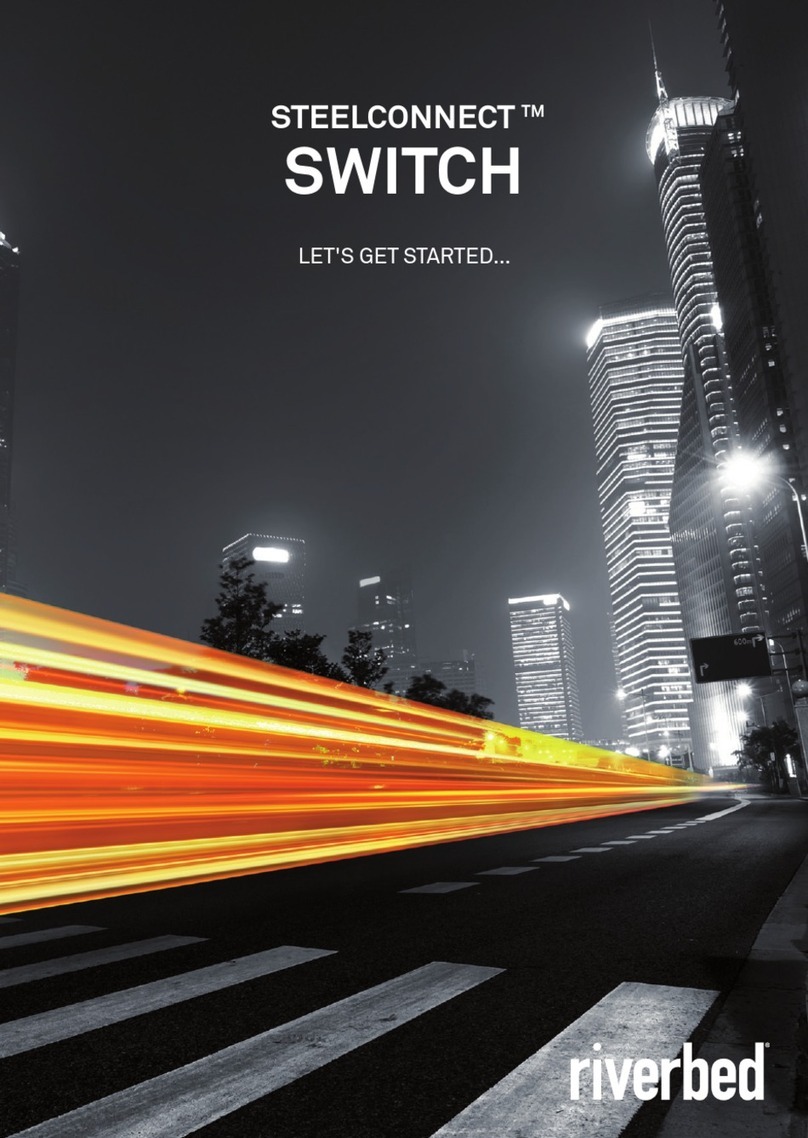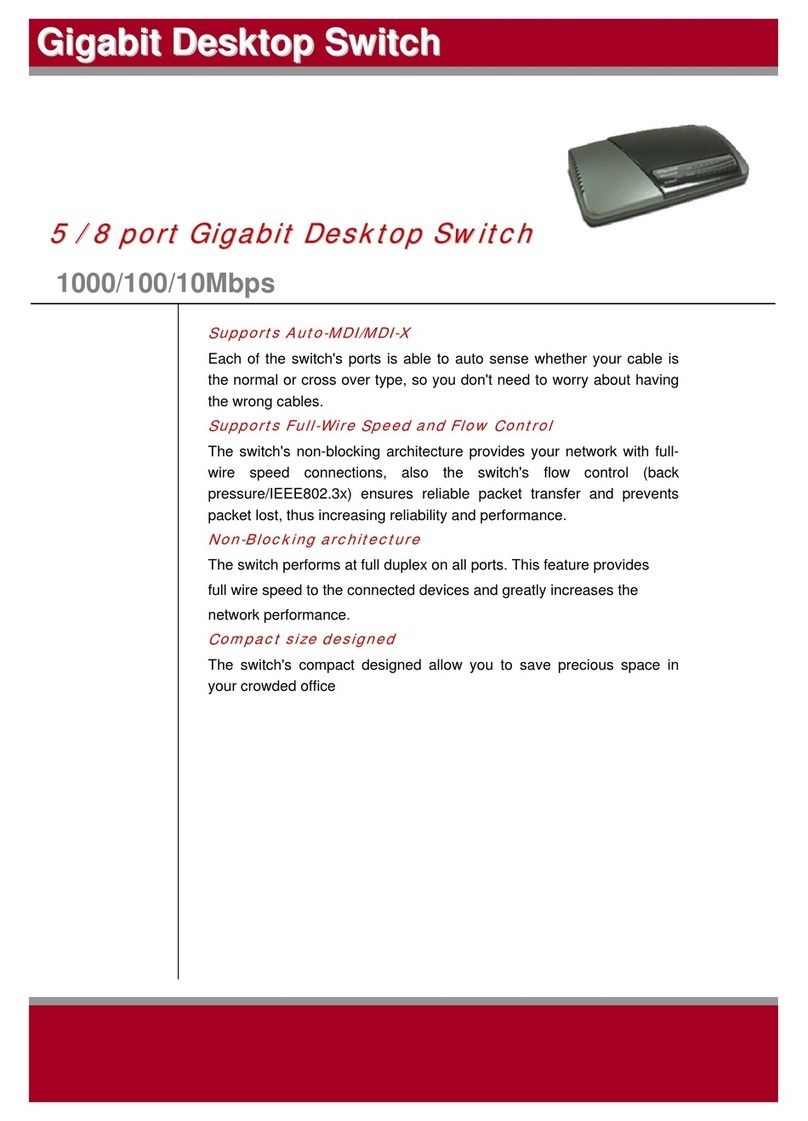Copyright ©2014 EtherWAN Systems, Inc. Page 1
All Rights Reserved
12/2/2014
1 Unpacking
Unpack the items. Your package should include:
One EX76000 Series hardened Managed
switch
Rack-mounting hardware brackets
One CD containing this user’s guide
If items are missing or damaged, notify your
EtherWAN representative. Keep the carton and
packing material.
2 What Else You Need
Appropriate cables for data ports
Personal computer or laptop
3 Select a Location
Desktop installations: Mount on a flat table
or shelf surface.
Rack installations: Use a 19-inch (48.3-
centimeter) EIA standard equipment rack
that is grounded and physically secure.
Identify a power source within 6 feet (1.8
meters).
Choose a dry area with ambient temperature
between -40 and 75ºC (-40 and 167ºF).
Keep away from heat sources, sunlight, warm
air exhausts, hot-air vents, and heaters.
Be sure there is adequate airflow.
Keep the switch at least 6 ft. (1.83 m) away
from the nearest source of electromagnetic
noise, such as a photocopy machine.
4 Connect to the Data Ports
Your switch has the following ports:
8, 12, or 16 10/100Base-TX Power over
Ethernet (PoE) ports
0, 2, or 4 100Base-FX ports
0, 1, or 2 Gigabit ports
10/100Base-TX and 100Base-FX Ports
These ports can connect to devices such as an IP
surveillance camera or a Voice Over Internet
Protocol (VoIP) phone.
The 10/100Base-TX PoE ports conform to
IEEE802.3af/at. They provide up to 15.4/30W per
port, with a total power budget of 246/480W.
A. Insert one end of an appropriate cable into a
switch port.
B. Connect the other end into the Ethernet port
of the device.
C. Repeat steps A and B for each additional
device you want to connect to the switch.
Gigabit Ports
Some switch models have 10/100/1000Base-TX
ports with no Gigabit fiber ports, or combo
10/100/1000Base-TX with 1000Base-SX/LX/BX
ports. You can connect these ports to network
devices such as a computer, printer, network
video recorder (NVR), network storage, or they
can connect to the network itself.
Combo ports operate in “either/or” fashion. This
means that attaching to a 1 Gbps combo port
renders the equivalent partner combo port
unavailable.
5 Apply DC Power
The switch has two pairs of power inputs on a
12-48VDC terminal block. Only one power input
is required to operate the switch. However,
redundant power supply functionality is
supported. The terminal block has 8 terminal
posts.
Pin Description
Power 2 +48VDC
−Power Ground
Power 1 +48VDC
−Power Ground
Earth Ground
Relay Output Rating 1A@24VDC
Power Failure Alarm
Two pins on the terminal block provide for power
failure detection. Do not connect a power source
to these pins.
The relay contact closes if Power 1 and Power 2
are both failed.
EX76000 Managed Switch Installation Guide