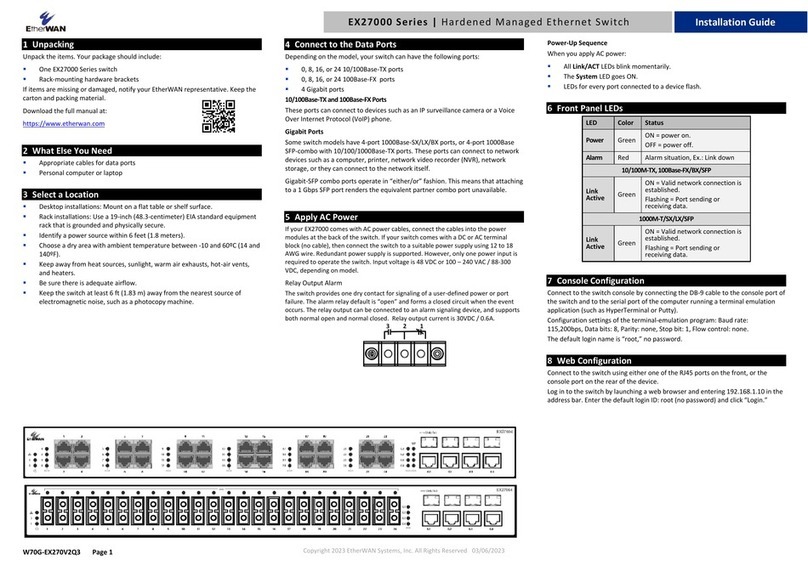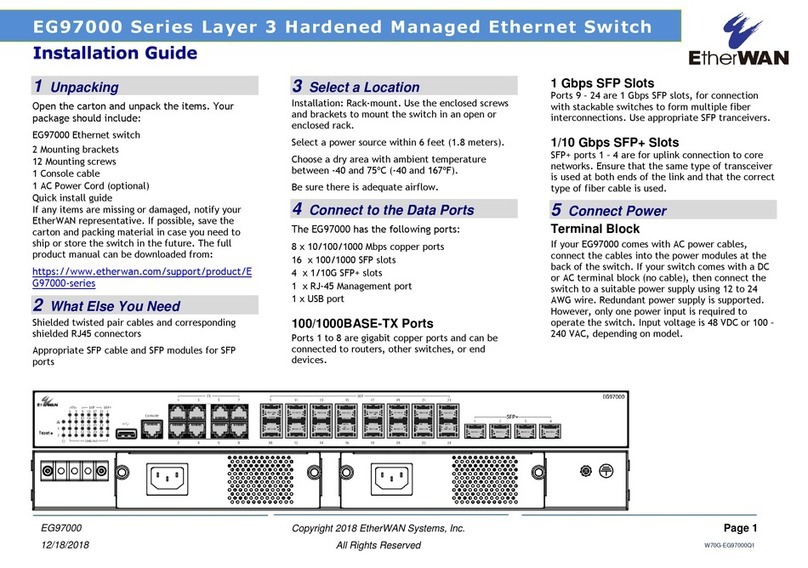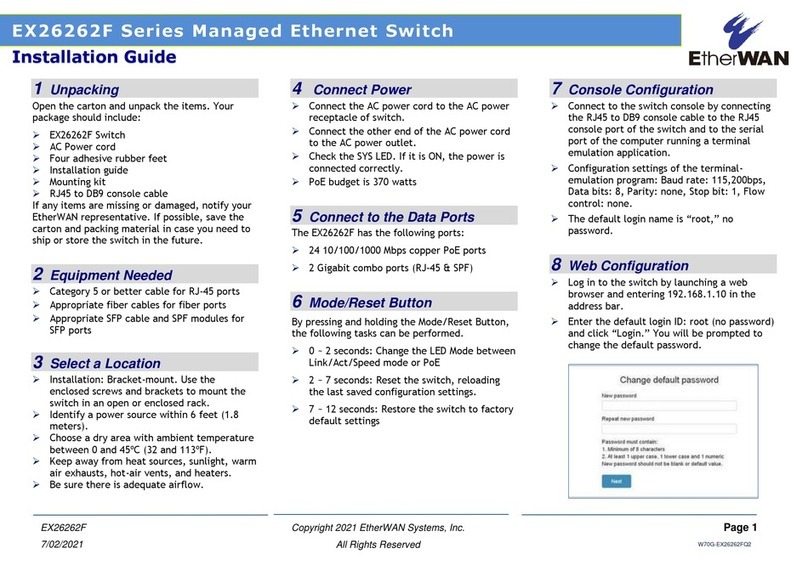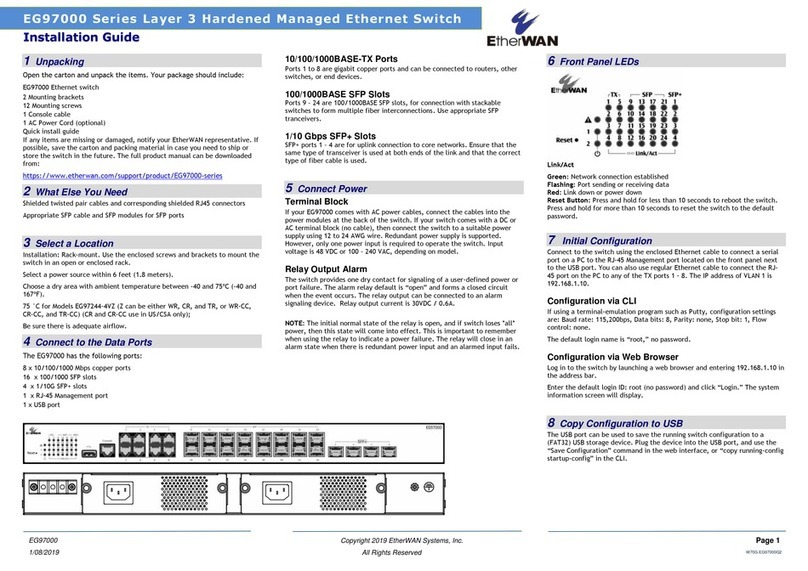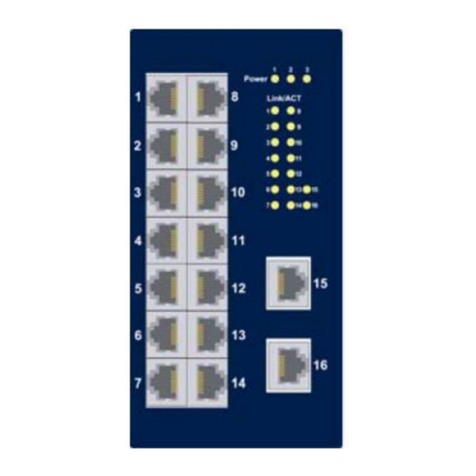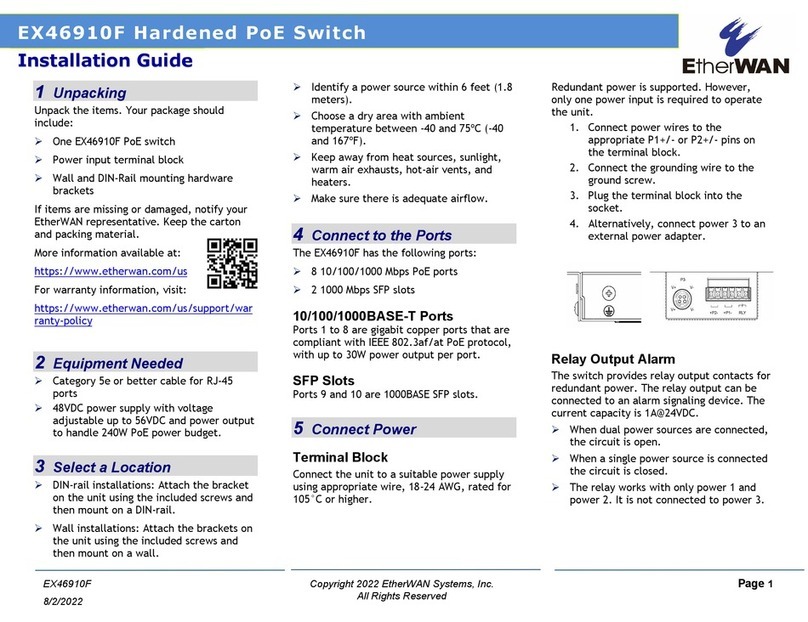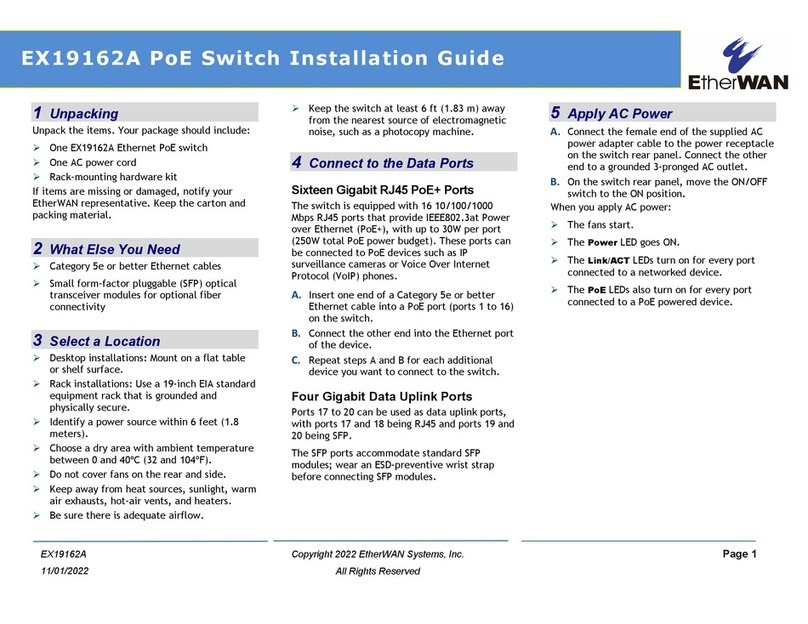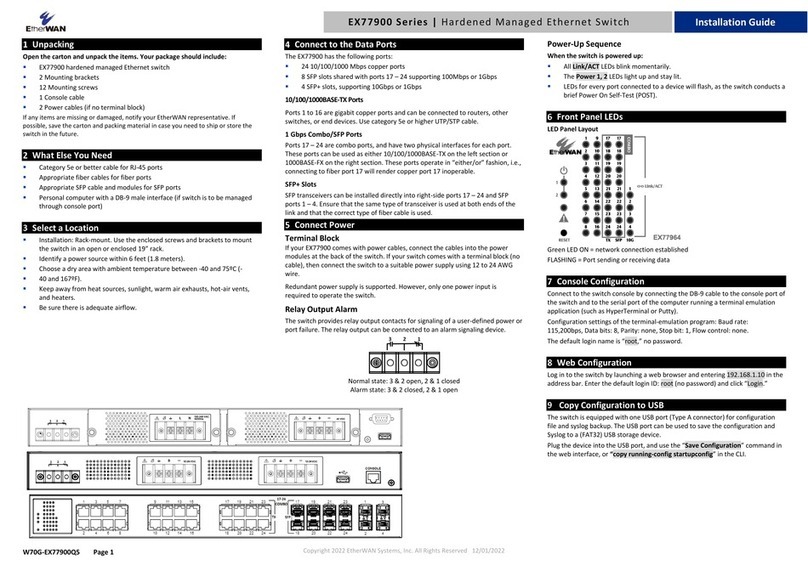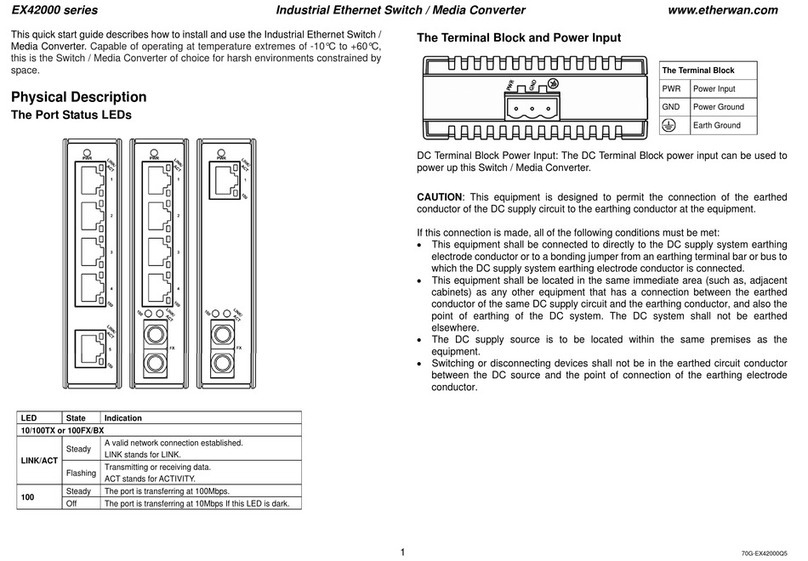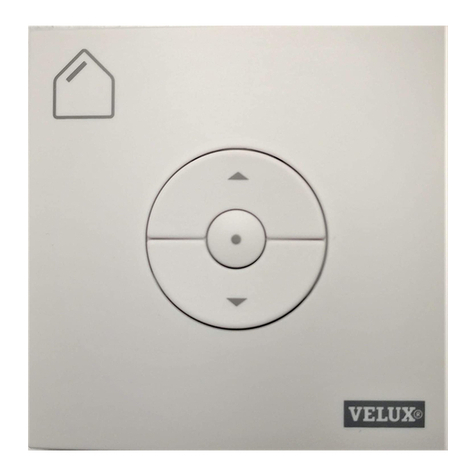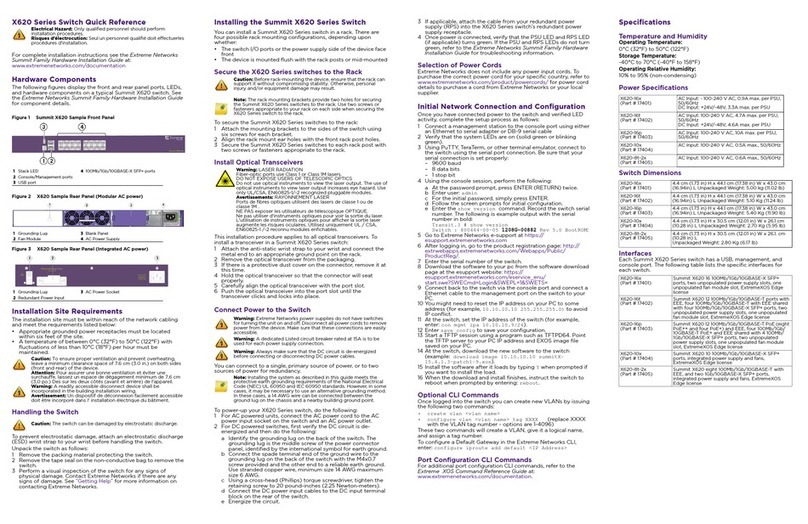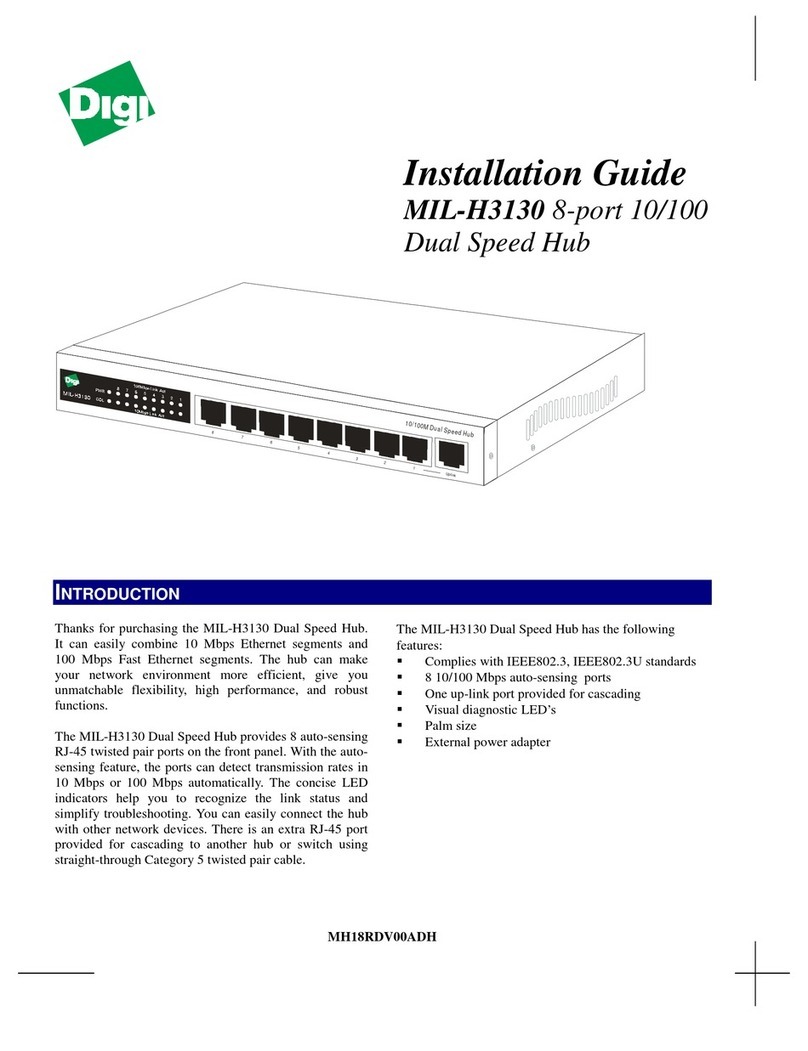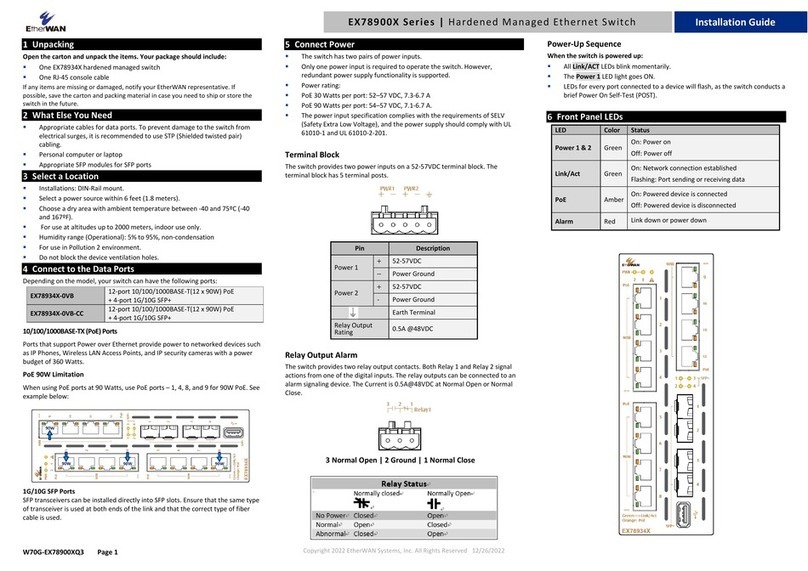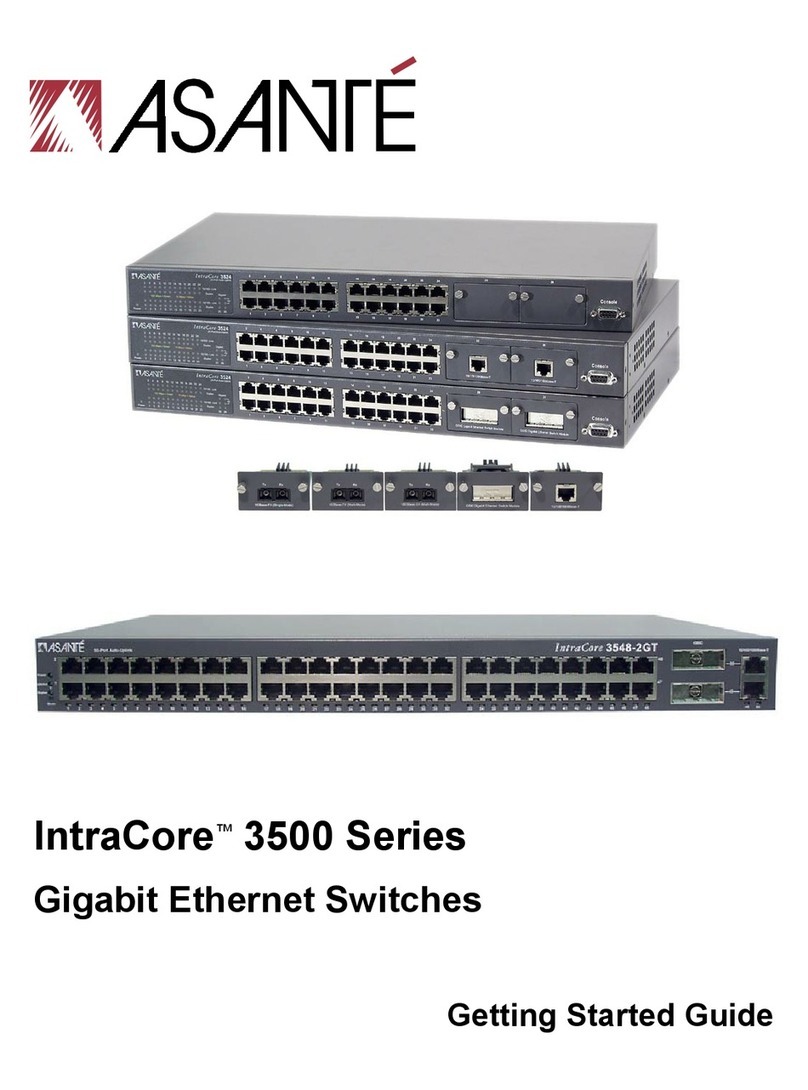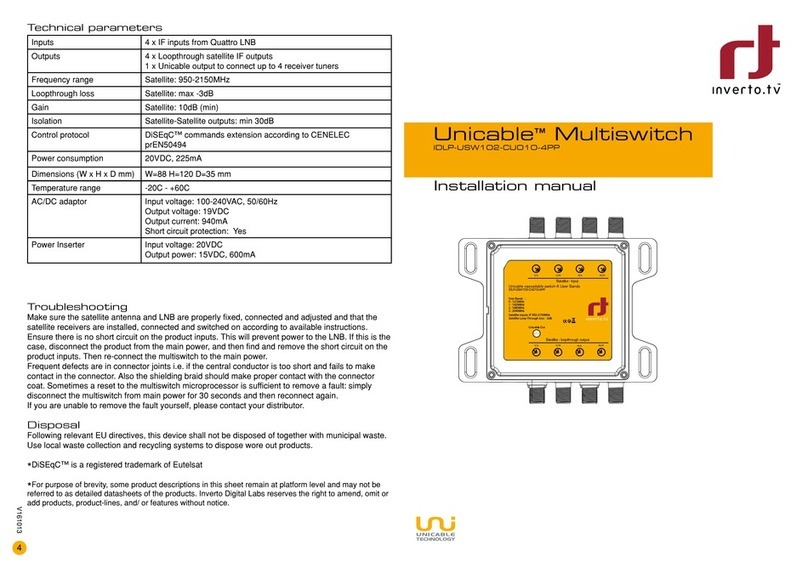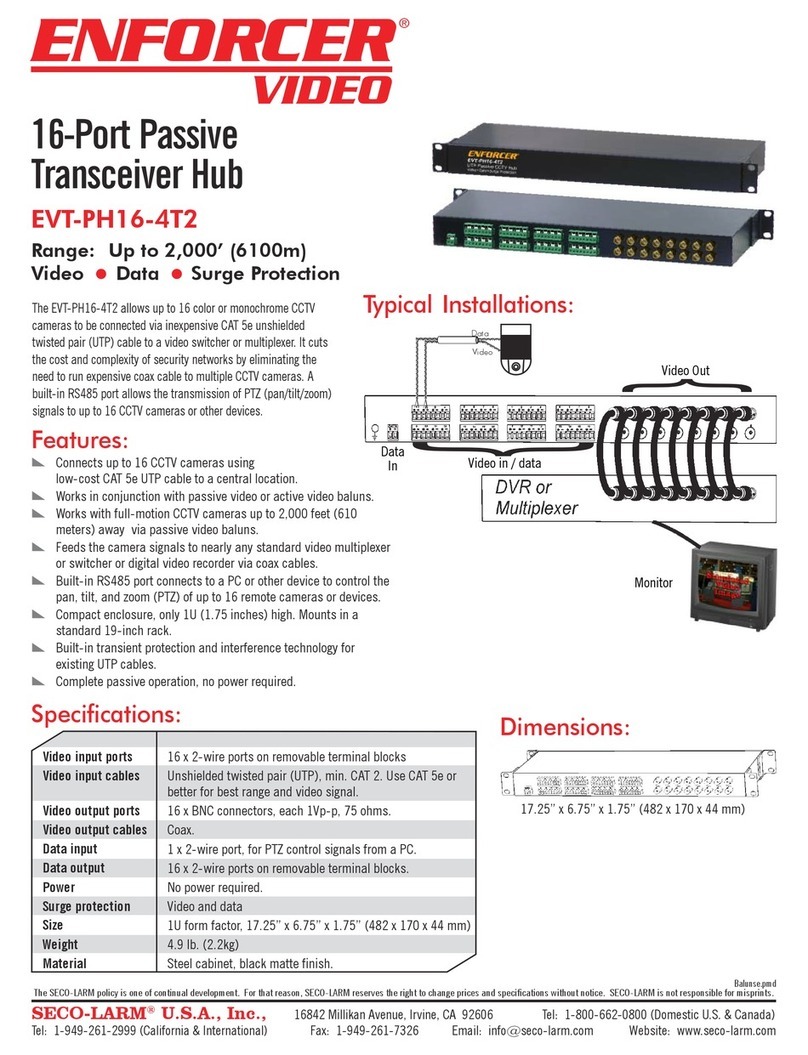Copyright ©2014 EtherWAN Systems, Inc. Page 1
All Rights Reserved
12/2/2014
1 Unpacking
Unpack the items. Your package should include:
One EX83000 Series hardened managed
switch
Rack-mounting hardware brackets
One CD containing this user’s guide
If items are missing or damaged, notify your
EtherWAN representative. Keep the carton and
packing material.
2 What Else You Need
Appropriate cables for data ports
Personal computer or laptop
3 Select a Location
Desktop installations: Mount on a flat table
or shelf surface.
Rack installations: Use a 19-inch (48.3-
centimeter) EIA standard equipment rack
that is grounded and physically secure.
Identify a power source within 6 feet (1.8
meters).
Choose a dry area with ambient temperature
between -40 and 75ºC (-40 and 167ºF).
Keep away from heat sources, sunlight, warm
air exhausts, hot-air vents, and heaters.
Be sure there is adequate airflow.
Keep the switch at least 6 ft. (1.83 m) away
from the nearest source of electromagnetic
noise, such as a photocopy machine.
4 Connect to the Data Ports
Depending on the model, your switch can have
the following ports:
8, 12, or 16 10/100Base-TX ports
0, 1, 2, or 4 100Base-FX ports
0, 1, or 2 Gigabit ports
10/100Base and 1000Base-FX Ports
These ports come in 10/100Base-TX/FX/BX/SFP
interfaces. You can connect these ports to
devices such as an IP surveillance camera or a
Voice Over Internet Protocol (VoIP) phone.
A. Insert one end of an appropriate cable into a
switch port.
B. Connect the other end into the Ethernet port
of the device.
C. Repeat steps A and B for each additional
device you want to connect to the switch.
Gigabit Ports
Some switch models have 10/100/1000Base-TX
ports with no Gigabit fiber ports, combo
10/100/1000Base-TX ports with 1000Base-
SX/LX/BX ports, or 1000Base-SFP with
10/100/1000Base-TX ports. You can connect
these ports to network devices such as a
computer, printer, network video recorder
(NVR), network storage, or they can connect to
the network itself.
Combo ports operate in “either/or” fashion. This
means that attaching to a 1 Gbps combo port
renders the equivalent partner combo port
unavailable. See the following example.
5 Apply DC Power
The switch has two pairs of power inputs: a 12-
48VDC terminal block and a 12VDC jack, Only
one power input is required to operate the
switch. However, redundant power supply
functionality is supported.
Terminal Block
The switch provides two power inputs on a 12-
48VDC terminal block. Only one power input is
required to operate the switch. The terminal
block has 8 terminal posts.
Pin Description
Power 2 +12-48VDC
−Power Ground
Power 1 +12-48VDC
−Power Ground
EX83000 Managed Switch Installation Guide
…makes this
port unavailable