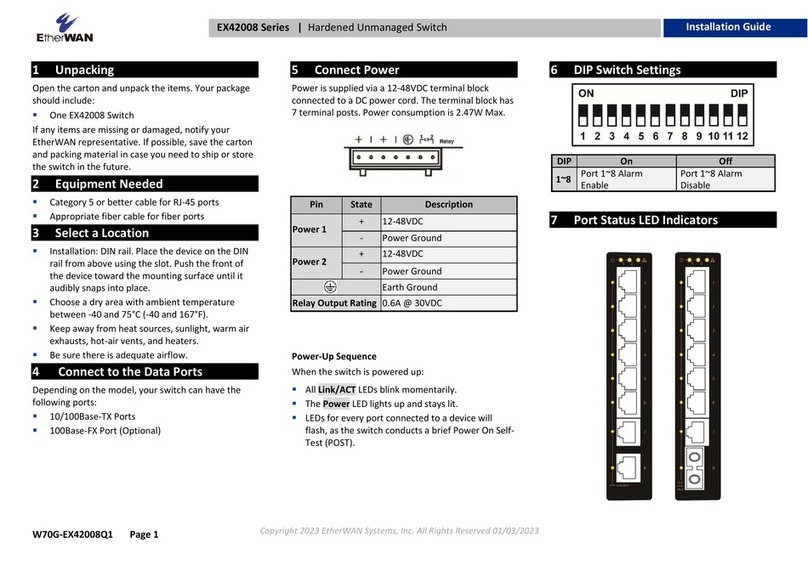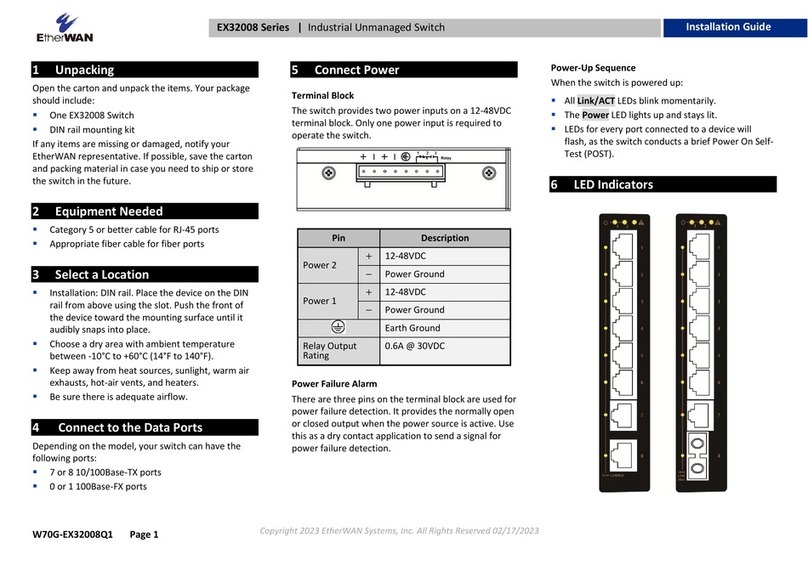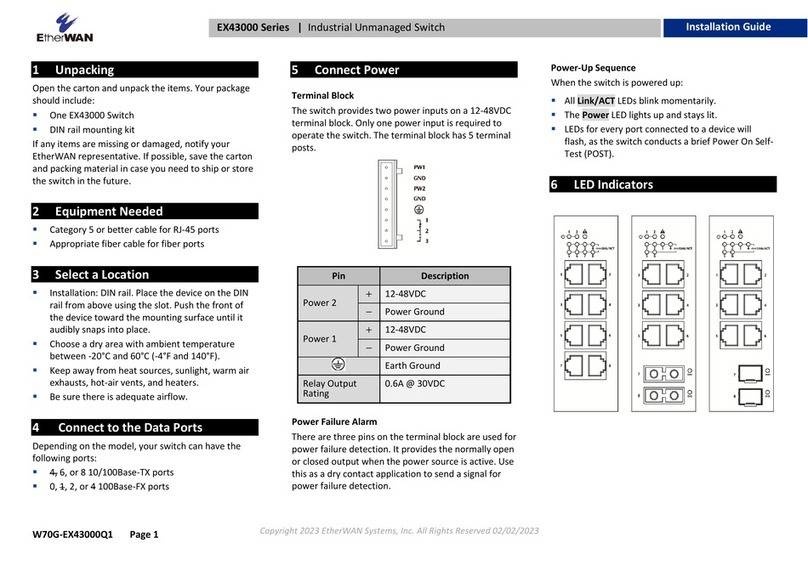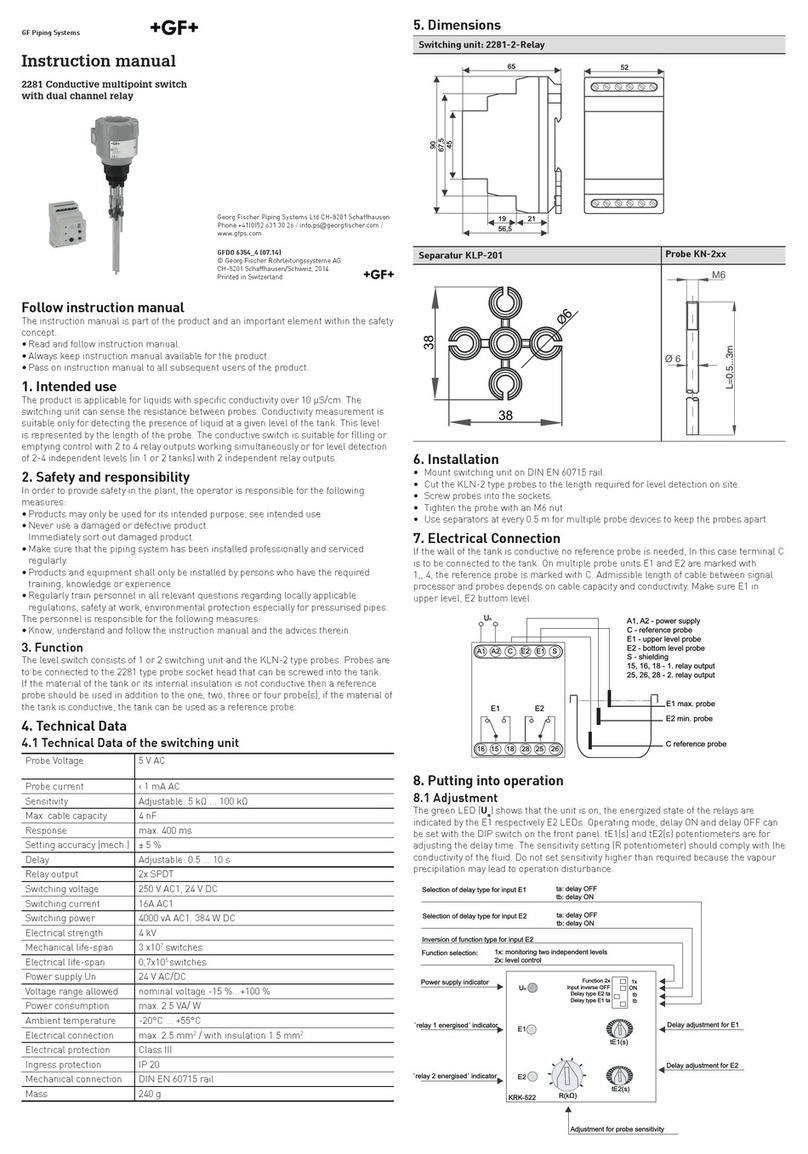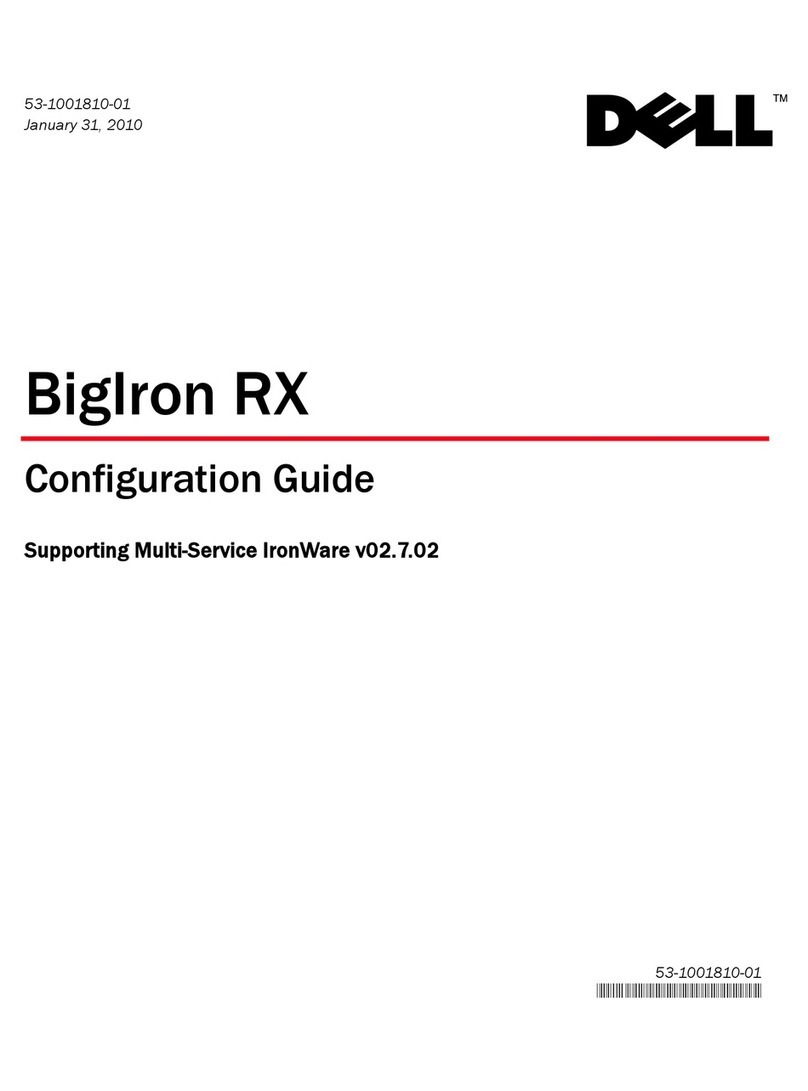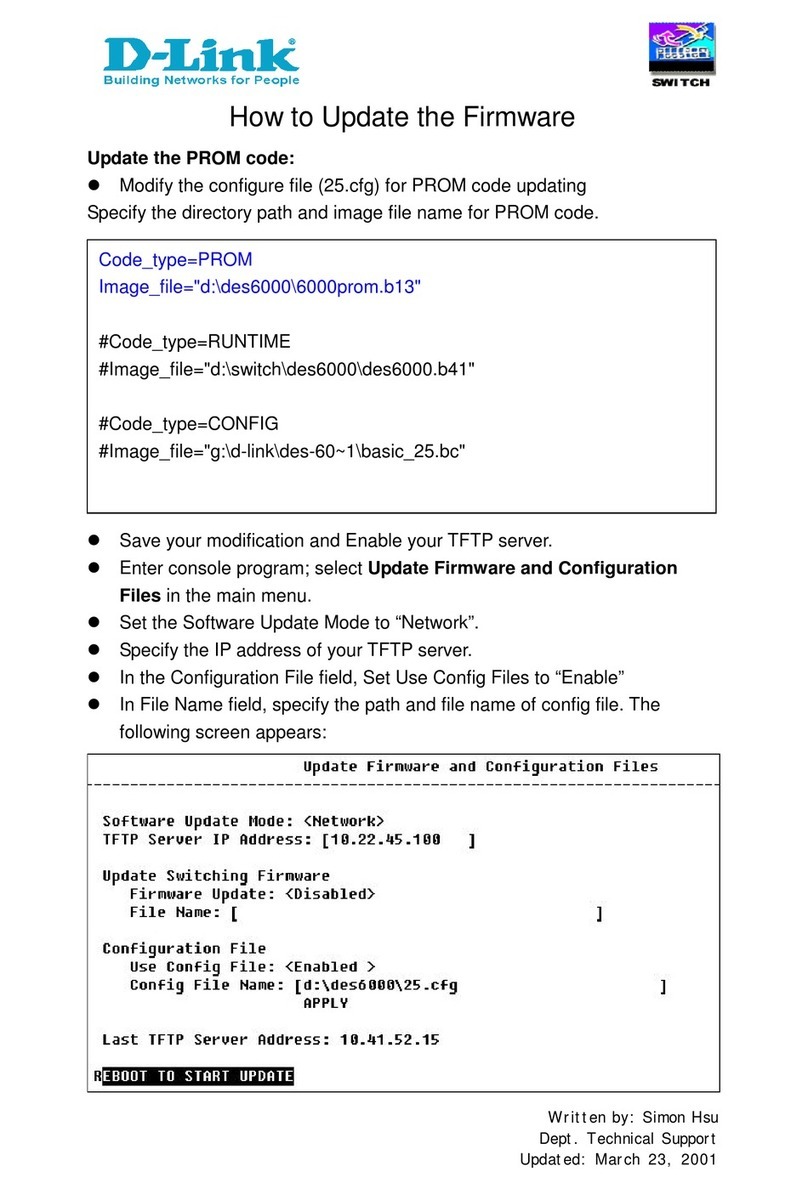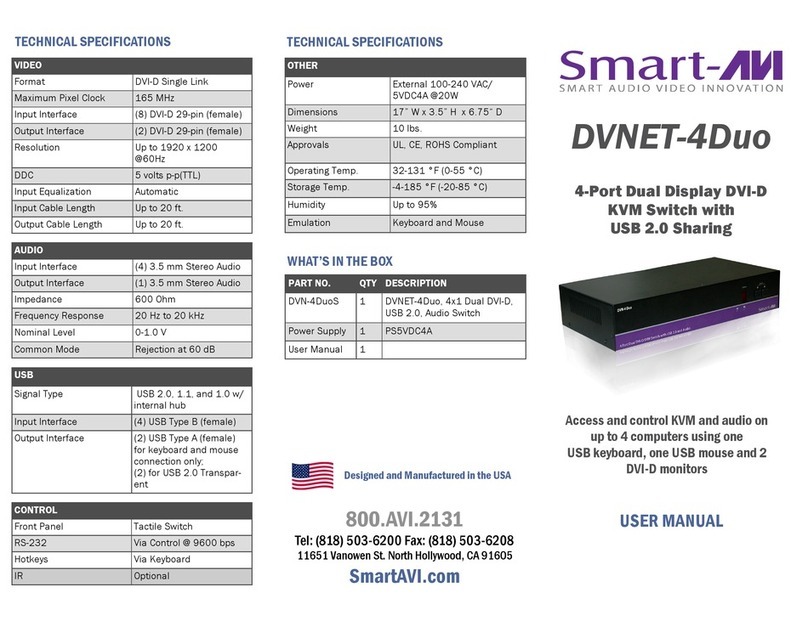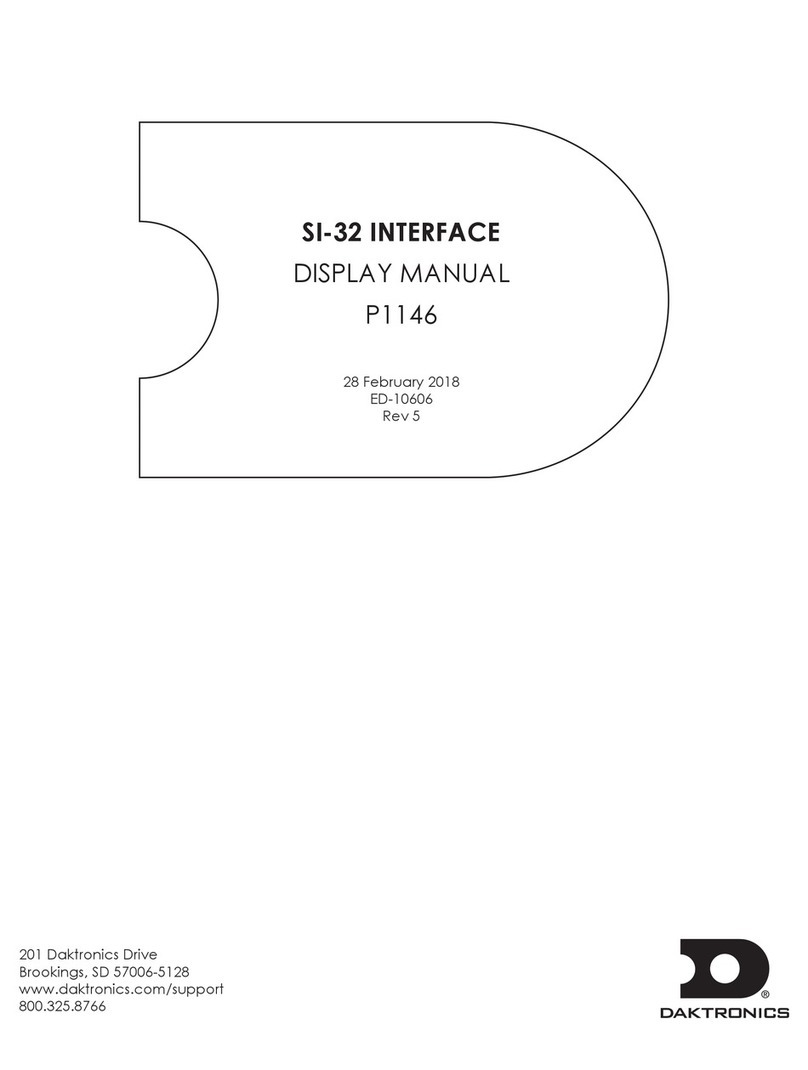EtherWAN EX17908 Series User manual
Other EtherWAN Switch manuals

EtherWAN
EtherWAN EX17016 User manual

EtherWAN
EtherWAN EX16926 User manual
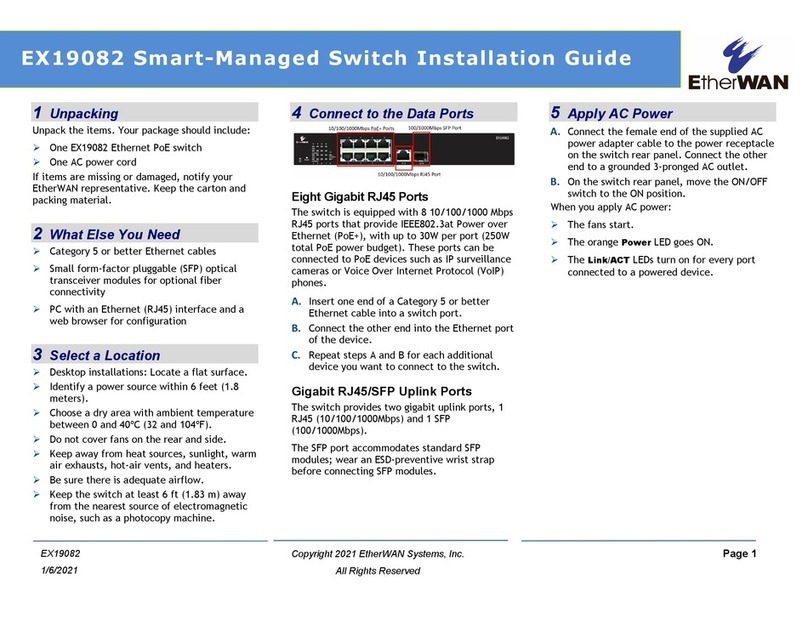
EtherWAN
EtherWAN EX19082 User manual
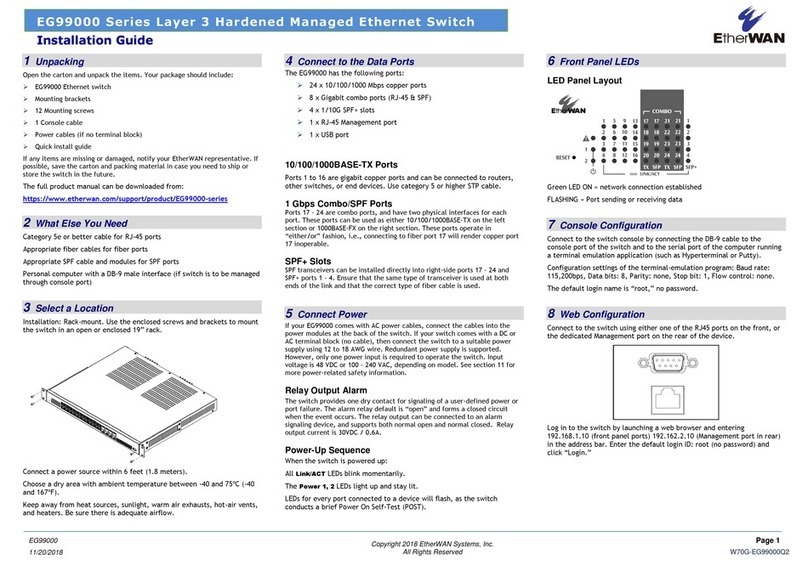
EtherWAN
EtherWAN EG99000 Series User manual

EtherWAN
EtherWAN EX43000 series User manual

EtherWAN
EtherWAN EX78000R User manual
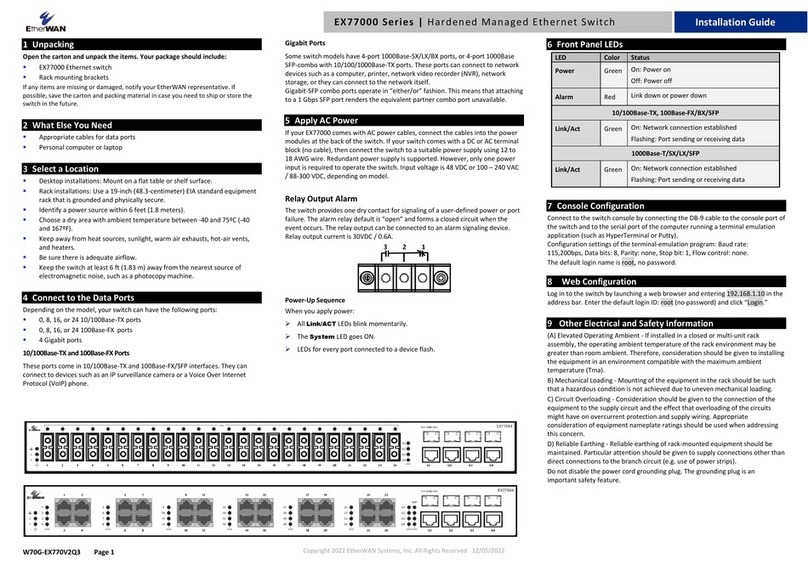
EtherWAN
EtherWAN EX77000 Series User manual
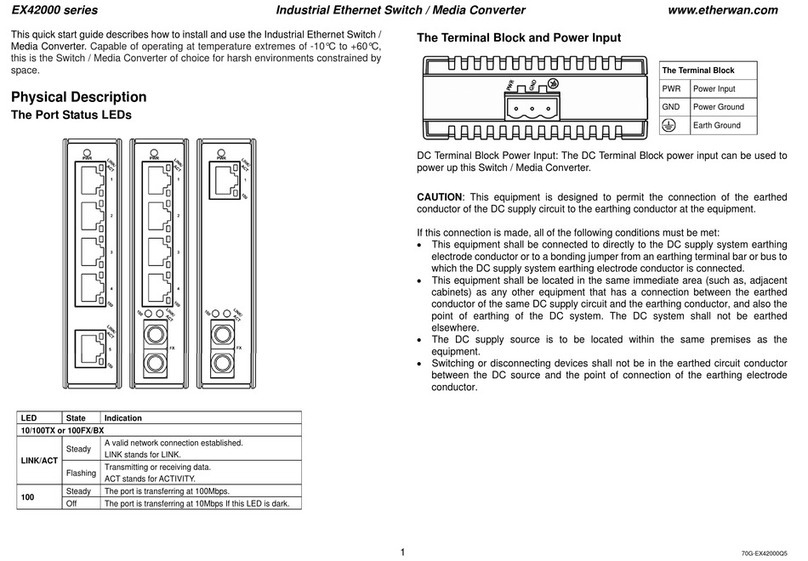
EtherWAN
EtherWAN EX42000 Series User manual
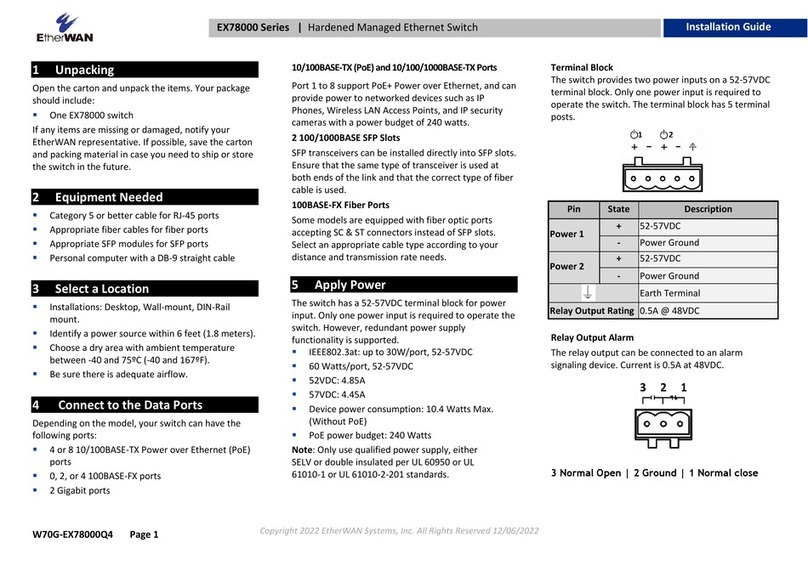
EtherWAN
EtherWAN EX78000 Series User manual

EtherWAN
EtherWAN EX17162 User manual

EtherWAN
EtherWAN EX89000 User manual

EtherWAN
EtherWAN EX72129A User manual
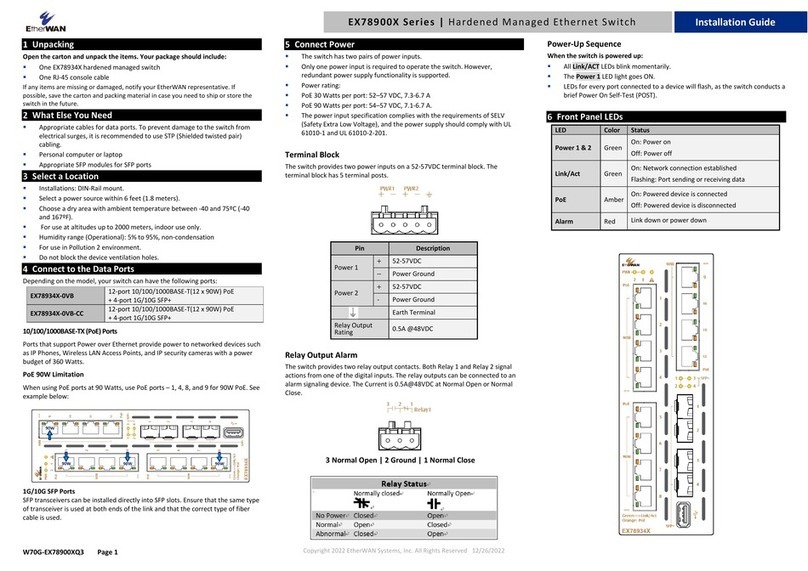
EtherWAN
EtherWAN EX78900X Series User manual
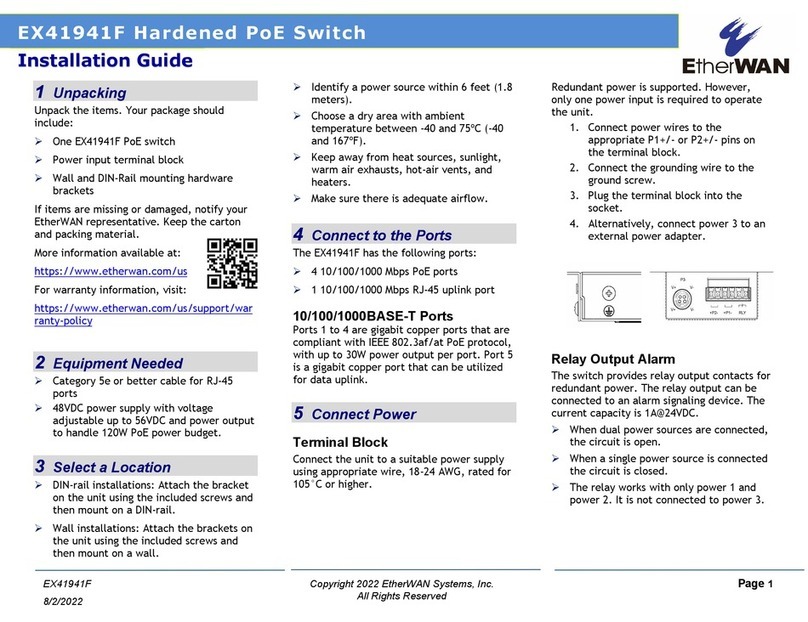
EtherWAN
EtherWAN EX41941F User manual
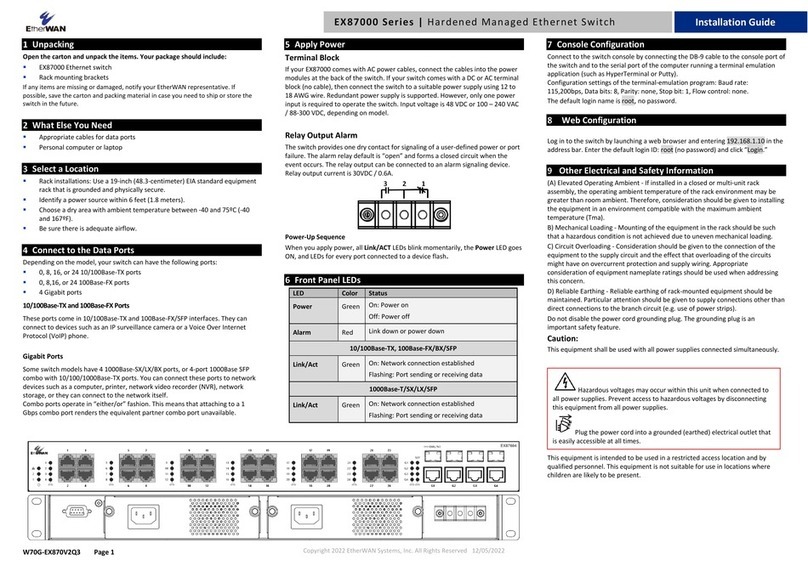
EtherWAN
EtherWAN EX87000 Series User manual
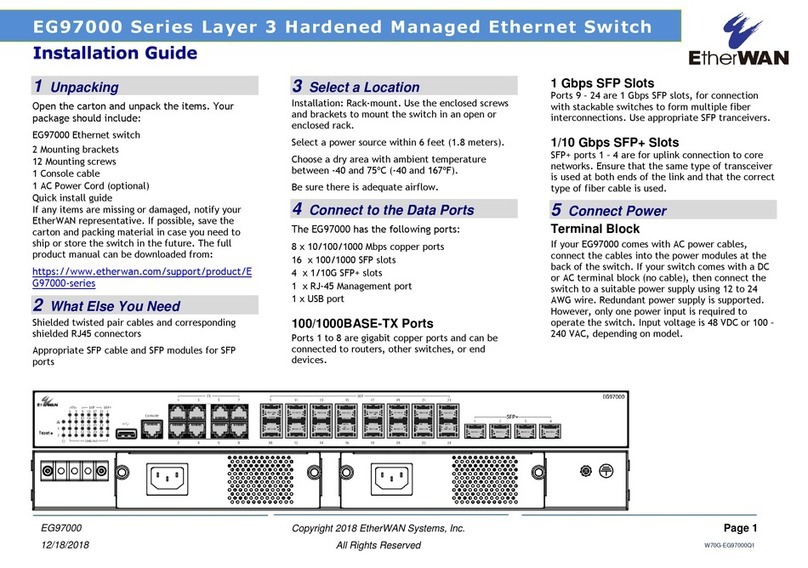
EtherWAN
EtherWAN EG97000 Series User manual

EtherWAN
EtherWAN EX19082 User manual

EtherWAN
EtherWAN EX17908A User manual

EtherWAN
EtherWAN EX42914 Series User manual

EtherWAN
EtherWAN EX48000A Series User manual
Popular Switch manuals by other brands
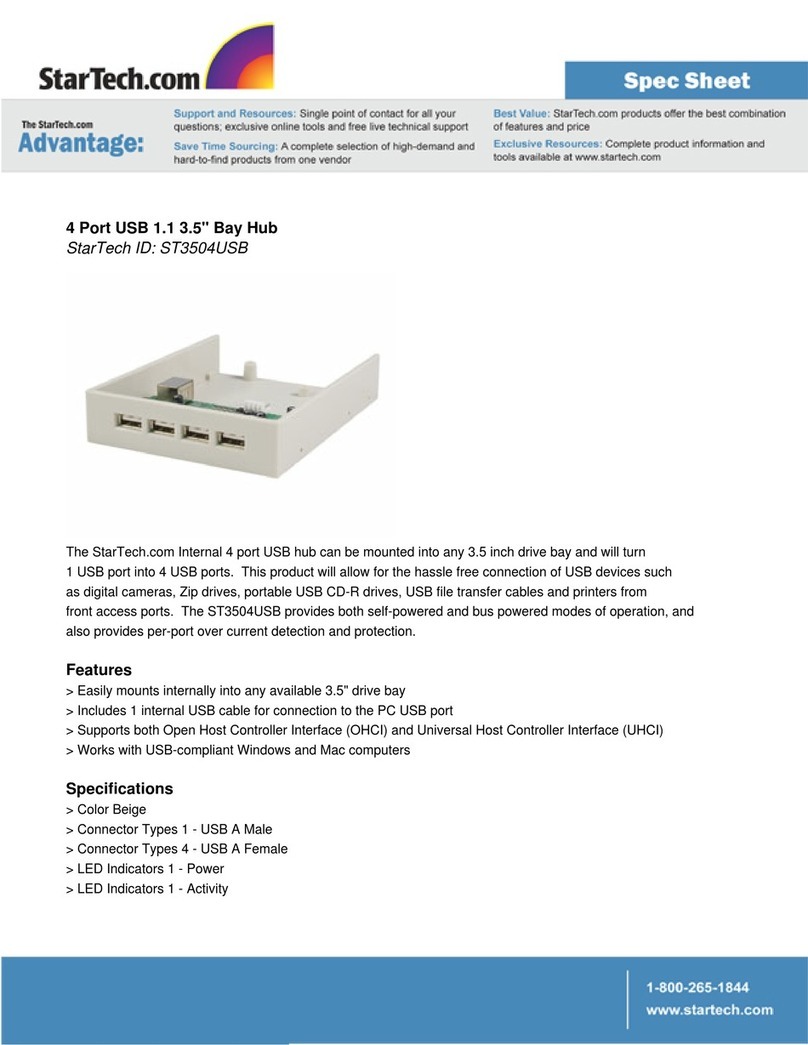
StarTech.com
StarTech.com ST3504USB Specifications

Ruijie Networks
Ruijie Networks RG-S6200 Series installation manual
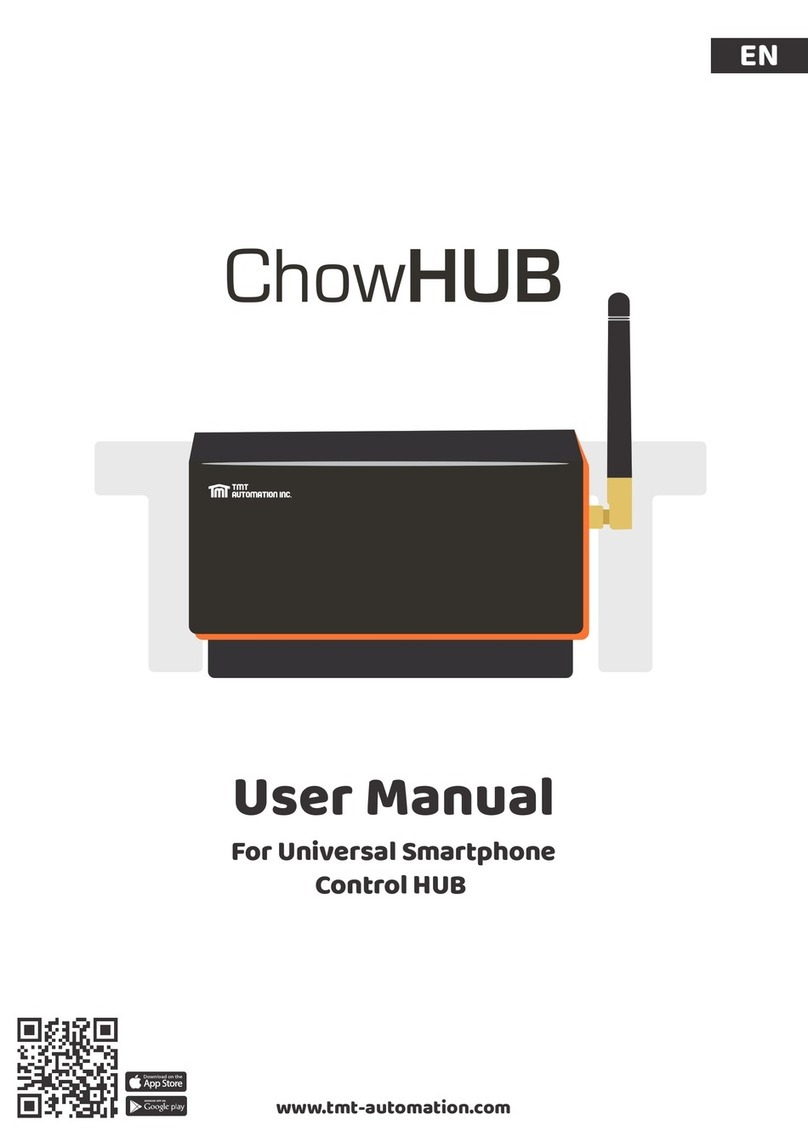
TMT Automation
TMT Automation ChowHUB user manual

SMC Networks
SMC Networks SMC7724M Specifications

Aube Technologies
Aube Technologies RC840 installation guide
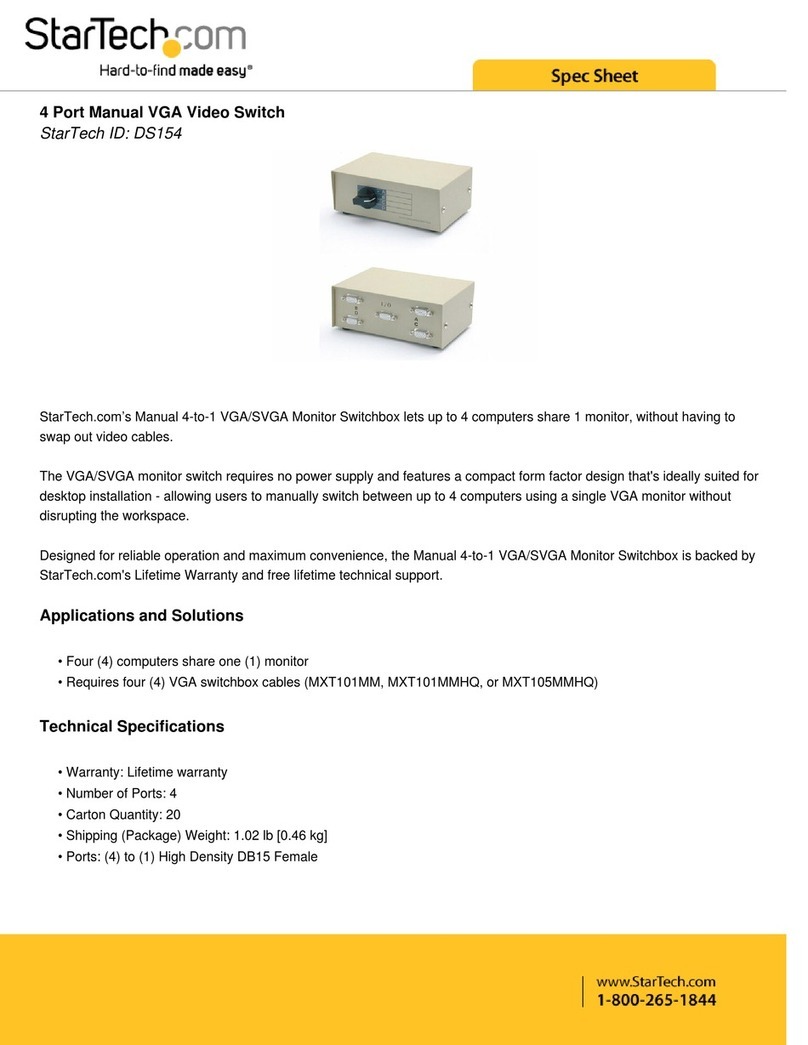
StarTech.com
StarTech.com DS154 Spec sheet