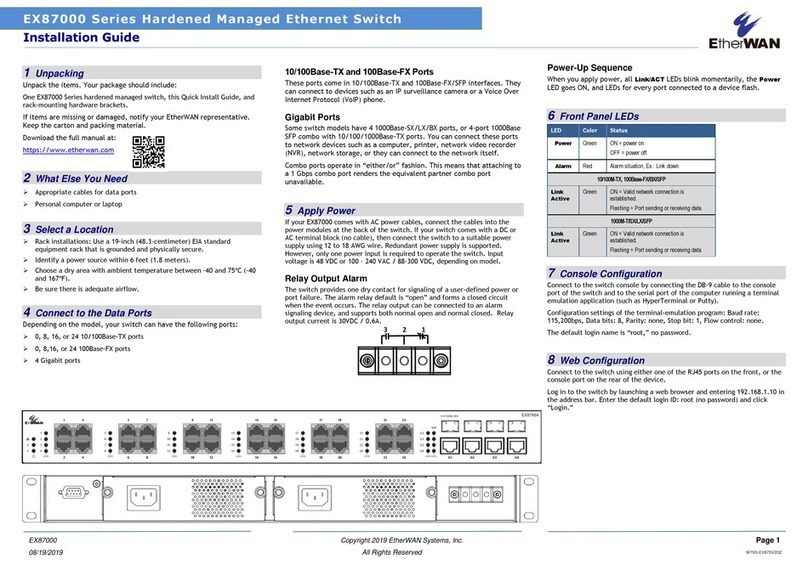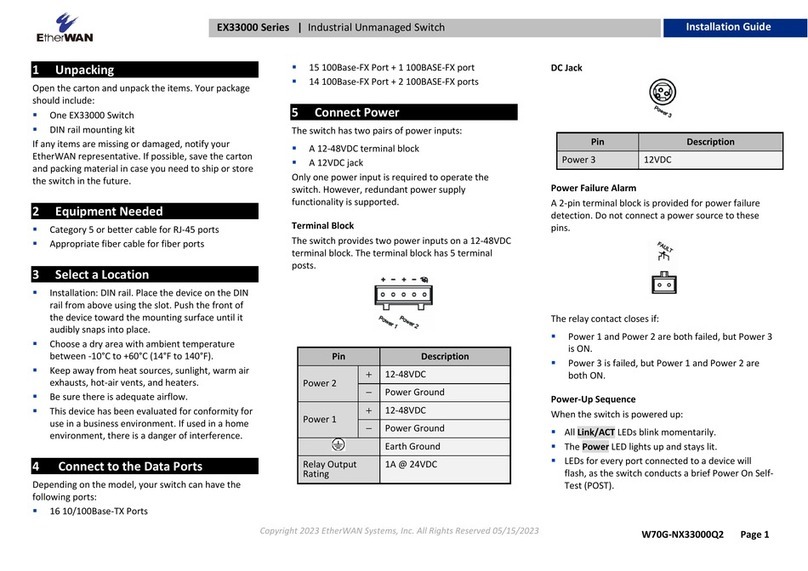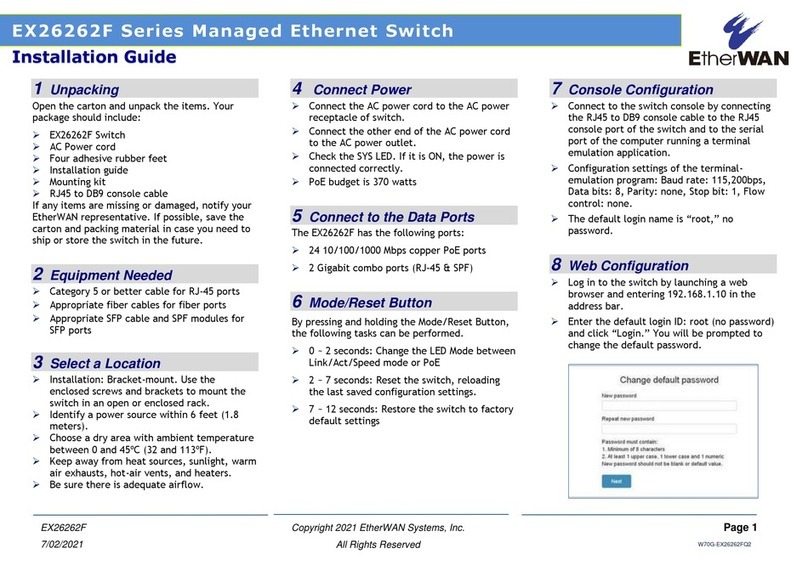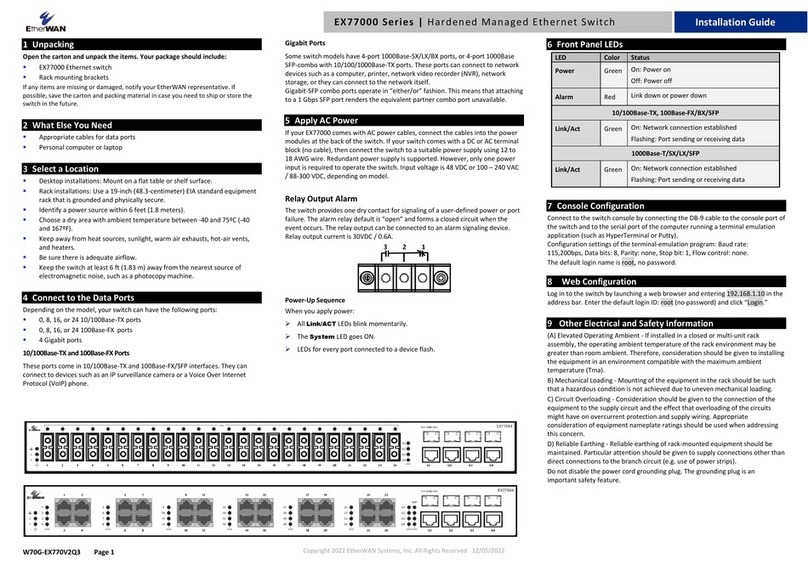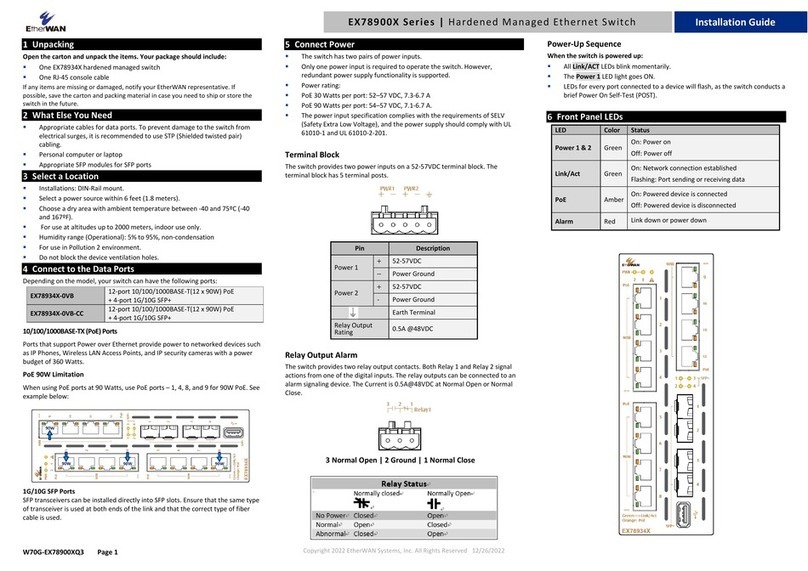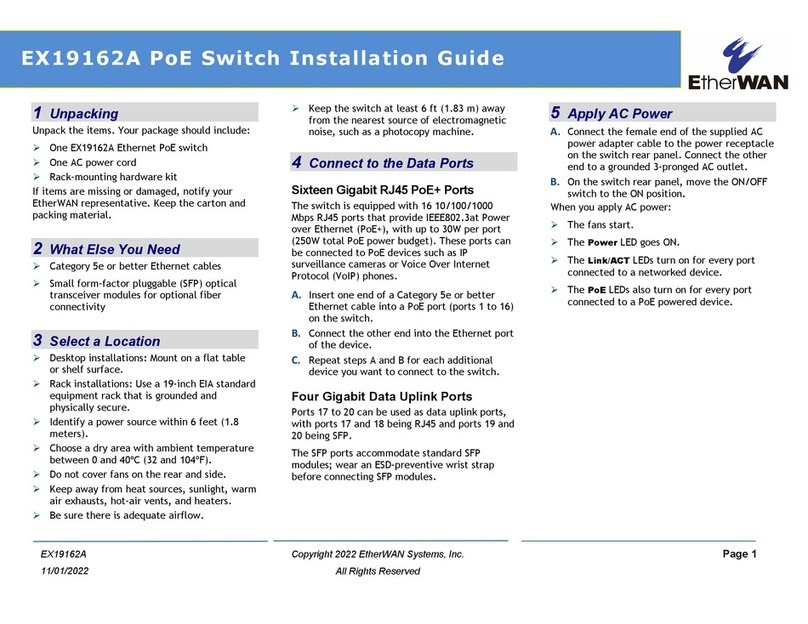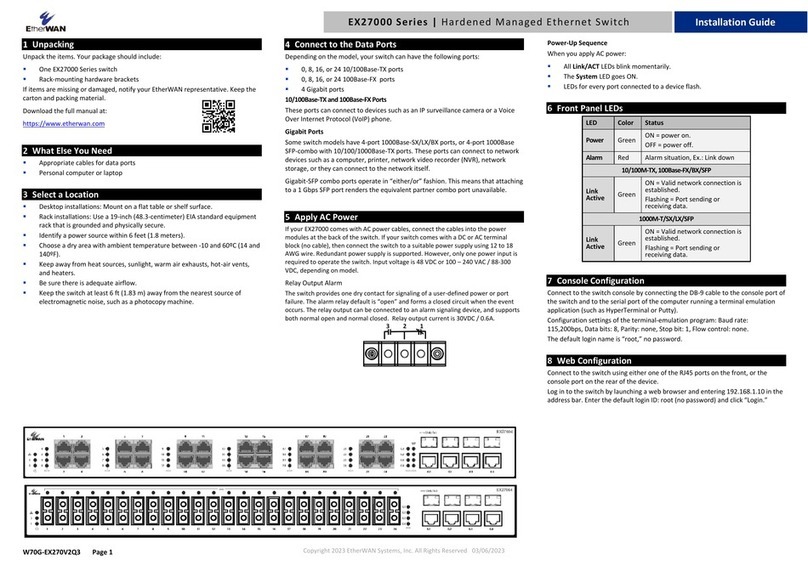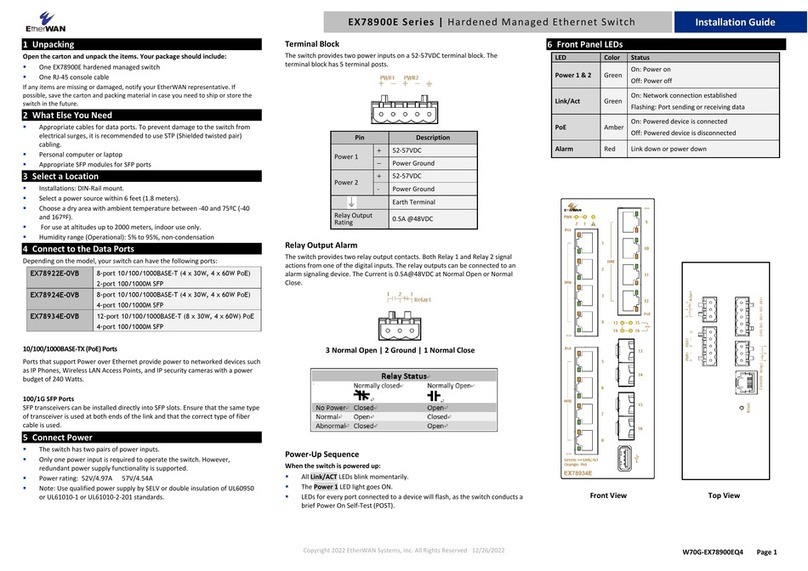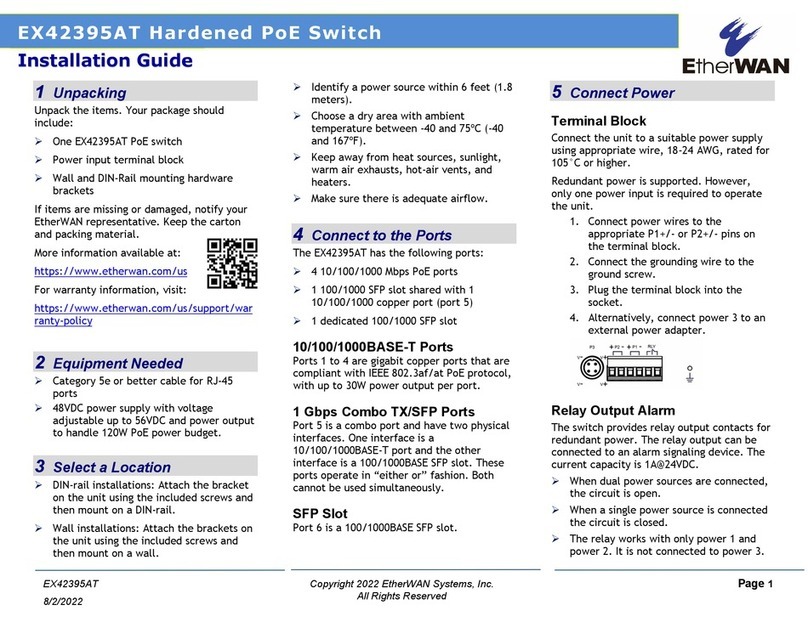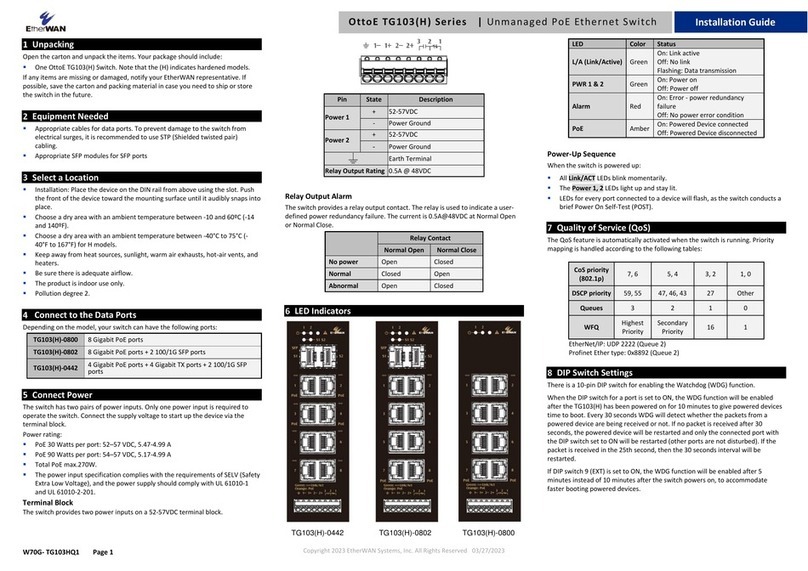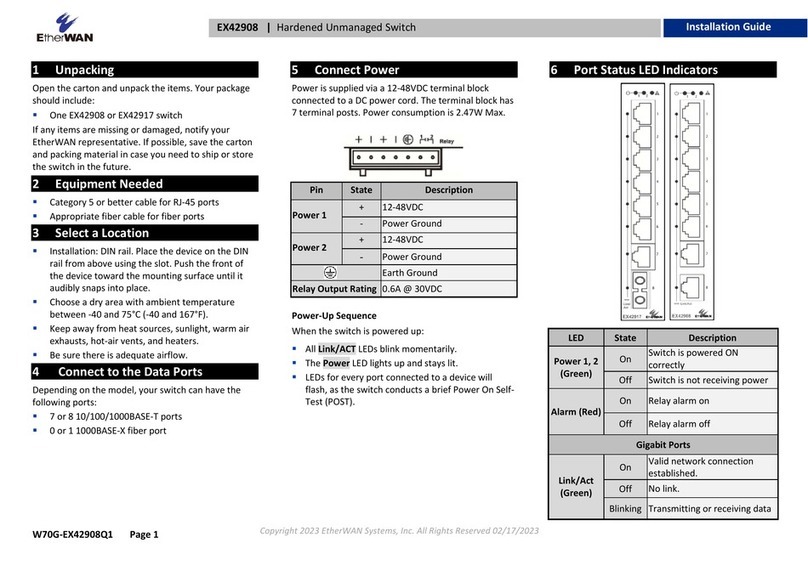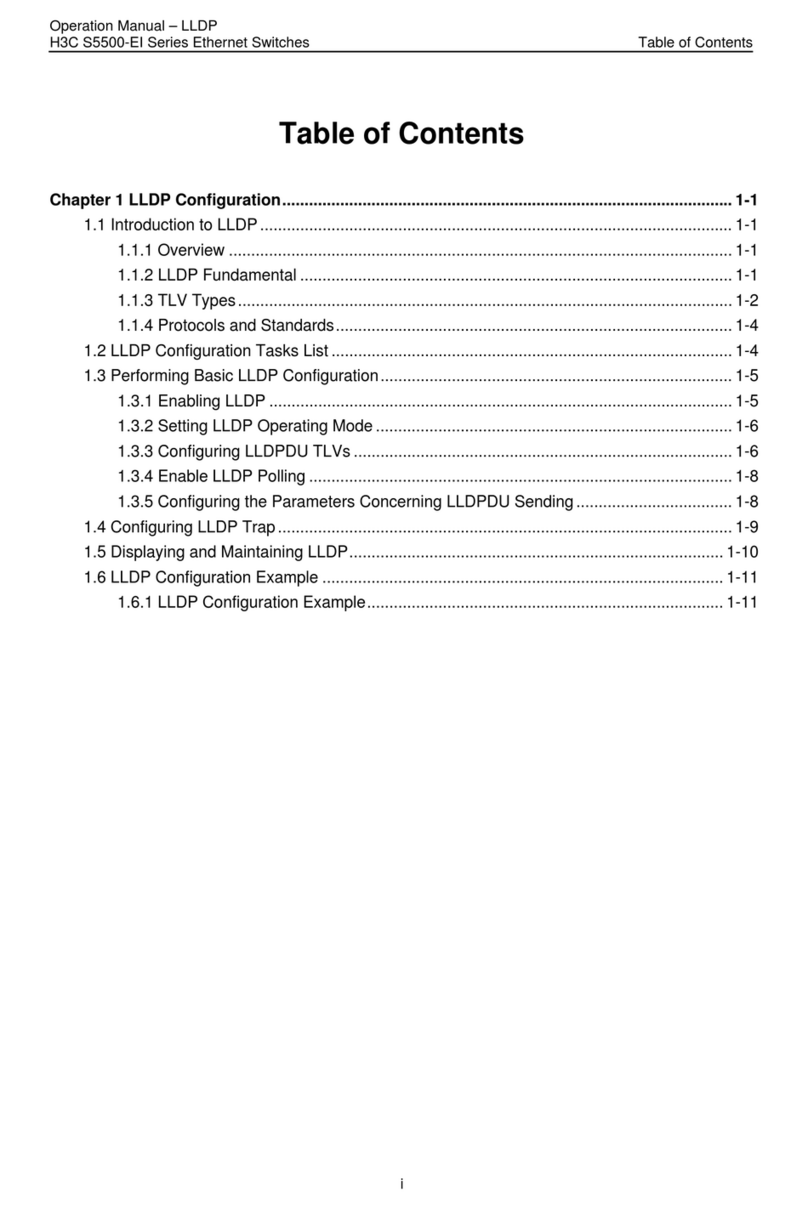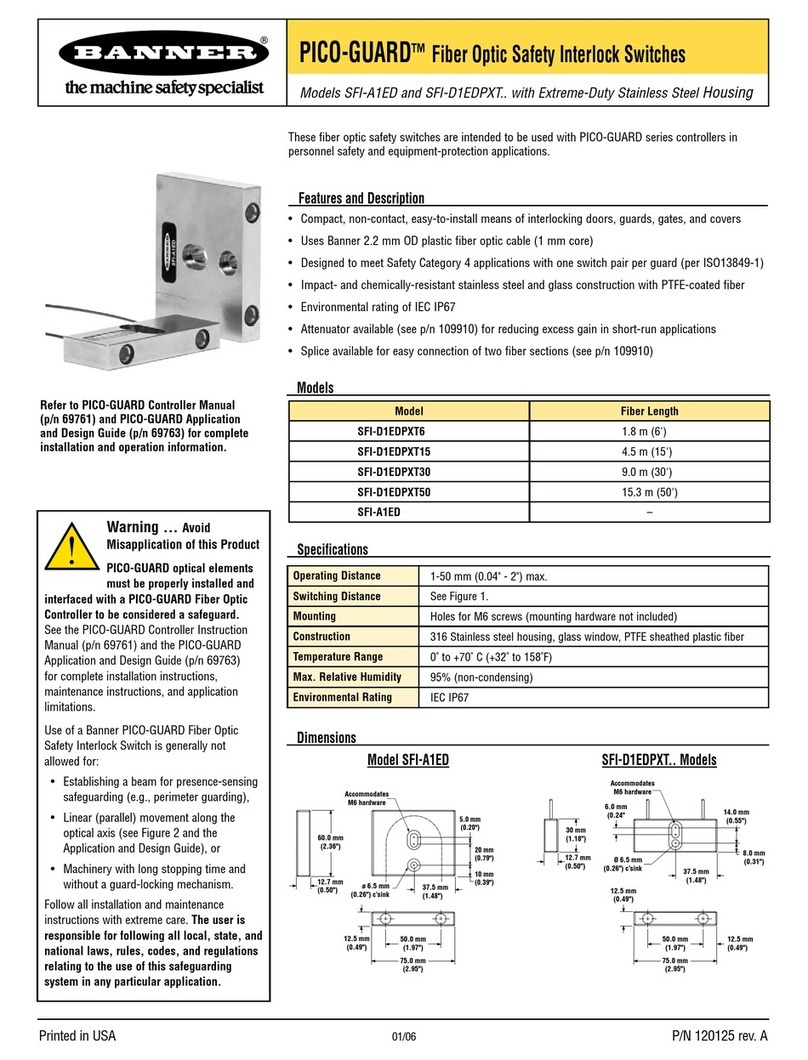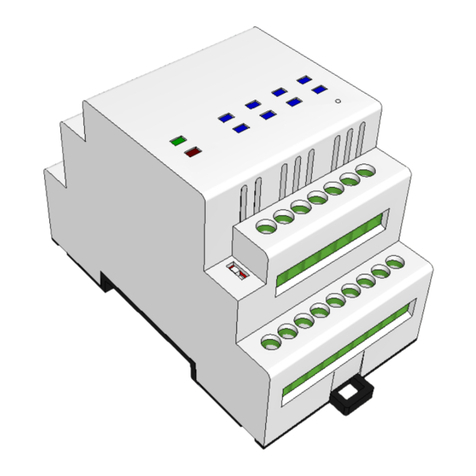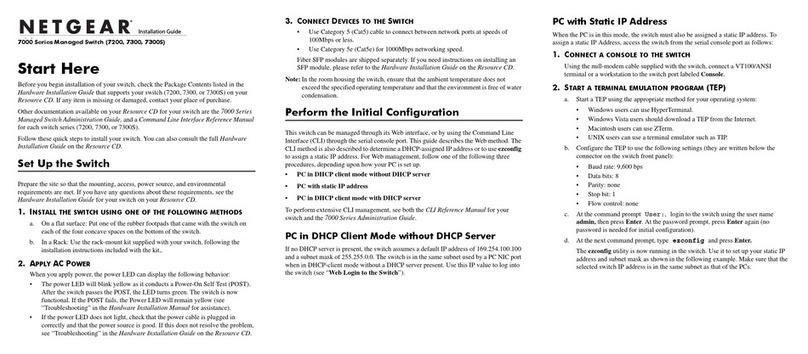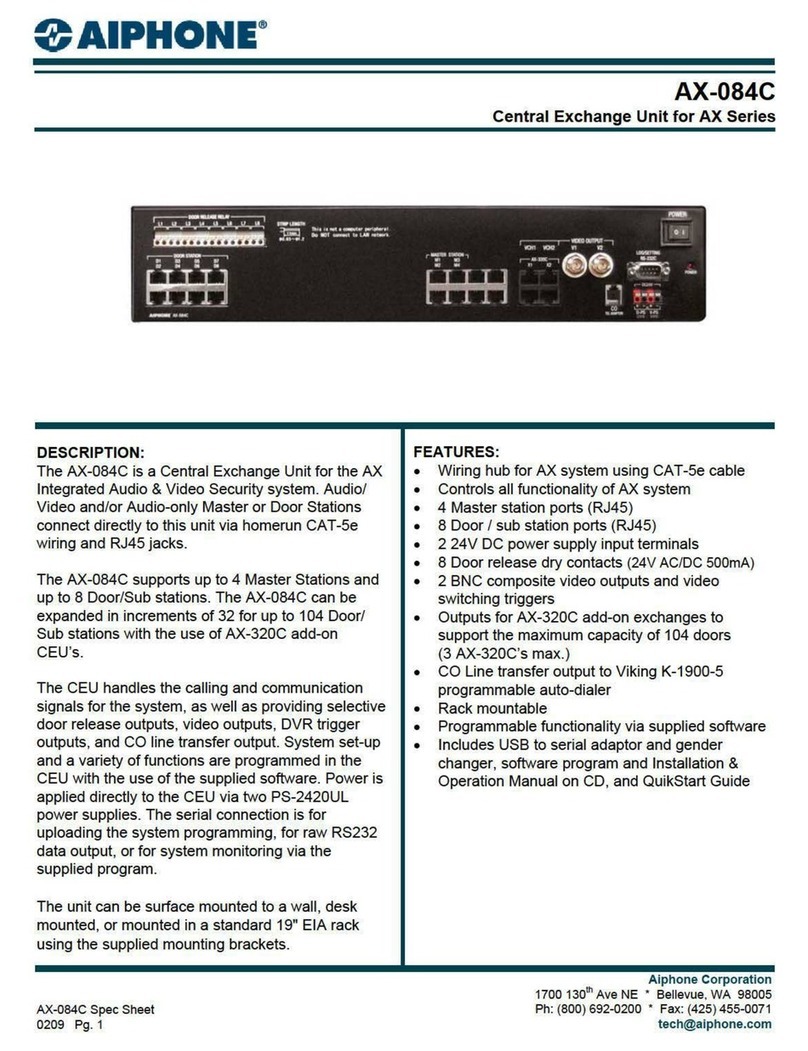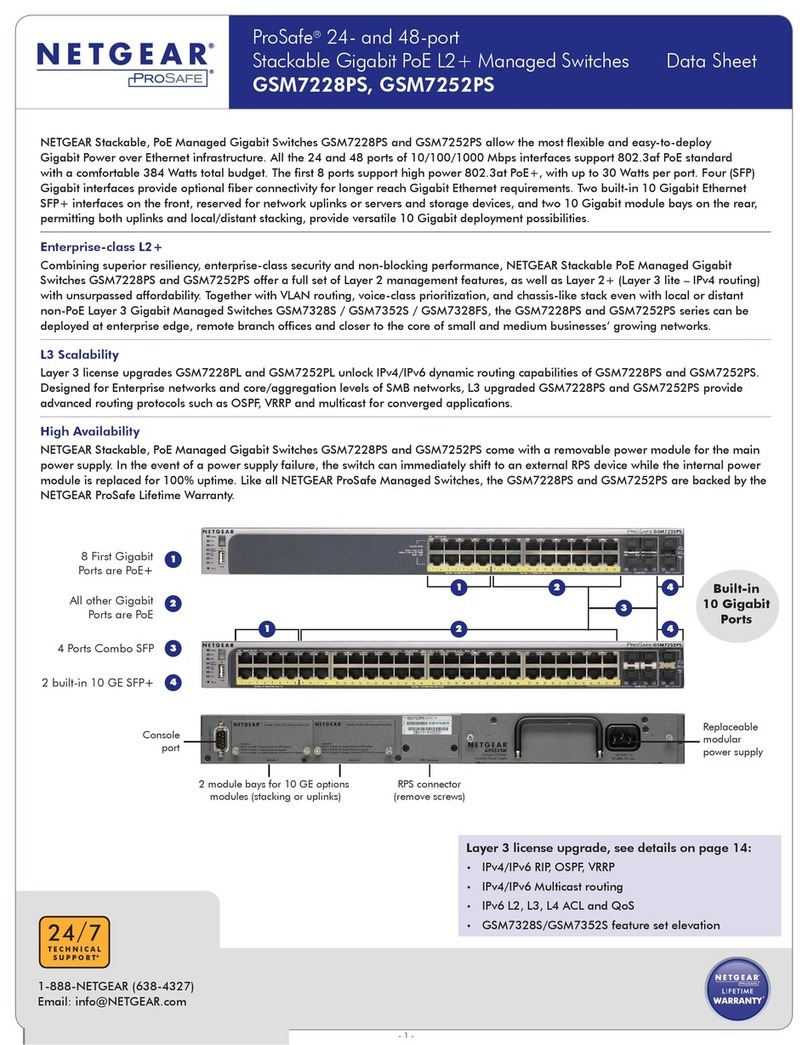1 Unpacking
Unpack the items. Your package should include:
➢One EX19162 Ethernet PoE switch
➢One AC power cord
➢Rack-mounting hardware kit
If items are missing or damaged, notify your
EtherWAN representative. Keep the carton and
packing material.
2 What Else You Need
➢Category 5e or better Ethernet cables
➢Small form-factor pluggable (SFP) optical
transceiver modules for optional fiber
connectivity
➢PC with an Ethernet (RJ45) interface and a
web browser for configuration
3 Select a Location
➢Desktop installations: Mount on a flat table
or shelf surface.
➢Rack installations: Use a 19-inch EIA standard
equipment rack that is grounded and
physically secure.
➢Identify a power source within 6 feet (1.8
meters).
➢Choose a dry area with ambient temperature
between 0 and 40ºC (32 and 104ºF).
➢Do not cover fans on the rear and side.
➢Keep away from heat sources, sunlight, warm
air exhausts, hot-air vents, and heaters.
➢Be sure there is adequate airflow.
➢Keep the switch at least 6 ft (1.83 m) away
from the nearest source of electromagnetic
noise, such as a photocopy machine.
4 Connect to the Data Ports
Sixteen Gigabit RJ45 PoE+ Ports
The switch is equipped with 16 10/100/1000
Mbps RJ45 ports that provide IEEE802.3at Power
over Ethernet (PoE+), with up to 30W per port
(250W total PoE power budget). These ports can
be connected to PoE devices such as IP
surveillance cameras or Voice Over Internet
Protocol (VoIP) phones.
A. Insert one end of a Category 5E or better
Ethernet cable into a switch port.
B. Connect the other end into the Ethernet port
of the device.
C. Repeat steps A and B for each additional
device you want to connect to the switch.
Four Gigabit Data Uplink Ports
Ports 17 to 20 can be used as data uplink ports,
with ports 17 and 18 being RJ45 and ports 19 and
20 being SFP.
The SFP ports accommodate standard SFP
modules; wear an ESD-preventive wrist strap
before connecting SFP modules.
5 Apply AC Power
A. Connect the female end of the supplied AC
power adapter cable to the power receptacle
on the switch rear panel. Connect the other
end to a grounded 3-pronged AC outlet.
B. On the switch rear panel, move the ON/OFF
switch to the ON position.
When you apply AC power:
➢The fans start.
➢The orange Power LED goes ON.
➢The Link/ACT LEDs turn on for every port
connected to a powered device.
➢The PoE LEDs also turn on for every port
connected to a PoE powered device.
6 Configure the Switch
After the switch boots up, perform a basic
configuration of the switch.
A. Connect an available RJ45 switch port to a
PC using a Category 5E or better Ethernet
cable.
B. Confirm that the Link/ACT LED for the switch
port to which the PC is connected is ON.
C. Configure the PC’s TCP/IP settings to use the
subnet 192.168.1.1.
D. In a Web browser, type the default IP
address of http://192.168.1.10 in the
address bar and press Enter.
E. Upon initial log in, a password must be set
before configuration.