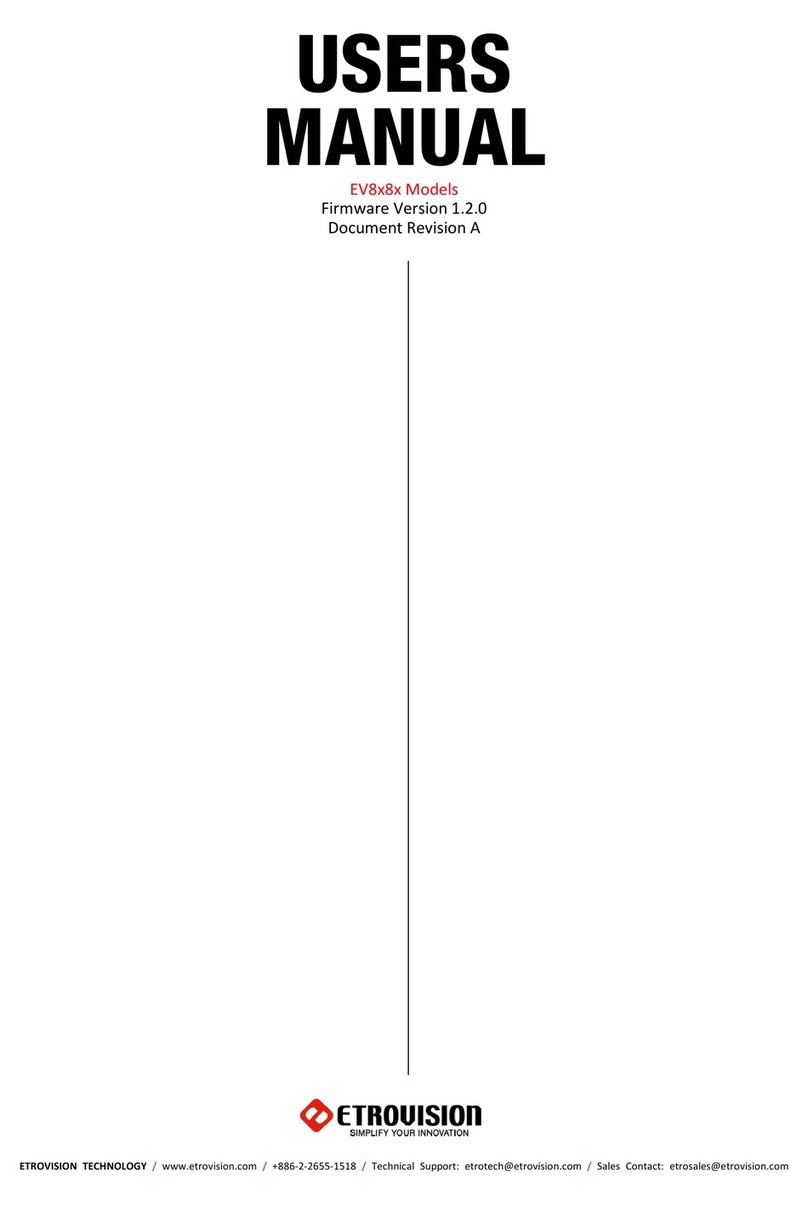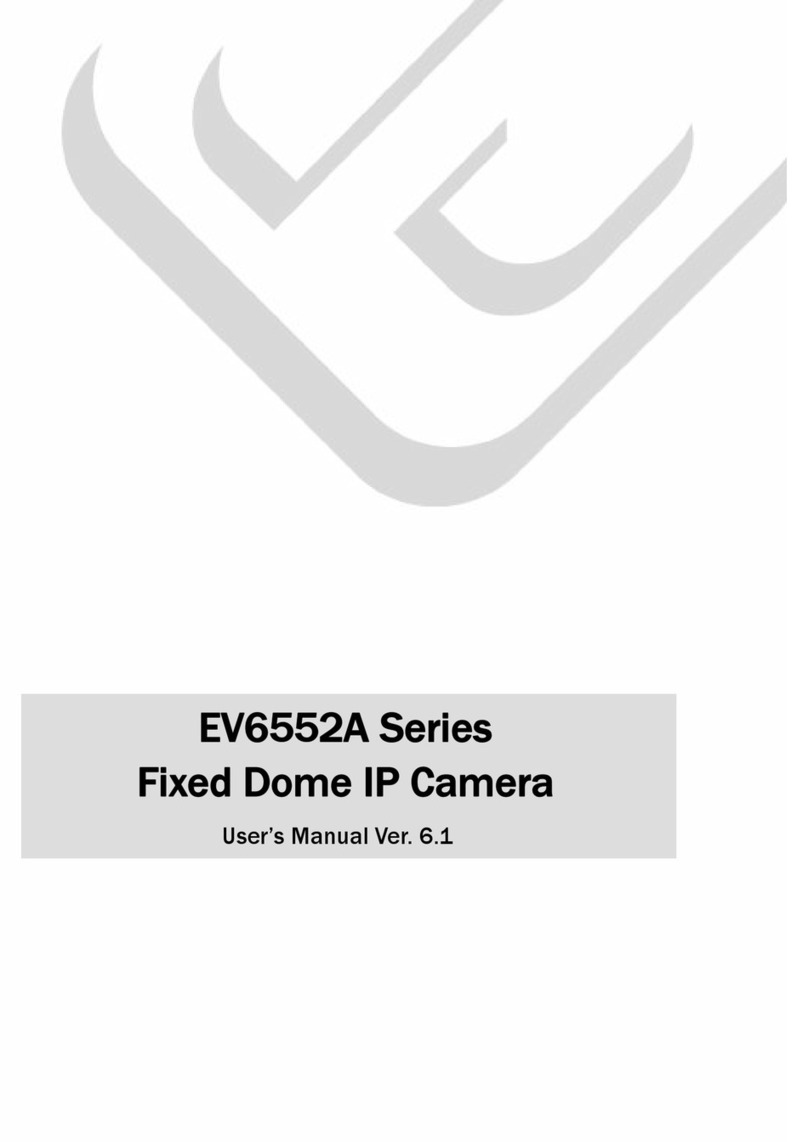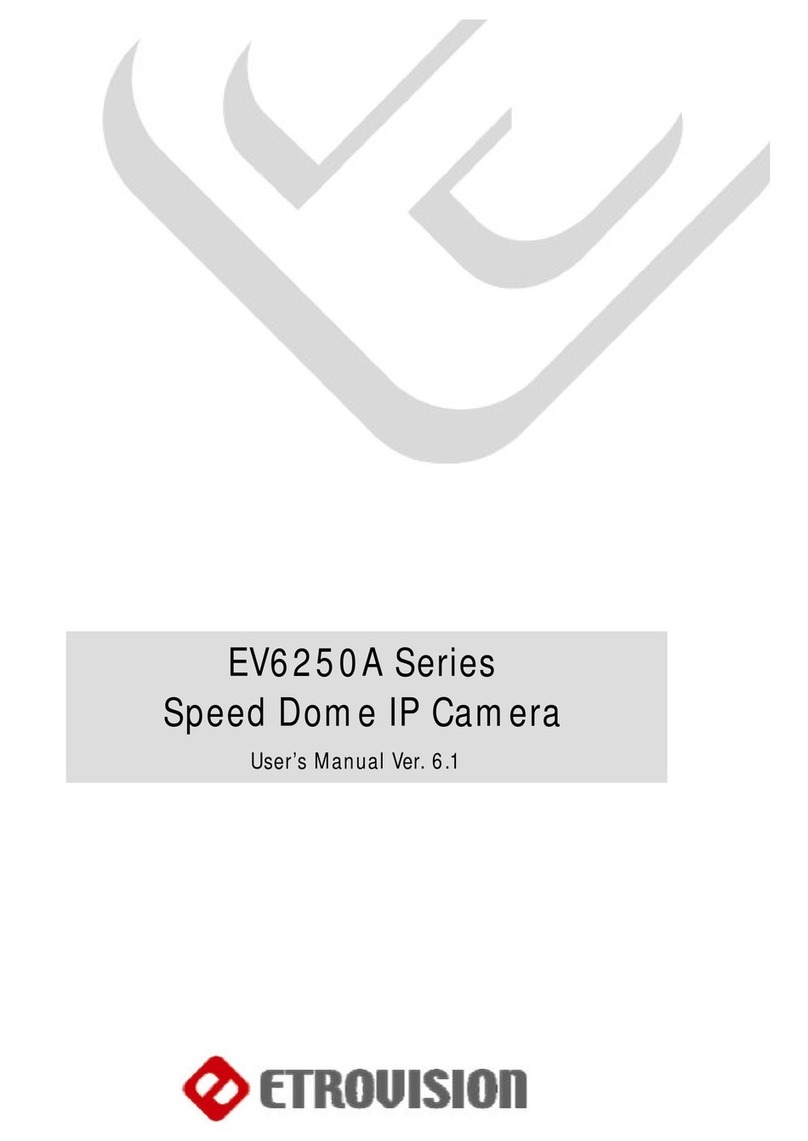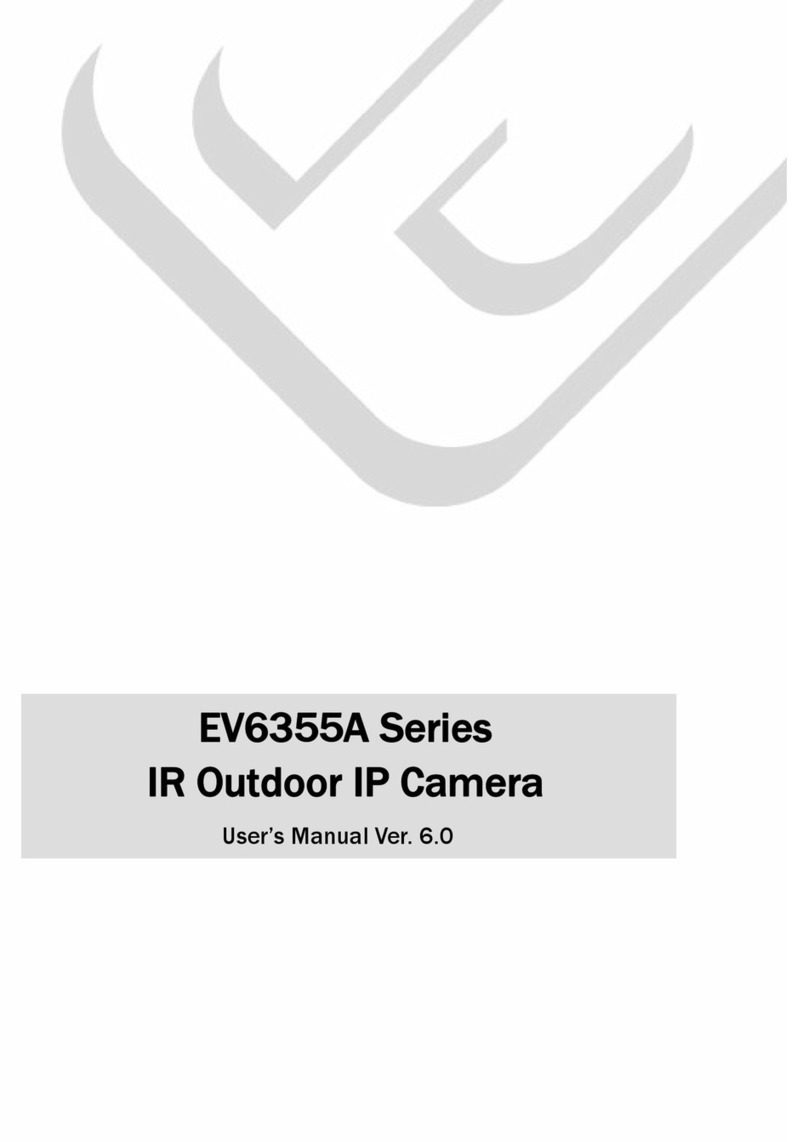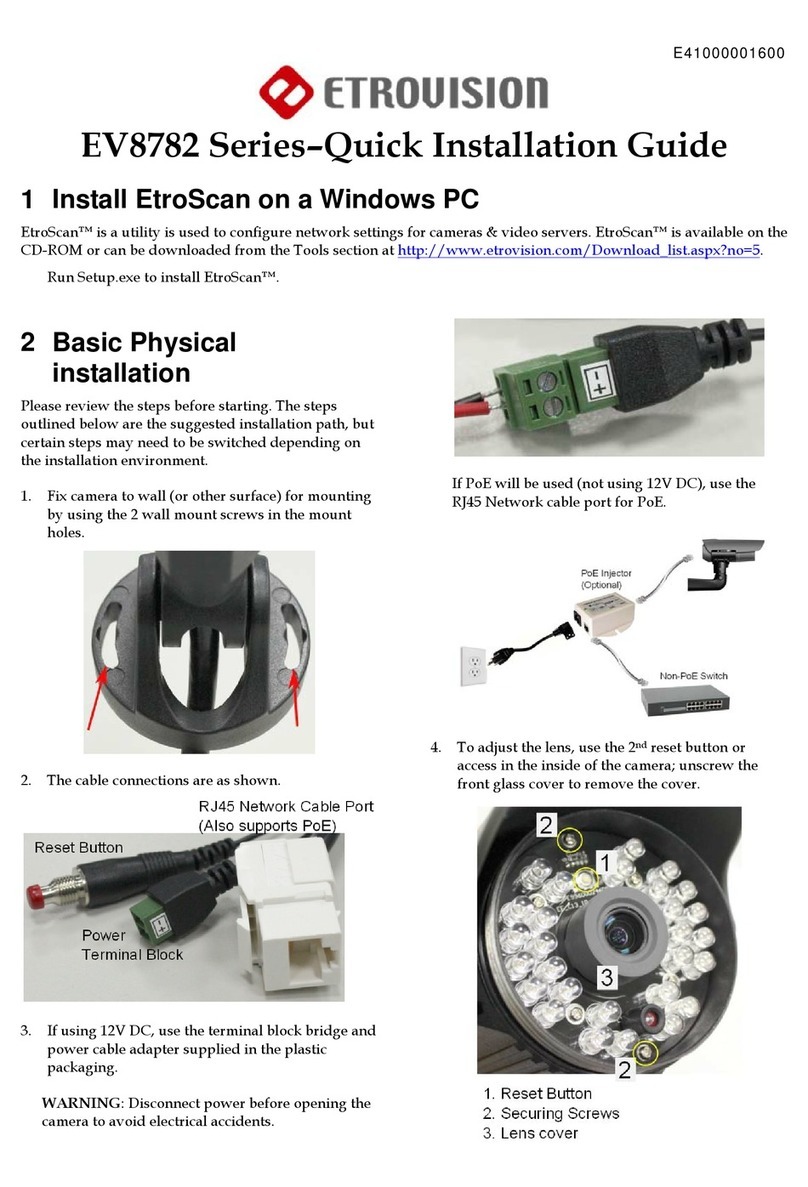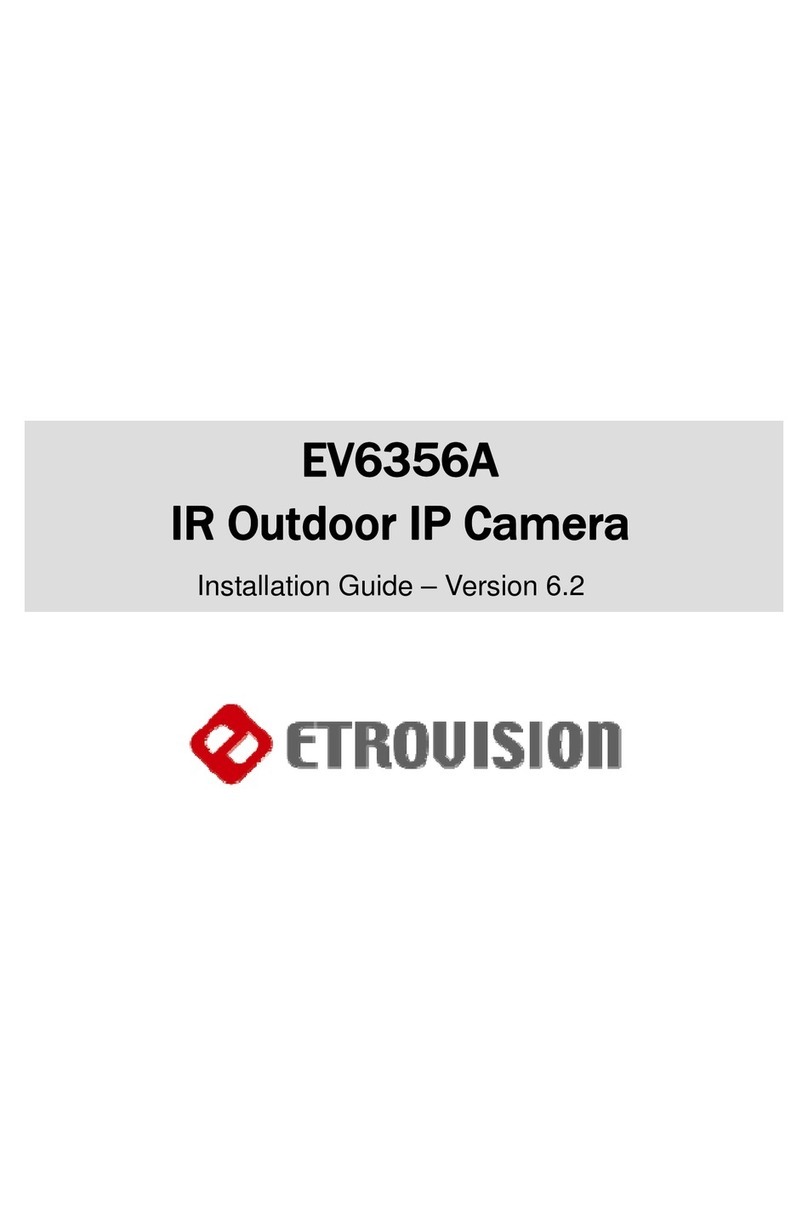1
PRODUCT OVERVIEW....................................................................1
1.1 Product Specifications................................................................................. 1
1.2 Dual Streaming Capabilities ........................................................................ 2
1.3 Package Checklist....................................................................................... 2
1.4 Product CD.................................................................................................. 2
1.5 Language Support....................................................................................... 2
1.6 Physical Connections.................................................................................. 3
EV6250A-[B, C, D] ...................................................................................... 3
EV6250A-[E, F, G]....................................................................................... 4
2
USING THE EV6250A FOR THE FIRST TIME .................................5
2.1 Initial Requirements..................................................................................... 5
Software Requirements............................................................................... 5
Install EtroScan™........................................................................................ 5
2.2 Physical IP Camera Connections................................................................ 6
Connect to the Network............................................................................... 6
Connect Digital I/O ...................................................................................... 6
Connect Audio I/O....................................................................................... 6
Connect Video Out...................................................................................... 6
Power on IP Camera................................................................................... 6
2.3 Initial Network Configuration ....................................................................... 6
Factory IP Address...................................................................................... 6
Alter the Network Domain ........................................................................... 7
Using EtroScan™........................................................................................ 7
Change Network Setting via EtroScan™..................................................... 9
2.4 Access the IP Camera Web Interface ....................................................... 11
3
CAMERA LED INDICATORS .........................................................14