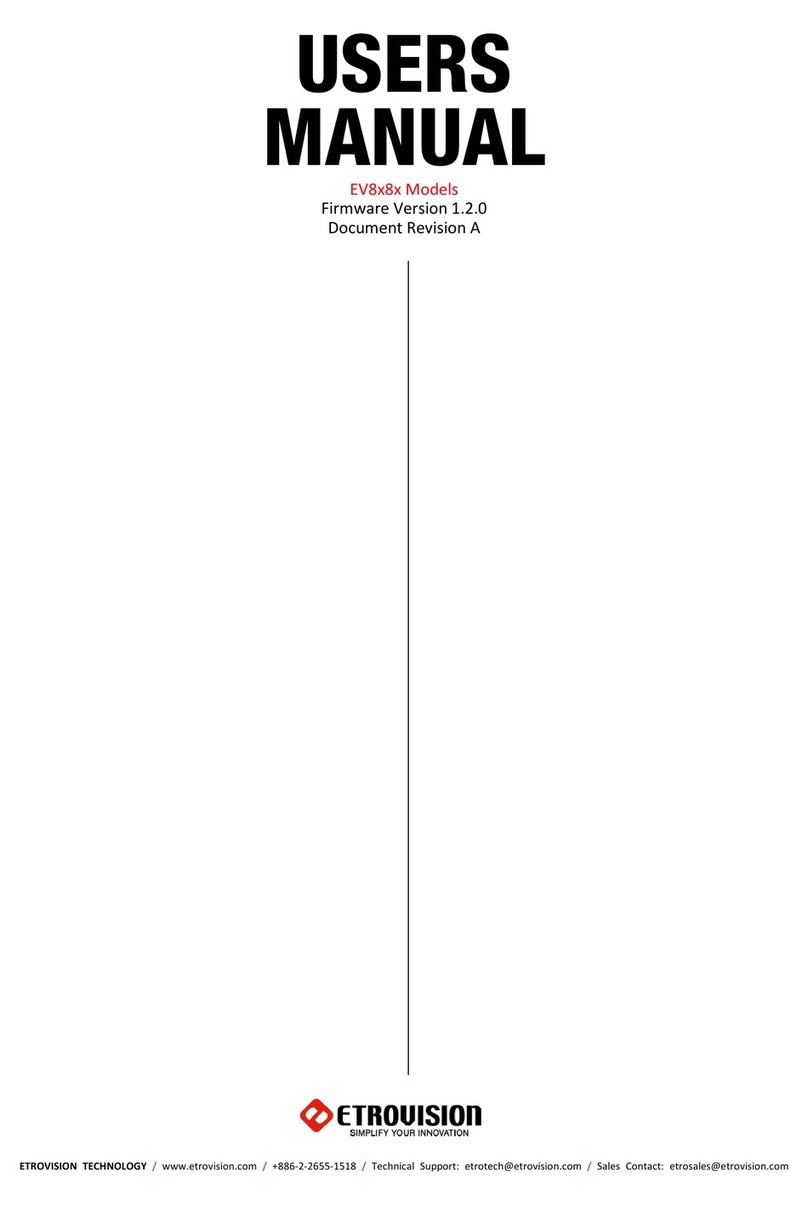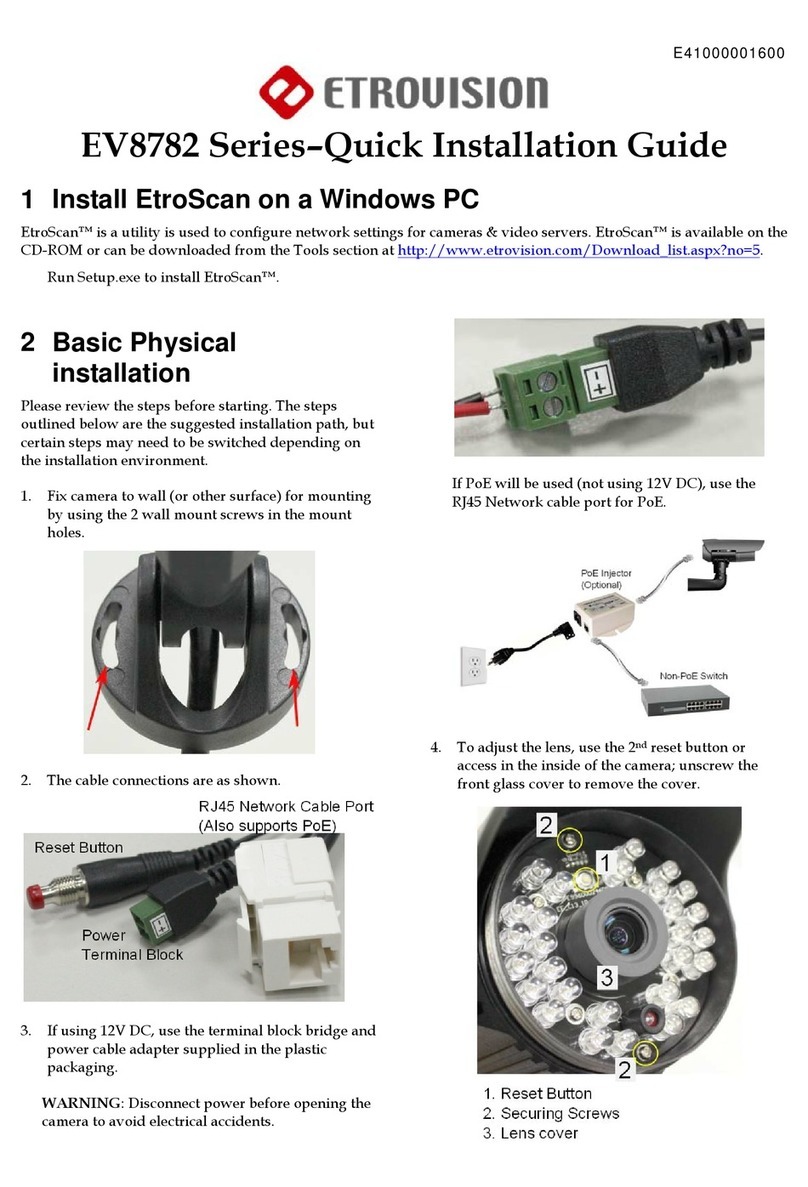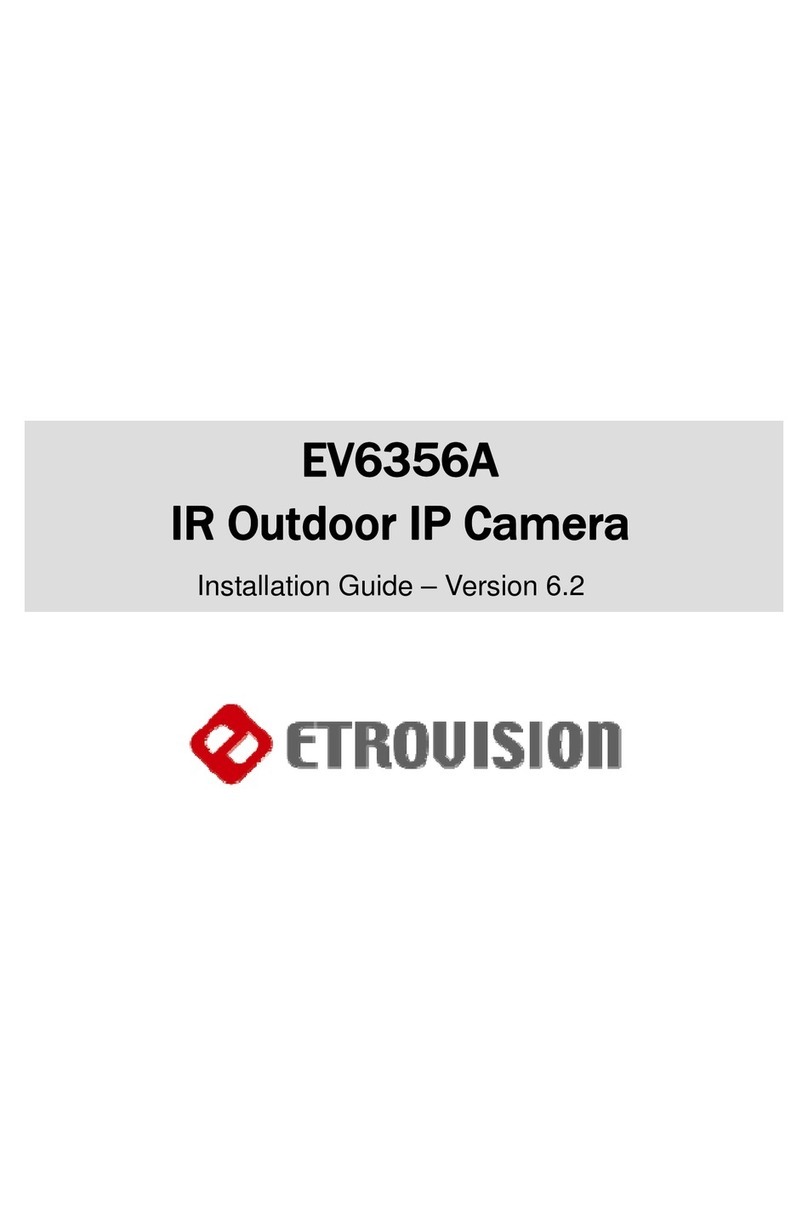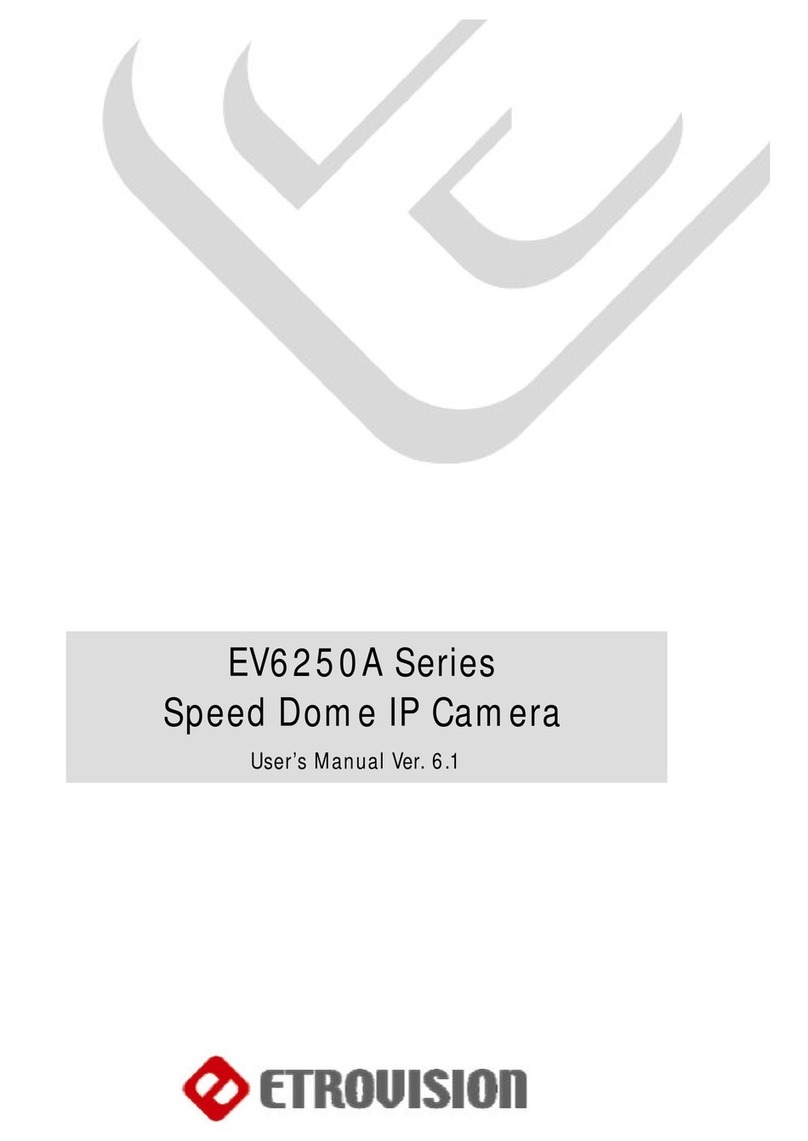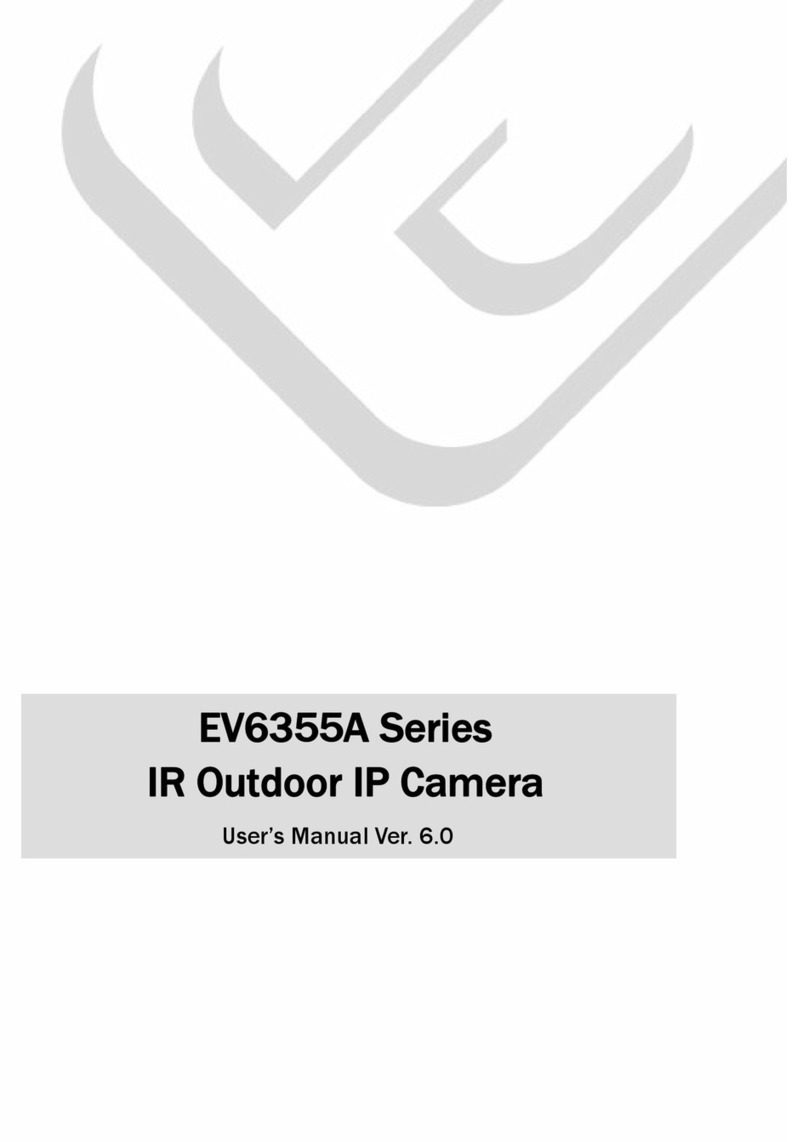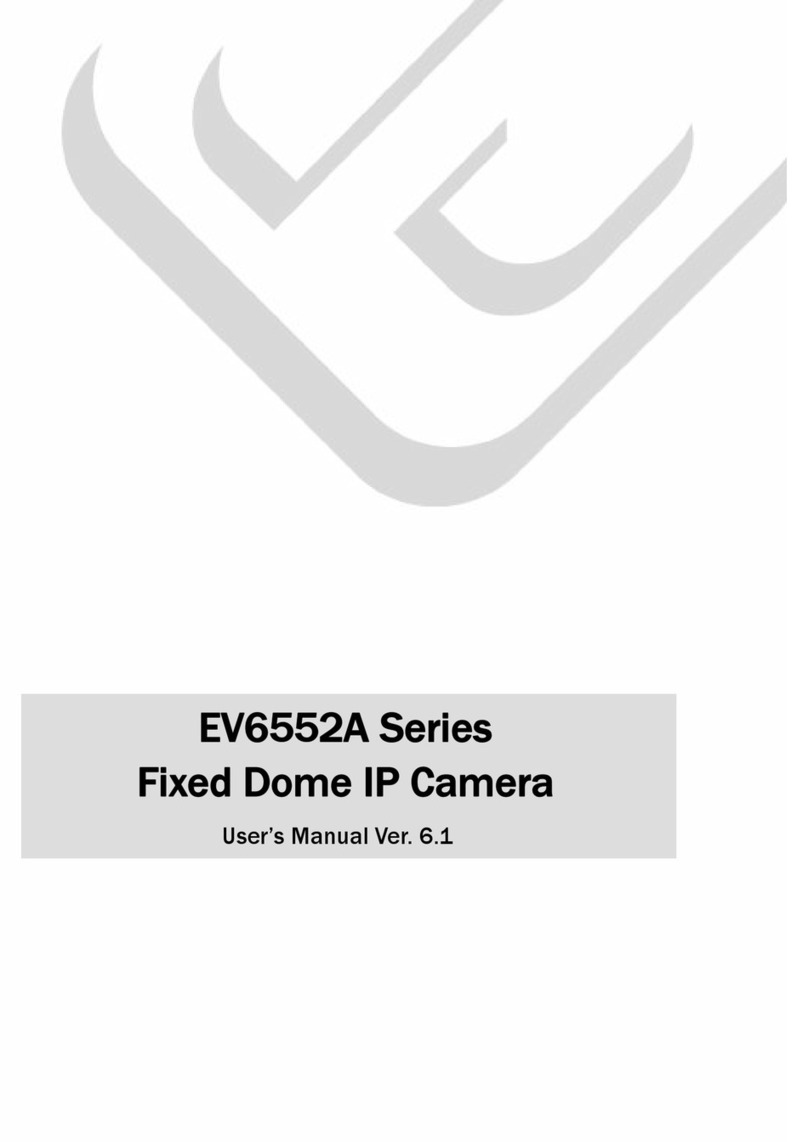1
EV6250A-[B, C, D] OUTDOOR HOUSING .......................................4
1.1 Components Checklist ................................................................................ 4
Camera Components .................................................................................. 4
Additional Components ............................................................................... 4
1.2 Required Tools & Material ........................................................................... 4
1.3 Assembly Instructions ................................................................................. 4
Bracket Setup.............................................................................................. 4
Camera Assembly Instructions.................................................................... 6
2
EV6250A-[B, C, D] INDOOR HOUSING .........................................16
2.1 Components Checklist .............................................................................. 16
Camera Components ................................................................................ 16
Additional Components ............................................................................. 16
2.2 Required Tools .......................................................................................... 16
2.3 Assembly Instructions ............................................................................... 16
3
EV6250A-[E, F, G] OUTDOOR HOUSING .....................................24
3.1 Components Checklist .............................................................................. 24
Camera Components ................................................................................ 24
Additional Components ............................................................................. 24
3.2 Required Tools & Material ......................................................................... 24
3.3 Assembly Instructions ............................................................................... 24
4
EV6250A-[E, F, G] INDOOR HOUSING .........................................31
4.1 Components Checklist .............................................................................. 31
Camera Components ................................................................................ 31
Additional Components ............................................................................. 31
4.2 Required Tools .......................................................................................... 31
4.3 Assembly Instructions ............................................................................... 31
5
EV6250A-[E, F, G] ID CONFIGURATION.......................................37